With KB5039302, Windows 11 now has the best native archive app in the world
In just a year, Microsoft developed a fully comprehensive native archive app.
3 min. read
Updated on
Read our disclosure page to find out how can you help Windows Report sustain the editorial team. Read more
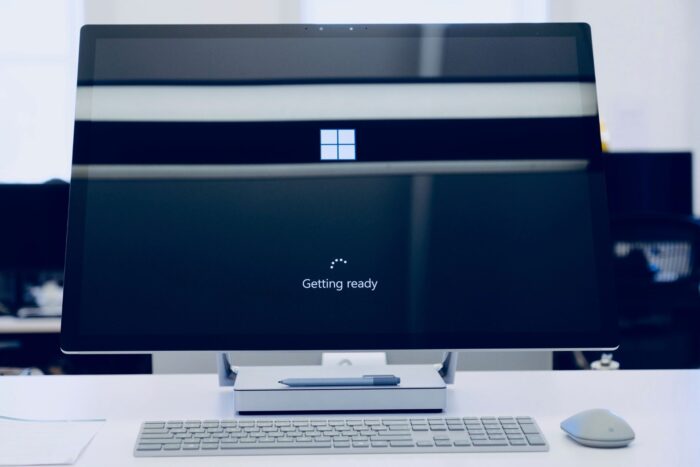
The latest update for Windows 11, KB5039302, can now be downloaded by systems using Windows 11 version 23H2 and the 22H2 updates days after it was released in the Preview Insider Channel. This time, Microsoft has included many fresh characteristics and enhancements to File Explorer, Windows Share window, Start menu, and many more.
The main change in KB5039302 is the addition of native support for more archive formats. Now, you can create 7-Zip and Tape Archive (TAR) files using File Explorer’s right-click context menu. After that, a new compression wizard allows you to adjust the archive settings, such as the level of compression or the type of data stored within it. You may even create ZIP, 7-Zip, or TAR archives by utilizing gzip and bzip2 tools, among others.
Windows 11 now supports Unicode emoji 15.1, and this update introduces new characters such as a phoenix, lime, brown mushroom, and broken chain emoji. The family grouping symbols are also increased (for example, the symbol of a single adult with a child), and you can select the direction in which some people’s emojis face.
Microsoft has included a fresh Copy button within the Windows Share window. This button is designed to copy the file you have chosen in Windows Share and place it on your device’s clipboard. In addition, within the Windows Store app, some users who have signed into their Microsoft account and often enjoy playing games on their PC will see a promotional card for Game Pass in the store’s Home section.
Microsoft, too, is commencing the phased introduction of the account manager feature that they initially revealed one month ago. This feature exhibits account benefits and information in the Start menu and allows you to handle account settings. Also, a bug in the Windows 11 touch keyboard that led to problems when trying to input special characters with the Japanese 106 keyboard has been repaired.
Beyond those changes, KB5039302 brings the following fixes:
- Addresses an issue that causes audio distortion in Snipping Tool videos on some PCs.
- Corrects a glitch where the touch keyboard fails to type special characters when the Japanese 106 keyboard is employed.
- This fixes a problem with ejecting USB devices from the Safely Remove Hardware option being difficult when the Task Manager remains open.
- Corrects a Windows Share window bug that stops you from copying files to the clipboard.
- This resolves a problem with the Windows 11 touch keyboard not displaying the text candidates after some use.
- Resolves a bug that causes the Windows Share app to stop responding.
- A bug in Windows 11 that displays a grey box on the Start menu instead of the screen reader focus hint is resolved.
- Fixes a bug where the text in the Windows 11 touch keyboard candidate bar overlaps with the keyboard.
- Addresses a problem where the Windows 11 touch keyboard candidates disappear after being utilized briefly.
- Fixes a bug where the touch keyboard of Windows 11 appears in an incorrect position after rotating the screen.
- Corrects an issue where the Windows 11 touch keyboard would not display after being used briefly.
- This fixes a problem with the touch keyboard in Windows 11 not appearing or appearing at an incorrect location when the PC is linked to a dock.
KB5039302 for Windows 11 is being released gradually, so it could take some time before you observe it on your device. You can look for this update manually by going to Settings > Update & Security > Windows Update.
If you’re still using Windows 10, don’t forget to download and install KB5039299.



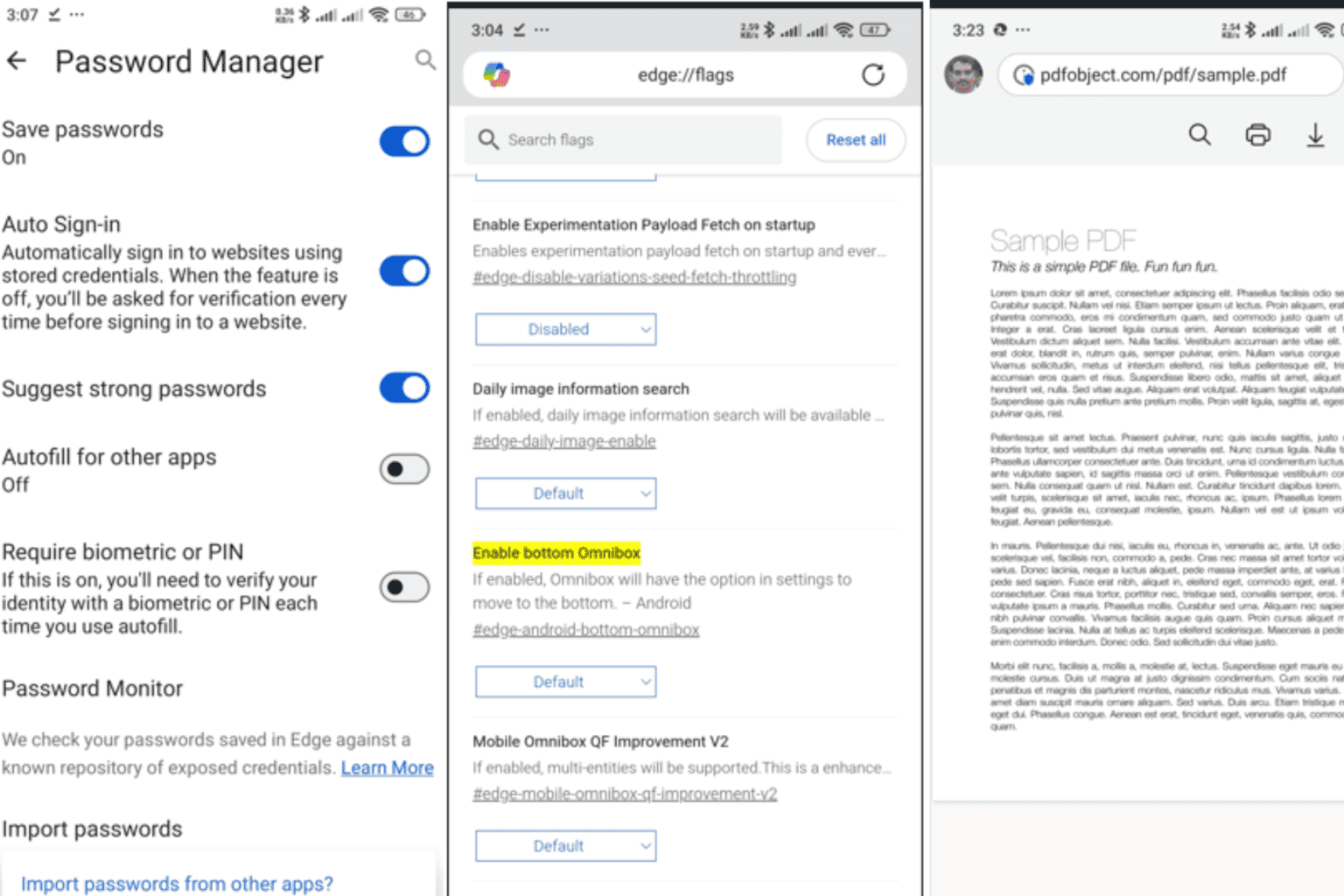
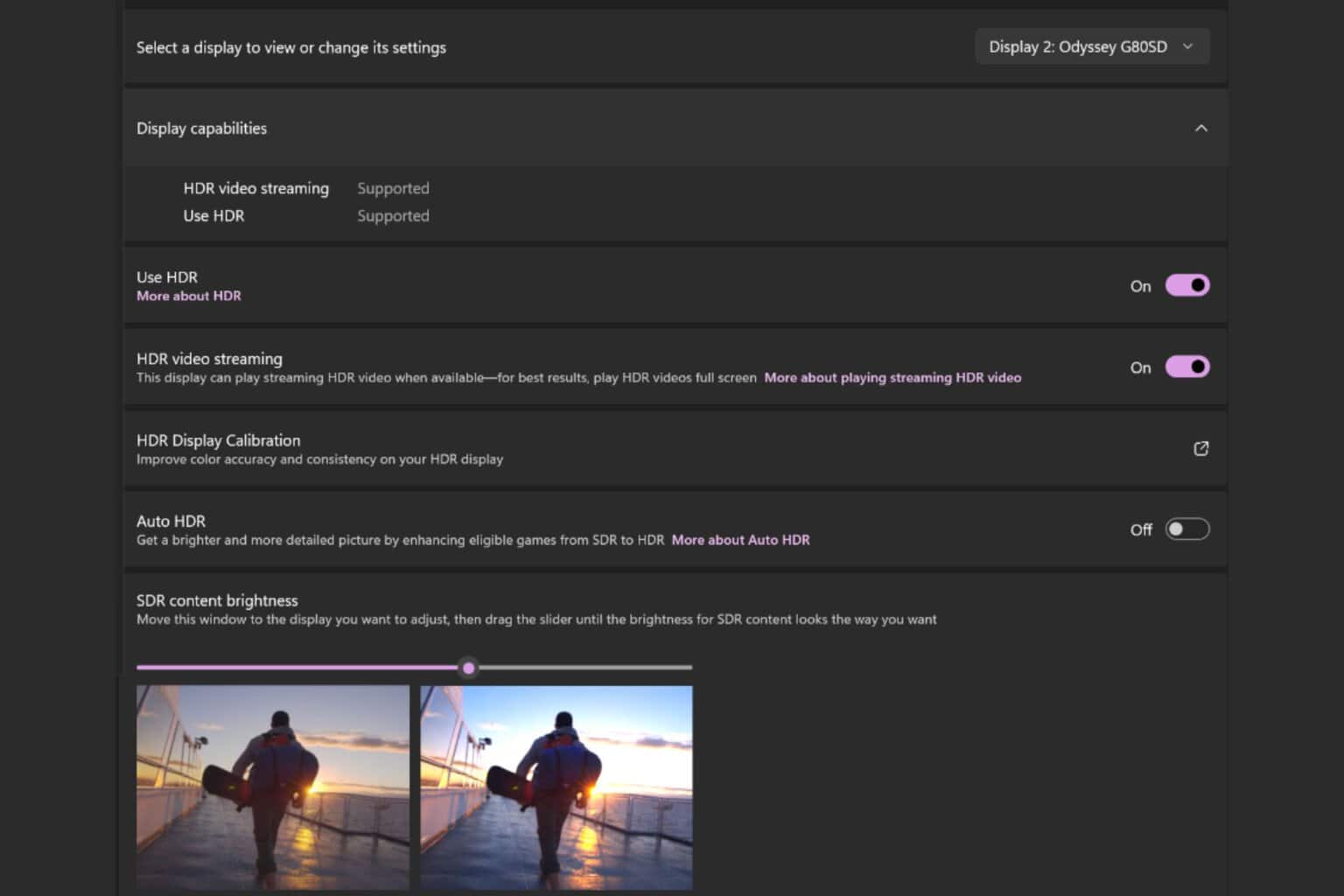
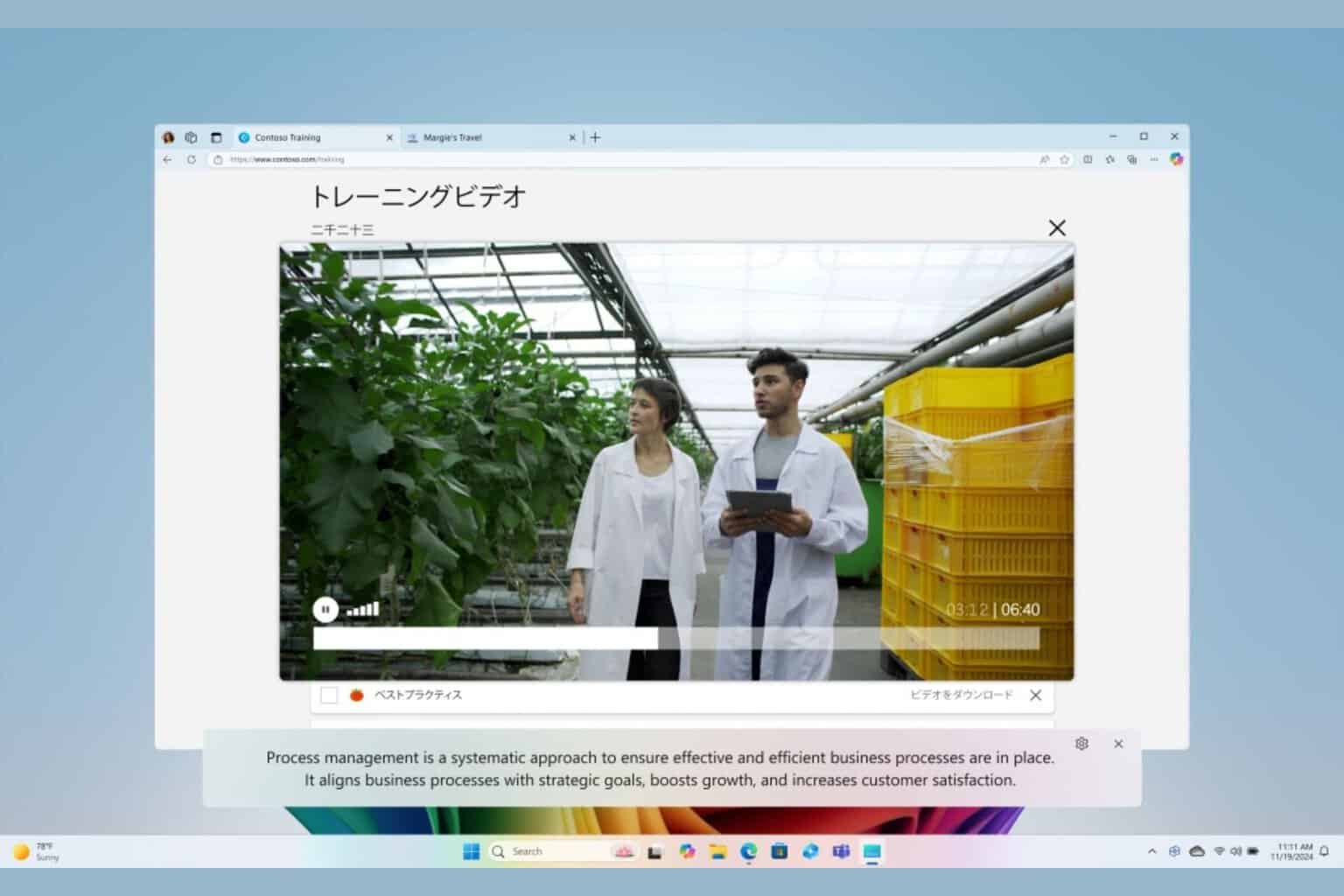

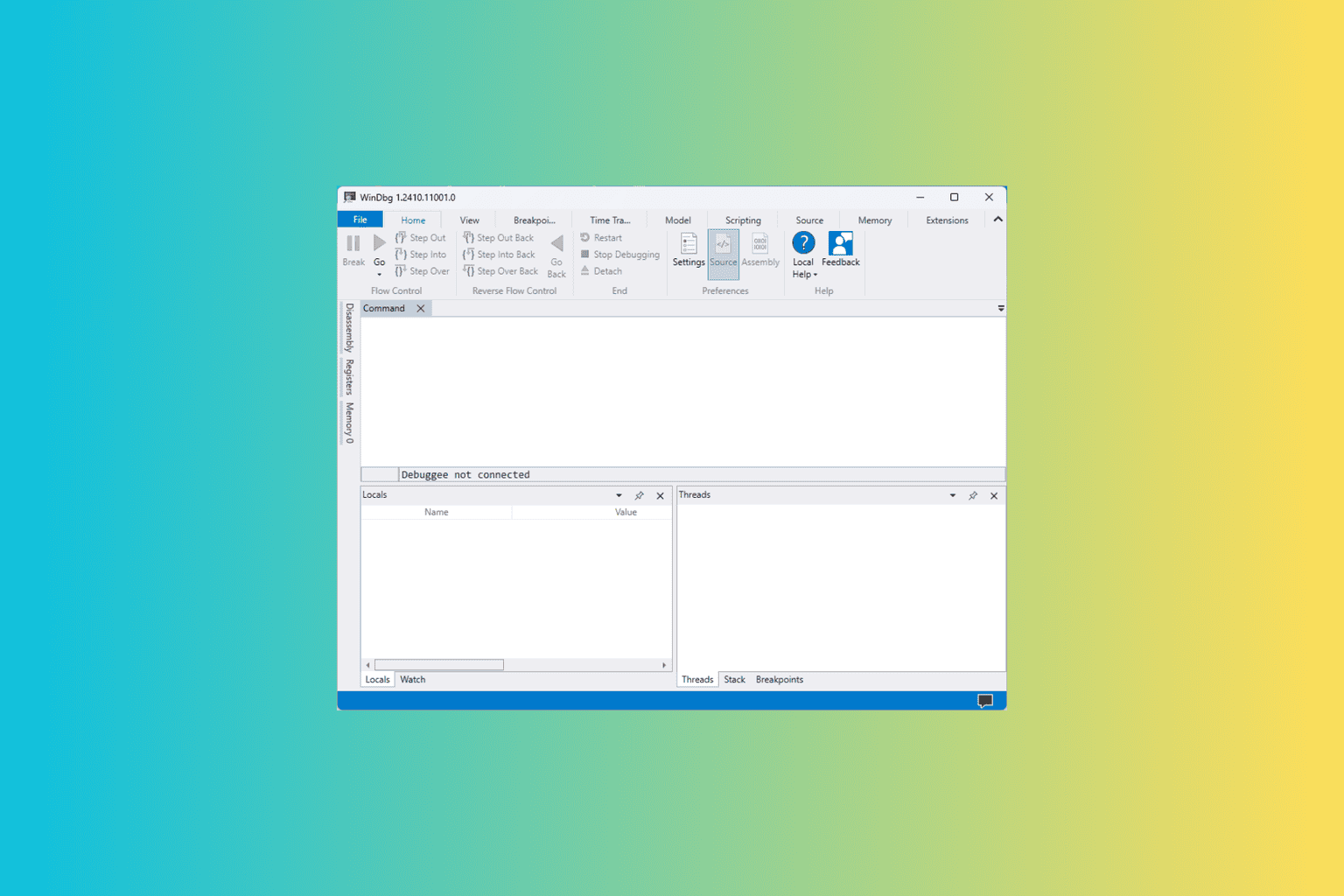
User forum
0 messages