Wondershare EdrawMax review: Complete diagram creation
7 min. read
Updated on
Read our disclosure page to find out how can you help Windows Report sustain the editorial team. Read more
Key notes
- Whether you work in IT, management, education, or engineering, you need diagram and flowchart software to create your presentations.
- Wondershare EdrawMax comes with an impressive library of signs and templates that will make your work a lot easier.
- This free flowchart software is also compatible with Visio and it's a great alternative if you were looking for one.
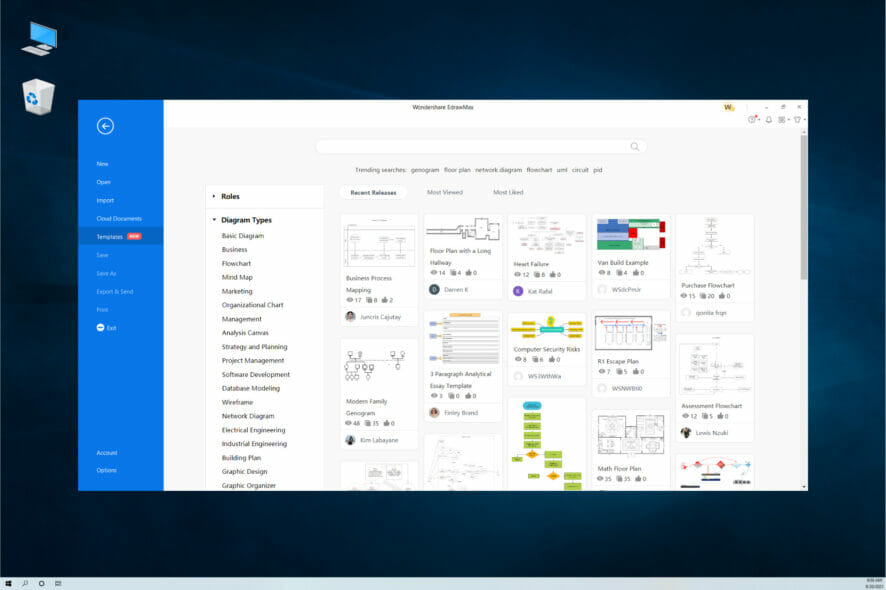
Whether you work in IT or business management, in the education sector or you’re a skillful engineer, you will need good diagram software to illustrate your work.
That is why in this review we’re going to talk about Wondershare EdrawMax, a great Visio alternative and an excellent tool to boost your efficiency in designing your projects.
We’re going to show you all its most important features, show you how to get it, and, most importantly, how to use this diagram software.
What is Wondershare EdrawMax and how can it help you?

Wondershare EdrawMax is a complete solution to create all diagrams you can think of. In fact, it supports over 280 types like flowcharts, business process diagrams, p&id, genogram, electrical diagram, org chart, project management diagram, and a lot more.
And it also offers the tools to do so because it integrates 26,000 ready-made symbols and over 1500 built-in templates for creating any possible diagrams.
Moreover, many of the users share their creations and now you can access a library of more than 5000 templates produced by them.
Another great thing is that after you’re done, you can export your work in a number of formats including but not limited to editable PowerPoint, Word, Excel, and PDF.
And yes, if you’re a Visio user, you can import Visio files and stencils so you can switch any time you want.
What are Wondershare EdrawMax main features?
1. Choose the right diagram for your needs
As we’ve already mentioned, this diagram software features more than 280 types of diagrams and they are structured neatly in dedicated categories so you can easily pick the right one for your field.
This flowchart software has seven big categories, Basic, Business, Software & Database, Network, Engineering, Design, and Education, but all of them have subcategories to lead you straight to the diagram you need.
And if you scroll down on each subcategory, you will find a lot of applied fields with examples for each of them.
For instance, in IT Management, you will have dedicated diagrams for UML, AWS Architecture, CISCO Architecture, Network, Rack, and LDAP.
Choosing the right one for you will make the process a lot more efficient so you can focus on making the actual diagram than starting from scratch.
2. Huge selection of templates
Another way of making your work a lot easier is to use the impressive library of templates.
With 1500 built-in templates and over 5000 online shared diagram templates from the other users, you can be sure to find something that will match your type of design.
Don’t worry because it won’t take too much looking through them because they are also organized by Roles (IT, marketing, business, etc.) and Diagram Types.
And if you don’t come across something you like, you can still get inspired by the design of other users who created something similar.
3. Visio compatibility
If you’ve worked with Visio before or you need to edit one now, you can simply do it with Wondershare EdrawMax.
We’re not going to talk about it because it’s a lot more simple to just show you how to import and export Visio files in just three simple steps.
- In the main EdrawMax window, click on the Import option.
- Now you have two options, you can either convert and open a single Visio file or you can convert a whole batch of them from a folder.
- To export your files in Visio format is just as simple. Click on Export & Send from the left pane, select the Visio format, then choose Visio VSDX Format.
Yes, it’s that simple and no data will be lost in the process so this way, you can easily convert your old files or collaborate with someone who uses Visio.
How to create a network diagram with Wondershare EdrawMax?
If you work with diagrams, you’ll feel at home in Wondershare EdrawMax because it has dedicated features for any type of work, including, IT, business, engineering, and education.
In fact, it comes with a lot of great predefined categories of diagrams so you don’t need to look too far to find exactly what you need.
Let’s see an example of how you can create an elegant network diagram for this field type. We chose this one because it’s right up our alley but you can do the same for any other diagram.
- Open Wondershare Edraw Max and click on Network. Of course, you can start from a Blank Drawing, but you will see that the templates can help you a lot.
- The section will expand and now you can select again Network, and choose the Basic Network Diagram. As you can see, there are a lot of other possible options, from Cisco related products to video and audio ports.
- The main working window will appear and as you can see from our screenshot, you also get some pointers on how to use the different options and tools.
- On the left pane, you will see all the network and peripherals symbols that you can just drag-and-drop on your sheet.
- And on the top, you have access to all the editing tools needed for editing and connecting your elements easily.
- On the right pane, you will be able to use a lot of design features to customize your diagram to your preferences. In just a few minutes, we created the network diagram. Of course, yours will be a lot more complex and comprehensive!
- Asuming you finished your work, now you can click the File option to save your file.
- Now you can click on Save As and select a destination on your computer or on your Personal Cloud. Yes, you also have plenty of space on your account to save your work and access it from everywhere in the world where you can access your online account.
- Of course, there’s also the option to export the diagram, select the file type and then send it via email.
As you could see, the path from a diagram idea and the finished result is really smooth and you’ve got all the tools to get excellent results. Good luck!
How to get Wondershare EdrawMax?
- Go to the EdrawMax dedicated webpage and click the Try it free button.
- You will be redirected to the downloading website and receive the file.
- After it finishes downloading, run the installer and start the app.
That’s it! You’re good to go and use this free diagram software. The whole download and installation procedure only lasts a few seconds.
However, it would be really smart to create yourself an account on the EdrawMax website. You will have a lot of advantages because you will be able to store and access your work from everywhere.
Not to mention that you can also use it in your browser with the web-based interface. That way, you won’t even need to download and install anything.
By the way, the flowchart software is also available for Mac and Linux so it covers all the platforms you may want to use it on.
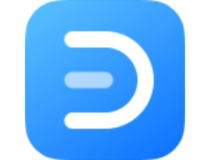
Wondershare EdrawMax
This complete diagram software will help you get to professional level results in just minutes!- Pros
- Impressive array of template types available
- Thousands of premade templates for inspiration
- Compatible with Windows PC, Mac, Linux and Web-based platform
- Visio file compatibility with import and export options
- 26,000 ready-made symbols
- Great for IT, management, education and engineering fields
- Cons
- Can seem a bit complicated for beginners
Final notes
First of all, we’ve been impressed with how quickly we got from downloading the installer for EdrawMax to actually creating a diagram.
Then, all the tools and symbols are right there, placed intuitively within the interface so if you have an organized way of working, you will have no trouble learning its ropes right away.
It only took us a few minutes to put together a simple diagram but we could have gone all the way with the design and make it unique and memorable.
We discovered that we can even doodle or take notes which is great for collaboration and it convinced us that it is a great Visio alternative that you can try now for free.
And if you do, you can share your experience and impressions in a comment on the dedicated section below.
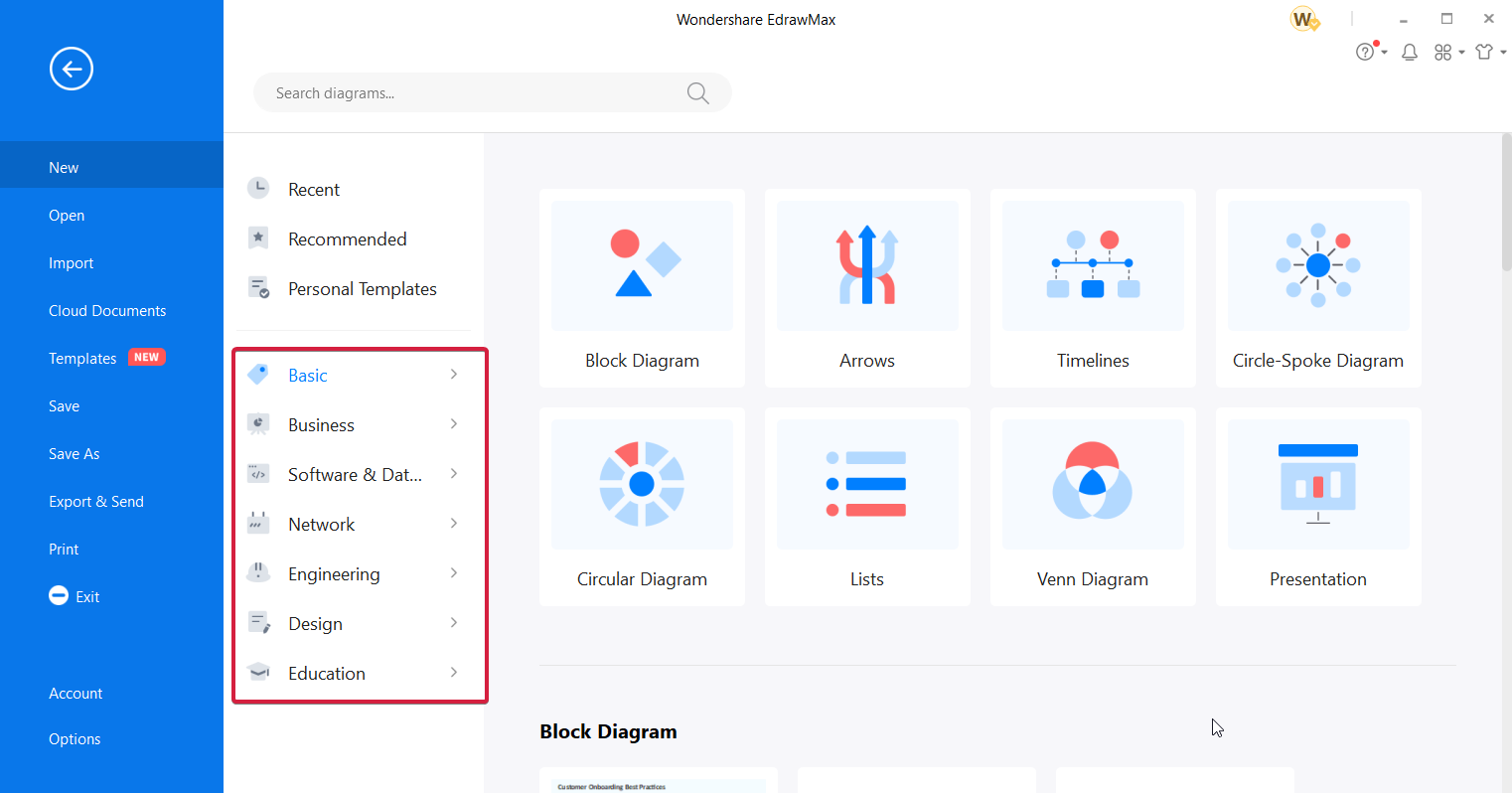

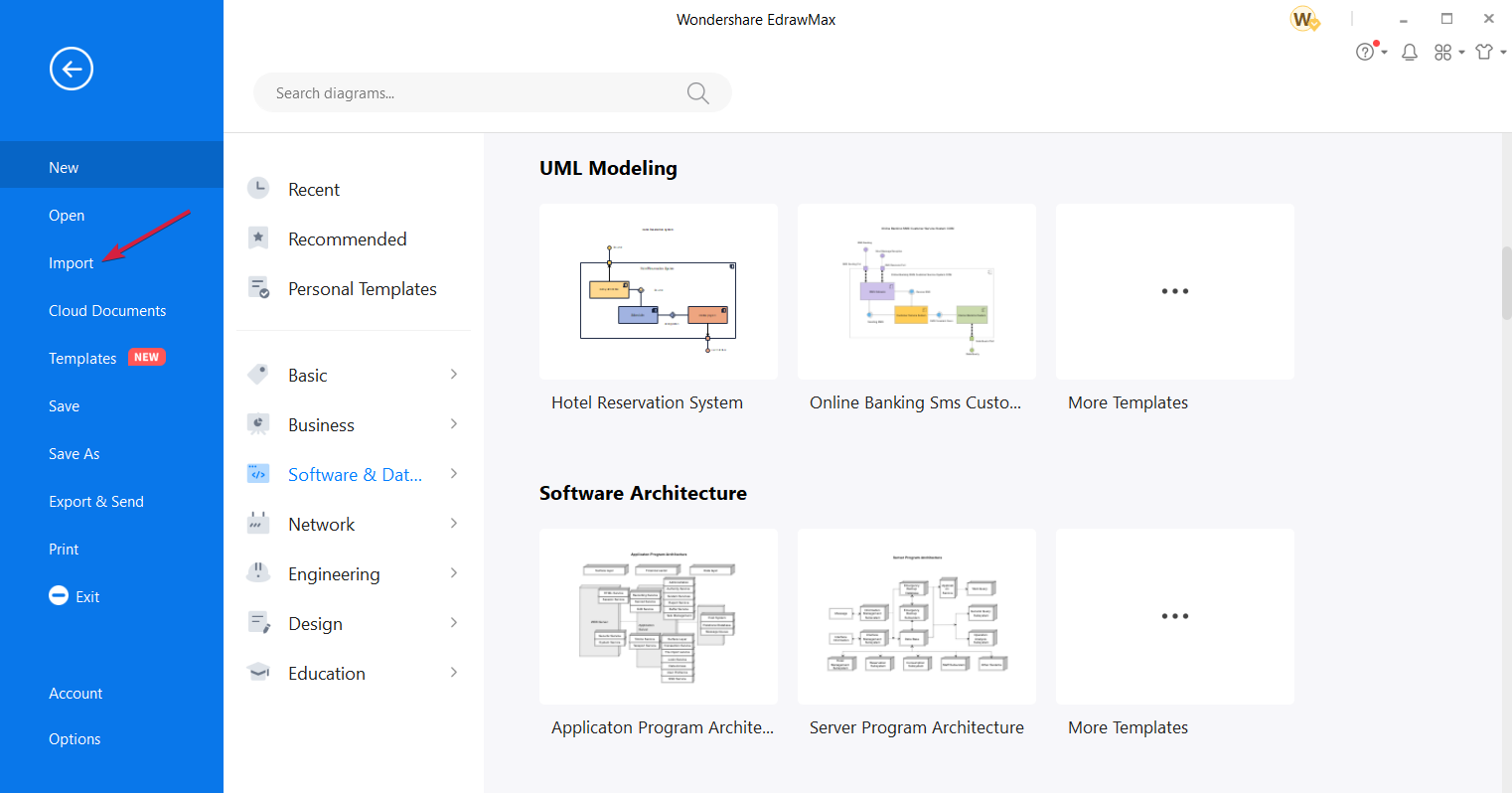
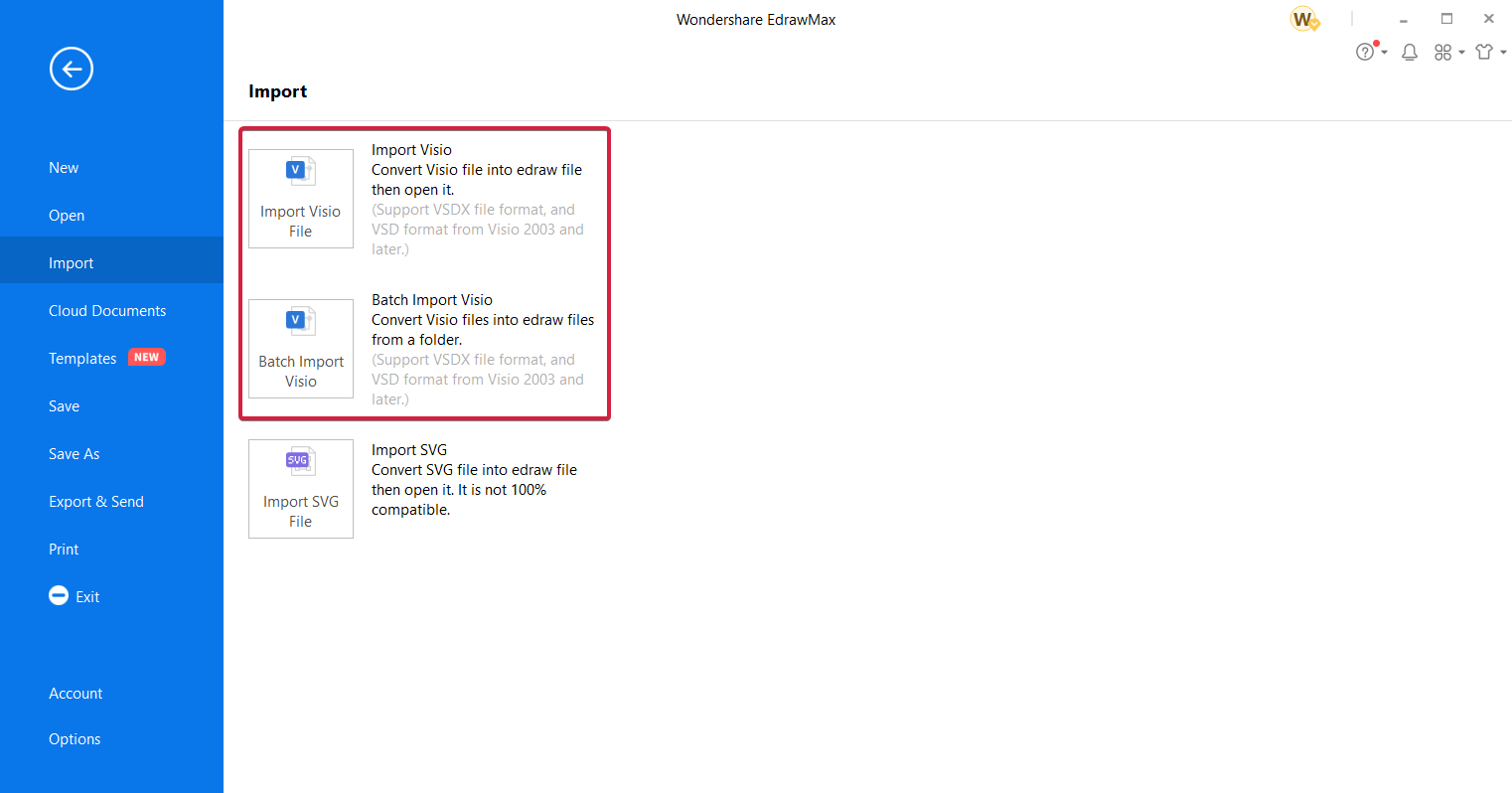
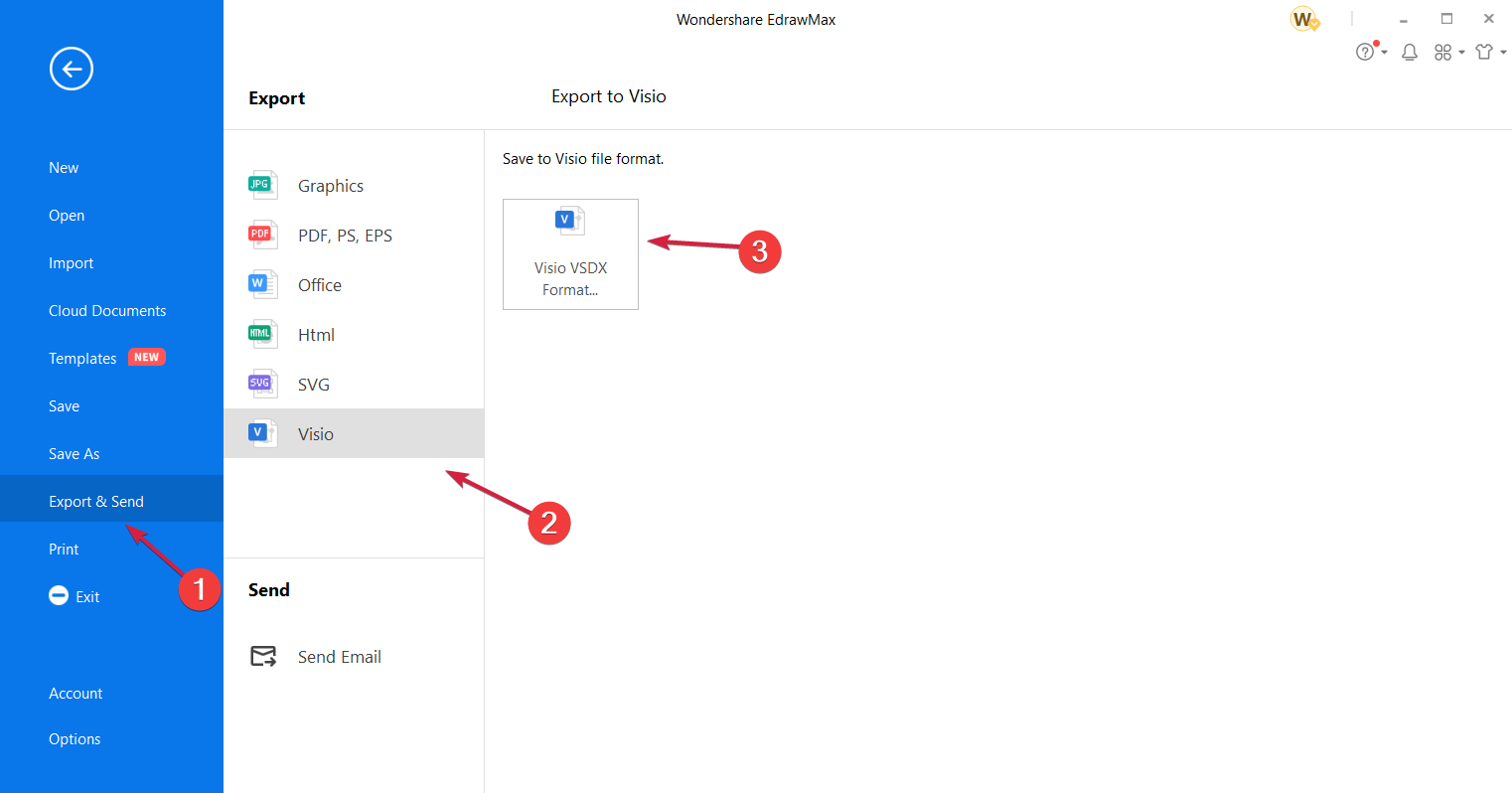
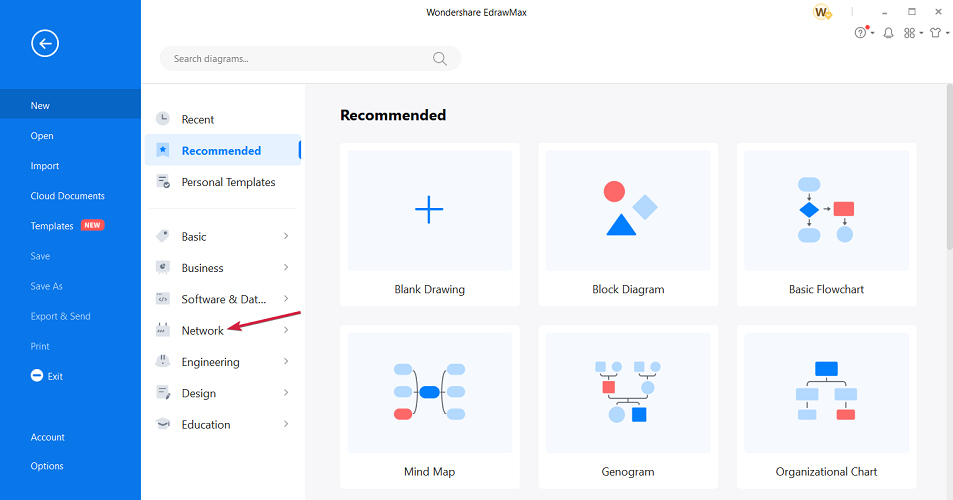
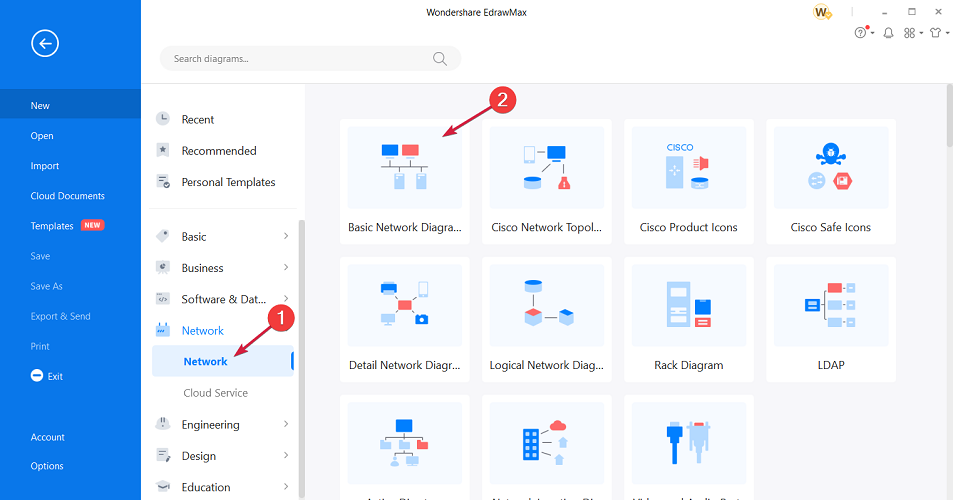

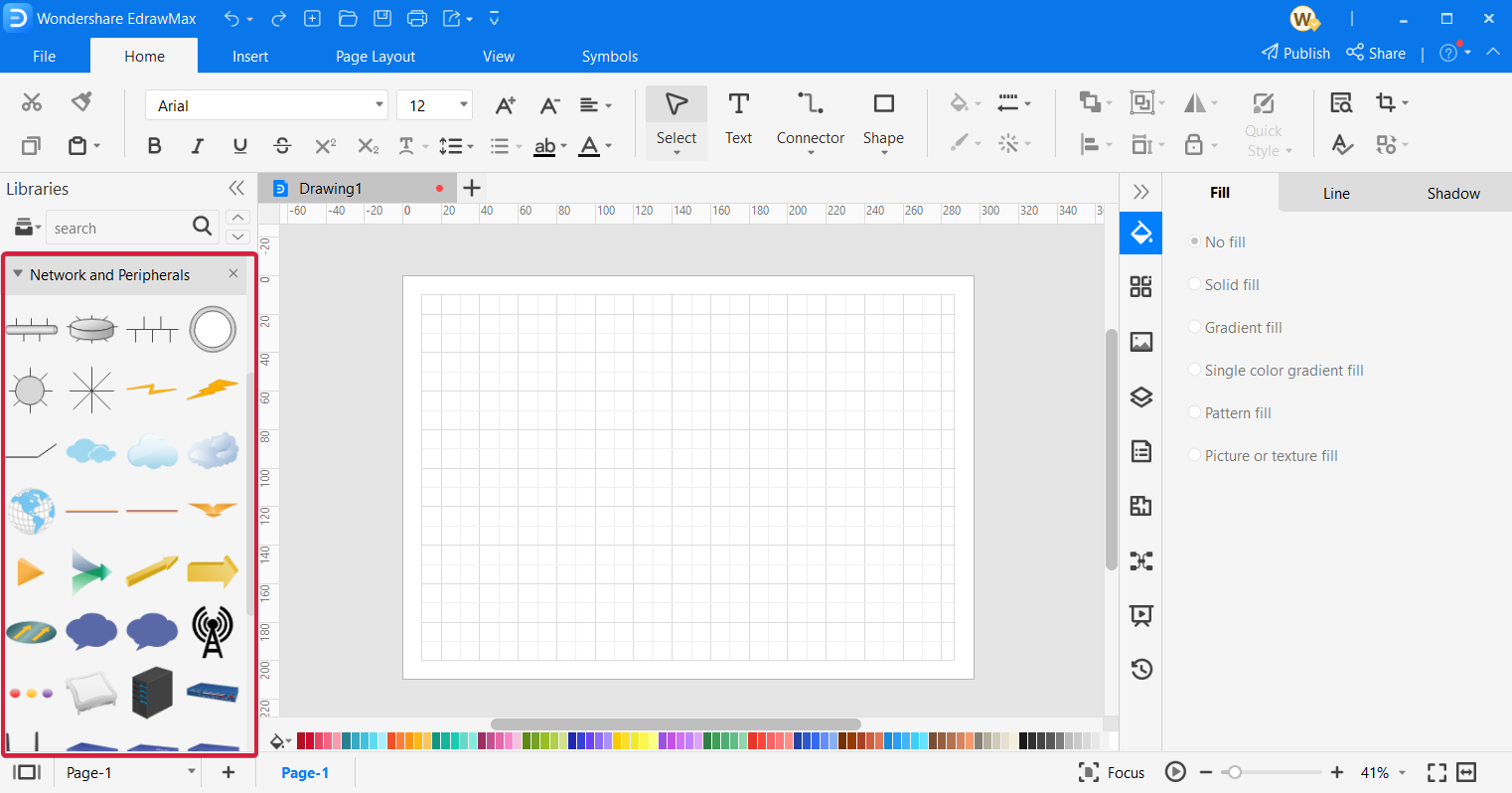
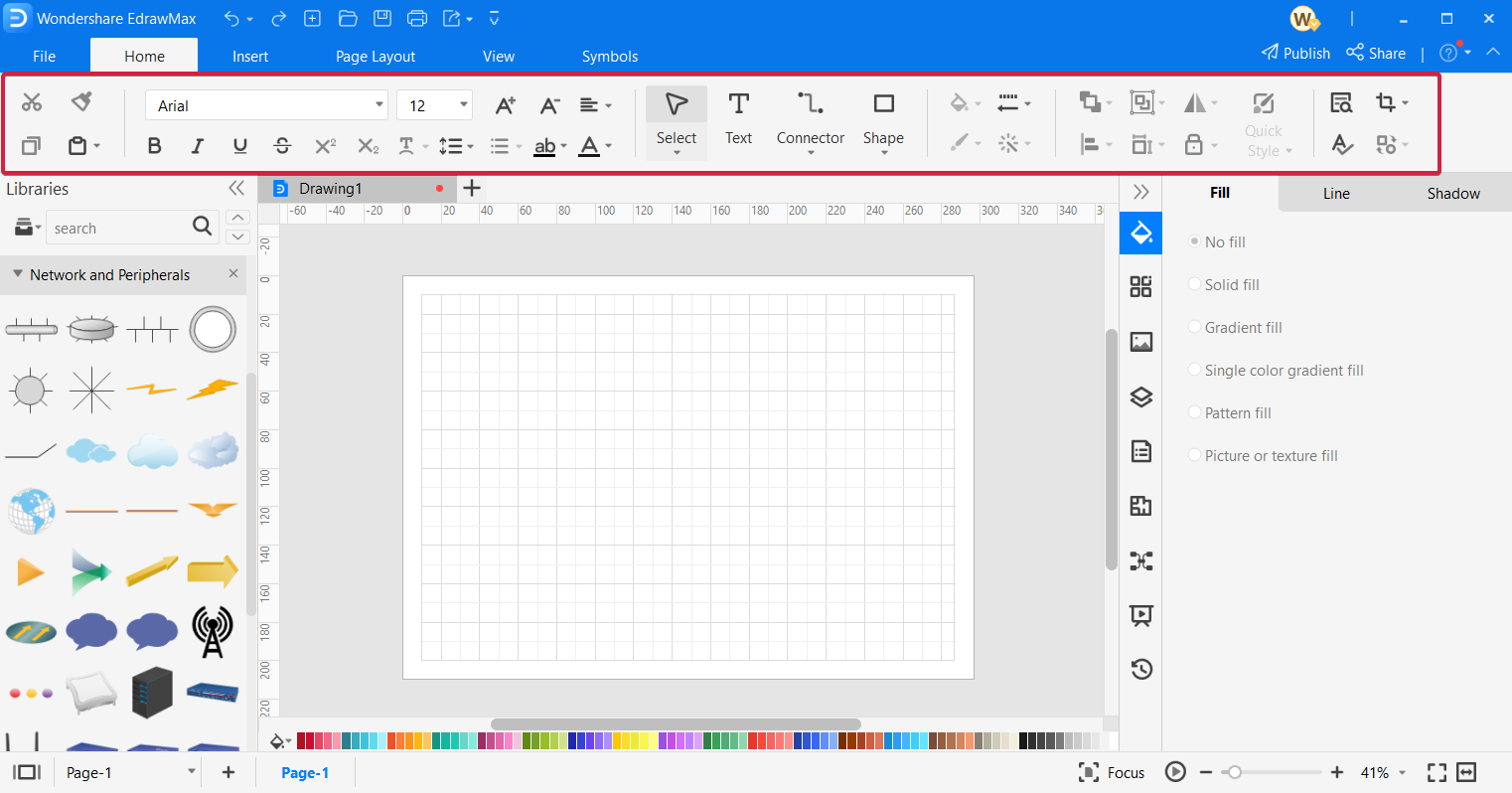
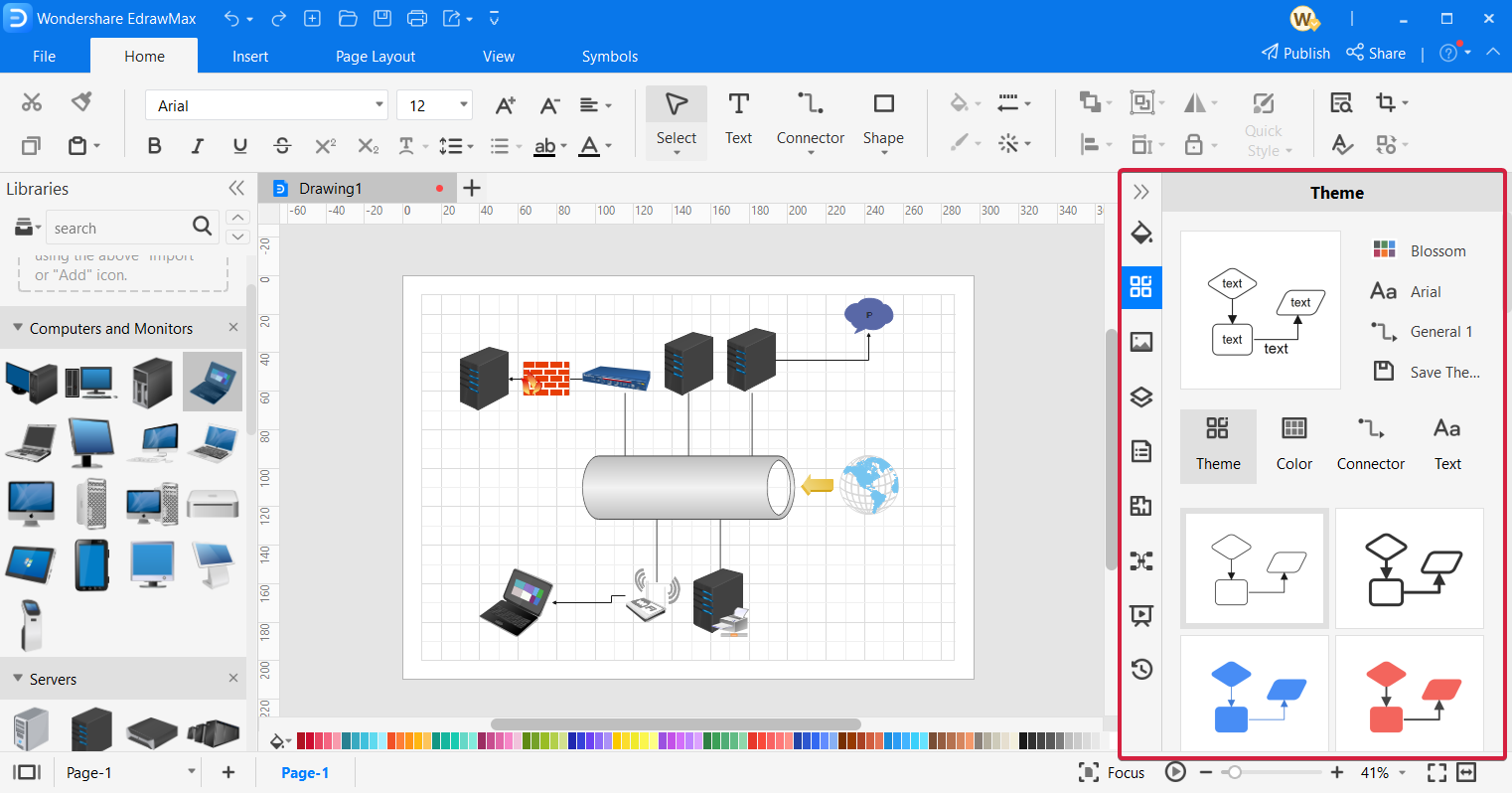
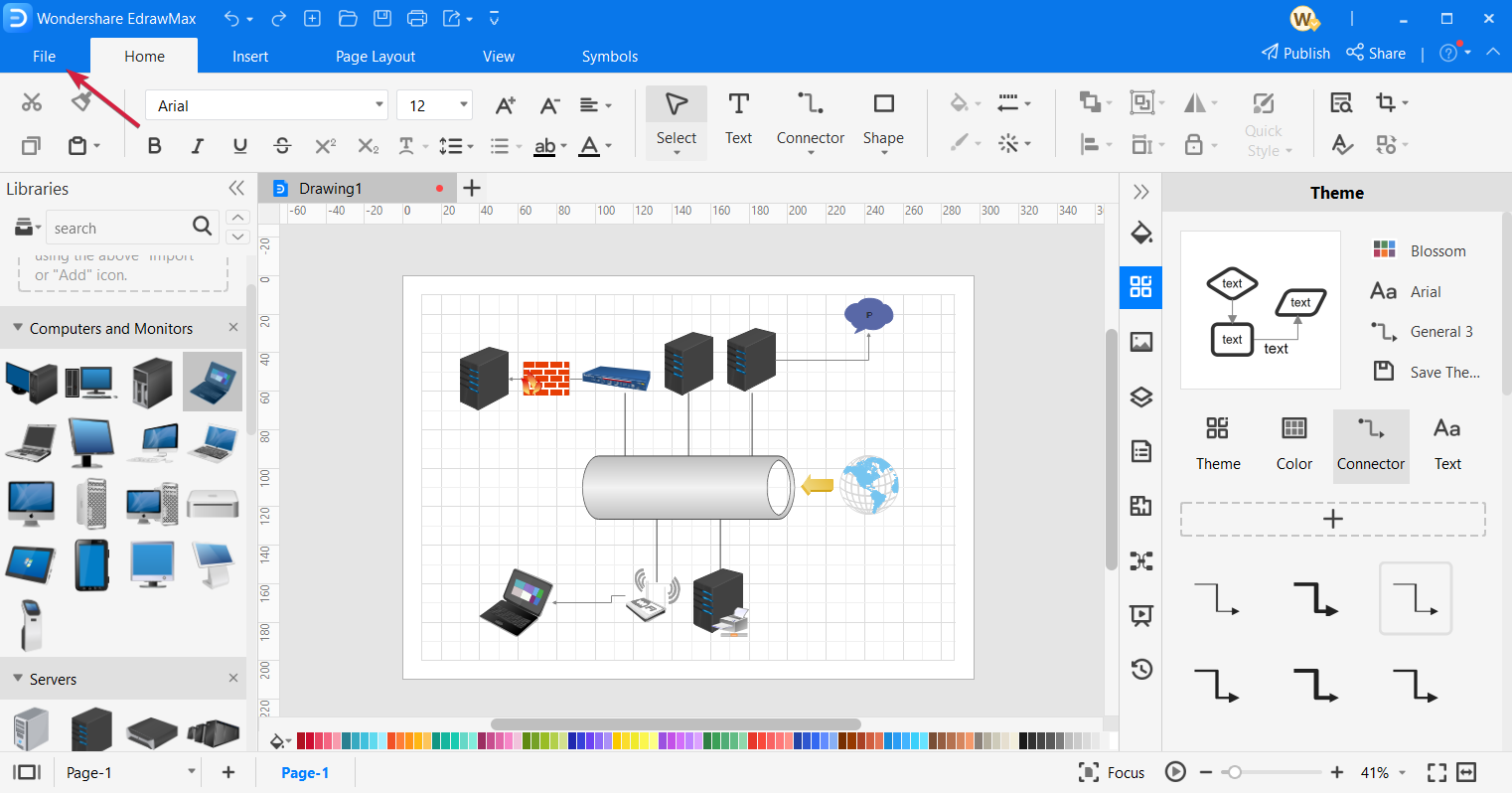
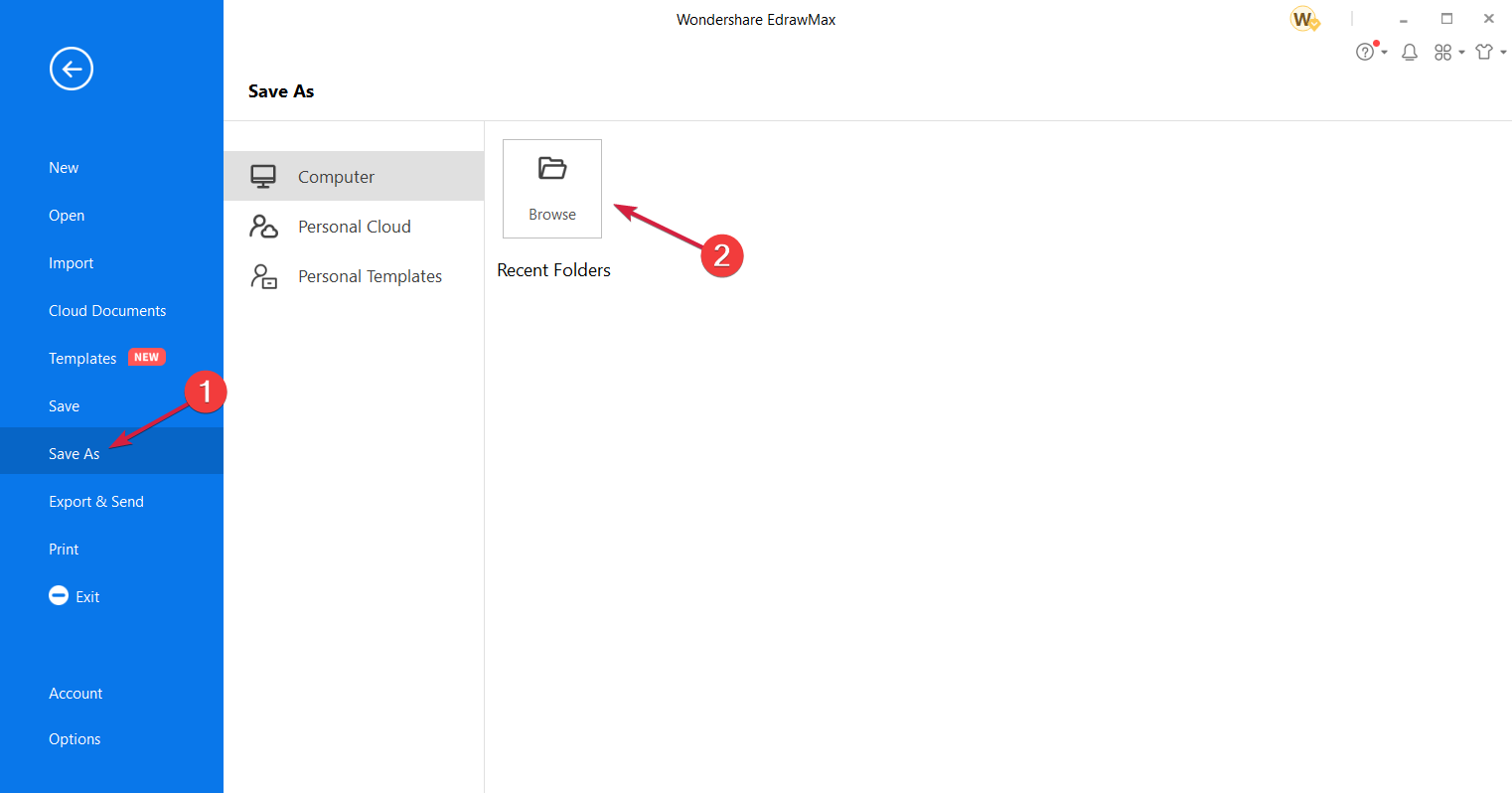
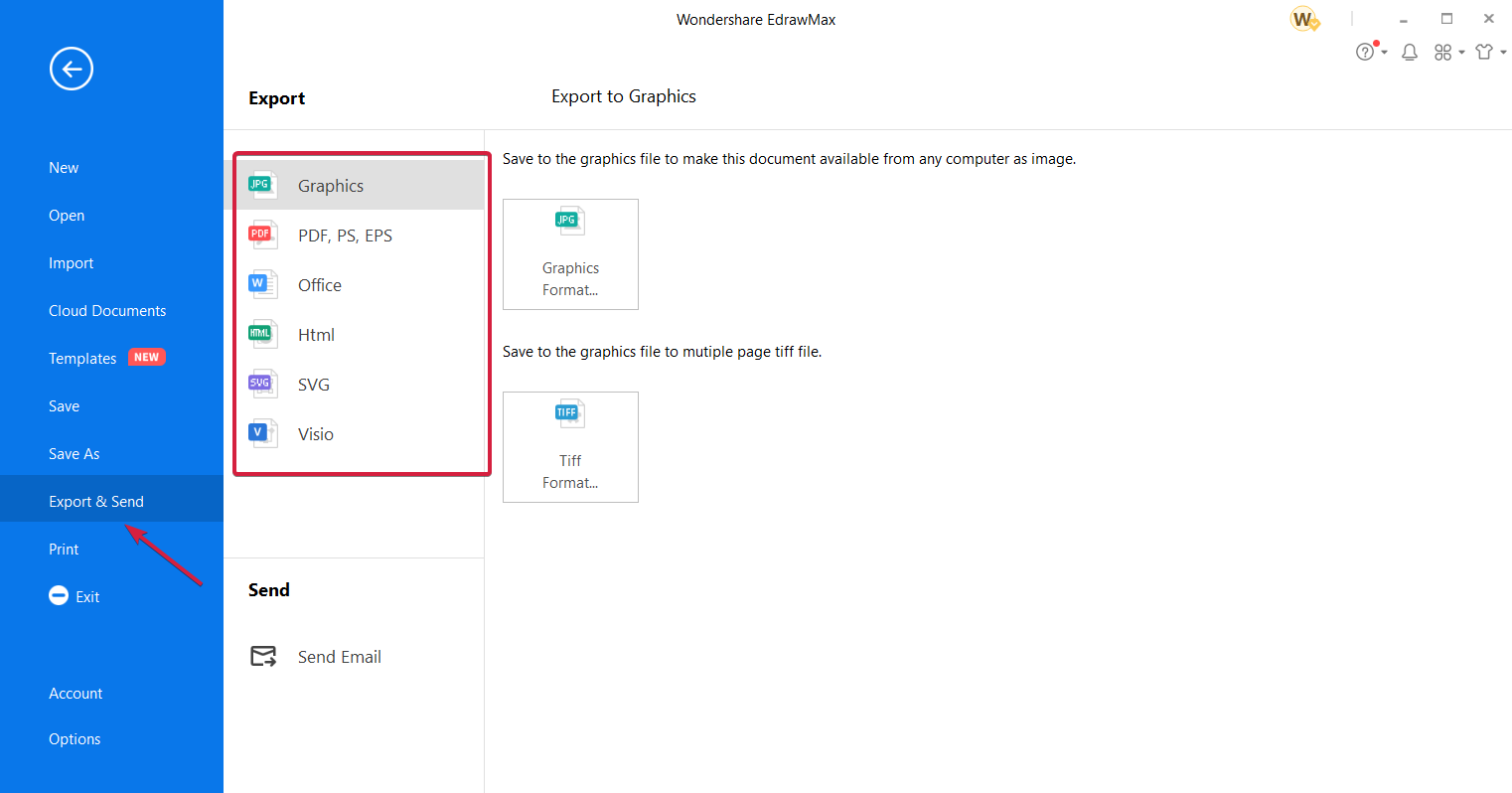

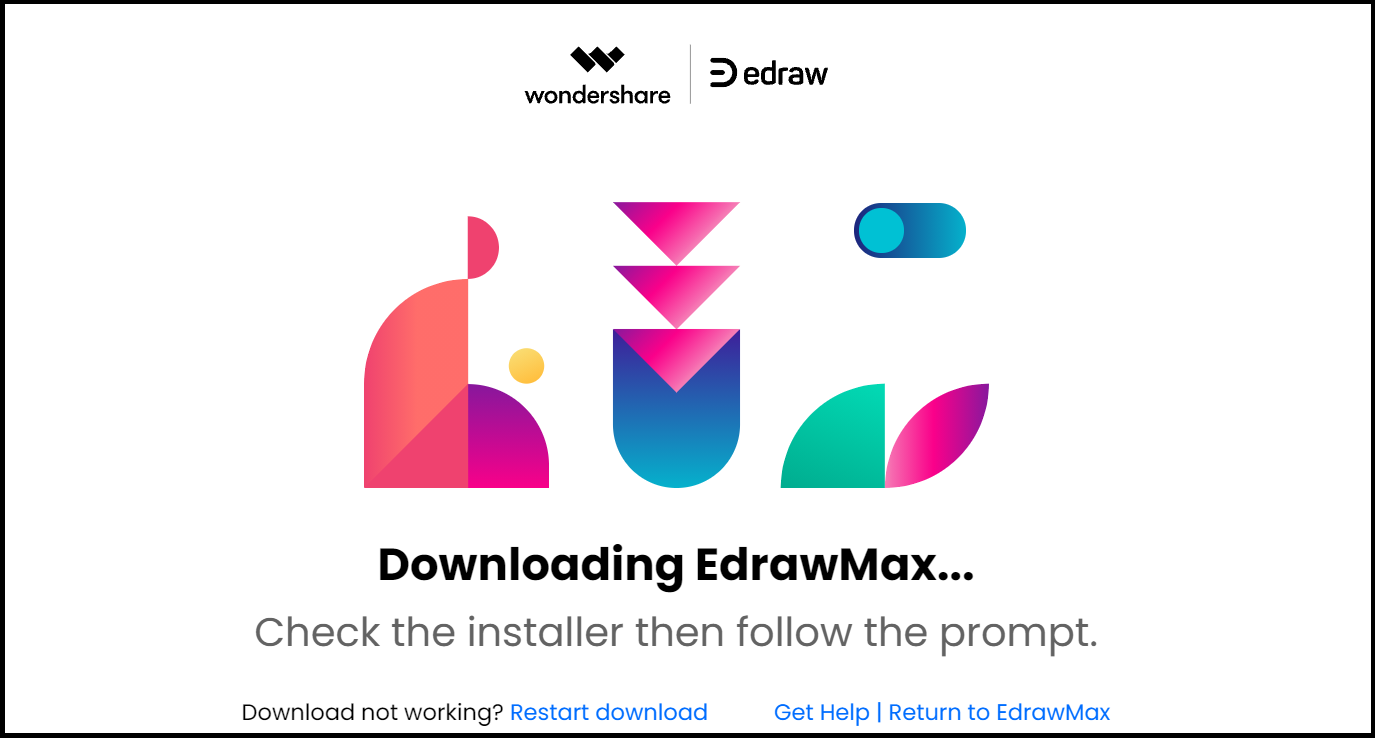
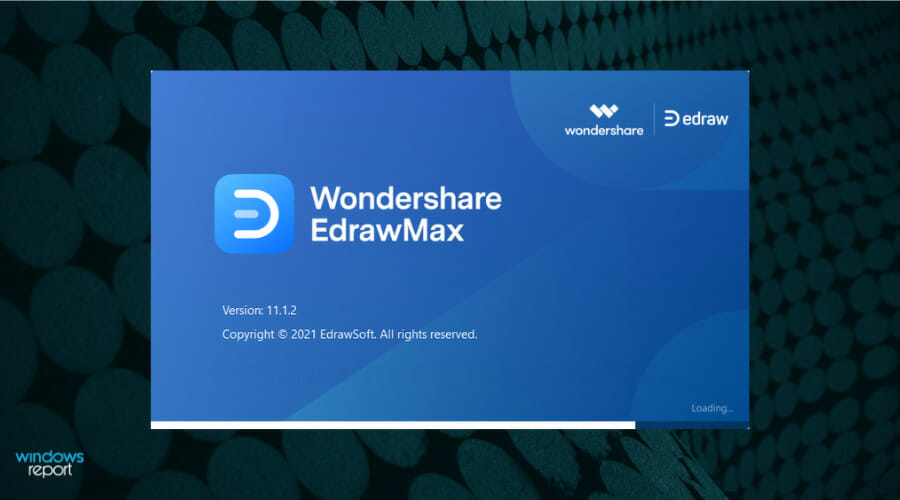


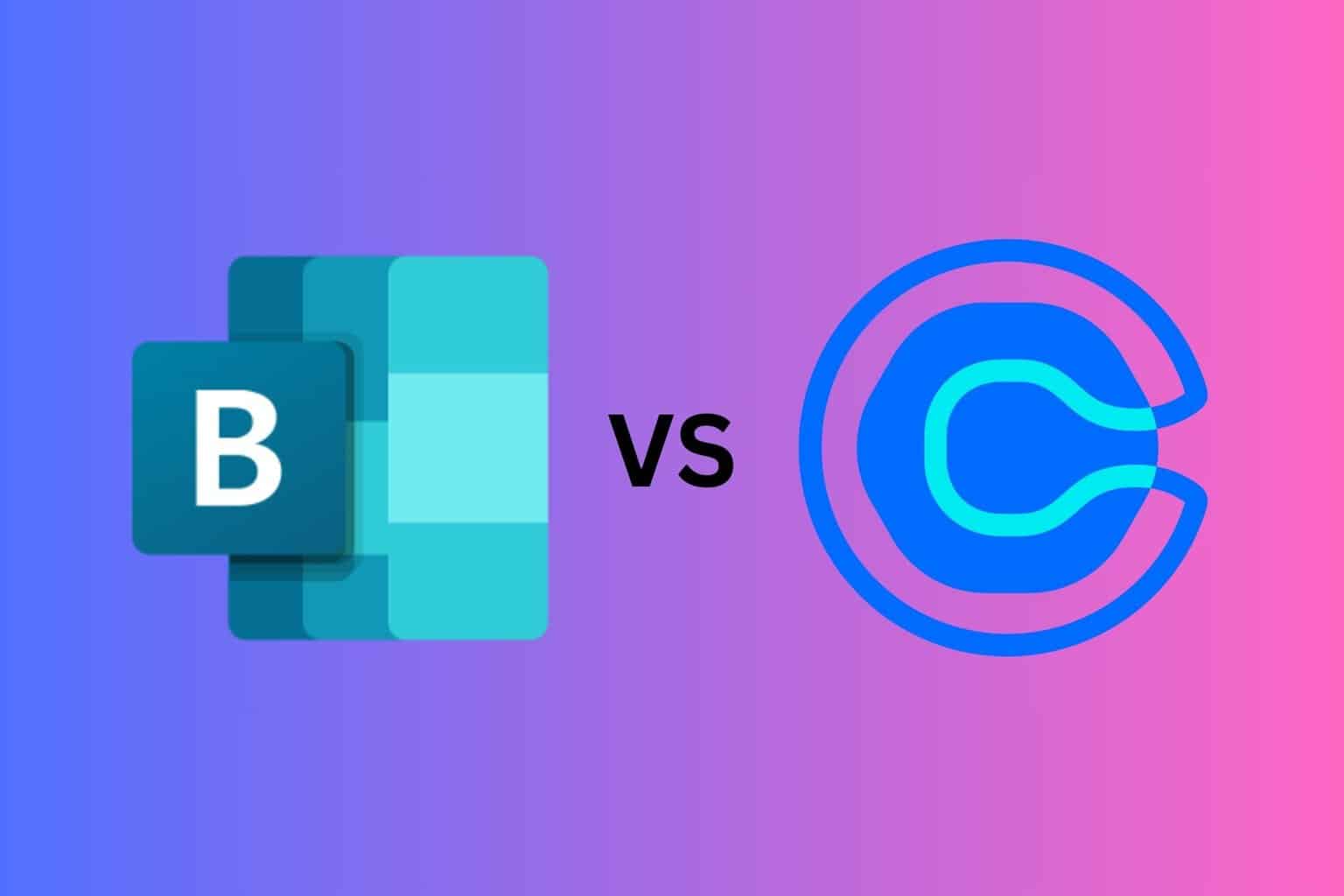


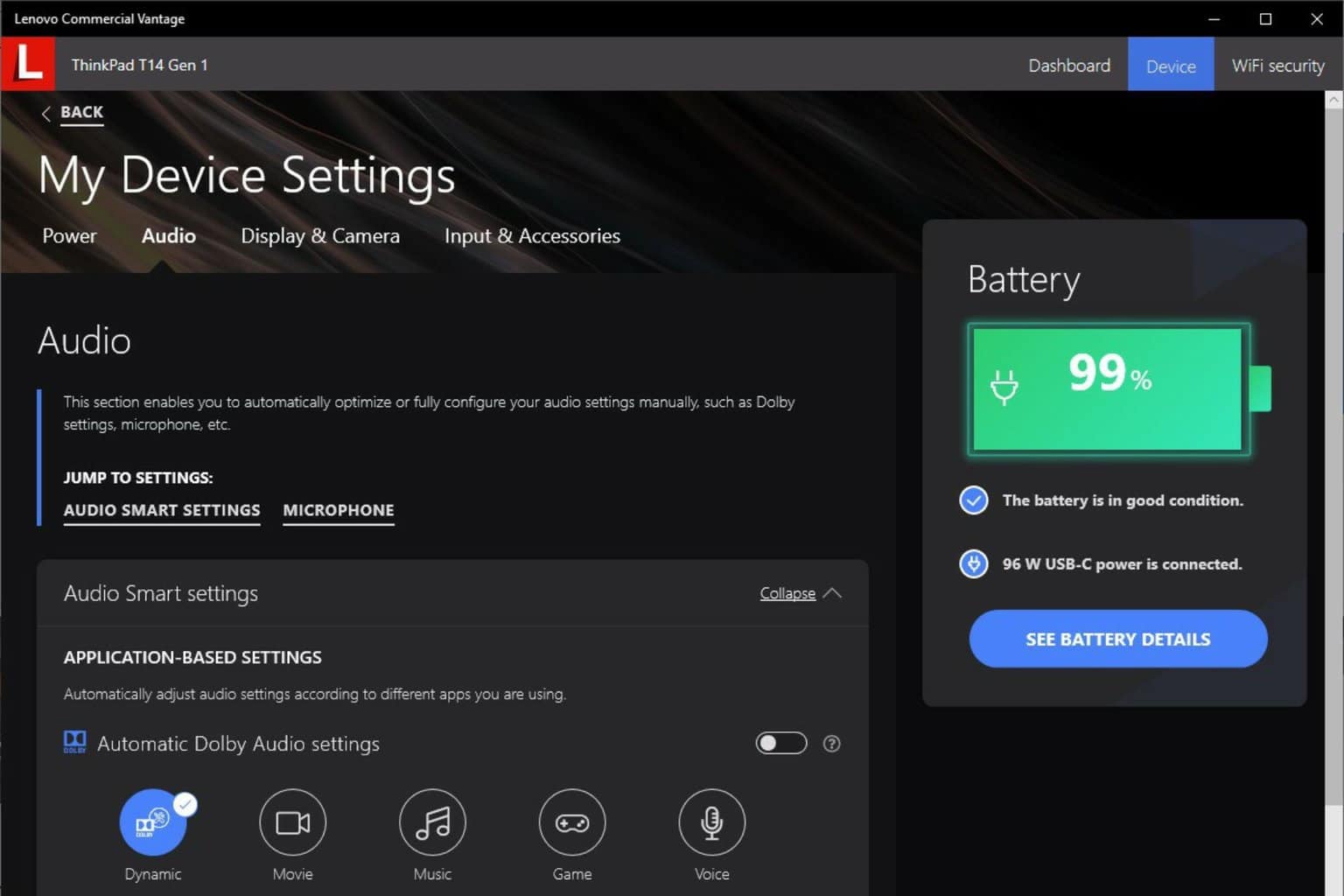
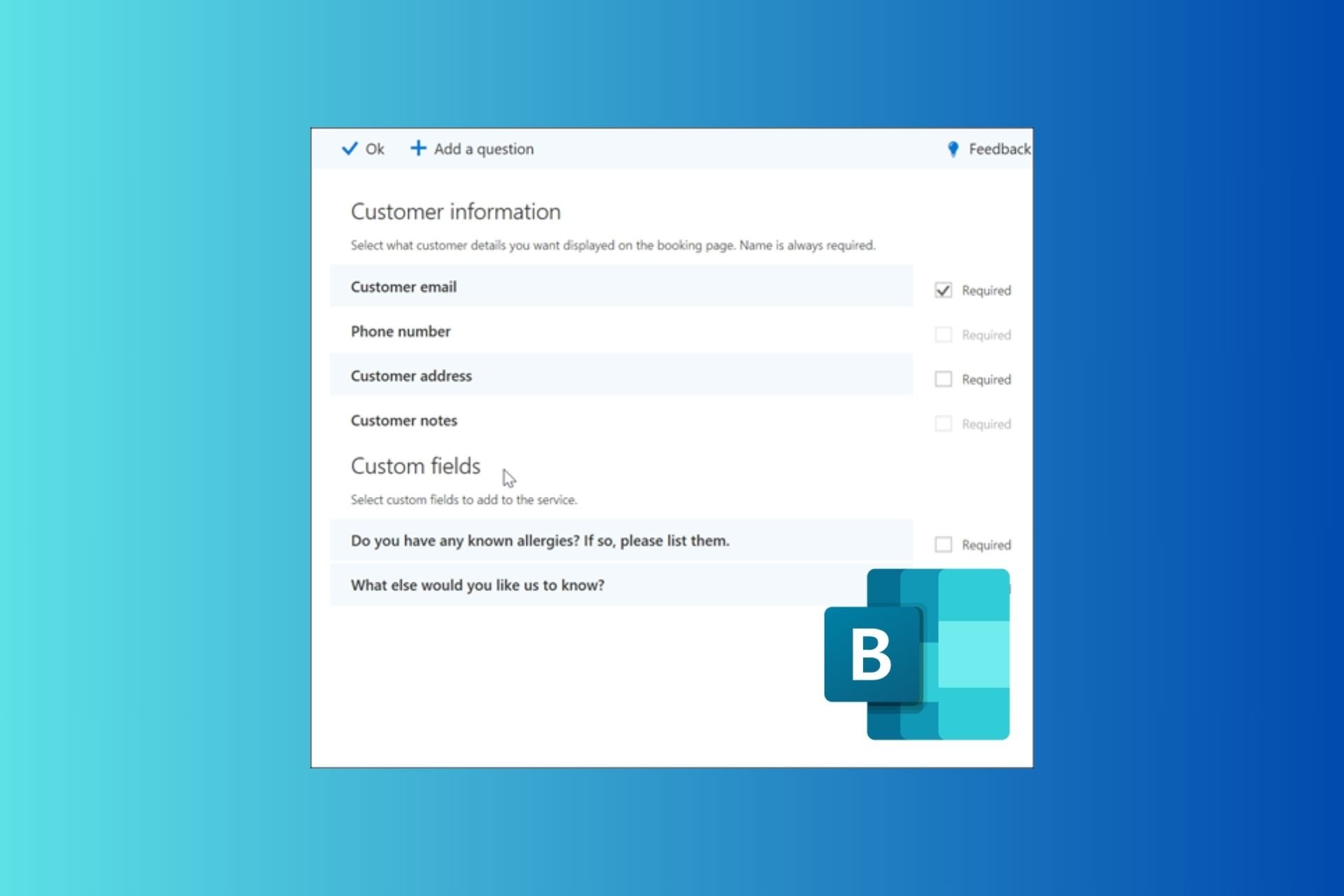

User forum
0 messages