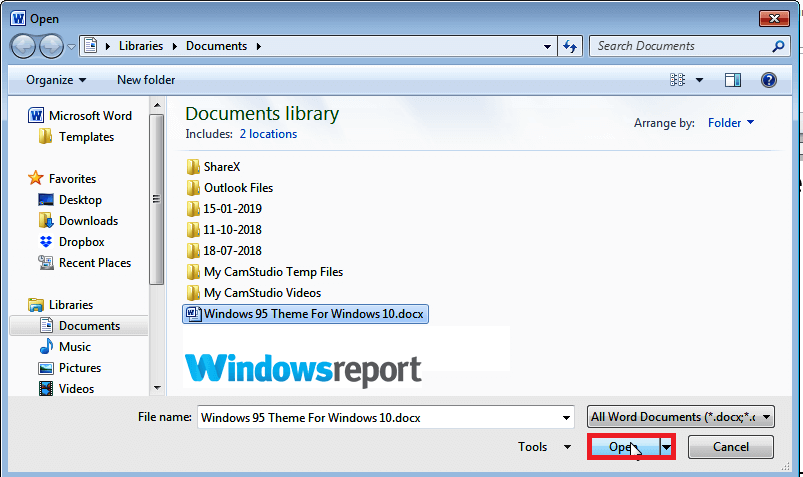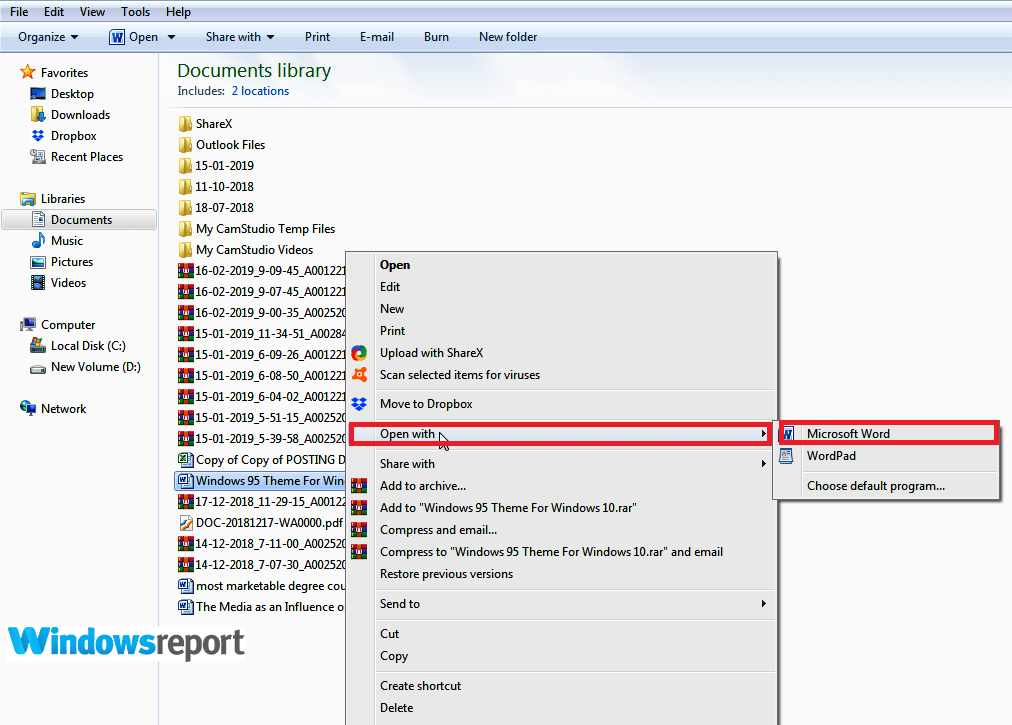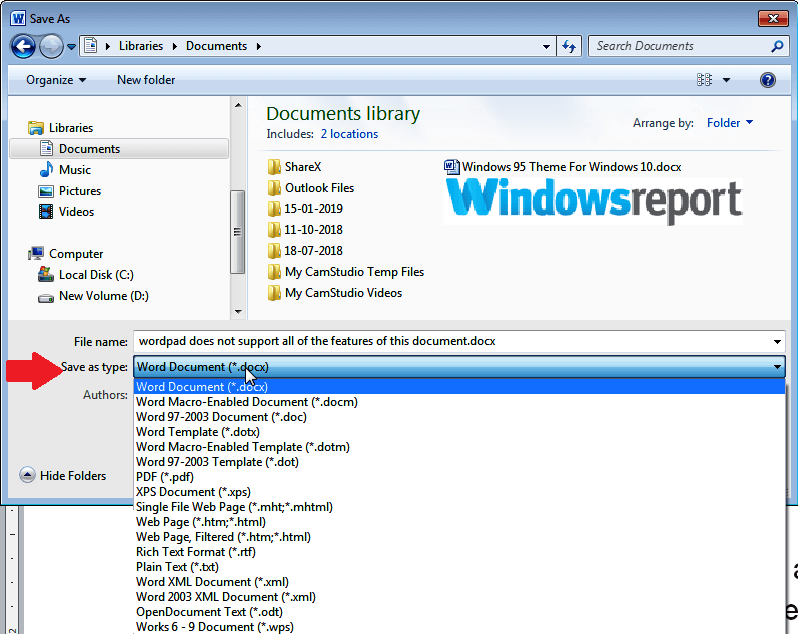WordPad doesn't support all features of this document's format [Fix]
3 min. read
Updated on
Read our disclosure page to find out how can you help Windows Report sustain the editorial team Read more
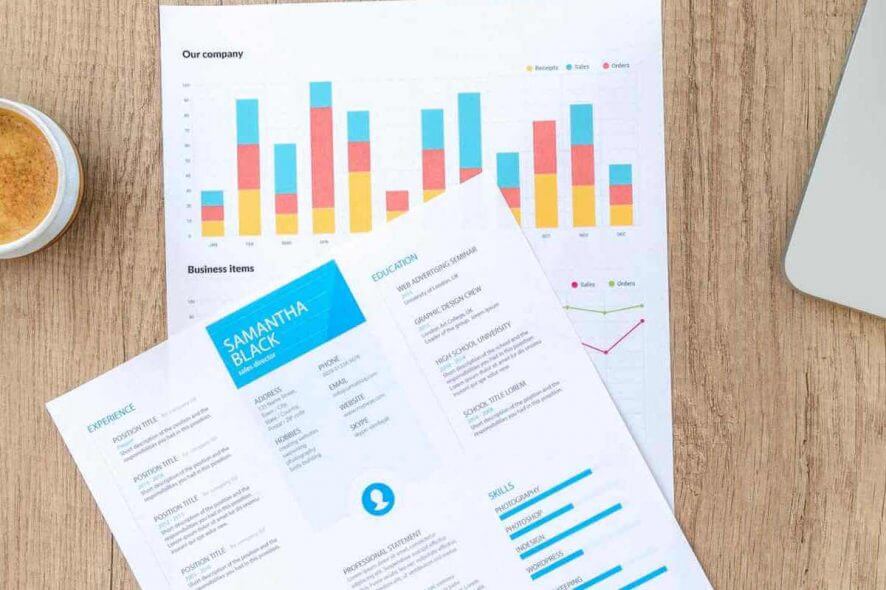
WordPad is a Windows application that you can easily use to create a variety of documents, but sometimes you might encounter WordPad does not support all of the features of this document’s format error.
The computer may proceed to add that it’s unable to show all the file contents or may display it improperly. As you can see, this can be a major problem, so in today’s article, we’ll show you how you can fix it for good.
How to fix the WordPad does not support all of the features of this document’s format error?
- Open the file from Inside Word
- Open the doc with Microsoft Word
- Resave the document
- Reinstall Microsoft Office
1. Open the file from Inside Word
Opening docs from within Word program can sometimes help with WordPad does not support all of the features of this document’s format error.
- Start Microsoft Word.
- Go to File then Open.
- Navigate to the file that you’re to open, select it and then click Open.
2. Open the doc with Microsoft Word
Another super easy way to solve WordPad that does not support all of the features of this document’s format error is by using the built-in Microsoft word inter-platform tools which allows you to open files created using other apps.
- Navigate to where you have saved your document.
- Then right-click on the file.
- Scroll down the menu options that appear and click Open with Microsoft Word.
- Voila, your file should open.
3. Resave the document
If WordPad does not support all of the features of this document’s format error is still there, try to re-save the document but in a different format. For instance, if it’s in Office 2013 format, you could open it but this time you save it under a different file name and use a format such as Word 97-2003.
- Go to your current document location and right-click to open it (as Word document).
- Ignore the warning that WordPad does not support all of the features of this document’s format and click File (or the office button), then Save As.
- Choose another folder to save in such as Documents. Type an alternative file name, and finally choose Word 97-2003 under Save as type:
- Now attempt to reopen this freshly saved version and check if everything is showing properly.
4. Reinstall Microsoft Office
If you can’t open .doc files, and you’re getting WordPad does not support all of the features of this document’s format error, perhaps it’s your Office suite that’s causing the complications.
Reinstalling it could hence be the only way to recover the software’s full features. Grab your installation disk or download the Office 365 trial and install a new Office copy.
You can even consider downloading Office alternatives such as WPS Office and see how they work for you.
There you go, these are some of the solutions that can help you fix WordPad that does not support all of the features of this document’s format error, so be sure to try them all.
MORE GUIDES SELECTED JUST FOR YOU: