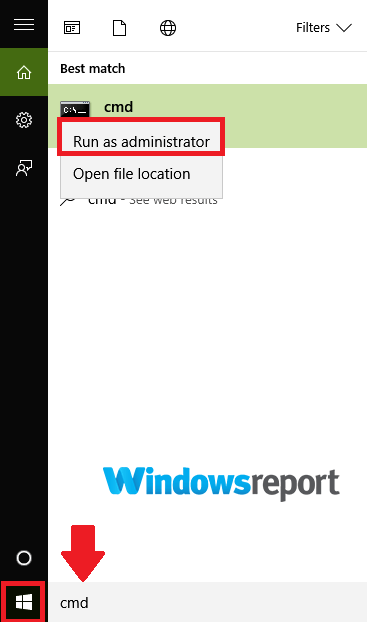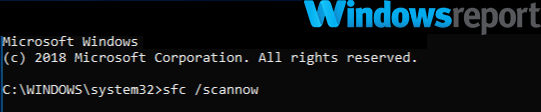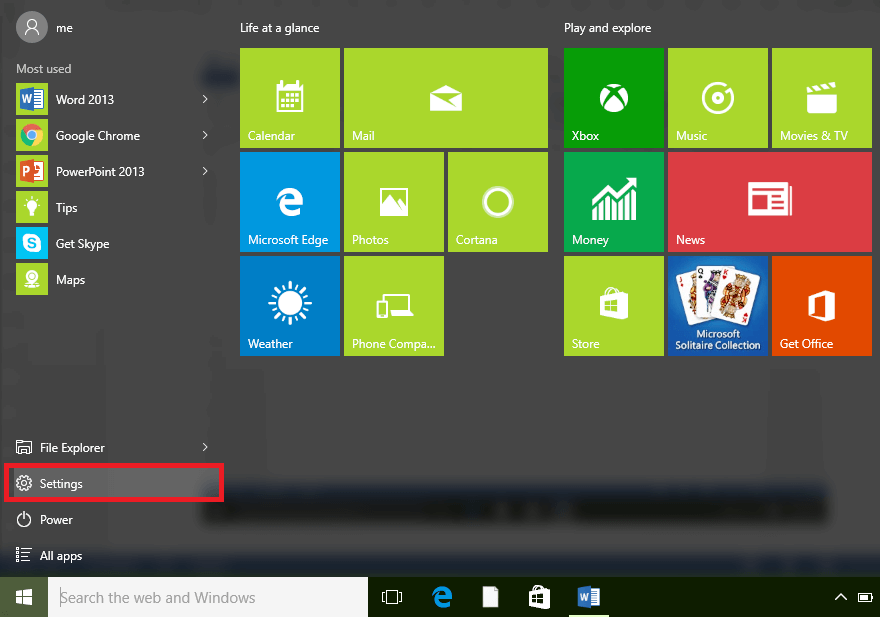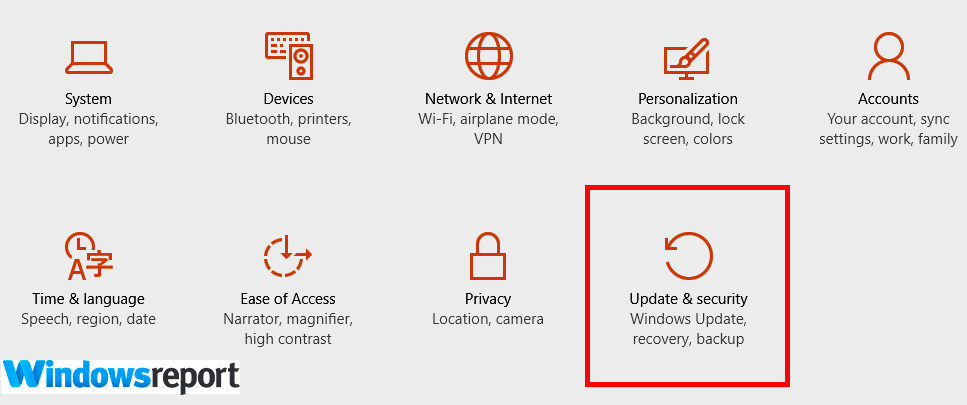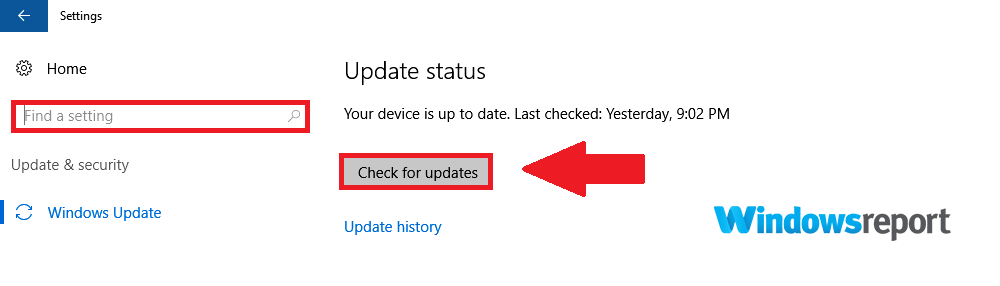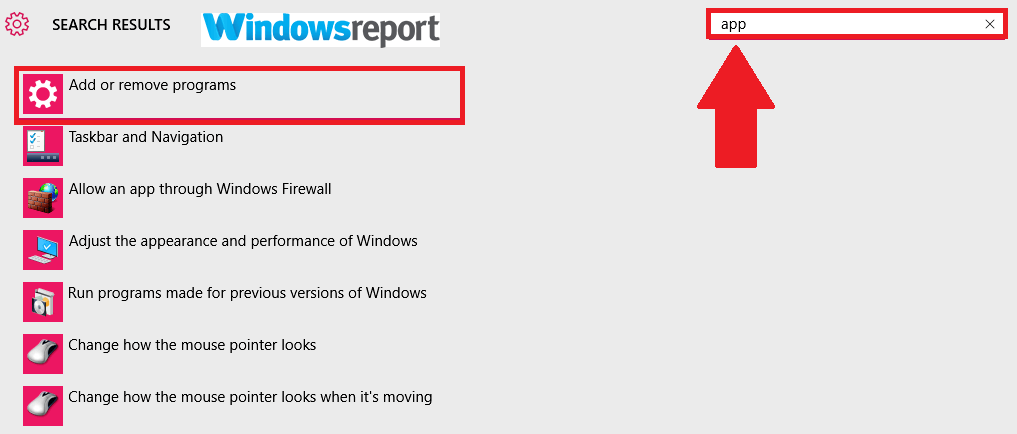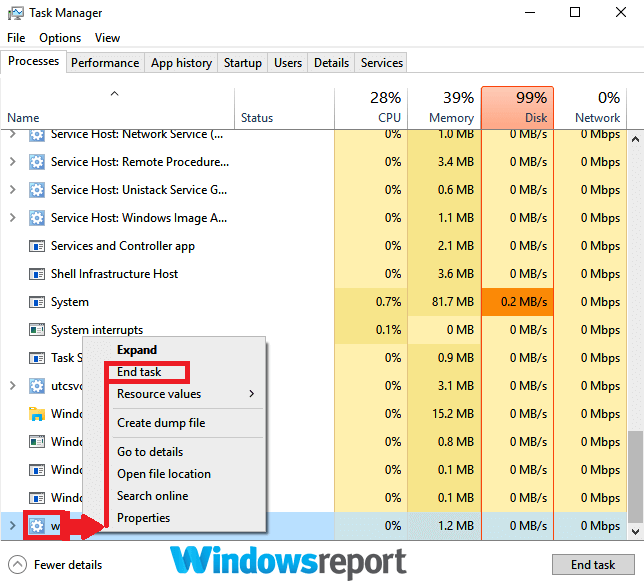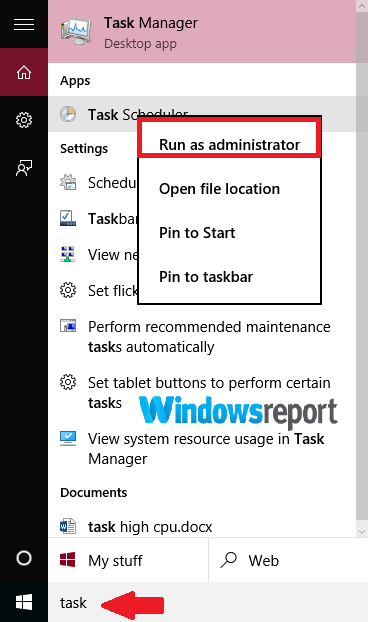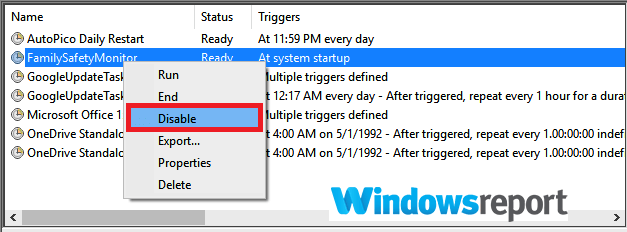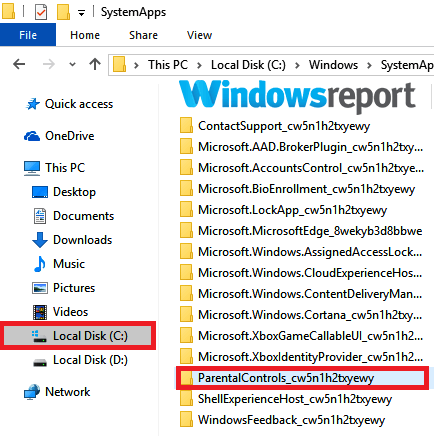WpcMon.exe: What it is and how to solve its potential issues
5 min. read
Updated on
Read our disclosure page to find out how can you help Windows Report sustain the editorial team Read more
Key notes
- Although WpcMon.exe is part of Windows, many users complain that they sometimes experience some problems with it.
- You should perform a deep scan of your PC by using a reliable antivirus solution.
- Consider removing any programs you have recently installed to prevent these errors from occurring.
- You should also repair corrupted files by performing a special command found below.

The Windows operating system has many unknown files, and WpcMon.exe is one such file. Like the rest, the file is considered somehow mysterious and has even been blamed for a number of faults. Well, this article is dedicated to WpcMon EXE and its known issues, but first, let’s learn a bit more about this file.
What is WpcMon EXE?
WpcMon.exe is part of Windows and runs as part of the Family Safety Monitor tool, the parental control and monitoring program that helps kids remain safe online. The program usually registers itself in your PC’s Task Scheduler as MicrosoftWindowsShellFamilySafetyMonitor.
Originally named WpcMon.exe.mui, it, however, mainly runs as a background process. The file has had several versions to date.
Is WpcMon EXE safe?
The WpcMon.exe is published as a system file by Microsoft so it’s not a virus.
It’s actually a signed file and a crucial part of Windows, especially for parents who want to keep an eye on what their children are doing with their PCs.
Is it safe to delete wpcmon?
Unless under special circumstances, it’s not advisable to erase the WpcMon.exe and its supporting elements (folders and subfolders) as it may make some other programs inaccessible.
Even if you are experiencing a wpcmon.exe high CPU usage issue, it’s better to try other solutions (more on this later).
Where is WpcMon EXE located?
The feature is found in the folder C:WindowsSystem32wpcmon.exe. Nevertheless, the icon for this process is not normally shown on the Taskbar.
Common Causes of the errors associated with WpcMon.exe
WpcMon.exe troubles can be caused by a host of events including missing (or corrupt) program files, bad registry keys, or malware infections.
Conflicts with other recently installed software, an outdated Windows version, and apps not installing properly might also trigger WPCMON.exe difficulties.
How to fix WpcMon.exe errors?
- Scan your PC for malware
- Repair Corrupt Files Using SFC /scannow
- Update Windows
- Remove any program you’ve recently installed
- Terminate the wpcmon.exe process
- Halt the wpcmon.exe from the Task Scheduler
1. Scan your PC for malware
An infection could generate numerous wpcmon.exe errors. You can thus commence by scanning your machine for possible infiltration by a virus using any antivirus software.
To ensure that your PC is free from malware, we encourage you to scan it completely using high detection antivirus that will find and remove any malware types.
If you want to proceed with this method, it’s a good idea to use the best antivirus solutions you can find out there.
2. Repair Corrupt Files Using SFC /scannow
A corrupted file system could be messing with the WpcMon.exe tool. Try to run the SFC (System File Checker) utility to repair faulty files and get rid of the issue at hand:
- Look for the search box (it’s on the Taskbar) and type cmd.
- Then right-click on the cmd option (from the results). Click Run as administrator.
- Once the command Window loads, type DISM.exe /Online /Cleanup-image /Restorehealth (observe the spaces ) then press Enter and wait.
- Now type sfc /scannow.
3. Update Windows
An outdated operating system can also bring up issues related to wpcmon.exe. Update your Windows and see how it goes.
- Click on Start.
- Head over to the Settings.
- Select Update & Security.
- Click on Windows Update then tap Check for updates.
Now relax as your computer checks for and downloads the latest updates.
4. Remove any program you’ve recently installed
As already mentioned, sometimes the file malfunctions after coming into conflict with an app you may have just installed.
- Click on the Start button and choose Settings as highlighted above.
- Type Apps in the Search box as shown and select Add or remove programs.
- Click on the program you suspect of sparking off errors then choose Uninstall.
Alternatively, you can use dedicated uninstaller programs created to help you thoroughly uninstall problematic or unused apps.
Depending on the software you choose, you will benefit from strong features that remove even the most difficult to uninstall programs from your PC.
Plus, you can free up valuable storage space by uninstalling faulty software that also takes a lot of your memory.
5. Terminate the wpcmon.exe process
Halting the WPCMON.exe process is also an option but perhaps only after everything else fails.
- Start Task Manager (press CTRL+Shift+DEL).
- Once the Task Manager opens, locate and right-click on WpcMon.exe process then select End Task.
6. Halt the wpcmon.exe from the Task Scheduler
If stopping the process doesn’t help, control the program’s starting/stopping by disabling the tasks connected to the family monitor (WpcMon) in the Task Scheduler.
- Click on the Start button.
- Type Schedule Tasks into the search box.
- Select Task Scheduler then Run as administrator.
- Look for the FamilySafetyMonitor task, right-click then choose Disable.
- Close Task Scheduler and reboot.
Ultimately, you can delete the ParentalControls folder from its usual location in C:Windows SystemApps in order to fully heal any lingering WpcMon.exe hiccups. We recommend that you rename the file as you may need it in the future.
We hope that this article helped to understand and fix any potential WpcMon.exe issues.