What is Wsnm.exe & Should you Uninstall it?
This process is installed by VMware clients
4 min. read
Updated on
Read our disclosure page to find out how can you help Windows Report sustain the editorial team. Read more
Key notes
- The wsnm.exe process comes with either the VMware View Client or VMware Horizon Client.
- This process is generally safe and does not affect your PC.
- You can perform a full system scan if you are experiencing issues with wsnm.exe.
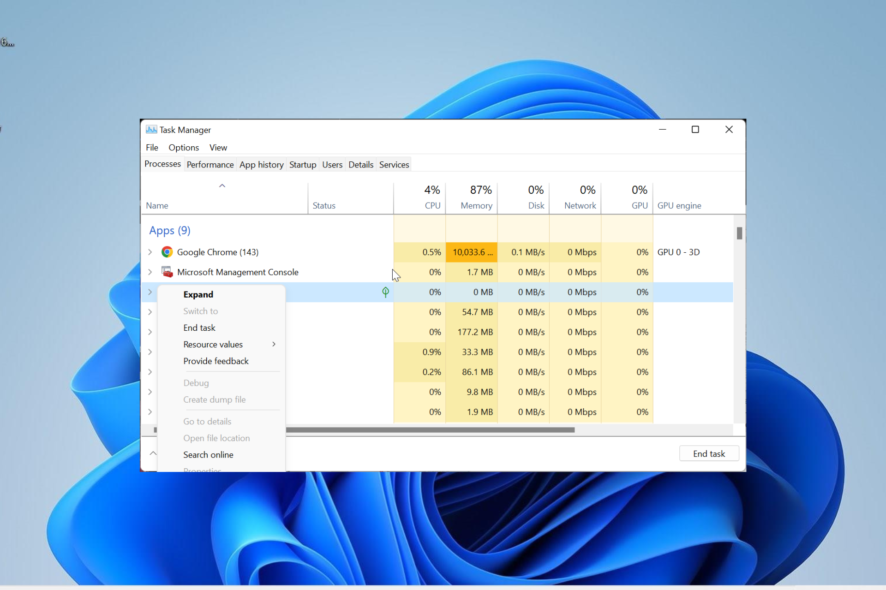
If you are using VMware products, you will likely find the wsnm.exe process running on your PC most time. This is because the process is important to the operation of these software and needs to run in the background.
If you are wondering what the process does, the information in this guide will help shed more light on it and whether it is worth keeping.
What is wsnm.exe?
The wsnm.exe process is also known as VMware View Framework Node Manager. In some cases, this process is referred to as VMware Horizon View Framework Node Manager.
The process comes with either the VMware View Client or VMware Horizon Client by VMware. It is completely safe as it is digitally signed by Verisign. In its normal state, wsnm.exe will not cause problems on your PC.
However, like every other process, malware can hijack its operation and cause problems on your PC. But this can always be fixed with just some minor tweaks.
Should I uninstall wsnm.exe?
As this is not a core Windows process, the decision to delete it depends on its parent software’s importance. If you frequently use VMware clients, there is no need to remove the process, even if you are facing issues with it.
Instead, you only need to look for ways to fix its issues. But if you seldom use its parent software or don’t even know how it got to your PC, you can uninstall it completely.
How can I fix wsnm.exe-related issues?
1. Force stop the process
- Press the Windows key + X and select Task Manager.
- Right-click the wsnm.exe process or VMware View Client and select End task.
- Finally, restart your PC.
One of the issues related to the wsnm.exe process is high CPU usage. If you are experiencing this problem or some other issues, you need to end the process in Task Manager.
This will allow it to restart and clear the potential causes of the issue.
2. Scan for malware
- Press the Windows key, type virus, and click Virus & threat protection.
- Click the Scan options link on the new page.
- Finally, choose your preferred scan option and click the Scan now button.
A PC attacked by viruses is a site for so many issues. If the wsnm.exe process keeps misbehaving on your PC, you shouldn’t look past the effects of malware.
So, you need to perform a deep malware scan and rid your PC of troublesome viruses.
If using Microsoft Defender does not yield the expected result, we recommend a dedicated antivirus in ESET NOD32.
This excellent software takes a no-nonsense stand against malware and eliminates even the most stubborn ones before they can cause issues.
3. Uninstall the parent software
- Press the Windows key + R, type control, and click OK.
- Click the Uninstall a program option under Programs.
- Now, right-click the VMware View Client or VMware Horizon Client and select Uninstall.
- Finally, follow the onscreen instructions to complete the process.
Sometimes, you need to go for broke and completely remove the software that installed the wsnm.exe process on your PC. This is especially true if the process is causing issues that can crash your PC.
After removing it, check and remove any remnant of the software in your registry. If you eventually need the process for anything, you can download and install it from the official website.
4. Perform a system restore
- Press the Windows key + R, type rstrui.exe, and press Enter.
- Click Next on the new page.
- Now, select your preferred restore point and click the Next button.
- Finally, click Finish and follow the onscreen instructions to complete the process.
In the worst-case scenario, when the effect of issues related to wsnm.exe remains even after uninstalling it, you need to perform a system restore. This will help reverse the changes made to your computer that might be the cause of the problem.
The wsnm.exe process is important for users using VMware clients. It runs in the background when its parent software is active. Normally, it shouldn’t cause issues, but there are times when other factors influence it.
We have shown how to fix its related issue in this guide and remove the process completely. So, you now have the tools needed to decide on it.
In the same vein, if you need detailed information on the osu.exe process, check out our detailed guide. Lastly, feel free to share your experience with wsnm.exe with us in the comments below.
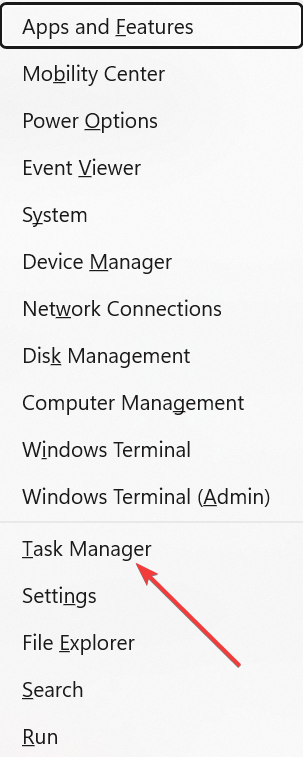
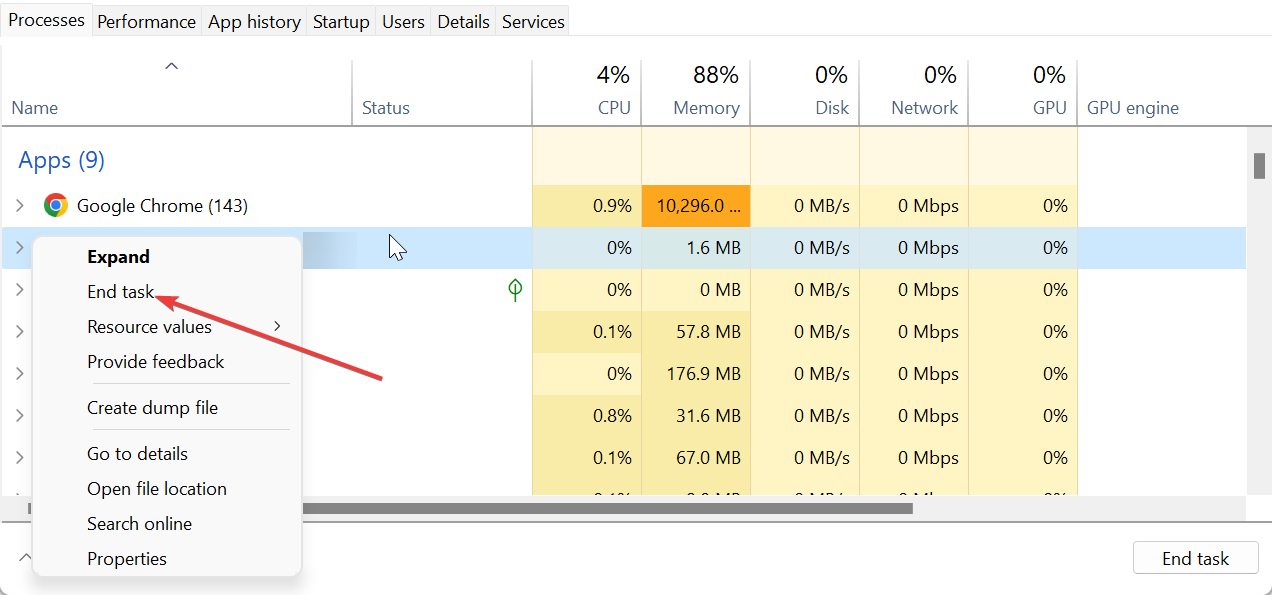
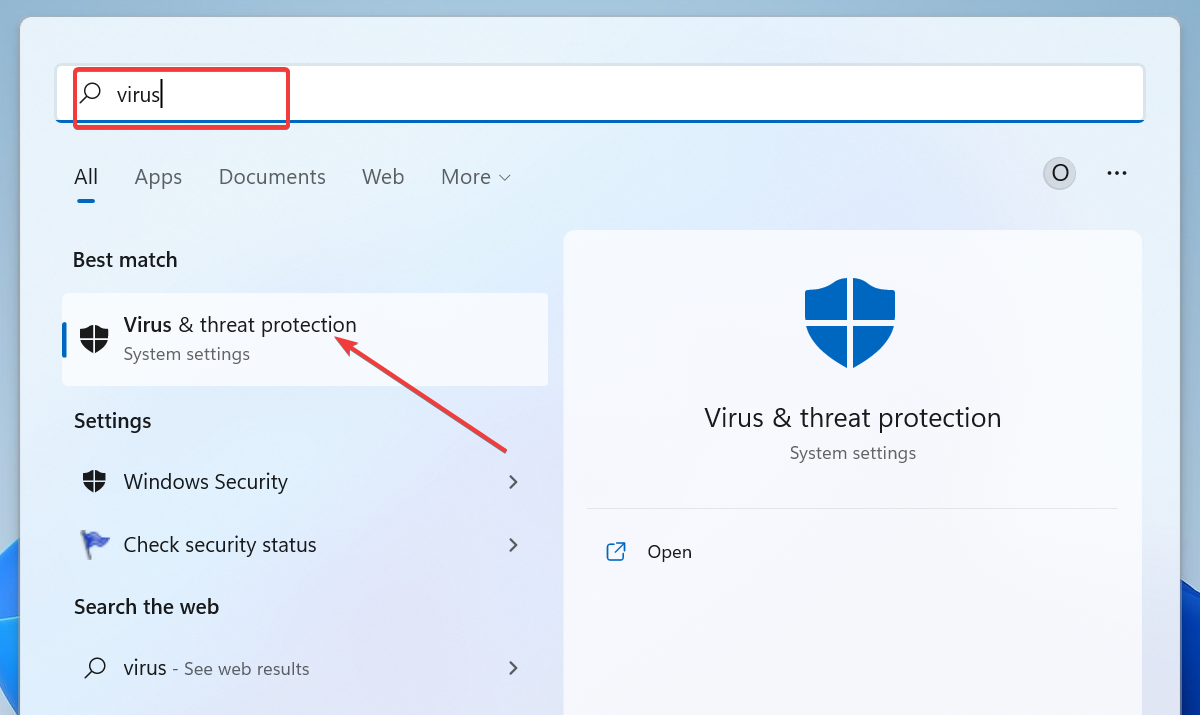
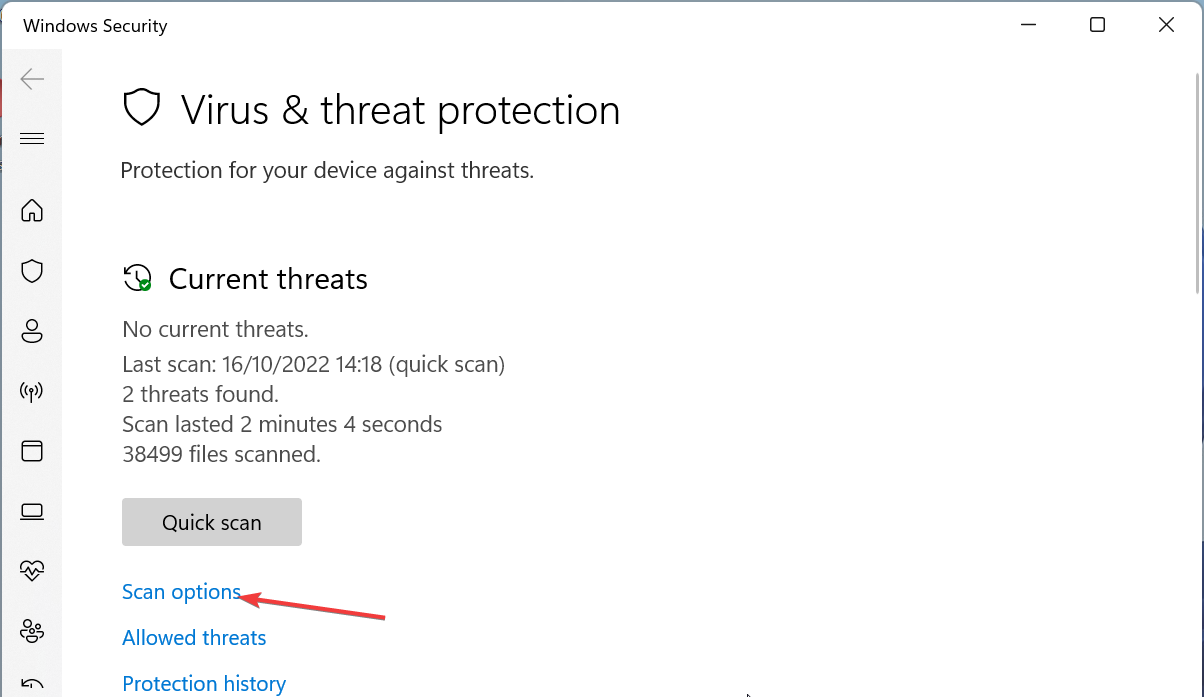
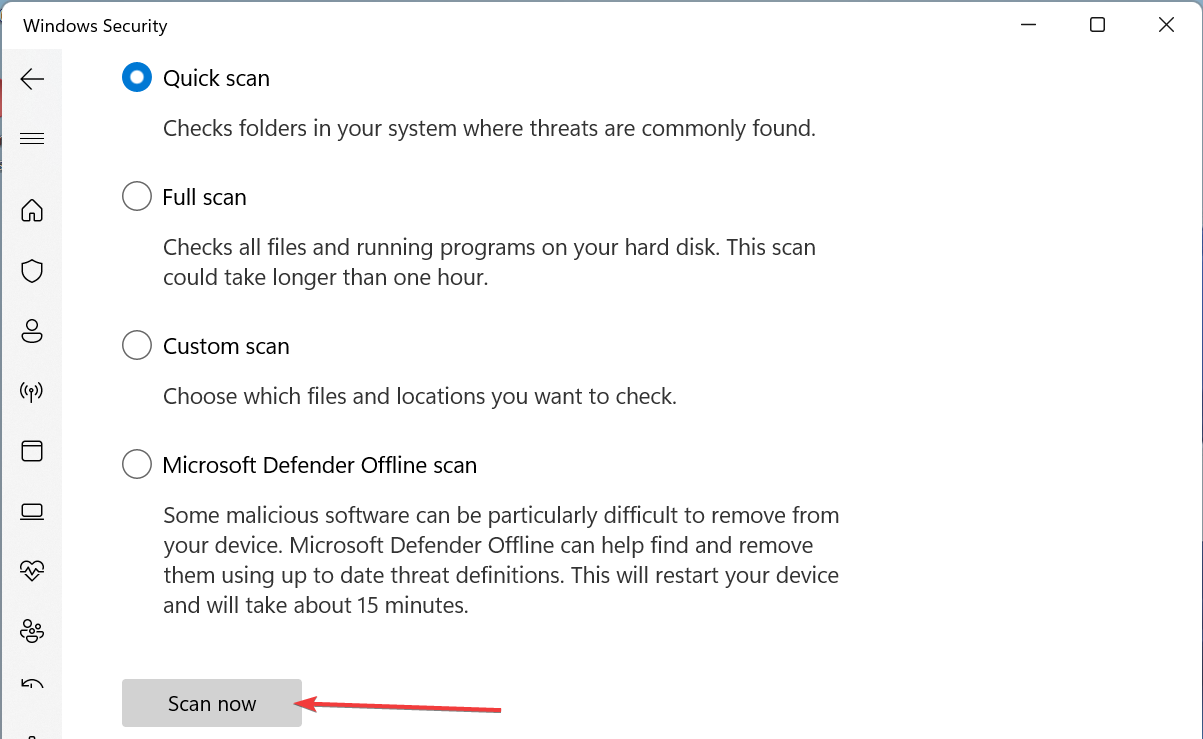
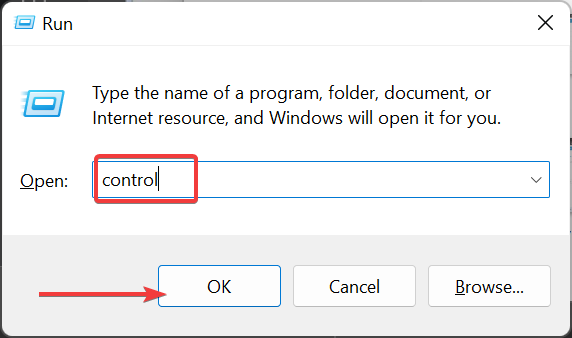

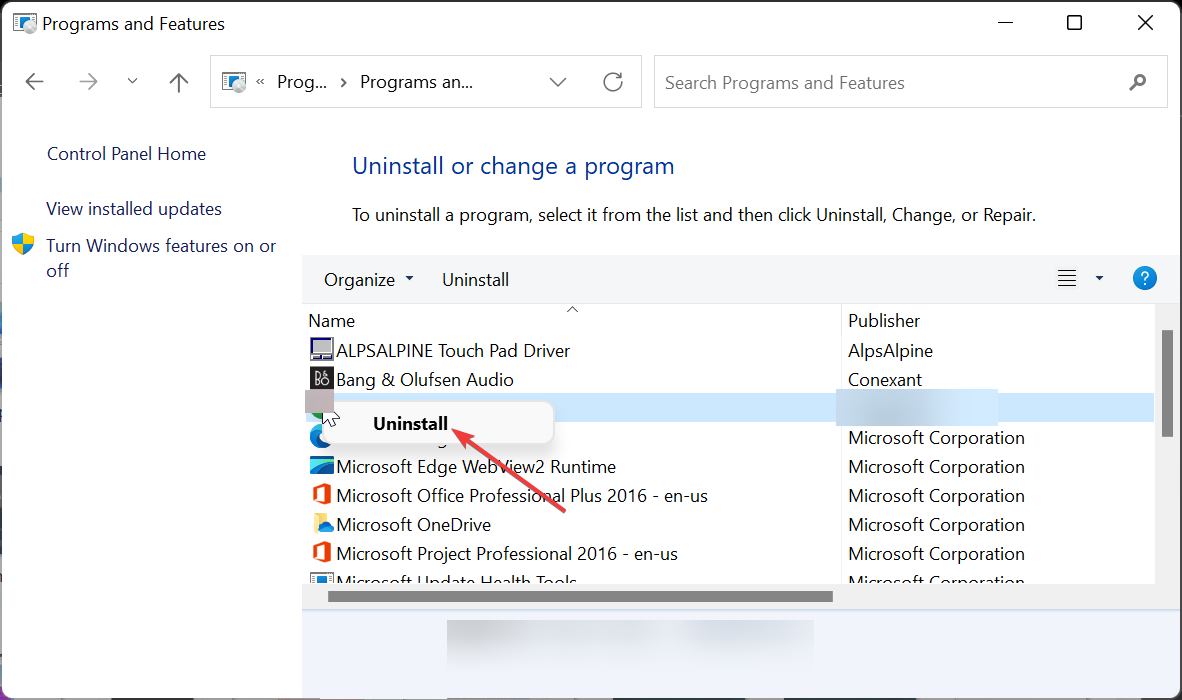
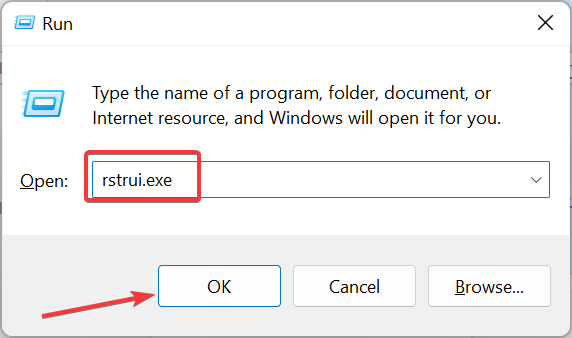
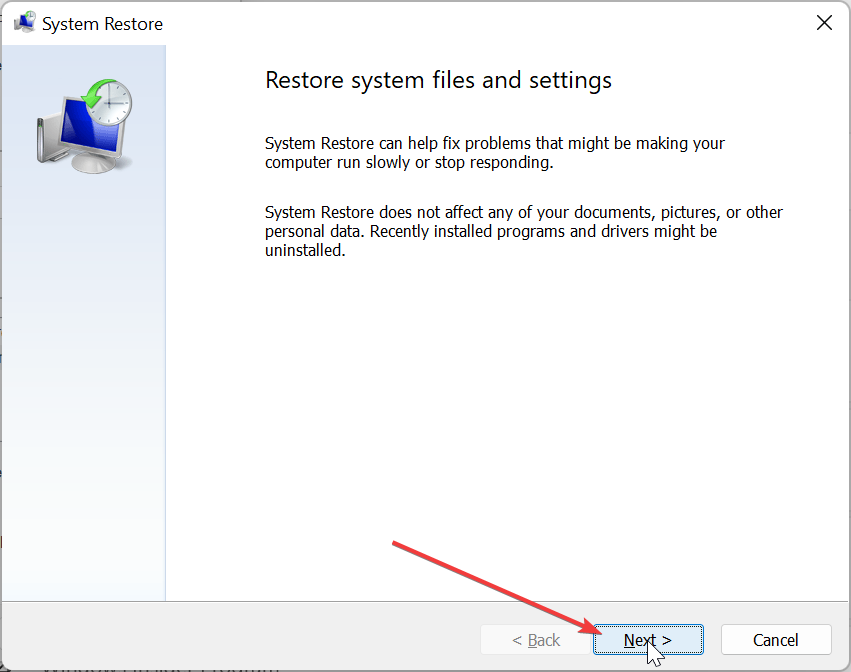

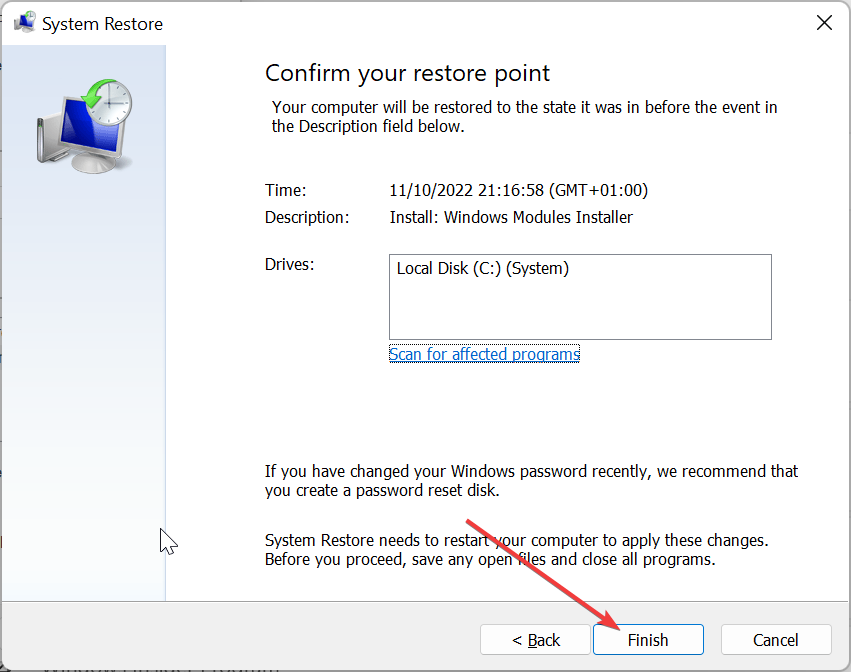








User forum
0 messages