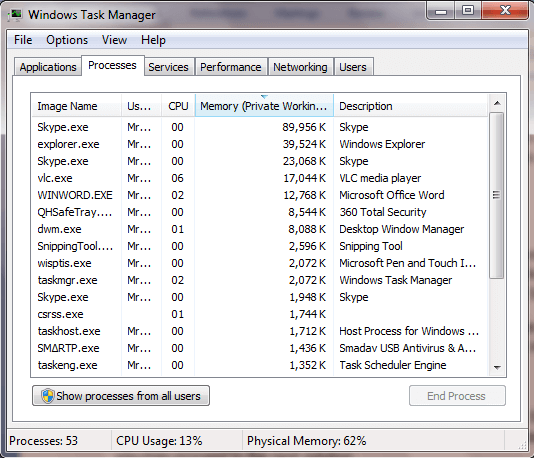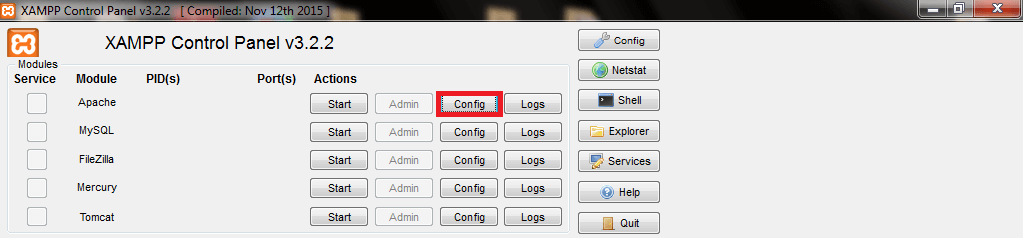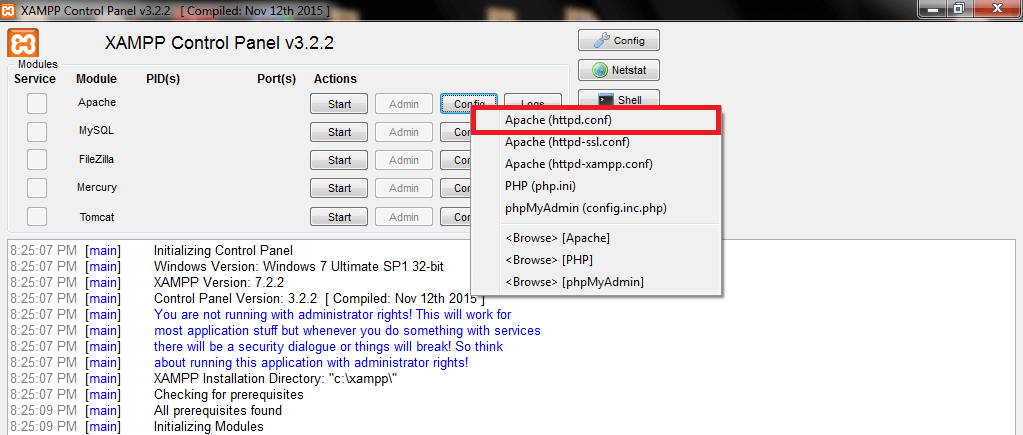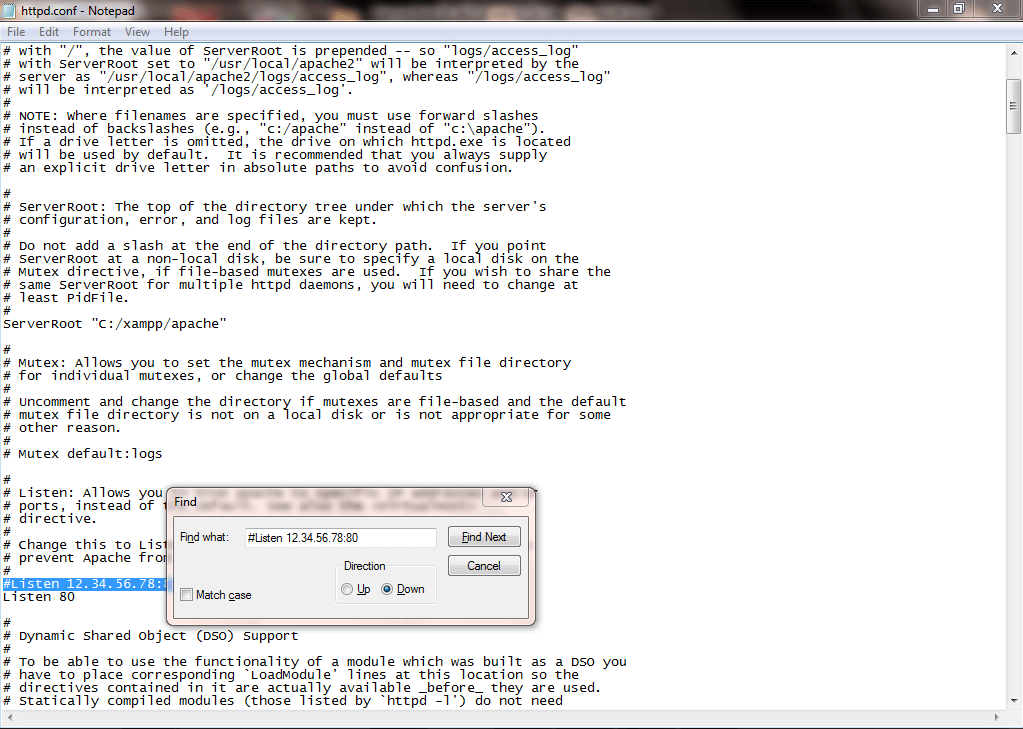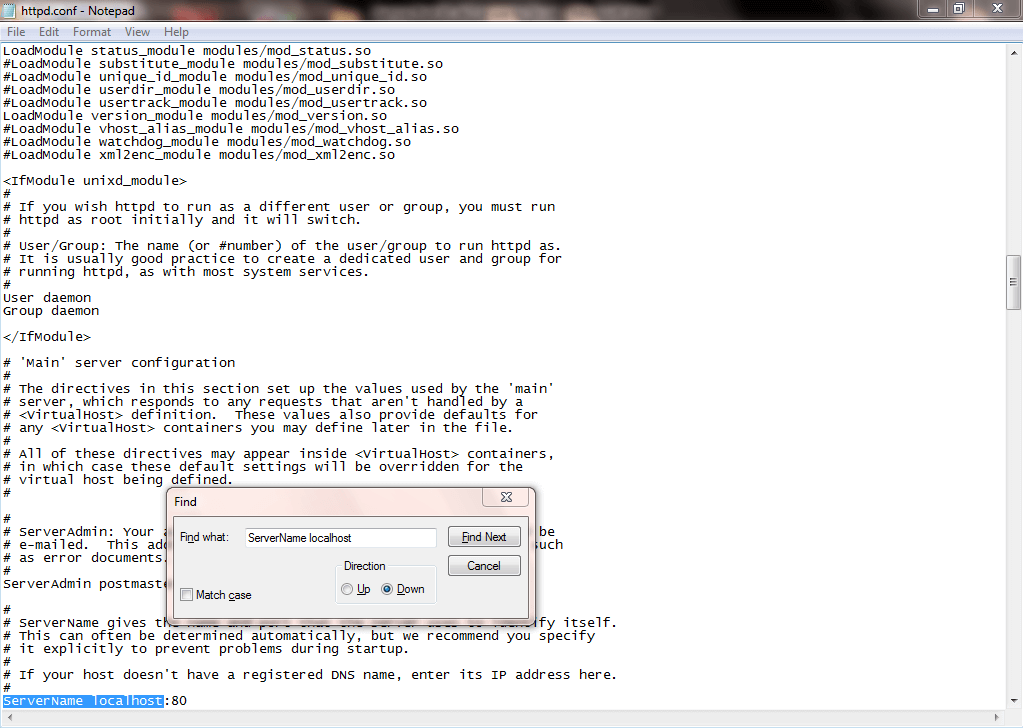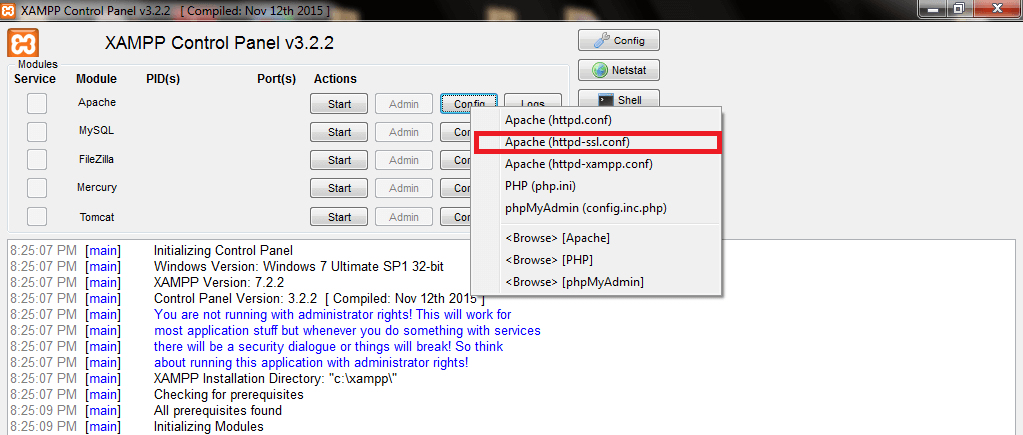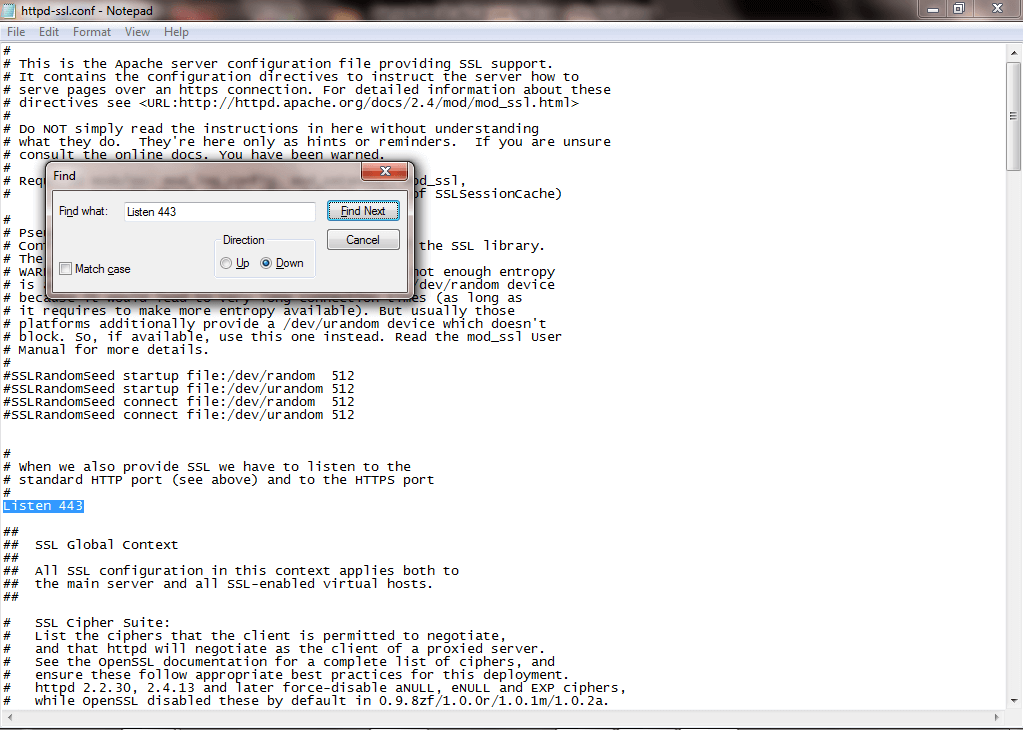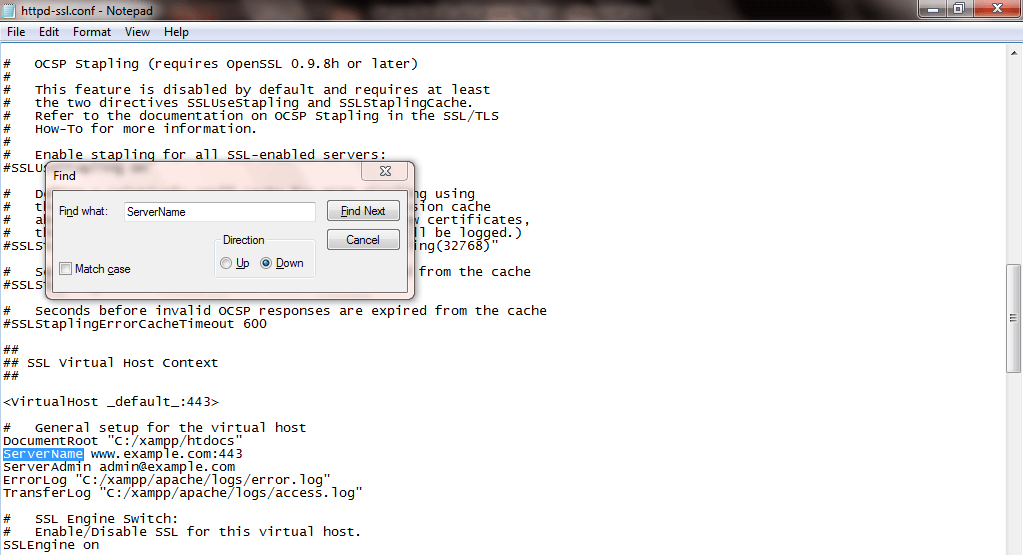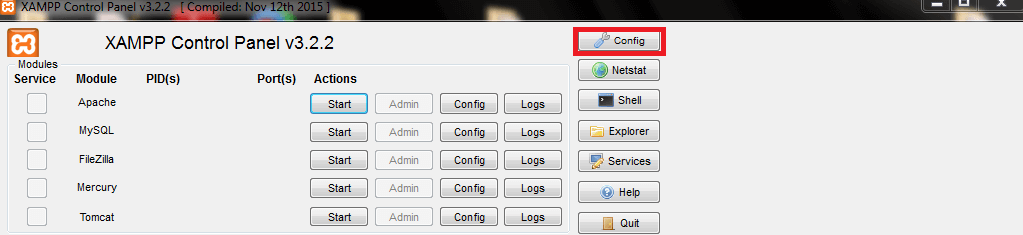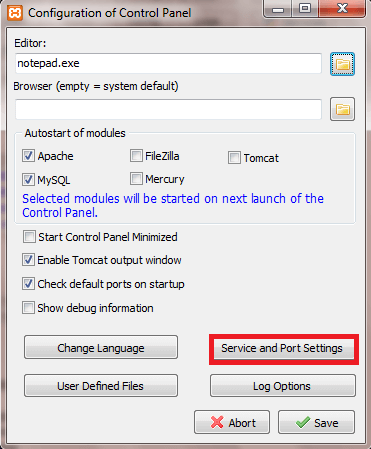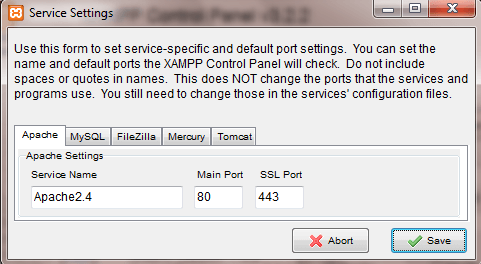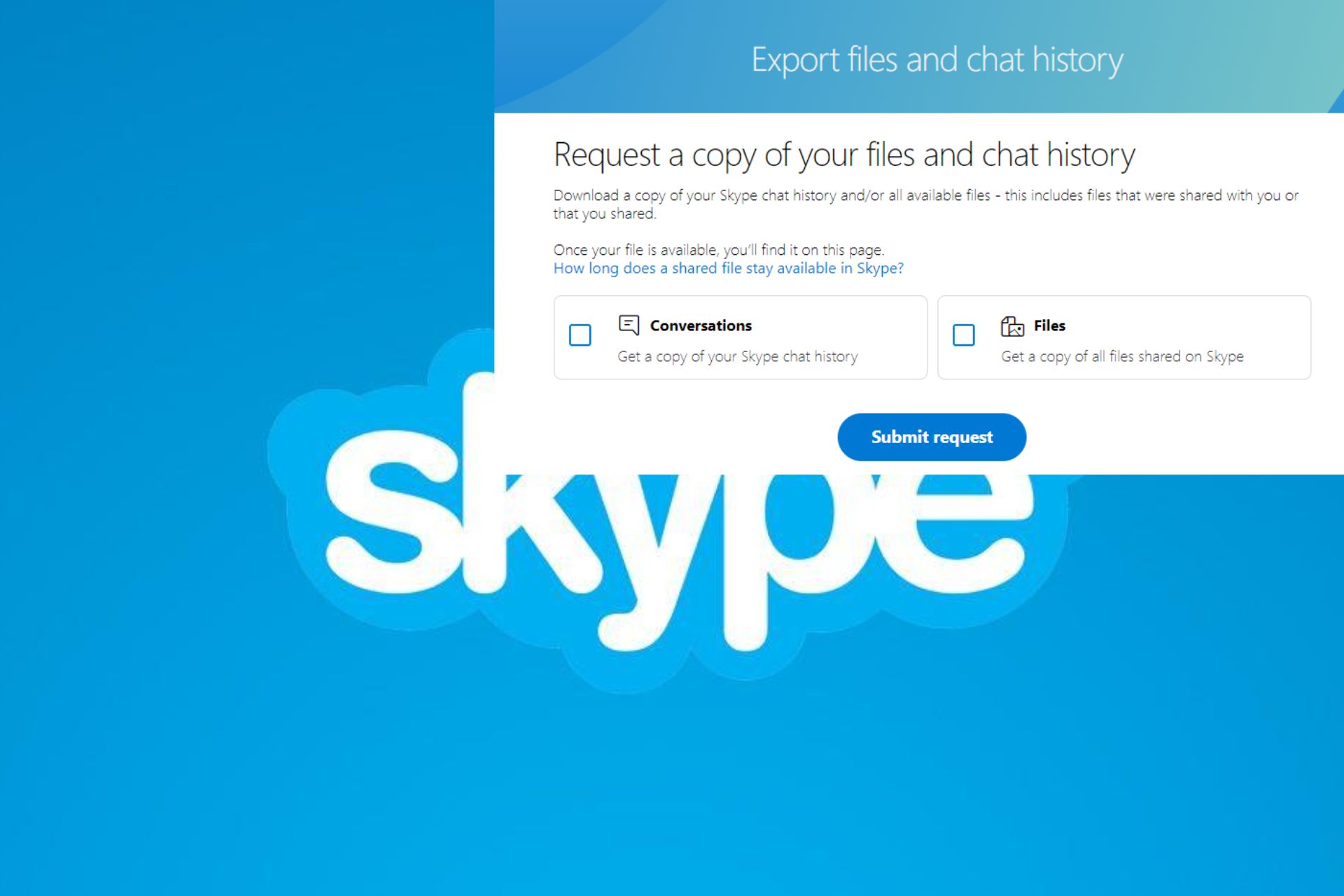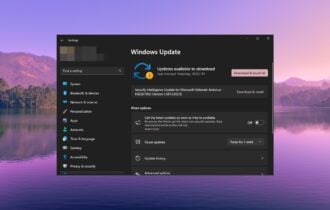Sure Fix: XAMPP Port 80, 443 are in use on Skype
4 min. read
Updated on
Read our disclosure page to find out how can you help Windows Report sustain the editorial team Read more
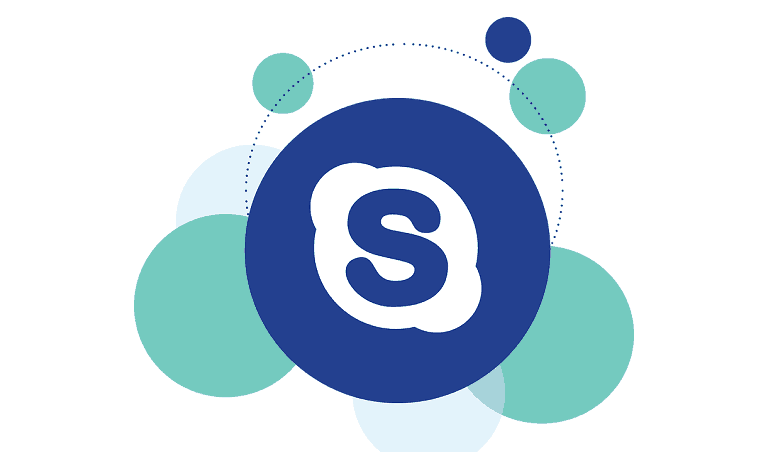
XAMPP is a cross-platform virtual web server used in web development. However, when trying to start XAMPP Control Panel, Apache is blocked from running while the following error messages comes up:
“Port 80 in use by “c:\program files (x86)\skype\phone\skype.exe”!
“Port 443 in use by “c:\program files (x86)\skype\phone\skype.exe”!
Meanwhile, this error is caused by other program using the ports allocated for XAMPP. Hence, Windows Report has come up with applicable solutions to fix this error problem.
Fix: XAMPP Port 80, 443 in use by Skype
Solution 1: Stop conflicting programs
Windows users reported that stopping conflicting program prevented the Port 80, 443 in use by Skype problem. In addition, other conflicting programs include Skype, VMware Workstation, Microsoft Internet Server, TeamViewer, etc. Here’s how to stop Skype:
- Go to Start > Type “Task Manager”, and then hit the Enter button.
- Now, locate Skype (or the conflicting program) and click on it.
- Then, click on “End Process” option.
- Restart XAMPP Control Panel afterwards.
Note: This solution should fix the XAMPP Port 80, 443 in use by Skype problem. Alternatively, you may consider uninstalling the conflicting program if the problem persists. However, if not you may proceed to the next solution.
Solution 2: Change XAMPP default ports
Furthermore, you can reconfigure the XAMPP Apache server to listen and use different port numbers in order to fix XAMPP Port 80, 443 in use by Skype. Here’s how to do it:
Launch the XAMPP Control Panel, click the “Config” button next to Apache “Start” and “Admin” buttons, and then follow the prompt to open “httpd.conf” file.
- Press “Ctrl” and “F” keys to use the search function. Search for “listen”. You’ll find two rows such as:
#Listen 12.34.56.78:80
- Hence, change the port number to another number e.g. port 8080
#Listen 12.34.56.78:8080
Listen 8080
- Now, in the same httpd.conf file look for “ServerName localhost:” Set it to the new port number:
- Save and close the httpd.conf file.
- Afterwards, click the Apache config button again next to Apache “Start” and “Admin” buttons and open the “httpd-ssl.conf” file.
- In the httpd-ssl.conf file, search for “listen” again. You may find: “Listen 443”. Hence, change it to listen on a new port number of your choice. For instance:
- In the same httpd-ssl.conf file find another line that says, “<VirtualHost _default_:443>”. Change this to your new port number e.g. 1000
- Also in the same httpd-ssl.conf you can find another line defining the port number. Search for “ServerName”, for instance:
ServerName www.example.com:443 or ServerName localhost:433
Change this ServerName to your new port number.
- Now, save and close the httpd-ssl.conf file.
- Finally, click and open the “Config” button of your XAMPP Control Panel (this is above netshat button)
- Now, click on the “Service and Port Settings” button.
- Within it, click the “Apache” tab and enter and save the new port numbers in the “main port” and “SSL port” boxes. Afterwards, click save and close the config boxes.
Note: After following the steps above, you should restart XAMPP afterwards. Also, you may use any port numbers which you like as your new port numbers. Alternatively, you can also disable Skype from using the Ports 80 and 443 in the Settings option.
In conclusion, the solutions mentioned above are applicable in solving the XAMPP Port 80, 443 in use by Skype error problem. Feel free to comment below about your experiences in solving this error problem.
RELATED STORIES TO CHECK OUT: