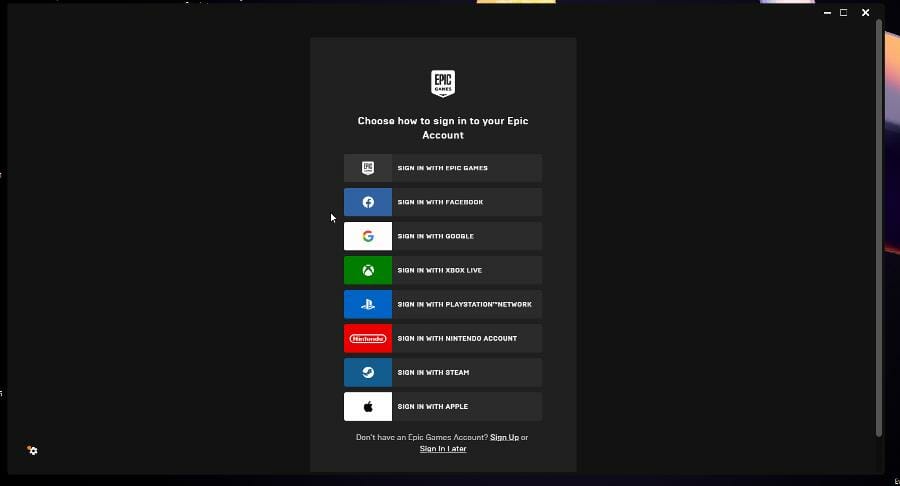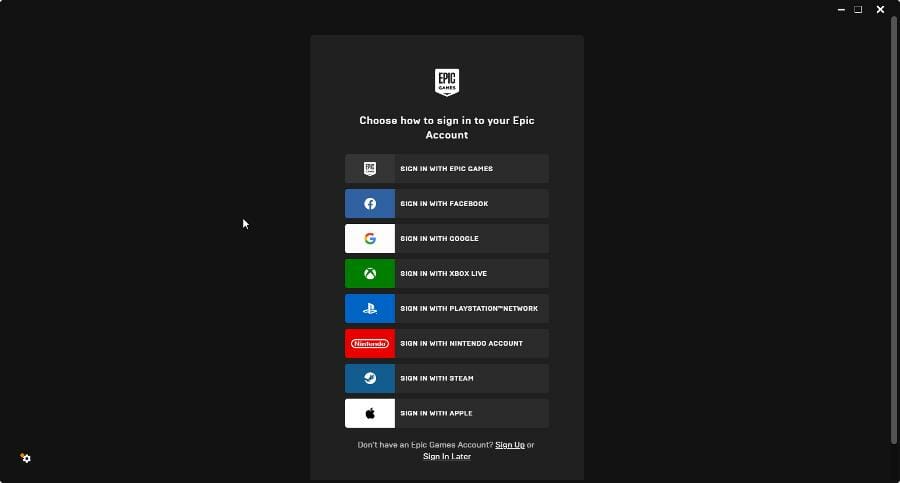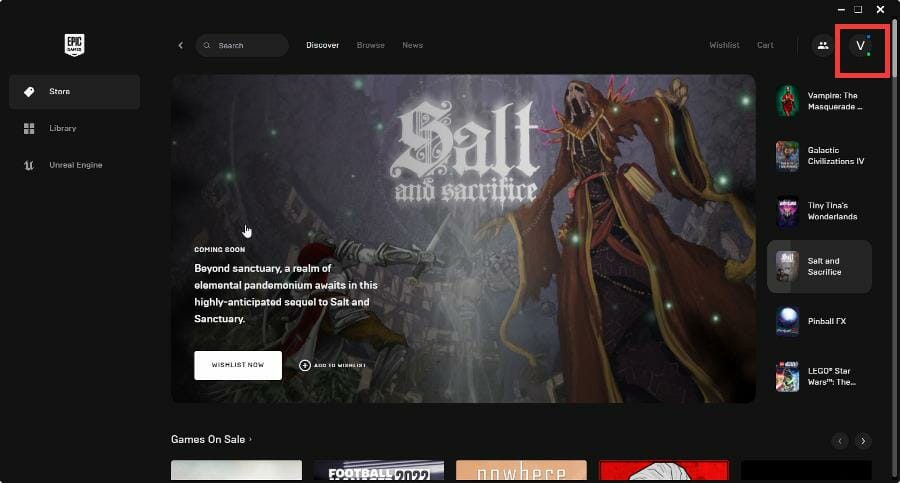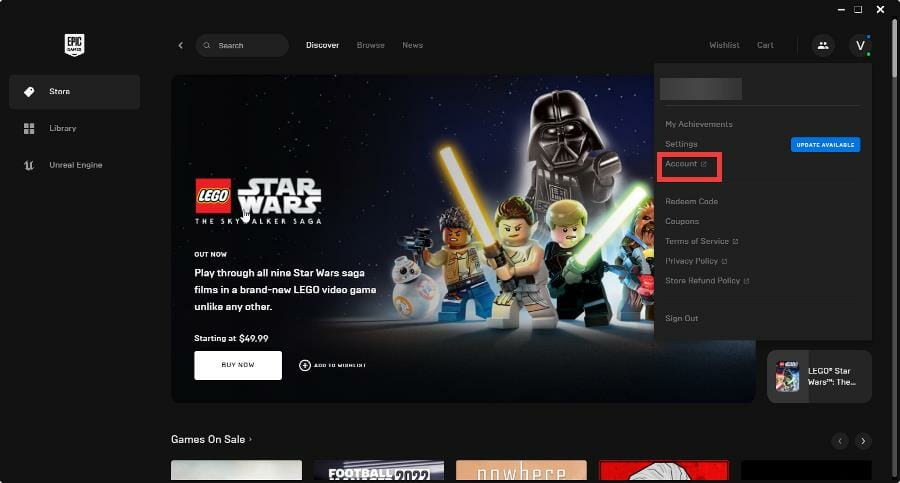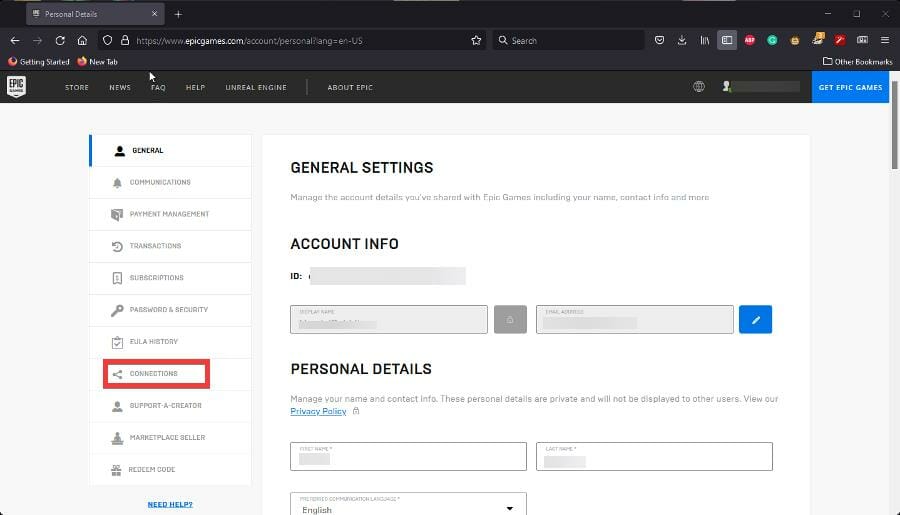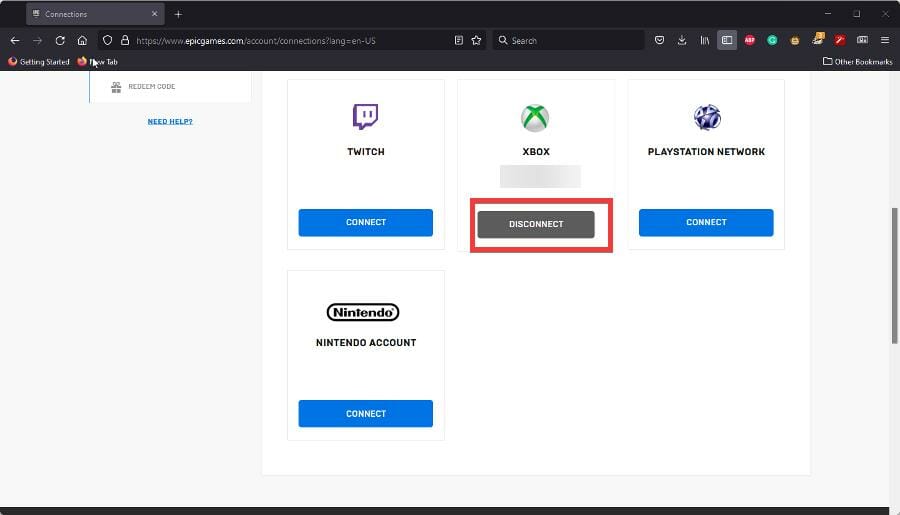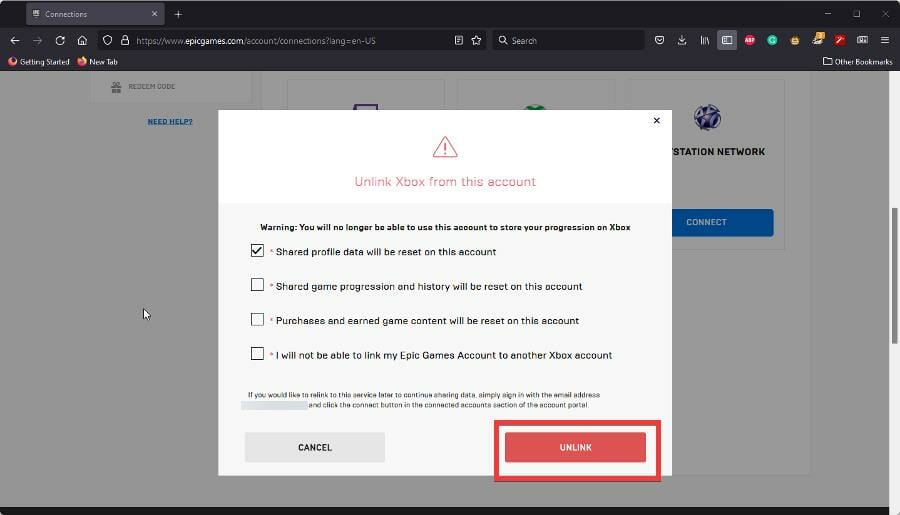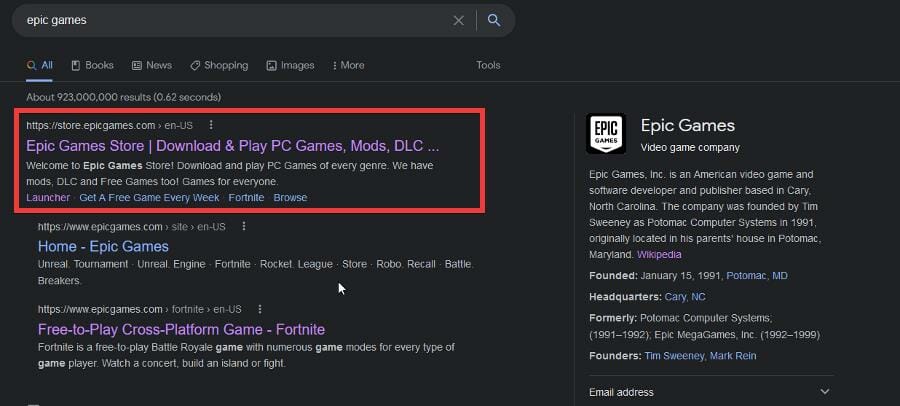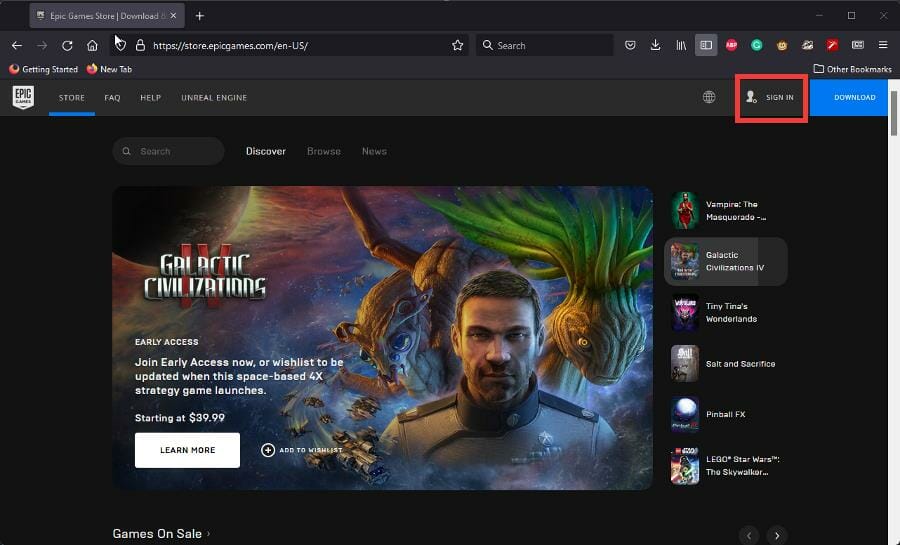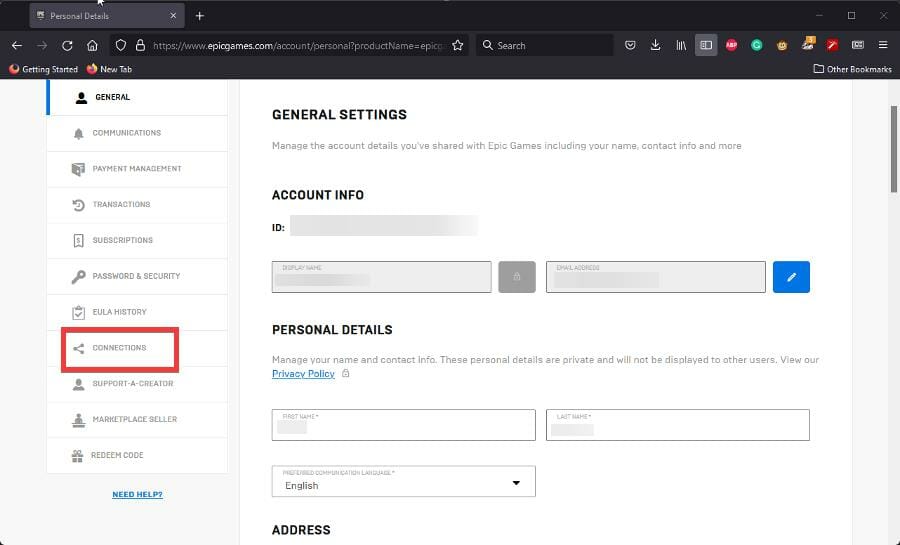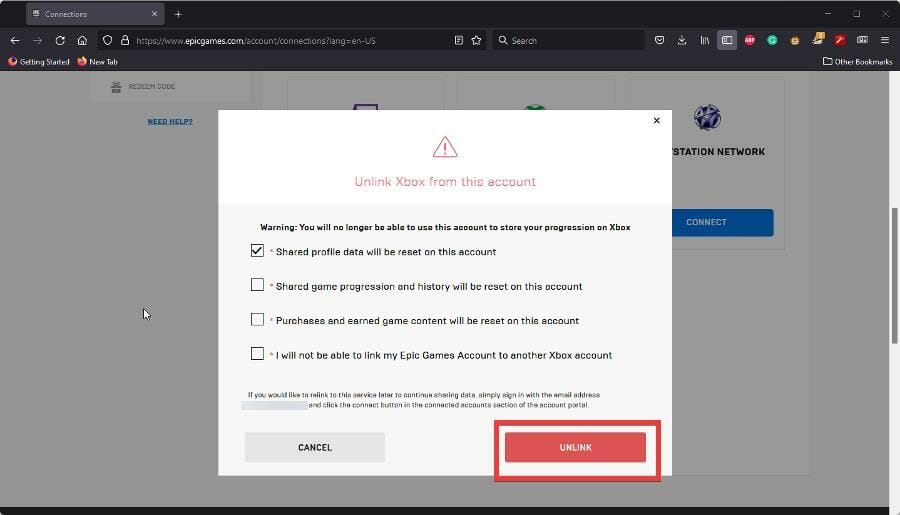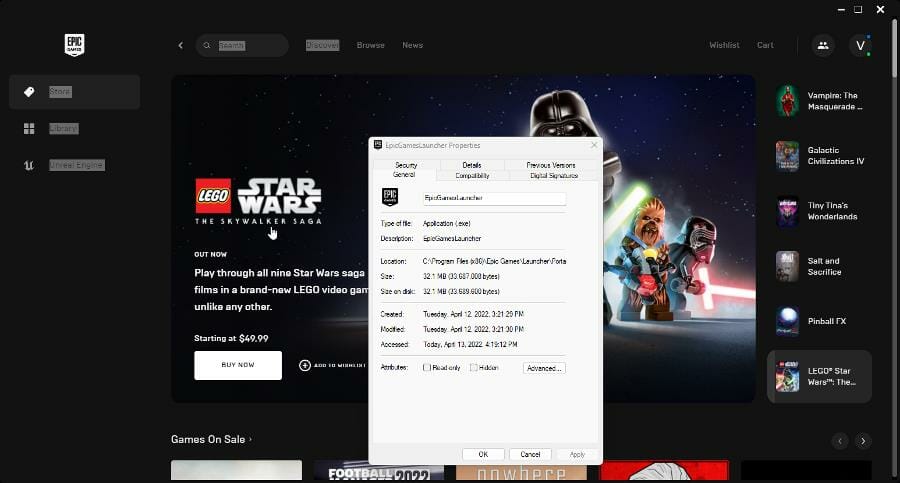How to unlink your Xbox Live account from Epic Games
3 min. read
Updated on
Read our disclosure page to find out how can you help Windows Report sustain the editorial team Read more
Key notes
- The Epic Games Launcher allows players to link their Xbox Live account to their Epic Games account.
- But if you want to use that Xbox Live account again, you'll have to unlink it from Epic first.
- This guide will show you how to unlink your Xbox Live accounts from the Epic Games store.
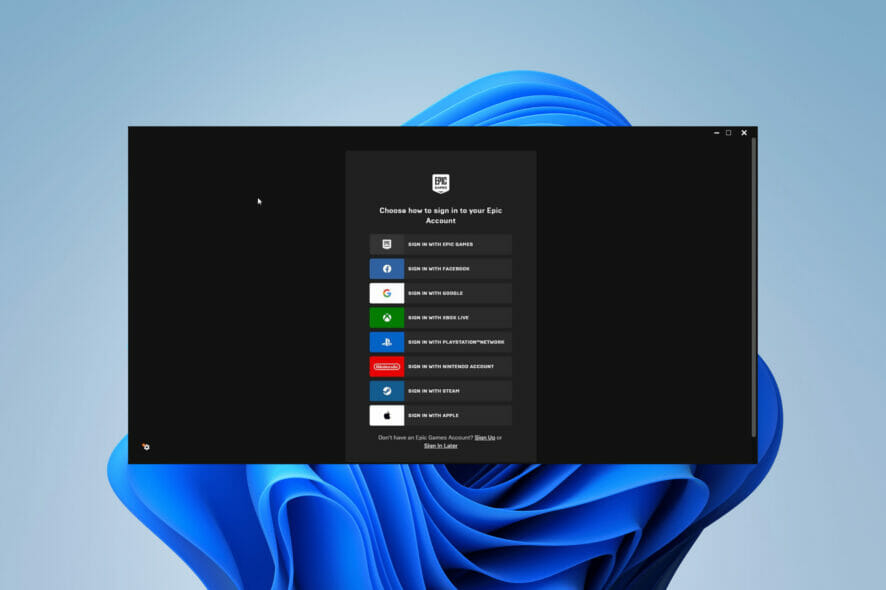
You’re able to sign in to the Epic Games Store with a variety of accounts. You can sign in with a Facebook account, Gmail, Steam, and even your Xbox Live (XBL) account.
Because Epic Games has so many titles on a lot of platforms, it’s a way to consolidate everything and make it easy to sign to your Fortnite account, for example. However, conflicts may arise from this.
If you try to create a new Epic Games account with your Xbox Live tag, you may get a message that states your XBL profile is already associated somewhere else and you can’t use it.
This guide will show you how to unlink your Xbox Live account from the Epic Games store.
How to unlink your Xbox Live account from the Epic Games store
1. Unlink from the app
- Open the Epic Games store app.
- Sign in to your Epic account.
- After signing in, click on your profile icon in the top right corner. A drop-down menu will appear.
- Click on Account.
- Clicking the link will open the Epic Games account settings in a web browser.
- Click the Connections tab on the left-hand side.
- In Connections, click Accounts.
- Under Accounts, you will see all of your other accounts connected to the Epic Games Store.
- Locate your Xbox Live account and click the Disconnect button.
- Once you click the button, a warning will appear telling you what will happen. You will not be able to store your progression in the Epic Games titles on the Xbox.
- You will have to click all of the boxes shown. They describe the other type of data that will be removed from your Epic Games account like purchases and shared game progression.
- Make your selections and click the Unlink button in the corner to complete the process.
- If you don’t tick the boxes signifying that you understand what will happen, you won’t be able to proceed.
2. Unlink from the browser
- In a search engine, search for the Epic Games Store website and click the entry you see in the image.
- Click Sign in in the top right corner and log in to your Epic Games account.
- Hover over your username to make a drop-down menu appear and click Account.
- Like before, click Connections on the left-hand menu.
- Go to Accounts and click the Disconnect button.
- Follow the same instructions from before of ticking the boxes and click the Unlink button.
What should I do if I run into problems with the Epic Games Launcher?
At times, the Epic Games Launcher will begin to load improperly. This could be caused by server issues or maintenance, but if not, you may need to add the app as an exception to the antivirus or change its properties.
You may also run into problems with the Epic Games Launcher not supporting the graphics card. This could be because of corrupted files or incompatibility with the operating system.
Feel free to leave a comment below if you have any questions on other Windows 11 apps or features.