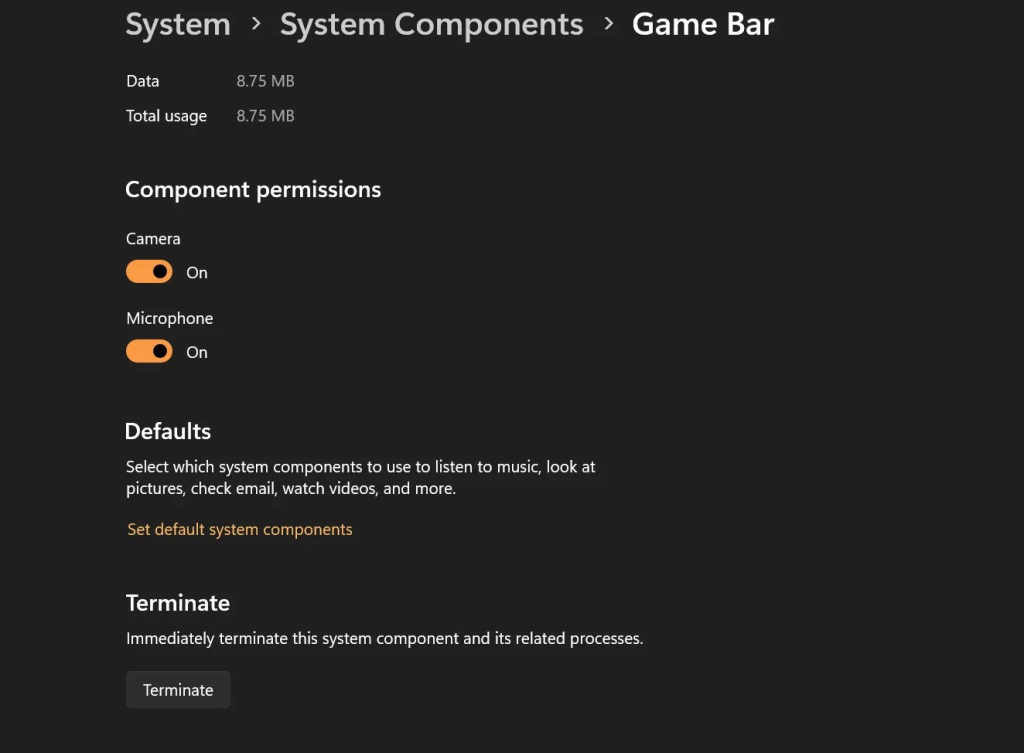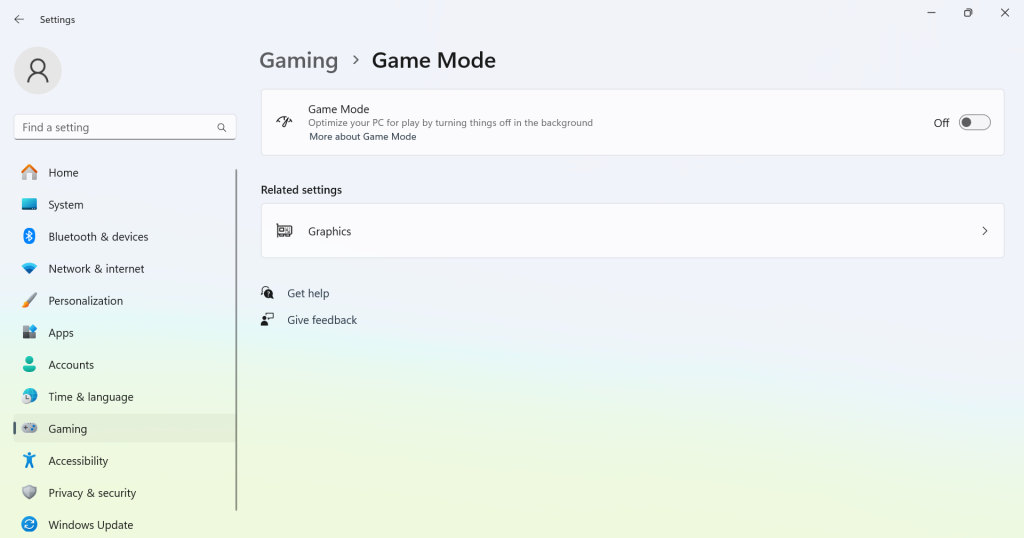Background permissions are missing, and people are blaming Windows 11's latest update
It's a widespread problem with no confirmed fix
3 min. read
Published on
Read our disclosure page to find out how can you help Windows Report sustain the editorial team Read more
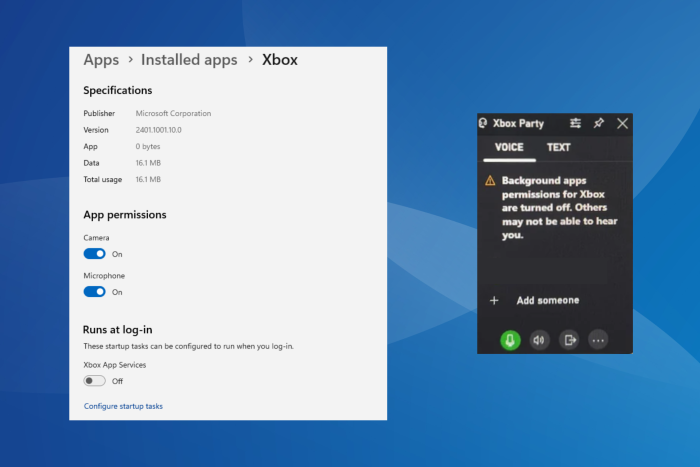
Forums are currently filled with reports of missing background app permissions for the Xbox and Game Bar app in Windows 11. As it turns out, users are blaming the Windows 11 update because the problem started after installing the latest version.
In a post on Reddit, a user reported getting the Background apps permissions for Xbox are turned off. Others may not be able to hear you error message when in a party on the Xbox Game Bar.
Another user posted a similar problem in the Microsoft forum:
Xbox Game Bar wont allow my party chat to run in the background while I am playing games, only while i have the window open. It even says “Background App permissions is disabled in the settings”. But when I go to the settings to enable it, there is no setting anywhere within the app page to enable it at all. My Windows11 is fully updated and I have reset all the apps that correlate to anything having to do with Xbox. Please help me figure out why I cant enable Background App permissions on my PC
It’s the same for everyone. Both the Xbox and Game Bar (in System Components) apps are missing the Background permissions menu under Advanced options!
Available workarounds to get rid of the problem
As of now, there has been no official confirmation of the bug by Microsoft or that it’s an intended change rolled out in the recent update. From what it appears, this is likely a bug!
The following workarounds helped users faced with the problem:
- Pin chat on top of the active game
- Repair or reset the Xbox and Game Bar apps: To do that, go to Advanced options for the app > click the Repair and Reset buttons individually.
- Install an older version of Xbox Game Bar: To do that, paste Get-AppxPackage Microsoft.XboxGamingOverlay | Remove-AppxPackage in an elevated Windows PowerShell > hit Enter > then download the previous version from a third-party website.
- Turn off Game Mode: To do that, press Windows + I to open Settings > go to Gaming from the left pane> select Game Mode > disable the toggle for Game Mode.
In case you, too, had been unable to join a party on Xbox Game Bar earlier since the background permissions were missing, these workarounds may help. And if they don’t, wait for an OS or Xbox Game Bar update from Microsoft.
If you know more about the problem, drop a comment below and let us know!