Xbox.com/errorhelp 0x87e50031 Message: How to Fix it
Installing games on external storage causes this issue
2 min. read
Published on
Read our disclosure page to find out how can you help Windows Report sustain the editorial team. Read more
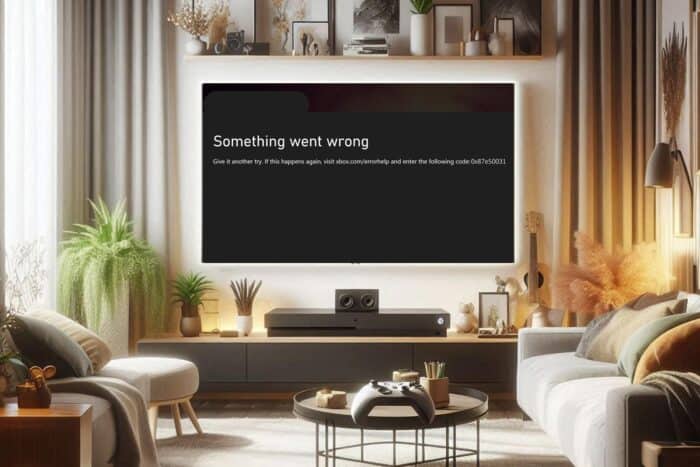
Many users encountered error 0x87e50031 followed by a message to visit xbox.com/errorhelp for more information. This error will prevent you from playing certain games, so you must fix it by following these steps.
How can I fix Xbox error code 0x87e50031?
1. Install the game on internal storage
- If you have an external drive connected to the console, disconnect it.
- Download the game to the console again.
- Connect the hard drive again.
- Go to System and select Storage device.
- Delete the game from the external drive.
- Optional: Move the game to an external drive again.
2. Reinstall the game
- Open the Guide and go to My games & apps.
- Choose See all.
- Select Games from the sidebar.
- Select the game you want to remove and then press the View button.
- Choose Uninstall all.
- Once the game is removed, install it again.
Some users are suggesting uninstalling the game while offline or using the disc to install the game, so you can try that as well.
3. Use an alternate MAC address.
- Remove the game from your console.
- Open Settings on your console.
- Choose Network settings.
- Next, select Advanced settings.
- After that select Alternate MAC address.
- Choose Clear and then Generate.
- Restart your console and connect to the Wi-Fi network.
- Download the game again.
To learn more, we have a great guide on how to set up alternate MAC address on Xbox, so don’t miss it for more information.
These are just some of the solutions that can help you with the xbox.com/errorhelp 0x87e50031 message. Similar errors such as 0x80270300 have been reported in the past, but we covered them in our older guides.
We also have a guide on Xbox Series X loading issues that can provide you with more useful information.
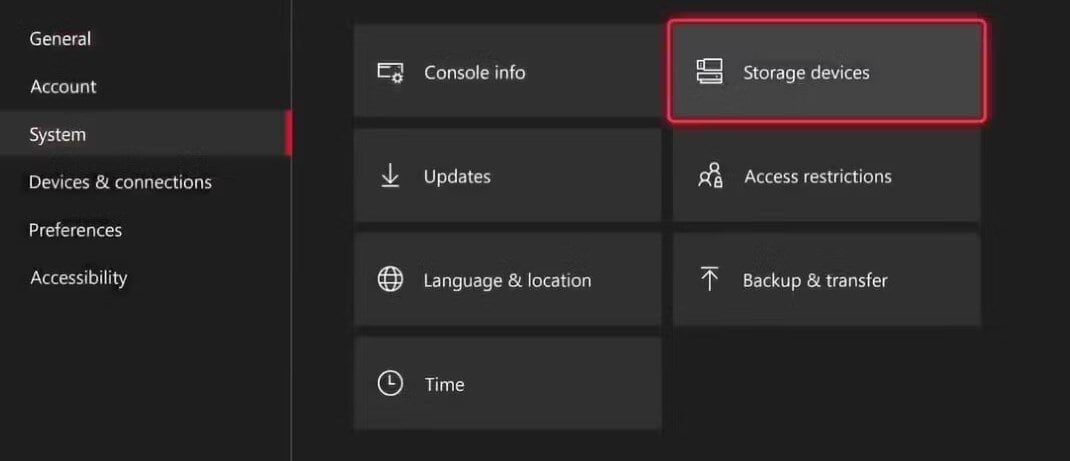
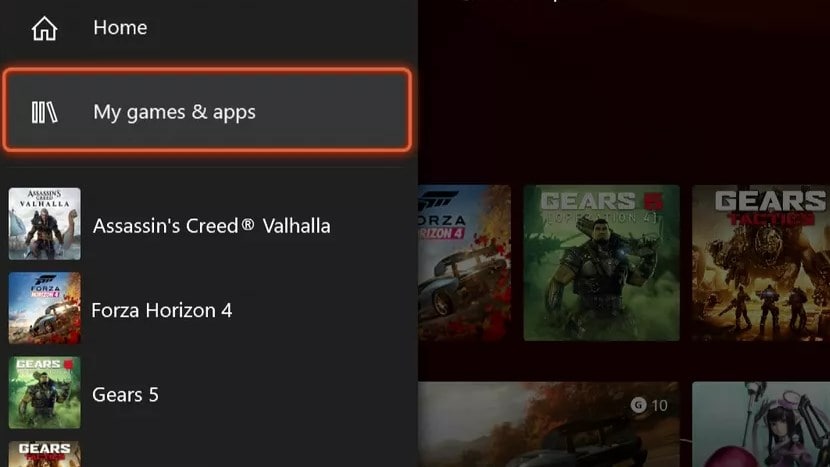
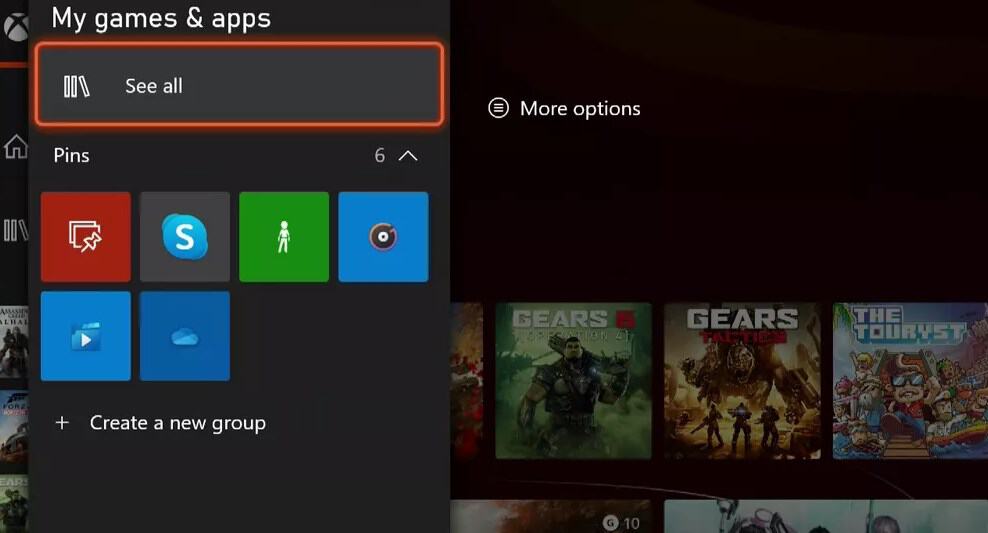
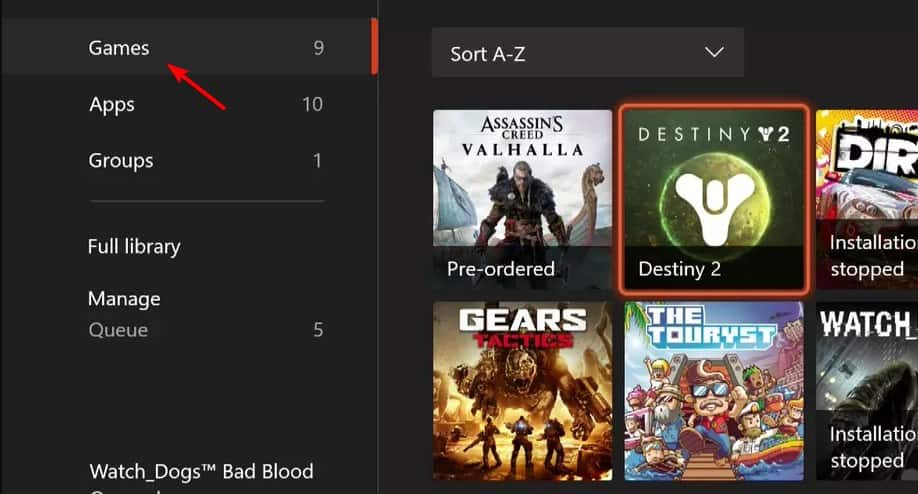
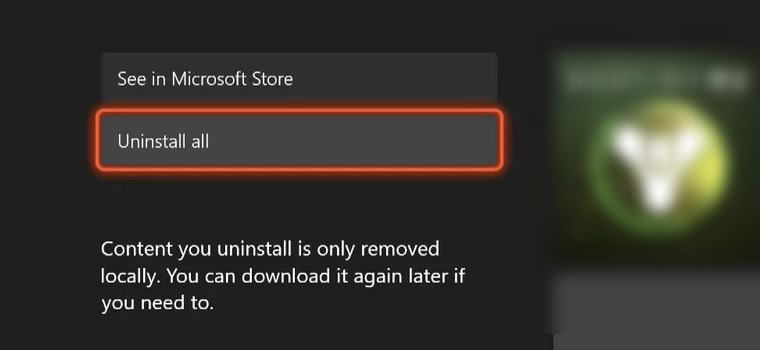
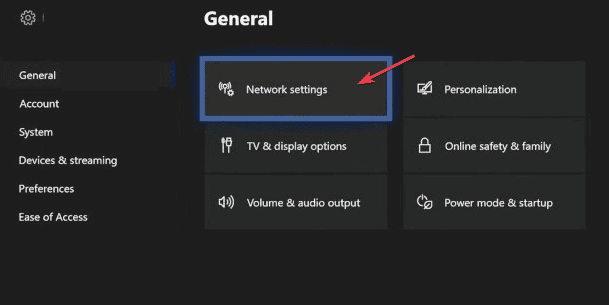
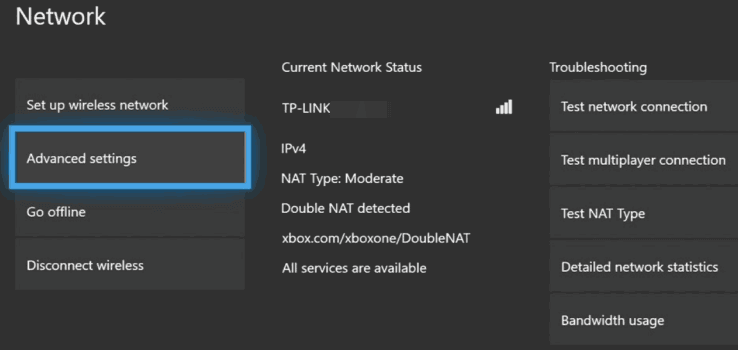
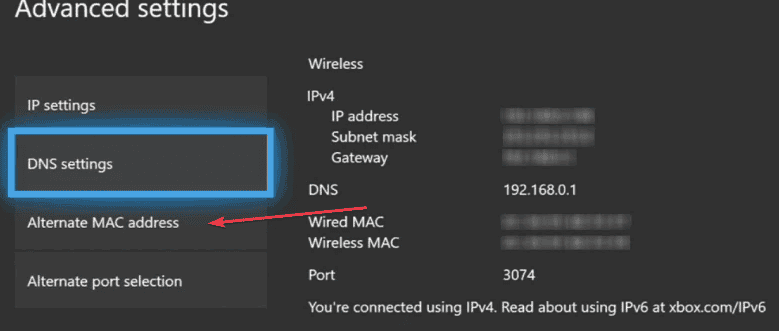
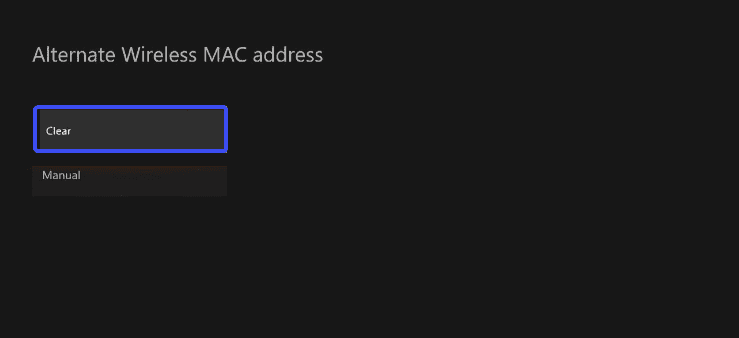
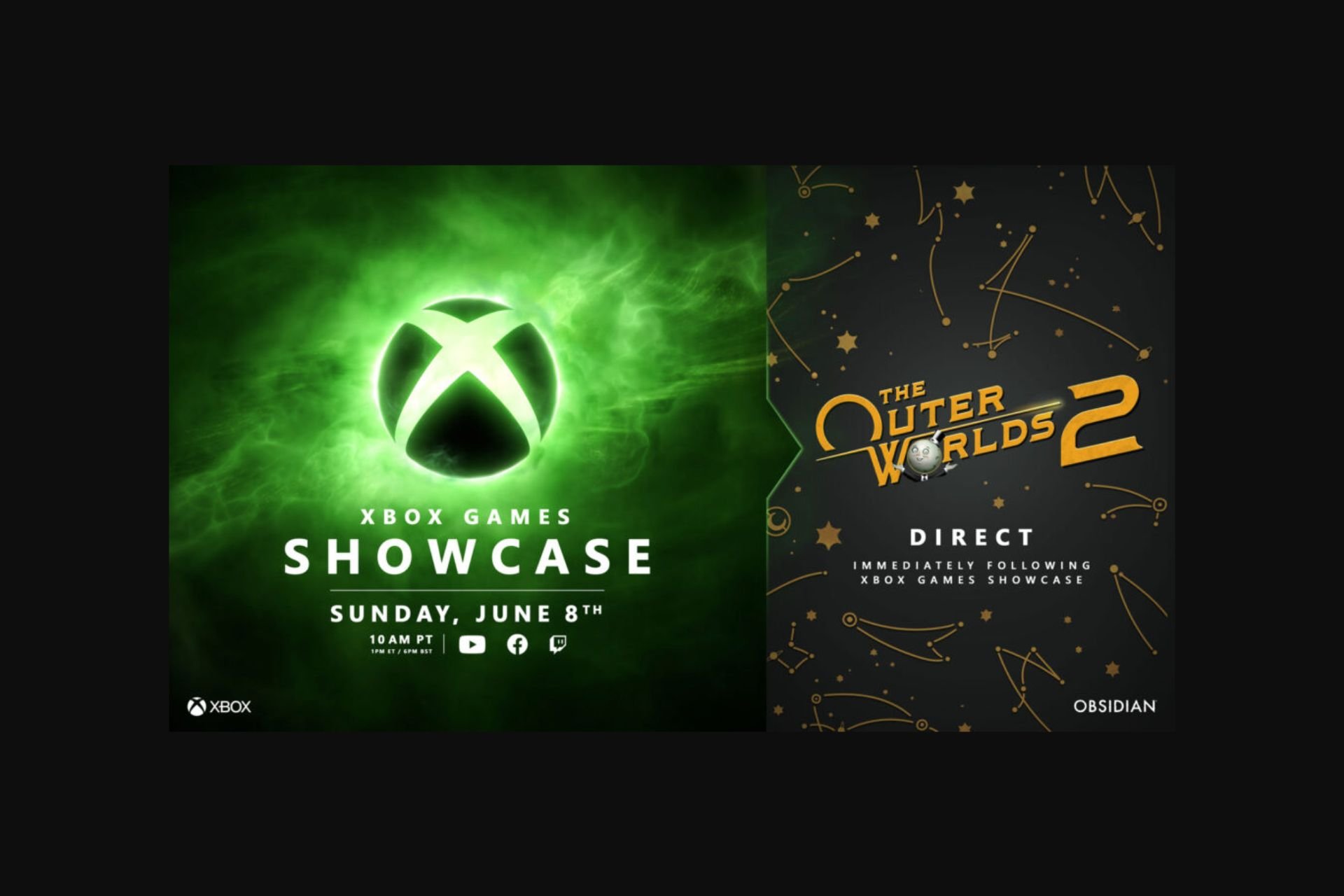


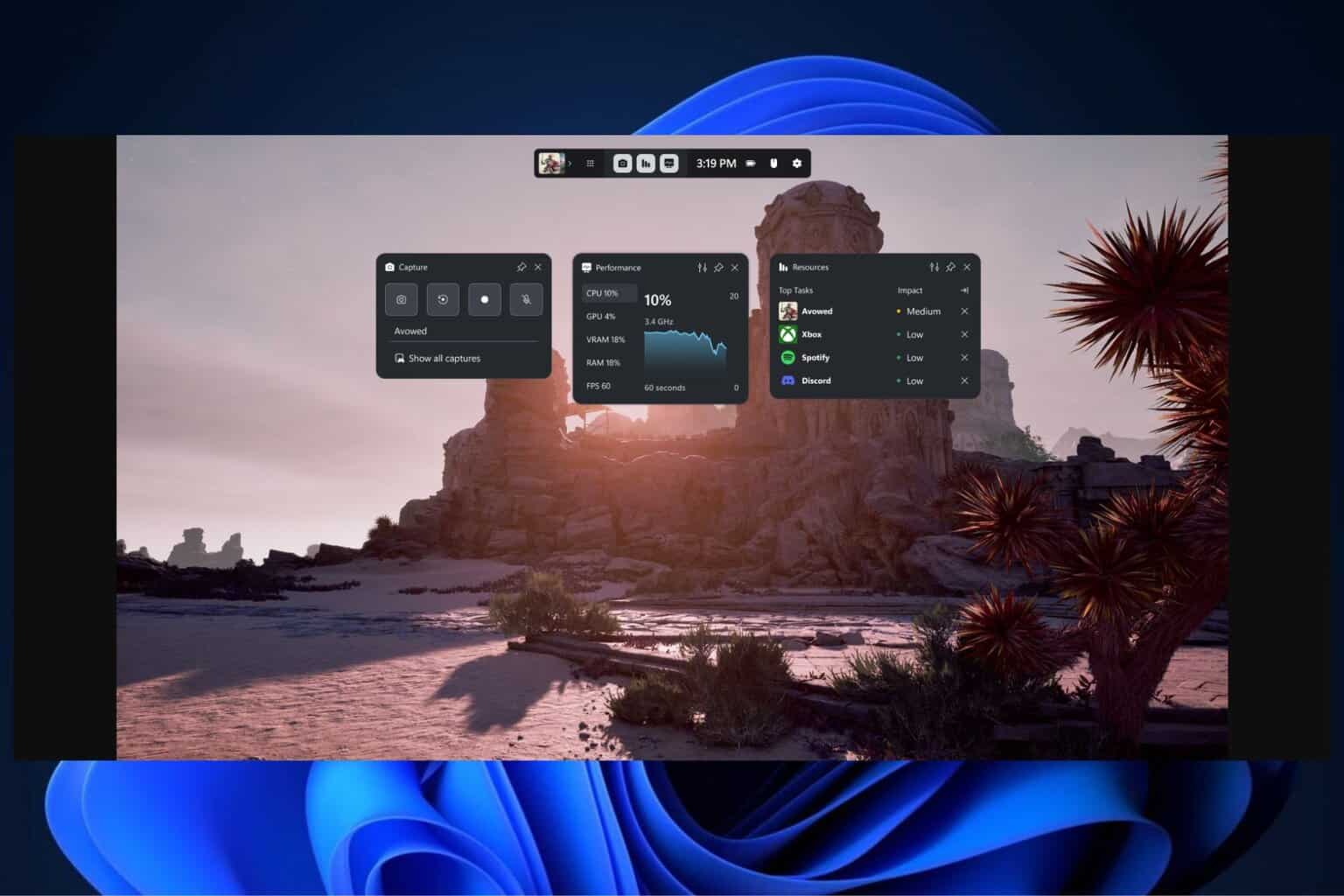
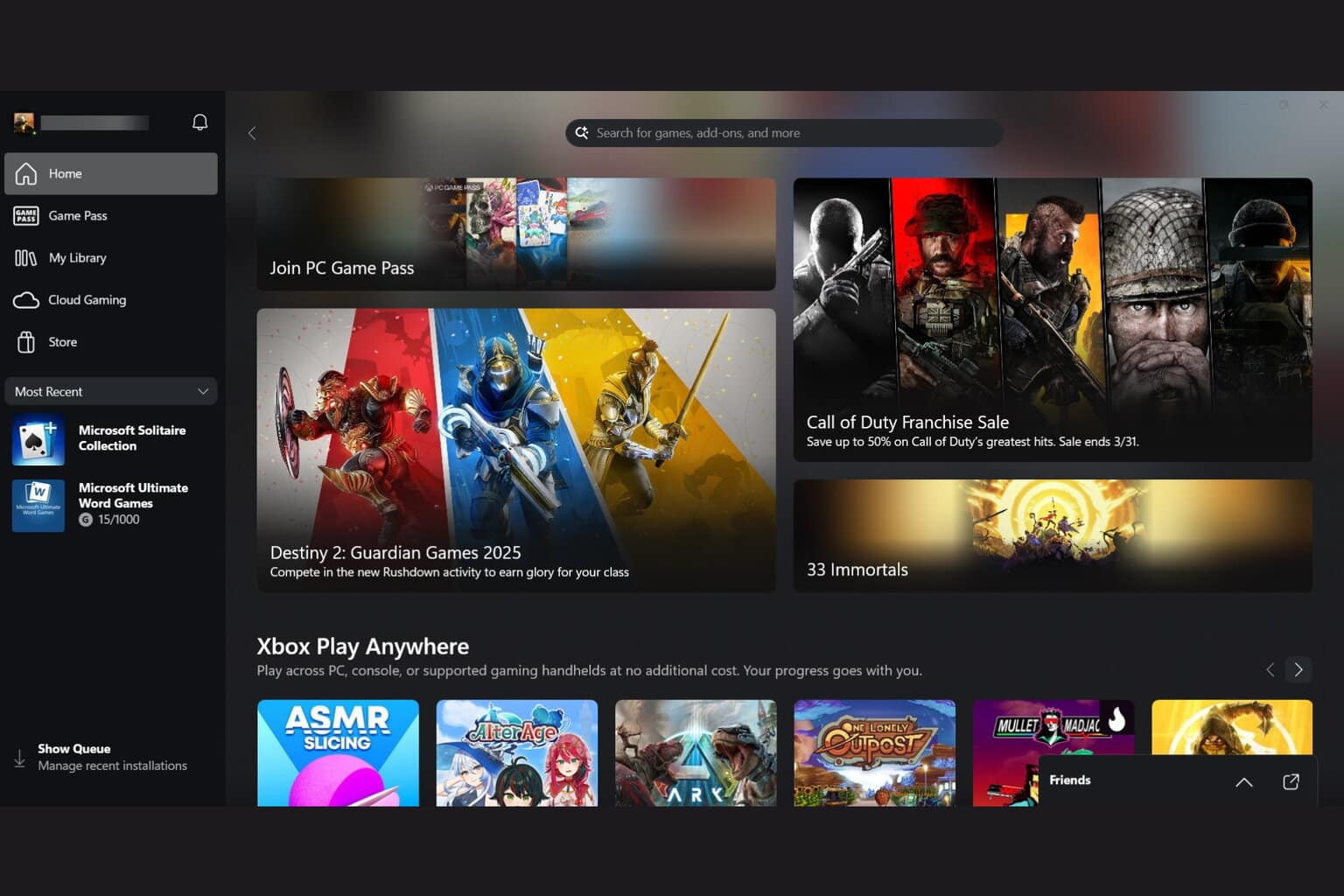

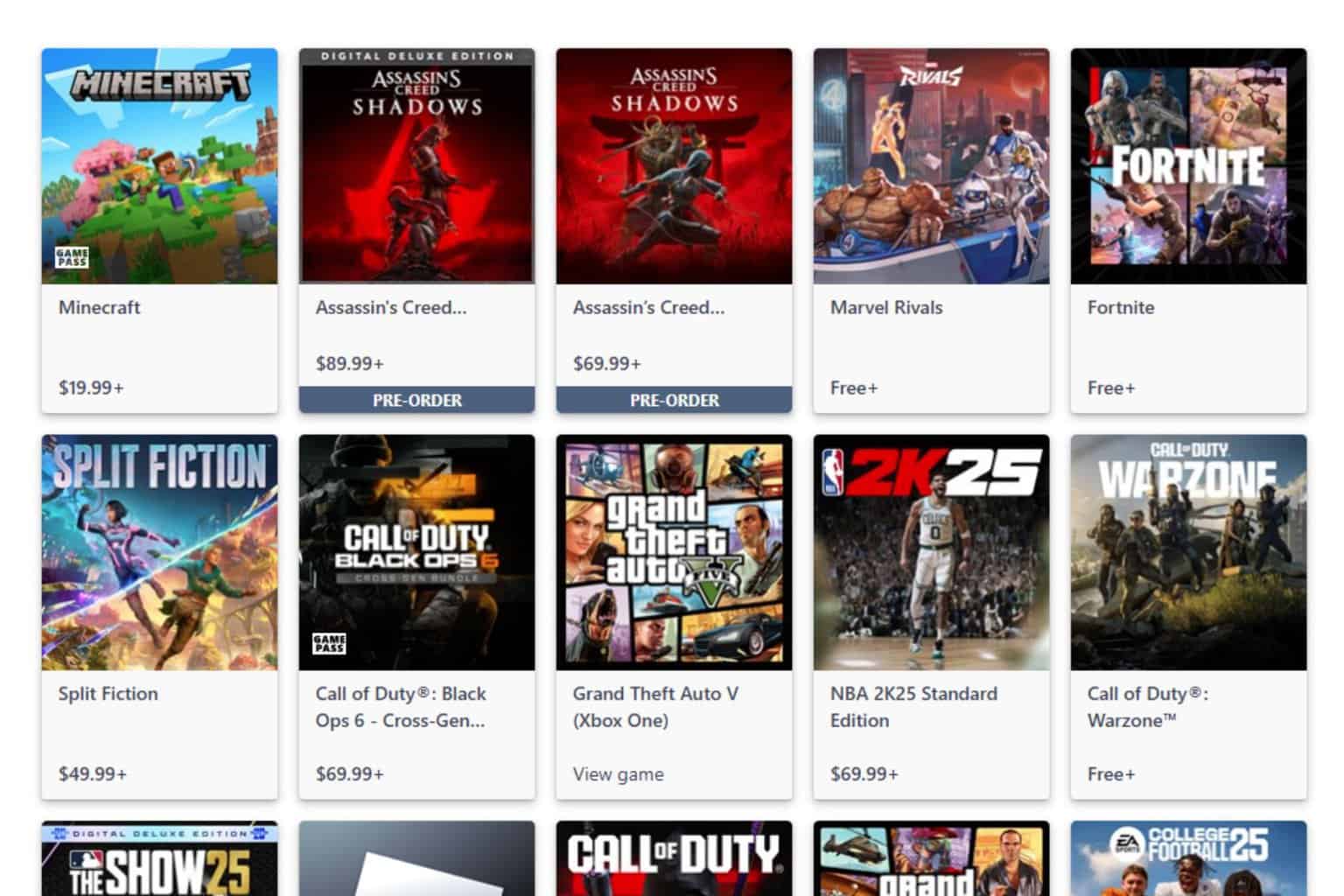

User forum
0 messages