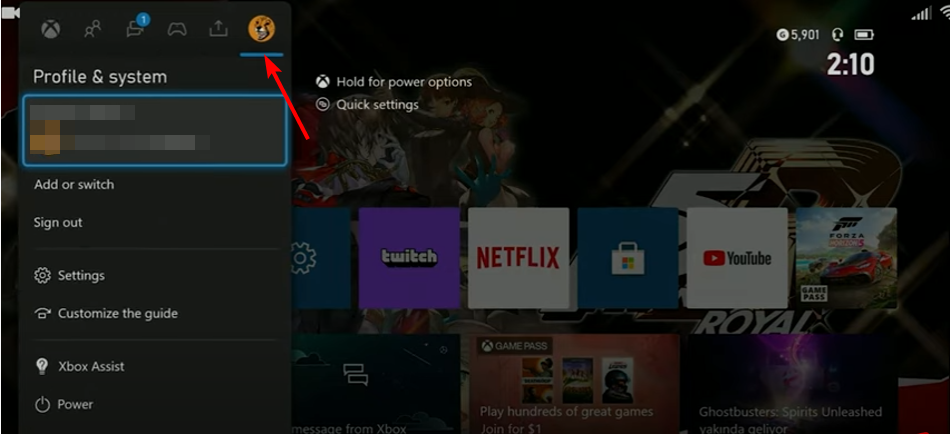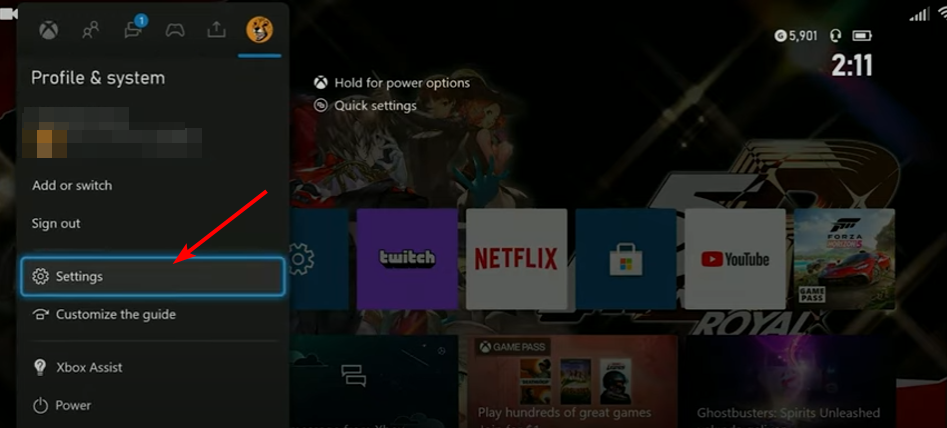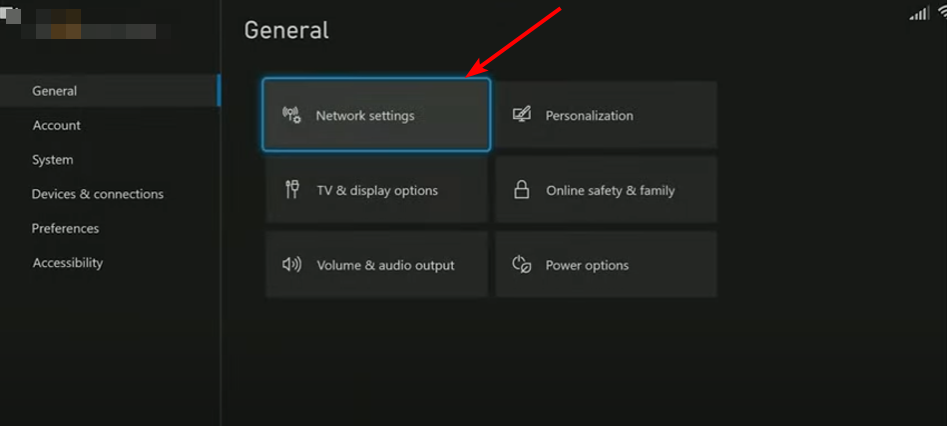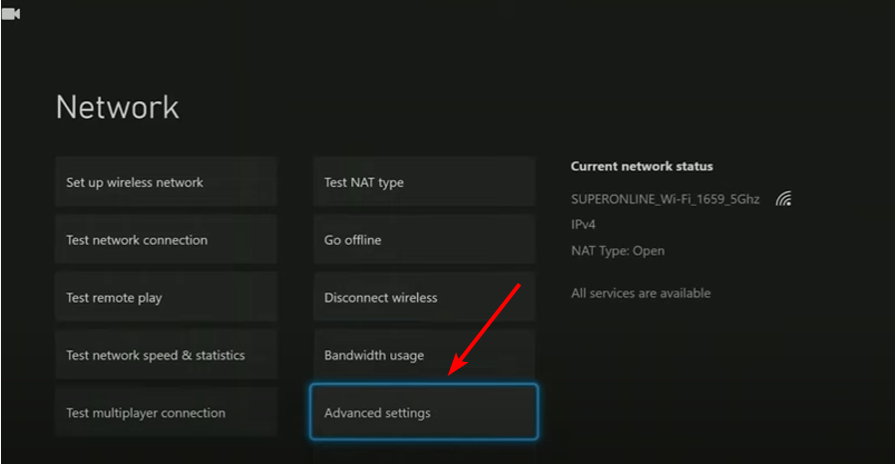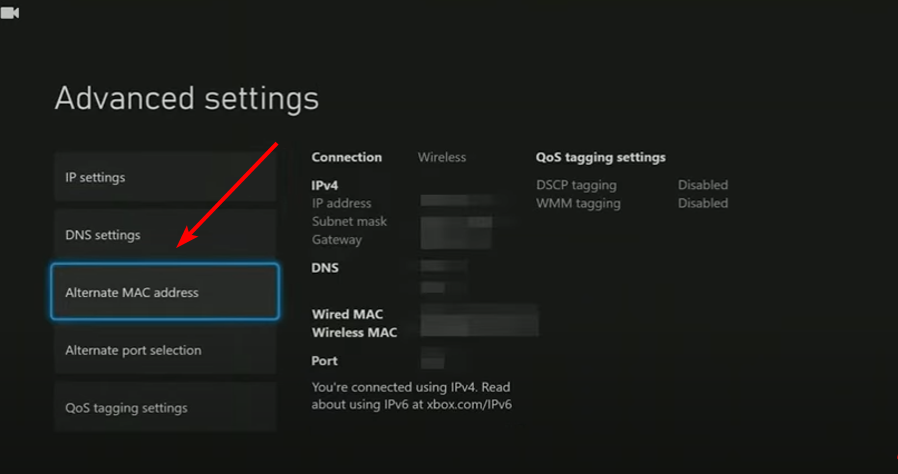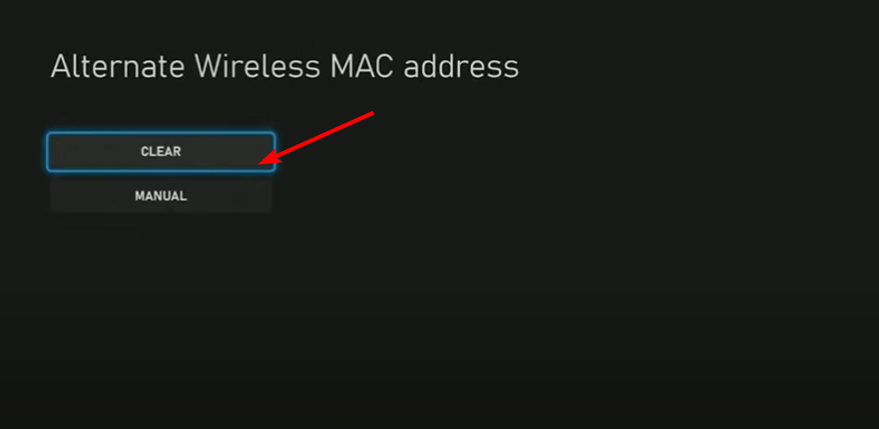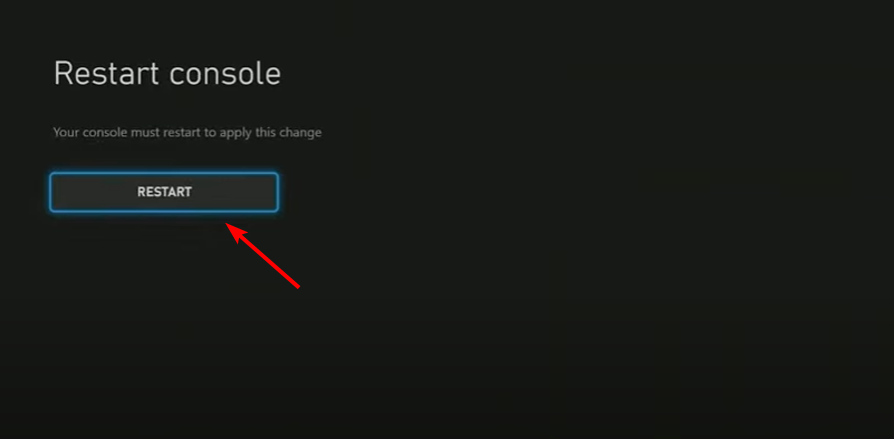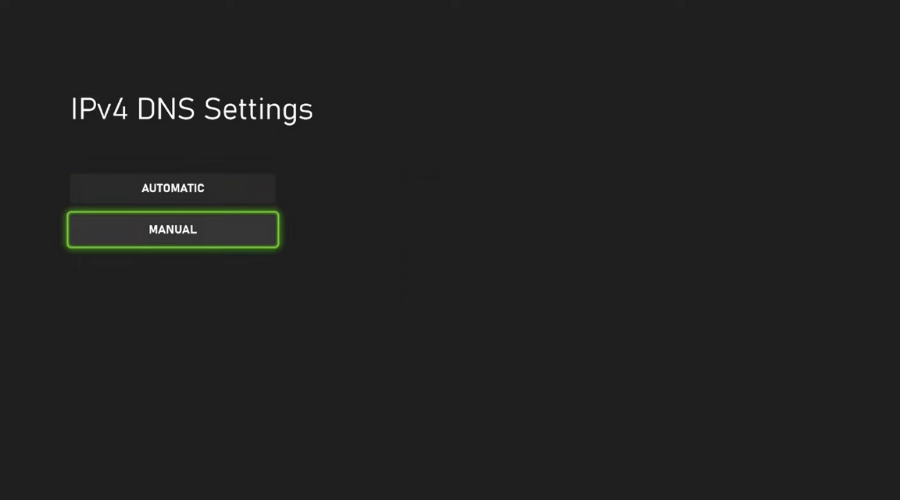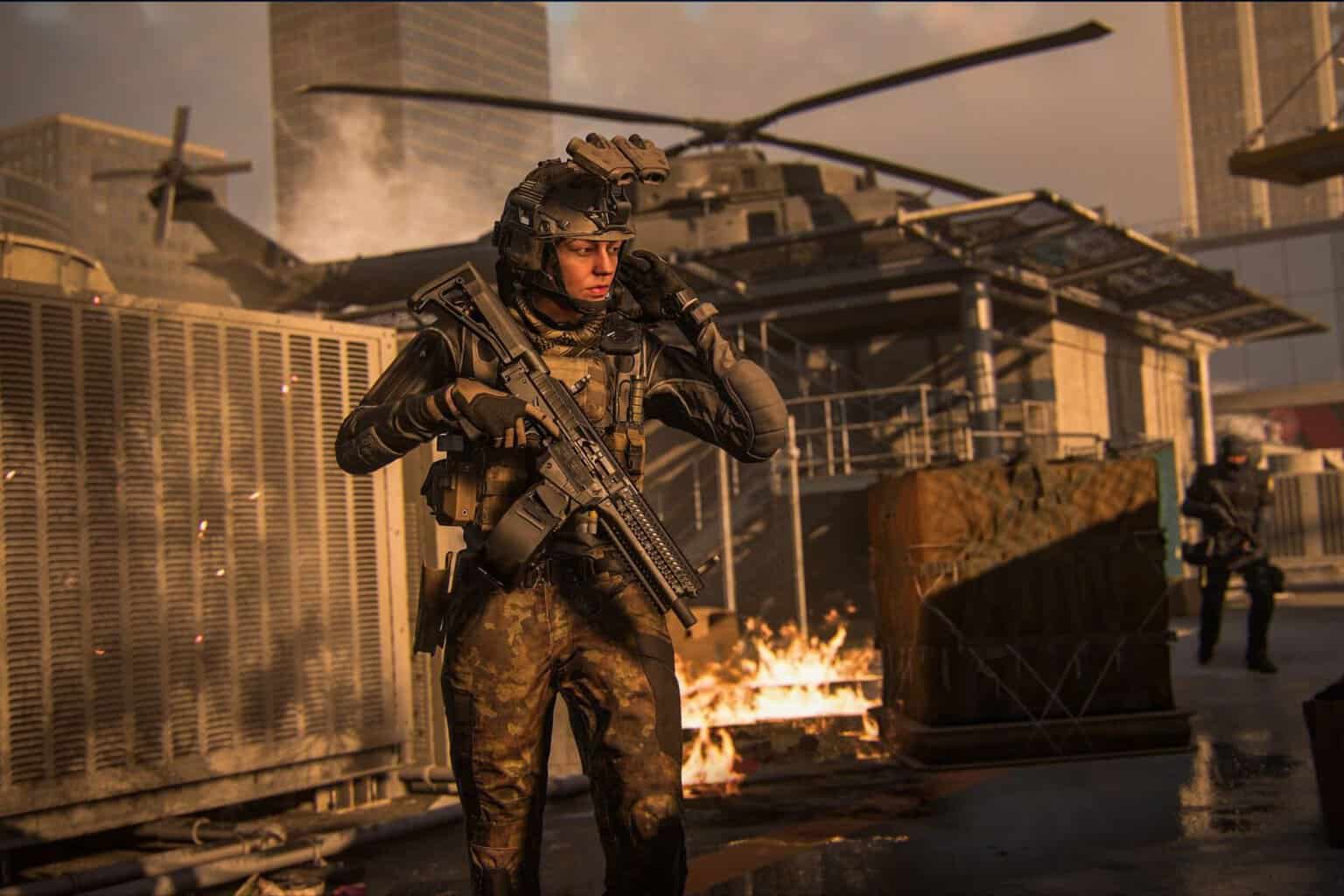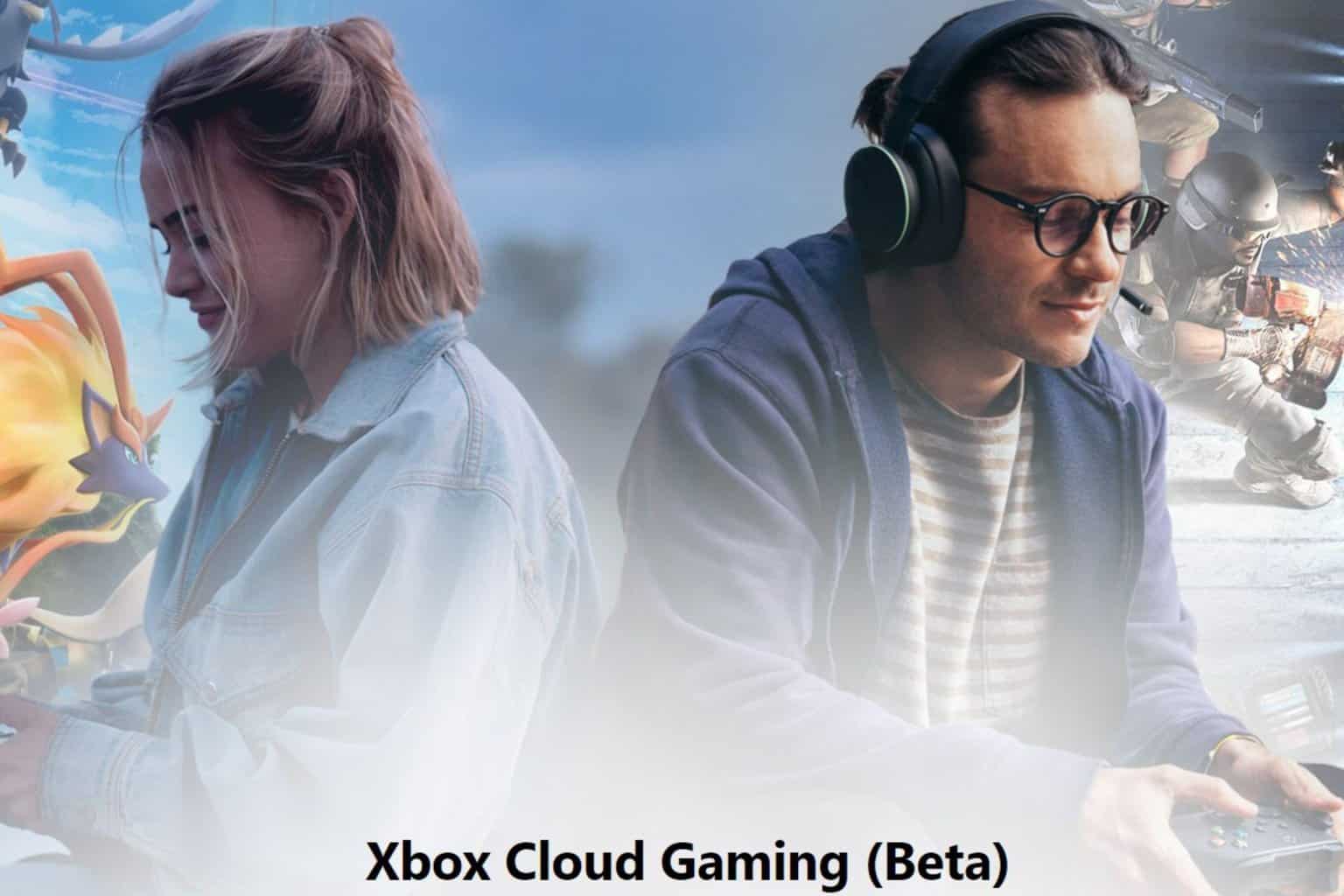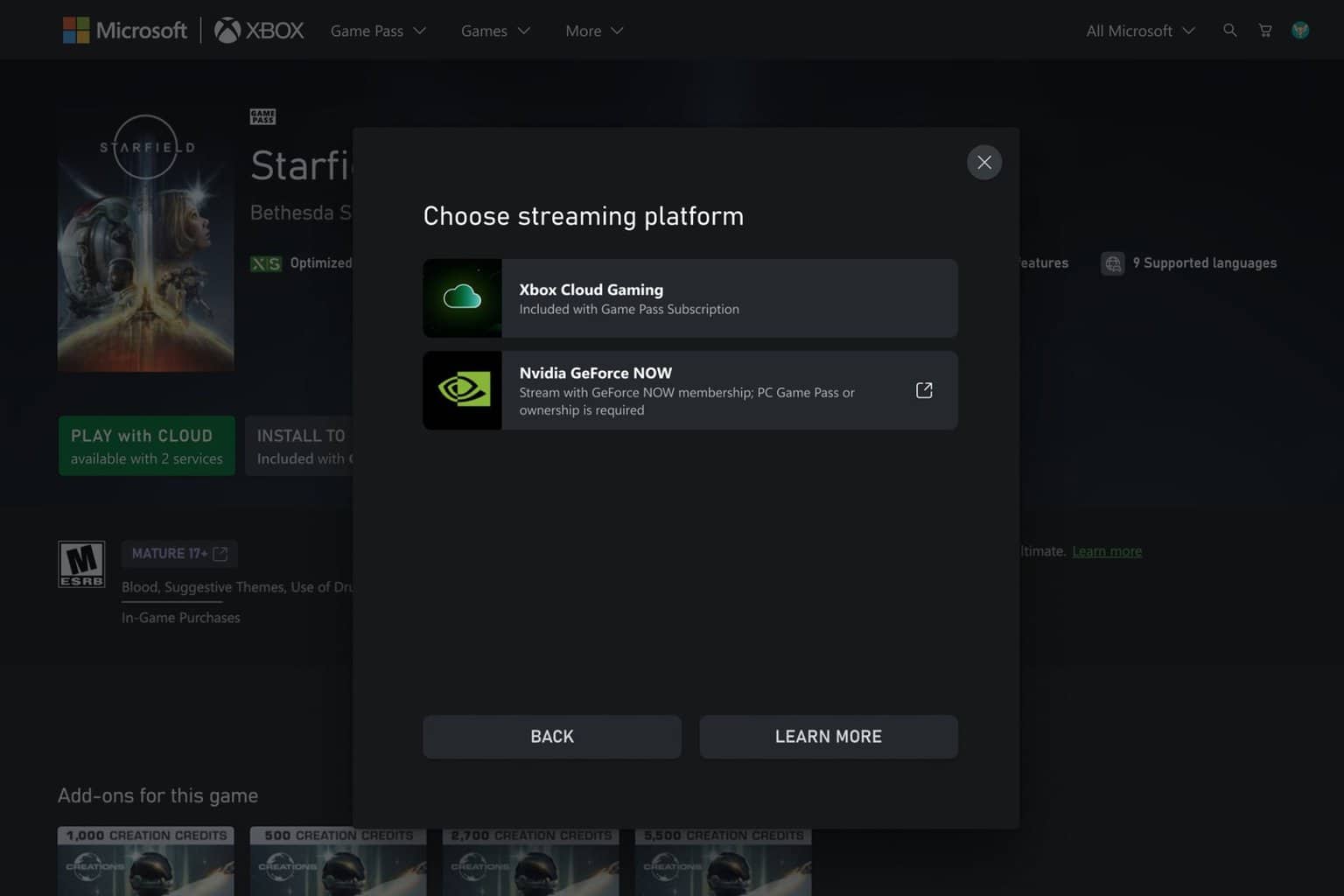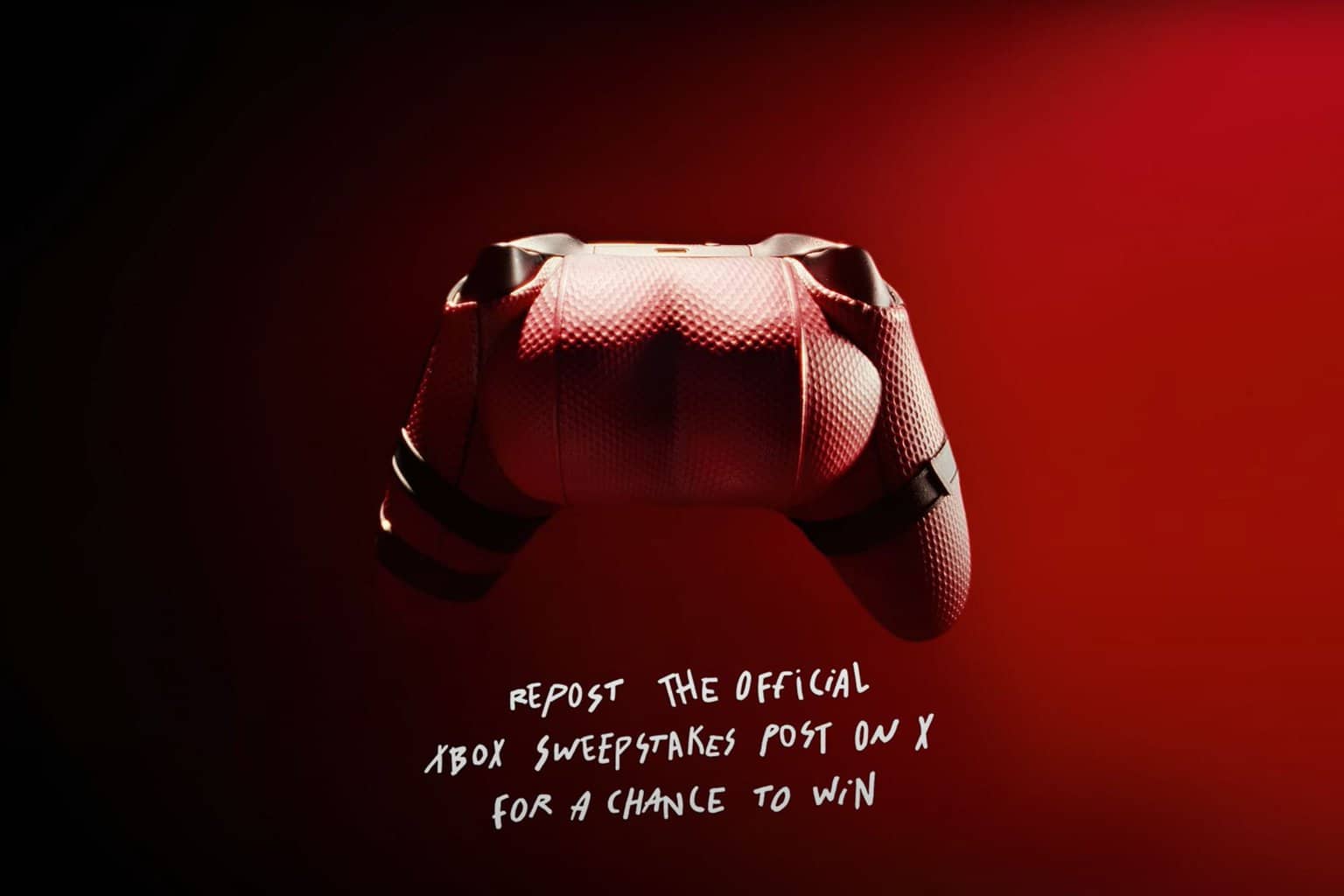Xbox Error Code 0x8007013d: What Is It & How to Fix
Clear your MAC address to refresh your connection
4 min. read
Updated on
Read our disclosure page to find out how can you help Windows Report sustain the editorial team Read more
Key notes
- Downloading and updating games on your Xbox console is normal; you don't have to think much about it.
- However, when you encounter errors interrupting the download, this should be a cause for concern.
- Usually, with such errors, your internet is normally the main culprit, and restarting or resetting your router should do the trick.
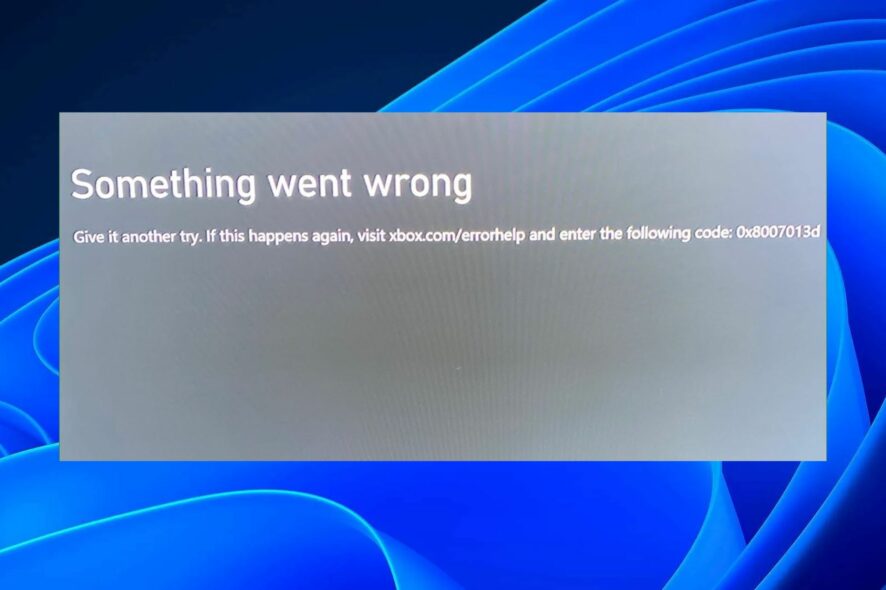
0x8007013d is an error code that occurs when you try to install an Xbox app or game on your Xbox console. This issue can be caused by having a corrupt Xbox app or game installation file. Downloads can be slow at times but still successful. However, when they fail completely, it can be frustrating.
The problem will halt any attempt to download or install a game. Usually, the first line of defense is to reinstall the app. If that doesn’t work, check out our troubleshooting guide below for more help.
What is error code 0x80070013d on Xbox?
If you receive a system error code 0x80070013d while installing the latest update for your Xbox, several things that could cause this problem. Some of the most common reasons include:
- Server issues – It is possible that the server is overcrowded or experiencing downtime whenever you try to update or install a game.
- Network inconsistencies – If you have an intermittent connection, whenever you try to update a game, it will be interrupted. This is because the connection is unstable.
- Corrupt installation – If the game you’re trying to download or update has a problem or the installation files are corrupt, the error 0x80070013d will appear on your Xbox.
How do I fix error 0x8007013d on Xbox?
A few basic steps that could save the day include:
- Make sure your console is connected to Wi-Fi or Ethernet and that it’s charged.
- Ensure that your Xbox One console is fully updated by downloading any updates available from the store.
- Close any background programs and processes.
- Disconnect other devices from the network that may be using up the bandwidth.
- Try restarting your Xbox by pressing the power button on your Xbox console for 10 seconds. If this doesn’t solve the problem, try unplugging and plugging in your Xbox again.
- Verify the Xbox server status and ensure there is no scheduled maintenance or downtime.
- Restart your router.
1. Reset your MAC address
- Go to Home on your Xbox.
- Navigate to Profile & system.
- Select Settings.
- Go to Network settings.
- Click on Advanced settings.
- Select Alternate MAC address.
- Hit Clear on the next page.
- Click on Restart console.
Clearing the MAC address of your computer will delete all connected devices, including Wi-Fi connections. This is a good way to get rid of any connected devices that may be slowing down your computer and using too much power, such as printers or USB devices.
2. Change your DNS
- Launch your Xbox, click on Settings then select Network Settings.
- Click on Advanced Settings.
- Next, go to Select DNS settings, then click on Manual.
- Change the Primary DNS from 8.8.8 to 8.8.8.4.
- Restart your console and then check if the error persists.
Changing your DNS server is a quick and easy way to improve a website’s performance. Your DNS server is the bridge between your computer and the internet.
3. Reinstall the Xbox app
- Press the Start Menu icon and click on Settings.
- Select Apps from the left side and click on Apps & features from the right.
- Type Xbox in the search box and hit Enter.
- Click on the three-dot icon and select Advanced options.
- Scroll down and select Uninstall.
- Now download Xbox from the Microsoft Store.
Reinstalling the Xbox app will help you eliminate any corrupt installation files that probably never finished installing or build-up cache that could interfere with new installations.
Still, on Xbox errors, you may also come across the 0x87e10bef error code so don’t hesitate to check out our guide for some quick solutions. In case your Xbox game takes too long to start, we have answers as to why this is happening and subsequent fixes to bypass this issue easily.
Your feedback is important to us, so drop us a comment below if you have been able to resolve the Xbox error code 0x8007013d.