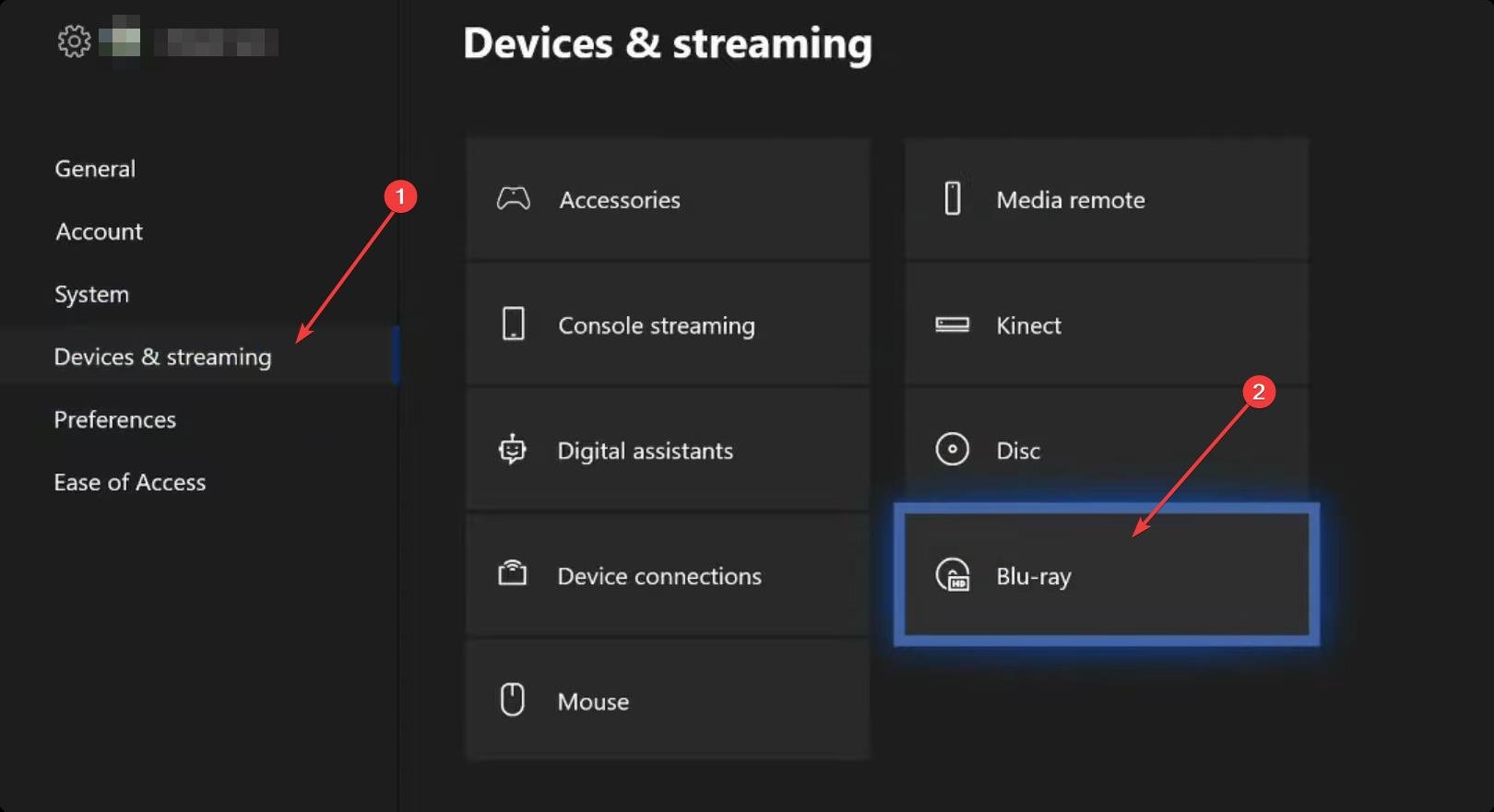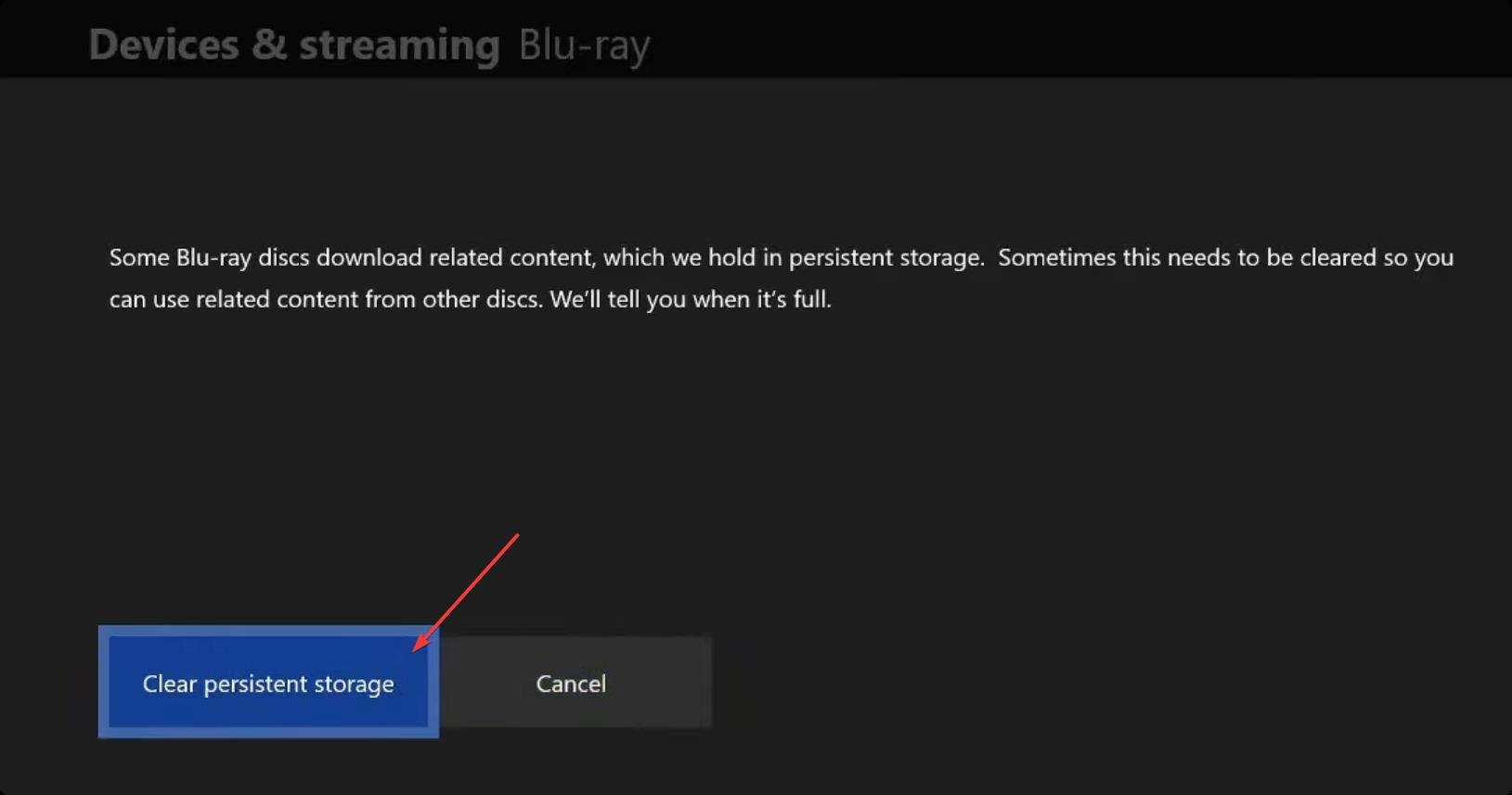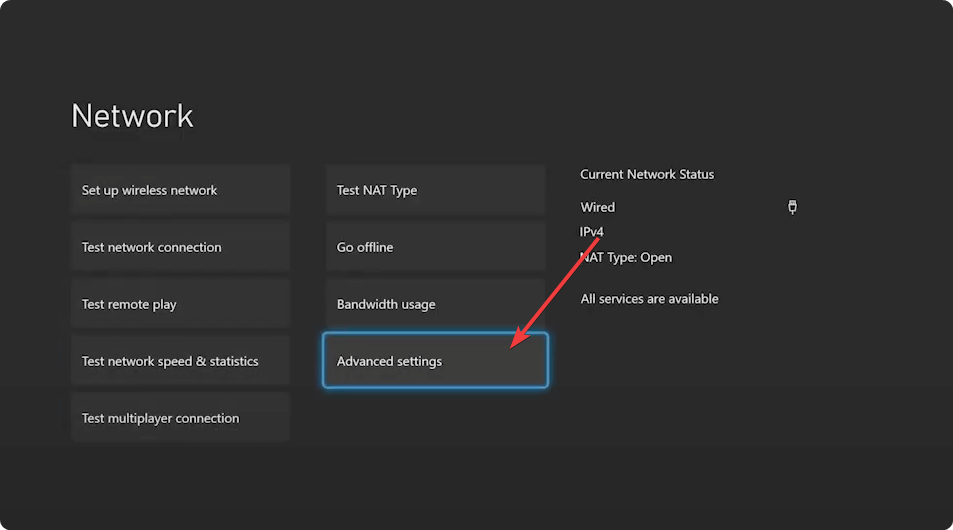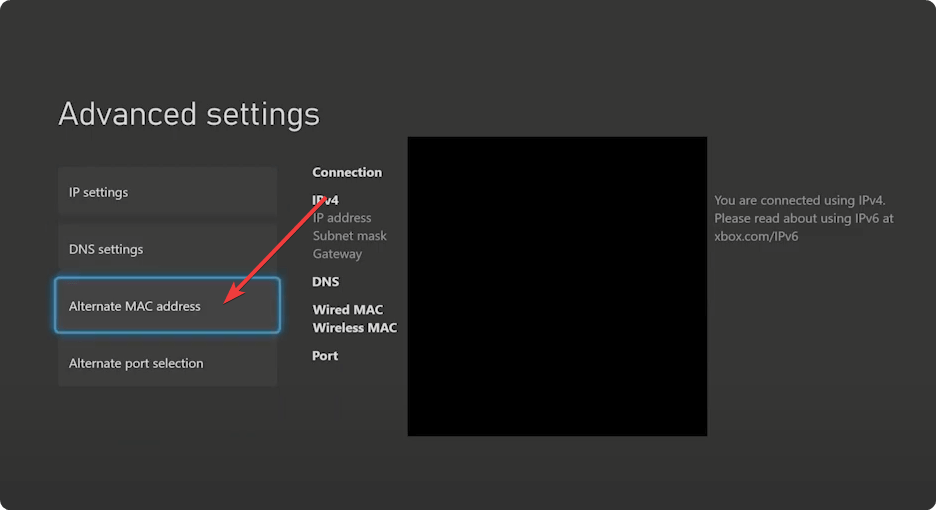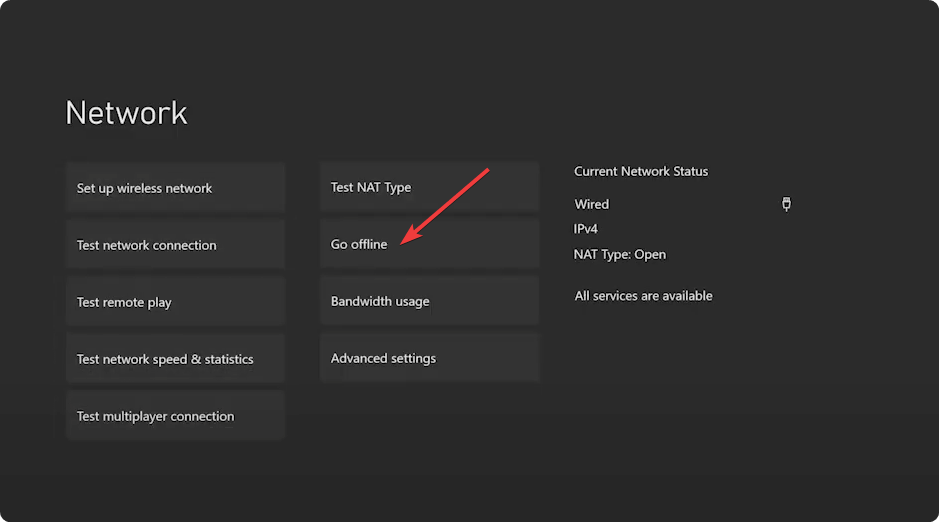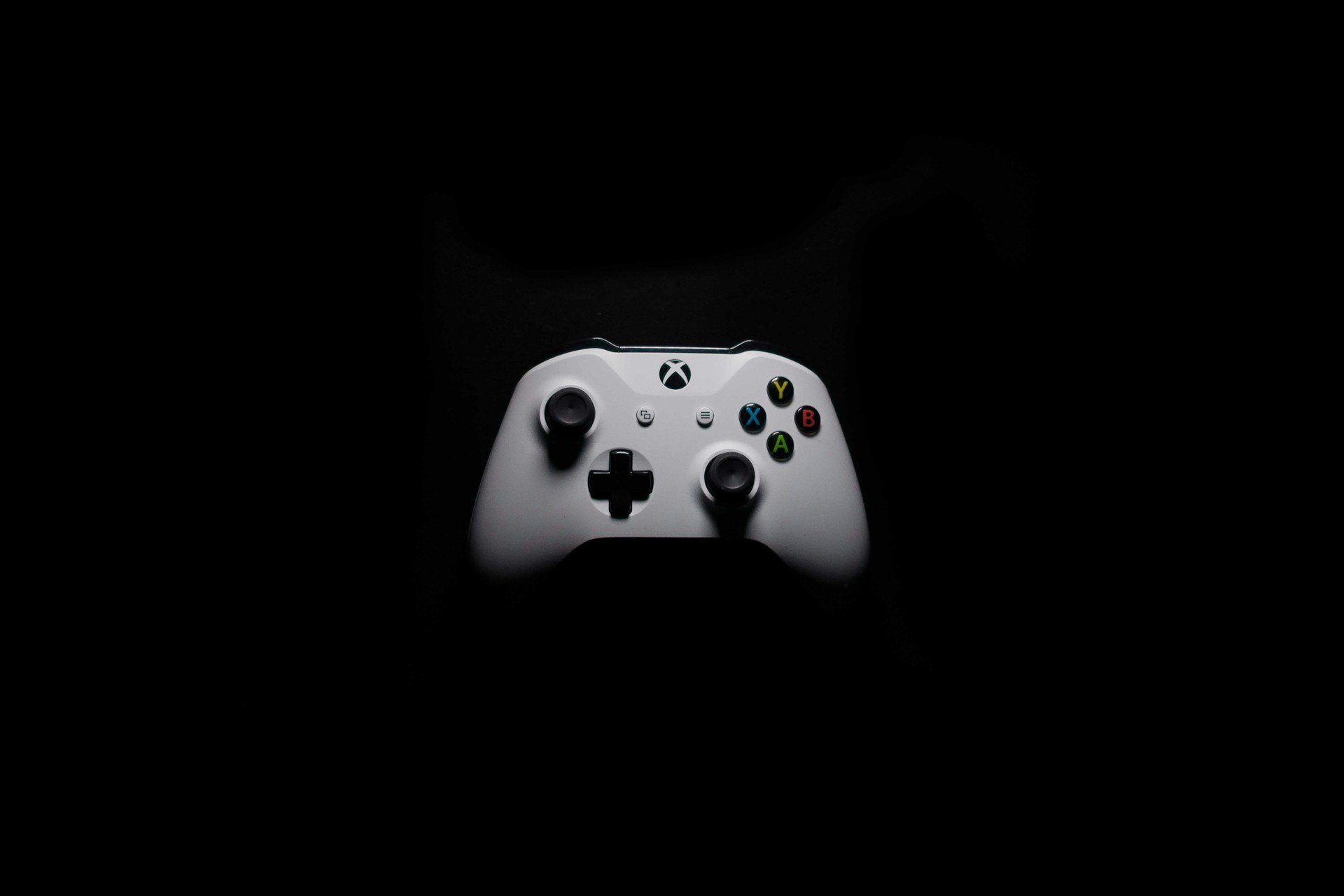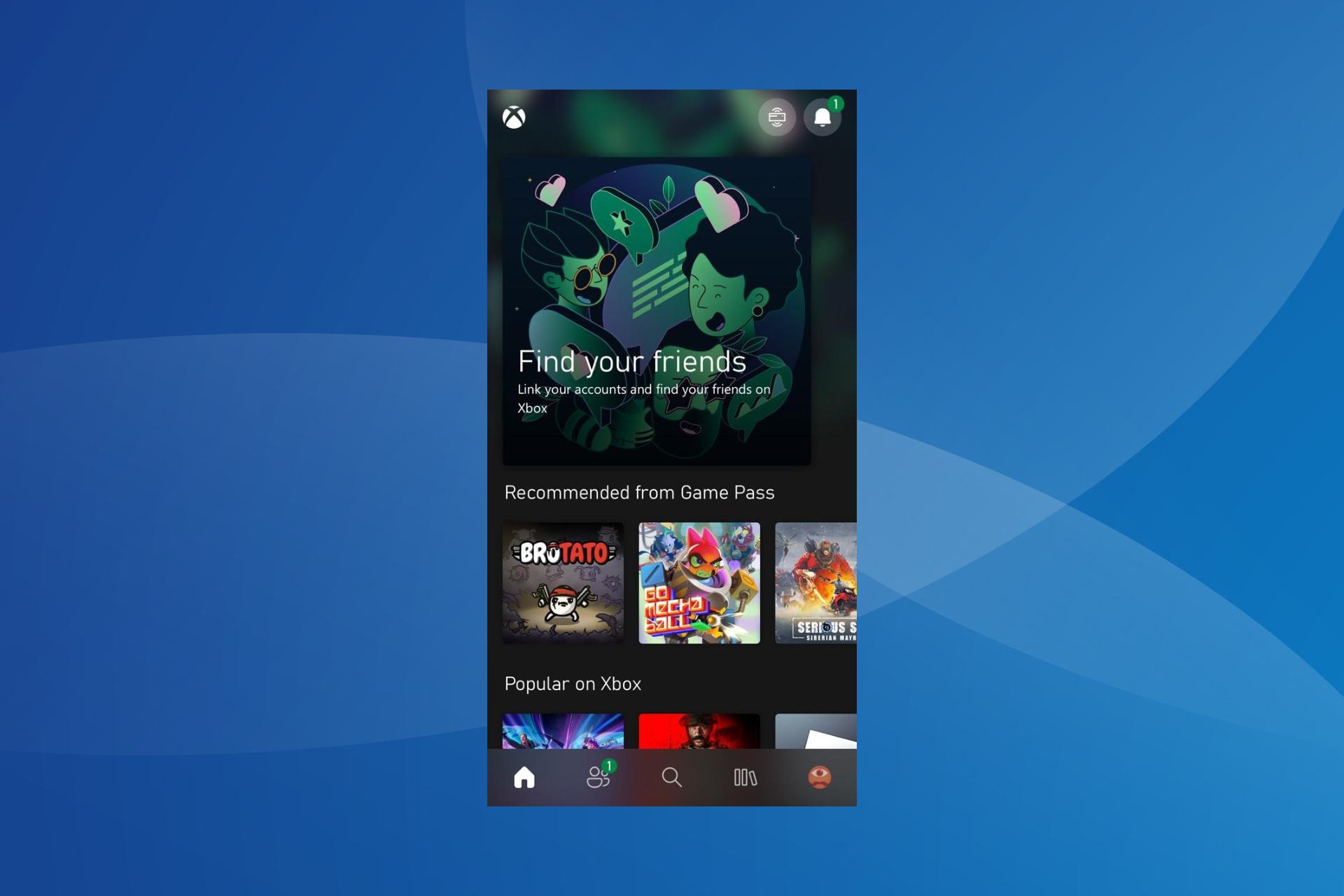Xbox Error Code 0x87e10bef: How to Fix and What Caused It?
Easily fix error 0x87e10bef that appears while launching Xbox games
4 min. read
Updated on
Read our disclosure page to find out how can you help Windows Report sustain the editorial team Read more
Key notes
- When you try to launch a game on the Xbox game console, it may show you an error 0x87e10bef.
- The problem may appear due to network problems, incorrect accounts, or when the Xbox live services are down.
- If you want to fix this Xbox error code 0x87e10bef, you must clear the persistent cache and follow the other suggestions from this article.

Is the Xbox error code 0x87e10bef bugging you? This article will give you hints about why it may happen and a guide on how to fix this problem.
Usually, when you launch a game on the Xbox console, it should start instantly without any error. But, for some users, an error code 0x87e10bef repeatedly appears for specific titles. It is one of the most common problems, like error 0x87e11838, that prevents Xbox games from opening.
Why does the Xbox error 0x87e10bef?
Usually, the error code 0x87e10bef occurs due to the following reasons:
- Incompatibility: If the Xbox firmware version is very old, the problem may occur when you try to launch specific titles.
- Poor network condition: Unstable network condition is one of the most common reasons behind this problem. It also may occurs if Xbox is not connect to WiFi or ethernet.
- Xbox services status: If the required Xbox services are down, 0x87e10bef may appear.
- Corrupted cache: If local data or cache becomes corrupted, you may face this problem.
- Account problem: Sometimes, you may forget to sign in with the correct account to play specific games.
- Internal issues: Else, some internal configurations can trigger this problem on your game console.
What is error code 0x8000ffff on Xbox One?
The error code 0x8000ffff is similar to the error code 0x87e10bef. Both appear when you try to launch specific games. In fact, both errors may appear at different times for the same game. However, the error 0x8000ffff appears usually when Xbox fails to access the live services while starting a title.
It occurs mostly when the Xbox live services are down, or you are not using the correct account. We already have an article on this error. Check out how to solve Xbox error 0x8000ffff.
How can I fix Xbox error code 0x87e10bef?
There are four different effective methods you can apply to get rid of this Xbox error. However, before trying these ways, we suggest you do the following things:
- Restart your console and see if it helps.
- Go and check out this official Xbox Status page and find out if the services are down or not. If yes, wait until the services become operational again.
- You also can check for Xbox firmware updates and install any available ones. See how to solve Xbox won’t update if necessary.
- Make sure you have a stable internet connection.
- The Xbox error 0x87e10bef may appear if the account you are using doesn’t own the game you are trying to launch. So, we suggest you sign in with the correct account. Then, try to play the game again. If necessary, try the previous methods again after changing the account.
After doing the above things, if you still encounter the Xbox error code 0x87e10bef, go through these methods to fix it.
1. Clear persistent storage
- Press the Xbox button and then select Settings.
- Tap on Devices & streaming and then on Blu-ray.
- Go to Persistent Storage.
- Tap on Clear Persistent Storage.
Restart the console after clearing the persistent storage cache. Now, try to launch the game that was showing the error code 0x87e11838 and see if it has solved the problem or not.
2. Clear alternate Mac address
- Go to Settings and go to the General tab.
- Tap on Network Settings.
- Go to Advanced Settings.
- Tap on Alternate Mac Address.
- Tap on Clear.
- Restart your console.
After clearing the Mac address, try to relaunch the game. It should solve the error code 0x87e10bef on Xbox One/Series X or S.
3. Try in offline mode
- Go to Settings and then Network Settings, as shown before.
- Now, find and tap on the Offline mode option.
- After that, try to launch the problematic game and see if it helps.
Offline mode works for a significant number of users. So, if your situation is similar to theirs, it may work like a magic.
If necessary, you also can try to reset your Xbox game console. But, do it if no other methods solved the error.
This article has featured the methods that fix the Xbox error code 0x87e10bef, and it has also described why it happens. If you have any opinion on this, feel free to let us know in the comment box.