4 ways to fix Xbox error code c101a3ff
3 min. read
Updated on
Read our disclosure page to find out how can you help Windows Report sustain the editorial team. Read more
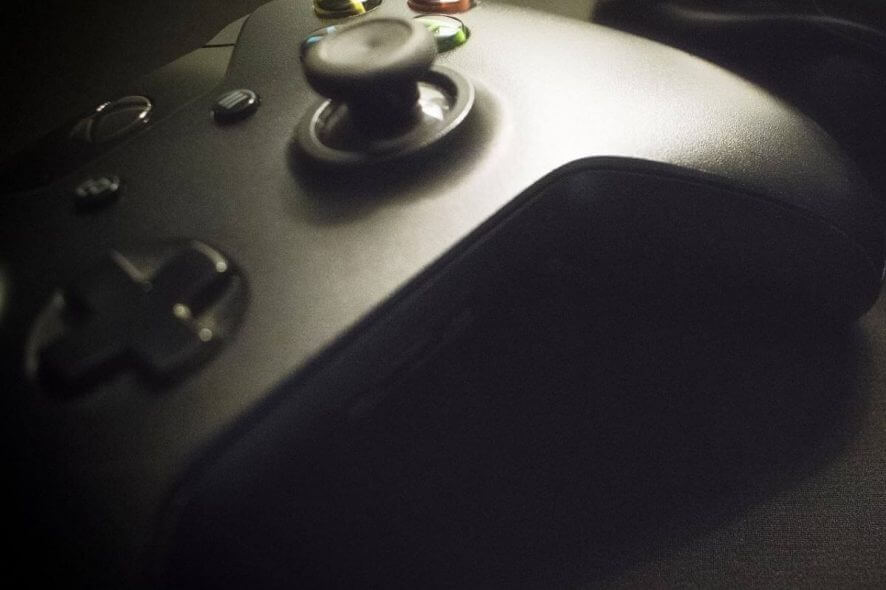
Your Xbox console is more than just a gaming device as you can purchase multimedia contents like Movies from the store. While the users can watch their favorite movie on Xbox, at times the console may show an error. One such error is Xbox error code c101a3ff. This is a common error and has affected many users as seen in the Microsoft Community Forums.
I have rented a movie on my XBox360, using Xbox Live and my usual payment method.
Every time I try to play the movie I get the following message “Playback Error status code: c101a3ff”
The movie is The Accountant.
I have verified the movie has been paid for.
Also I have deleted the cache and all tv apps. I have reinstalled the Microsoft Movies & TV app. I have updated the system.
In this article, we have compiled the best solutions to fix the Xbox error code c101a3ff and help you watch your favorite movies without any issues.
How to Fix Xbox error code c101a3ff
1. Perform a Power Cycle
- Before taking any other measures, make sure you perform a power cycle from the Start menu as well as using the Physical Power button.
- To restart from the Power Center, press the Power button on your Xbox controller. Select Restart Console > Restart.
- To perform a physical Power Cycle, when the Xbox is on, press and hold the Xbox power button on the console for 10 seconds and wait for the console to go off.
- Restart the console again by pressing the power button and check for any improvements.
Disconnect the Power Cable
- If the issue persists, try to disconnect and reconnect the power cable.
- Turn off your Xbox console.
- Unplug the console’s power cable and wait for a minute.
- Plug the console power cable back in.
- Press the Xbox button on the console to power on the console.
Turn your Xbox console into a home PC with this guide
2. Reset Xbox Movies and TV App
- If the error is due to the Xbox Movies and TV app, you can reset the app to see if that helps.
- Restart your Xbox console.
- Open Start and select Settings.
- Go to Apps and Apps and Features.
- Scroll down and select Movies and TV app.
- Select Advanced Options.
- Click the Reset button to reset the app.
- Click Yes if asked to confirm the action.
- Wait for Xbox to reset the setting.
- Restart the console and check if the Xbox error code c101a3ff is fixed.
3. Check for Purchasing Issues
- If nothing seems working, it could be an issue at the Xbox’s end. Earlier Xbox has updated about similar issues where the purchased items were not working.
- You can check Xbox’s social media profile for more updates or reach out to them with your issues.
By following the steps in this article, you should be able to fix Xbox error code c101a3ff. Do let us know which solutions worked for you in the comments.
RELATED STORIES YOU MAY LIKE:
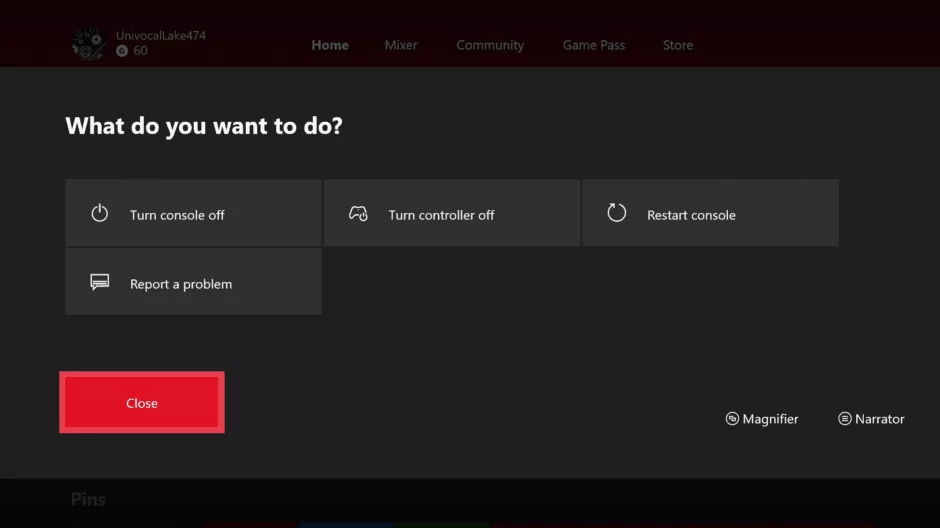

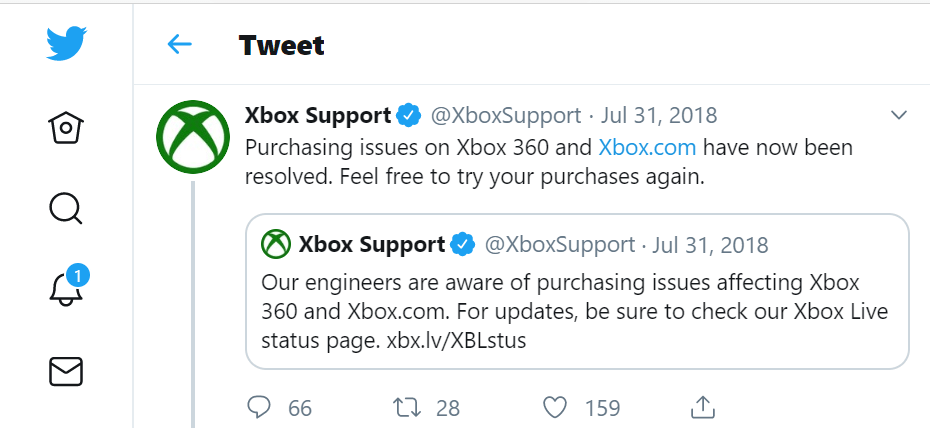

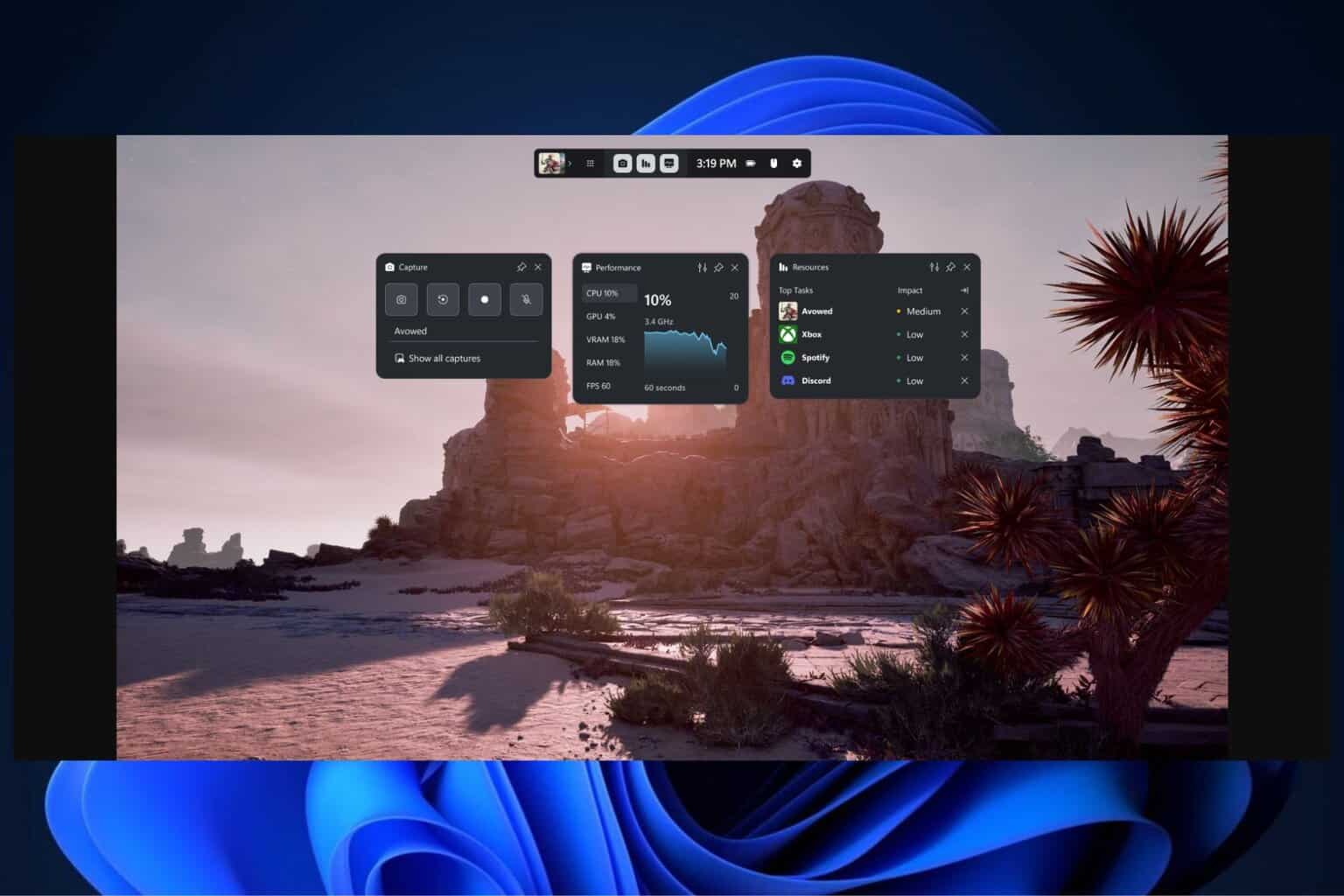
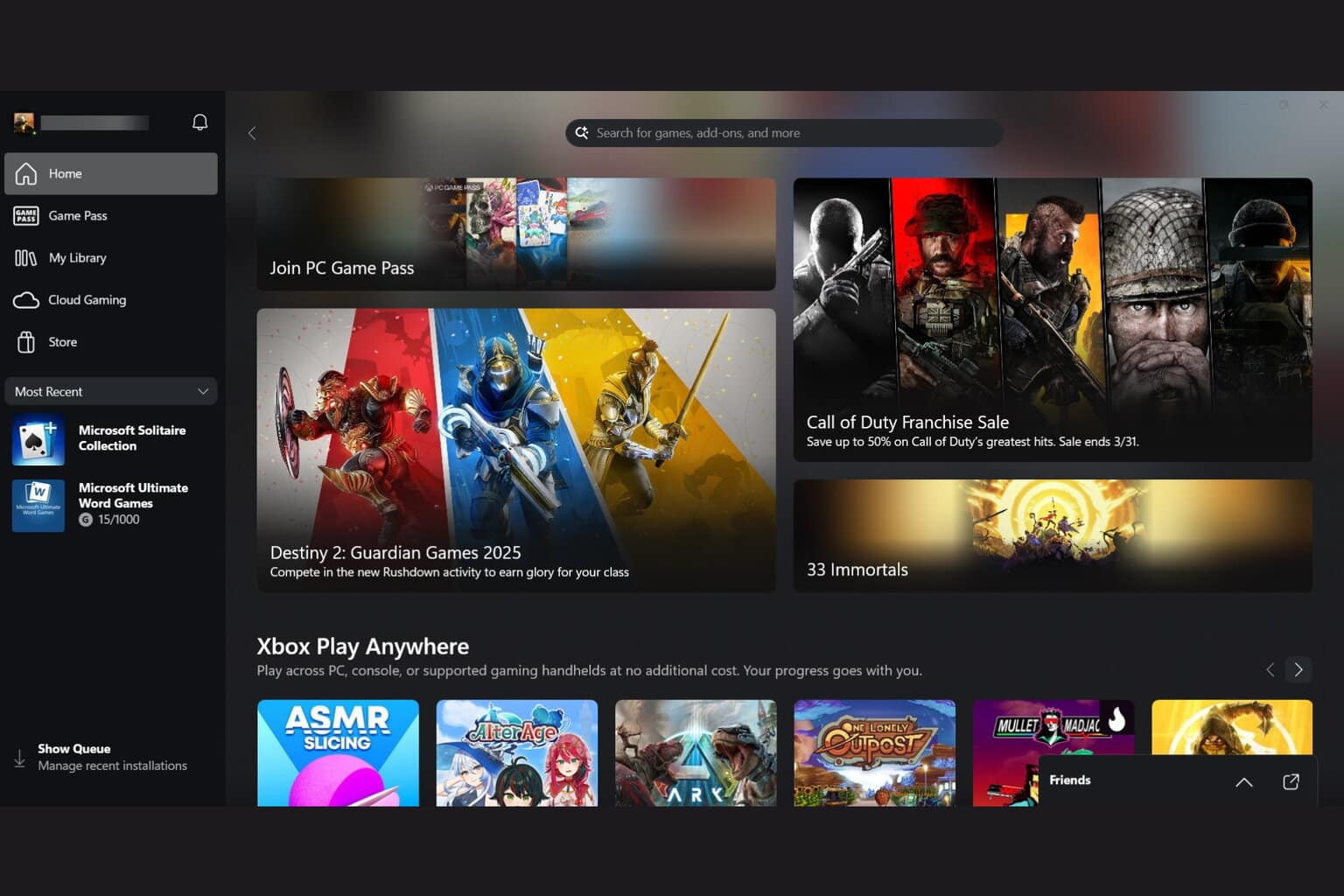

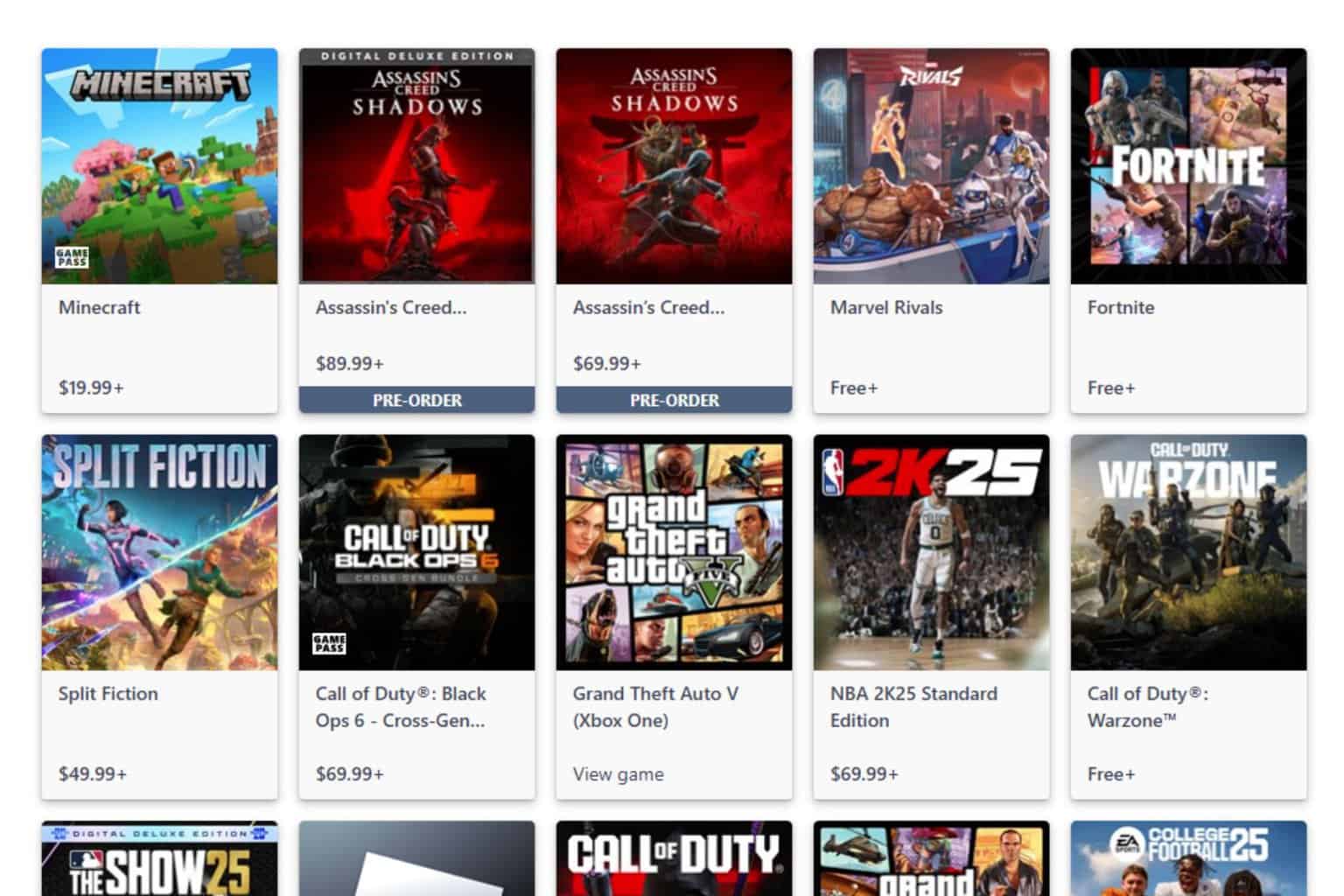

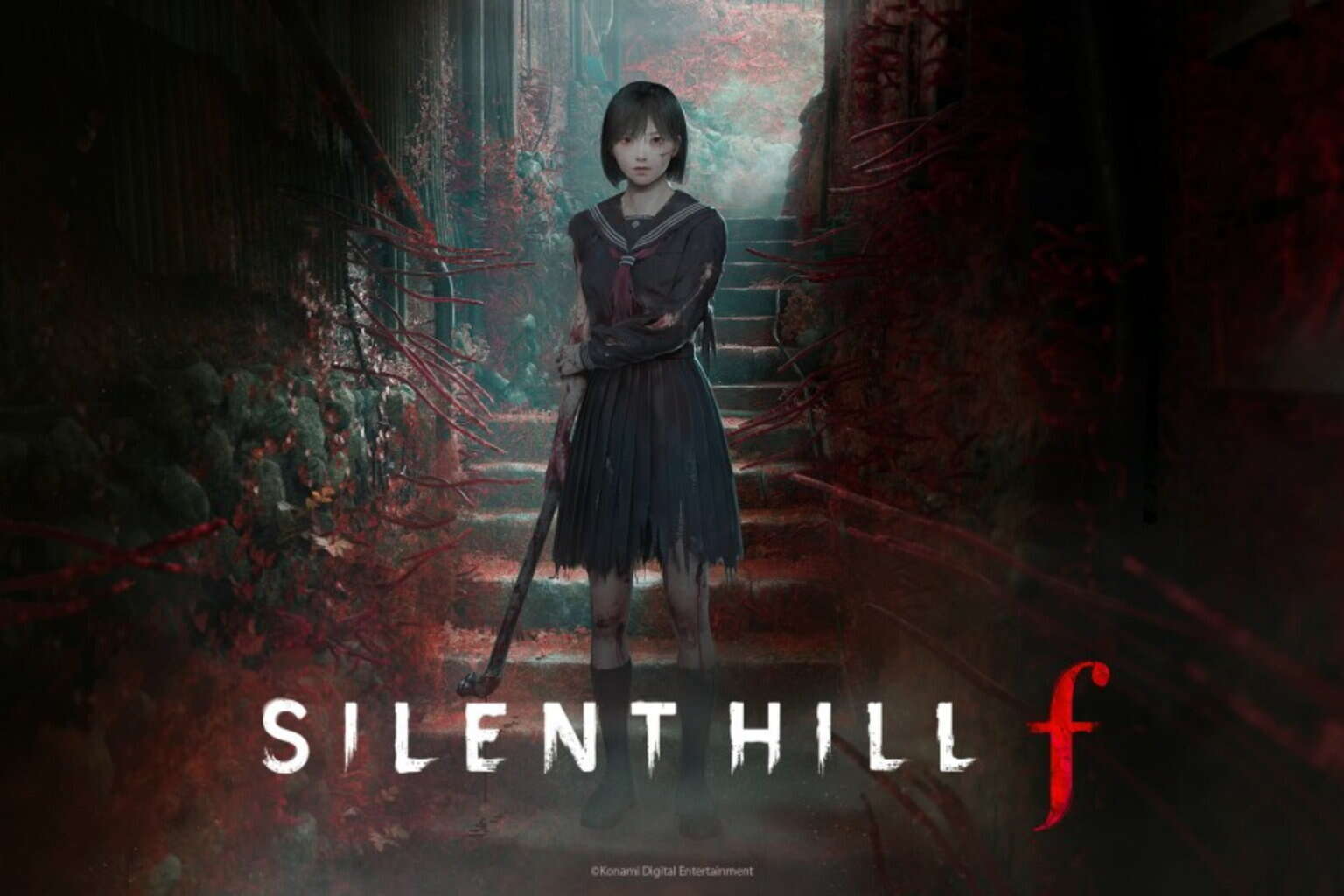
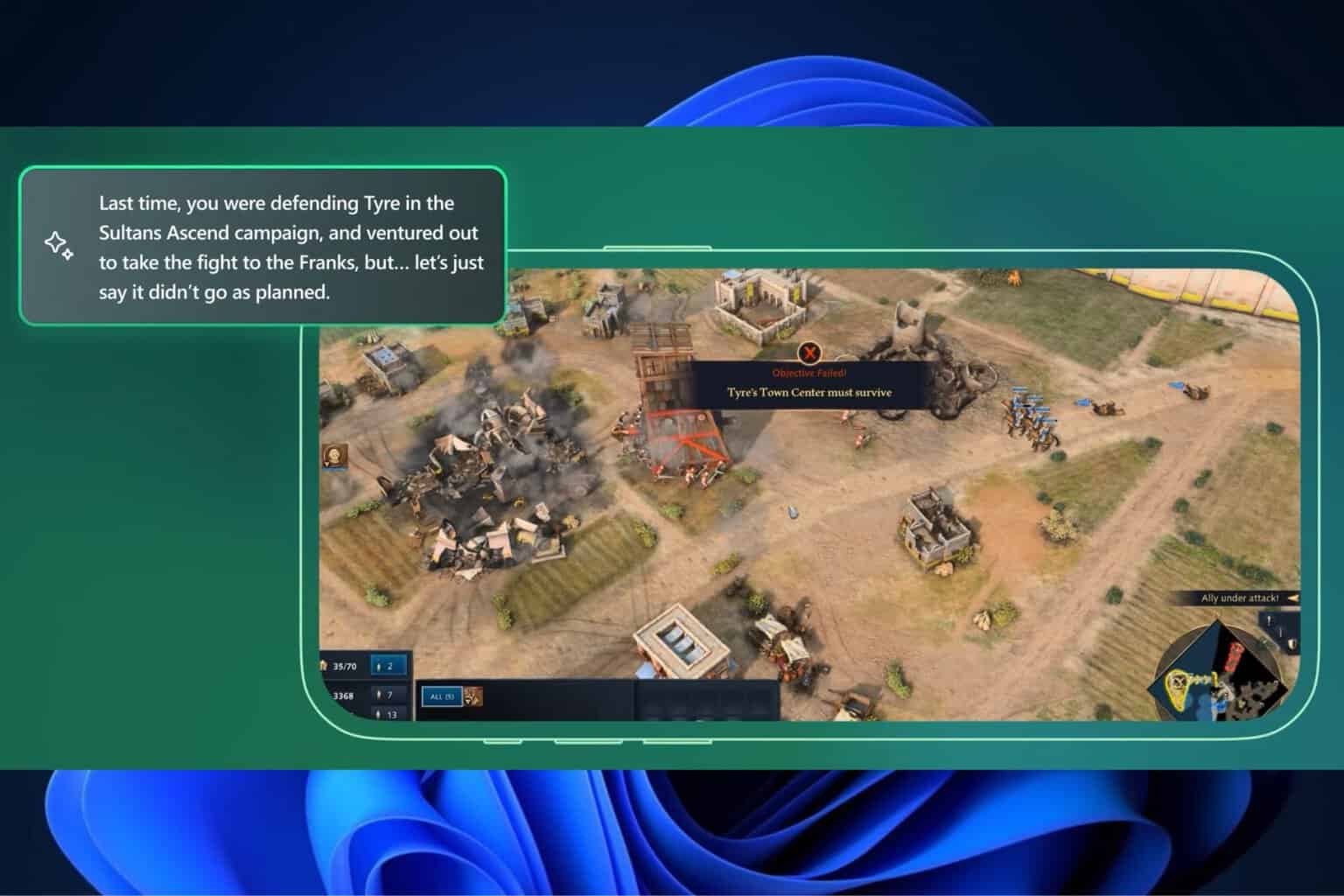

User forum
0 messages