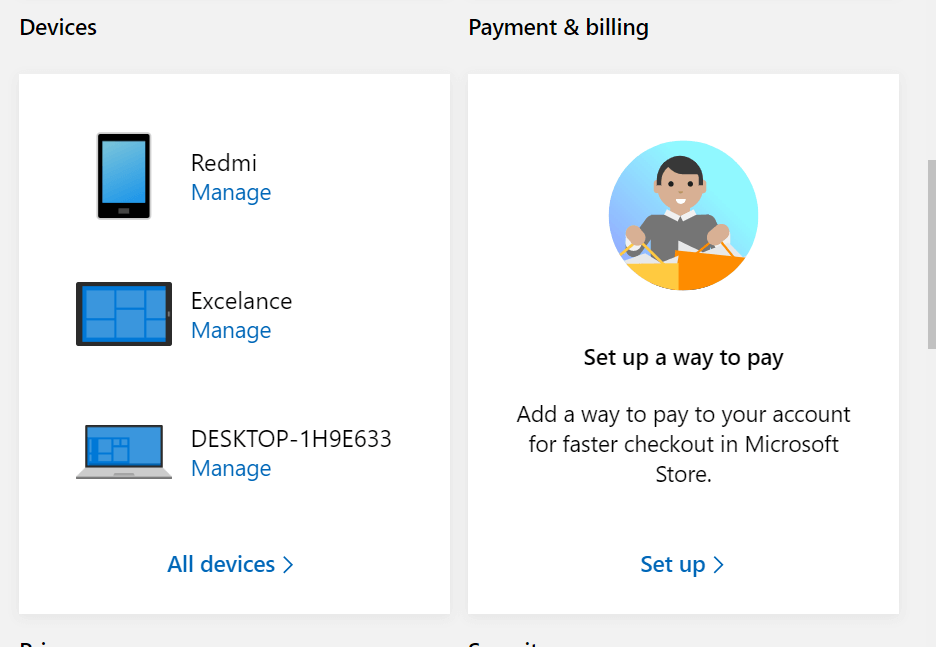How do I fix Xbox Live Zip Code error [PRO FIX]
3 min. read
Updated on
Read our disclosure page to find out how can you help Windows Report sustain the editorial team Read more

If you have recently bought the Xbox Live subscription, Xbox will ask you till the billing information. While filling the billing information, users have reported that they are getting postal code error after entering the Zip code. The error reads Enter a valid postal code before continuing.
Here’s one user‘s say on the matter.
I just bought xbox live, and the xbox want’s me to fill in billing information. and so i did. i live in norway, and my postal code. but it wont except my postal code. it says “enter a valid postal code before continuing”
Resolve the problem by following the steps we provided below.
Why Xbox Live won’t accept my postal code?
1. Try to Add Billing Info Online
- Go to your Microsoft Account page.
- Login to your Microsoft account (Associated with the Xbox Live accounts).
- Click on Payment and Billing.
- If prompted, sign in again with your Microsoft Account details.
- Proceed with adding more details to your Billing Info. Enter the postal code and check if the error is resolved.
Once the billing info is set, log out of your account from Xbox and log in again. You should be able to access the Xbox Live account without any issues now.
We’ve written extensively on Xbox Live billing issues. Check out these guides for more information.
2. Match Details with your Credit Card Company
It is important that your Billing info and the postal code used by your credit company matches. Irrespective of where you are using the credit card, it is necessary that your bolling info matches your credit card company details as well.
For example, let’ say you have created a UK account but are using the credit from a UAE then you won’t be able to complete the setup without using a credit card from the UK or creating an account from UAE.
3. Check if you Postal Code has Changed
If your postal code has changed recently ( 2-5 years ago) it is possible that Microsoft account is still looking for the old postal code. A user reported that after entering the old postal code, he was able to create the account successfully. So, do check if your postal code has received additional numbers recently and try it to fill the billing info.
The Xbox postal code error is a common error that usually occurs if the details on your payment card and account info mismatches. Follow the troubleshooting tips in this article to fix the error.
RELATED STORIES YOU MAY LIKE: