FIX: Xbox error wrong region code
7 min. read
Updated on
Read our disclosure page to find out how can you help Windows Report sustain the editorial team. Read more
Key notes
- The wrong region code error appears when you try to access content designed for a different region. You can fix that by following the steps in our guide below but also read about the implications.
- If you change your region, all your profile information such as your gamertag, achievements and rest of Xbox profile information will be moved with you, but not your finances.
- Fix Xbox One issues section should be the starting point if you have any other problems with your Xbox One.
- If you don't know exactly what's the problem with your Xbox, check our Xbox troubleshooting hub.

If you moved recently or got any new games from another country or region for your Xbox, you might experience the wrong region code error on your console.
This error can prevent you from playing any games from a different region, but you might be able to fix this problem by using one of our solutions.
Regional locking is a digital restriction management that prevents users of one region from accessing content designed for a different region.
Regional locking is used to delay the release of certain content in some regions or to prevent the grey market import of foreign products.
Lastly, region locking is used to prevent users from accessing content that is banned in their country or region.
And this is because of censorship laws or because the distributor doesn’t have the rights to certain intellectual property outside of a certain region.
Original Xbox and Xbox 360 were region-locked, and it was left to the publisher to decide if the game is going to have a region lock or not.
Many Xbox and Xbox 360 games were region-free, but digital content from Xbox Live such as DLCs, movies, and apps was region locked.
Just like its predecessors, Xbox One was supposed to be region-locked, but Microsoft changed its policy and the final version of Xbox One came out without region restrictions.
Although regional locking is useful, gamers can sometimes experience certain issues with it, and today we’re going to show you how to fix these issues.
Table of contents:
- Change the region code on your console
- Check the region of your console and the game region
- Delete and redownload your profile
- Clear the system cache
- Power cycle your console
Wrong region code Xbox error, how to fix it?
Fix – Xbox error wrong region code
Solution 1 – Change the region code on your console
If you’re moving to a different country you’ll have to make changes to your region settings in order to make purchases in your new location.
If you decide to change your region, you should know that all your profile information such as your gamertag, achievements and rest of Xbox profile information will be moved with you.
On the other hand, all funds that you have on your Microsoft account won’t be moved, therefore be sure to spend them before moving.
Although your Xbox Live Gold subscription will be moved, it can only work in regions that support Xbox Live Gold, so keep that in mind.
Other subscriptions such as XNA Creator’s Club or Call of Duty Elite will remain active, but they will not work unless they are available in the new region.
As for Groove Music Pass, your subscription will be canceled after you move, but your collection will remain unchanged.
If you subscribe to Groove Music Pass in the new region, keep in mind that not all items in your collection will be available.
Now that you know what happens when you change your region, let’s see how to actually do it. On Xbox One, do the following:
- Make sure that you’re signed in to your Xbox.
- Scroll left on the Home screen to open the guide.
- Select Settings > All Settings > System.
- Select Language & location.
- Choose your new location from the list and select Restart now.
If you’re using Xbox 360 you can change your region by doing the following:
- Sign in to your Microsoft account.
- Add a credit card and enter the billing address for the new region.
- On your console go to Settings > System.
- Choose Console Settings > Language and Locale > Locale.
- Select the locale that you want to use.
Keep in mind that sometimes there might be issues while changing your country or region. For example, you won’t be able to change it if you already did it in the last three months.
You also won’t be able to change your region if your account is suspended or if you have balance due on your Xbox subscription.
Solution 2 – Check the region of your console and the game region
Your console and your game both have region numbers assigned to them, therefore be sure to check them.
You can find this number on the back of your console and on the case for the game.
If those numbers don’t match, you won’t be able to run that specific game on your console. This rule is enforced by game publisher and you won’t be able to change it.
The only solution, in this case, it to purchase a copy that matches your region.
Solution 3 – Delete and redownload your profile
If tweaking the region settings didn’t get the job done, we’re going to try with re-downloading your profile. Here’s how to do that:
- Press the Guide button on your controller.
- Go to Settings and select System Settings.
- Go to Storage > All Devices > Gamer Profiles.
- Select your gamertag that you want to delete.
- Select Delete.
- Select Delete Profile Only. (This deletes the profile but leaves saved games and achievements.)
Solution 4 – Clear the system cache
Clearing the system cache is a universal solution for all sorts of issues, so it might be helpful here, as well. Here’s how to
- Press the Guide button on your controller.
- Go to Settings and select System Settings.
- Select Storage or Memory.
- Highlight any storage device, and then press Y on your controller (you can select any storage device, because the system will clear the cache for all of them).
- Select Clear System Cache.
- Confirm the action.
- Restart your console
Solution 5 – Power cycle your console
If other solutions don’t work, you might want to perform a factory reset. This option will usually delete all files from your console and reset it to the original state.
This means that you’ll delete all your accounts, saved games, settings, and files.
If you want to keep your files, we strongly suggest that you back them up to a USB flash drive before starting the reset process. To reset your Xbox to factory settings, do the following:
- Open the guide by scrolling left on the Home screen.
- Select Settings and go to All Settings.
- Choose System > Console info & updates.
- Select Reset console.
- You should see two options available: Reset and keep my games & apps and Reset and remove everything. We suggest that you use the first option since this option will only reset your console and delete potentially corrupted data without deleting games and other large files.
- If that option doesn’t work and the problem still persists, be sure to use Reset and remove everything option. This option will delete all downloaded games, saved games, accounts, and applications, therefore if you want to preserve some of your files, we suggest that you back them up before using this option.
Few users reported that factory reset fixed
Region locking has its benefits and flaws, and if you encounter wrong region code errors on your Xbox, be sure to check if the region code of your console matches the region code of your game.
If not, you might want to try to change your region from Xbox Settings. If that doesn’t work, consider purchasing a game that matches your current region.

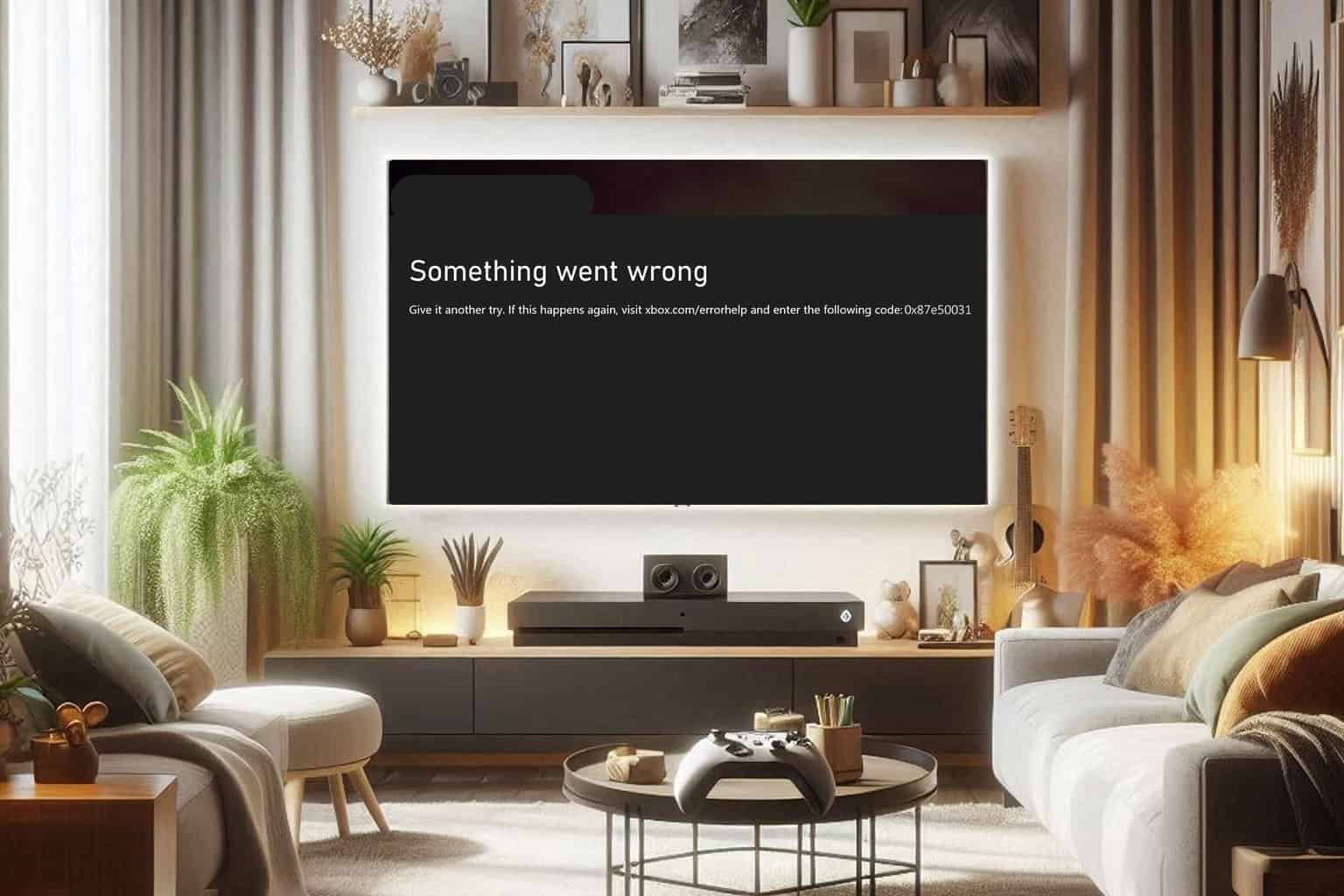
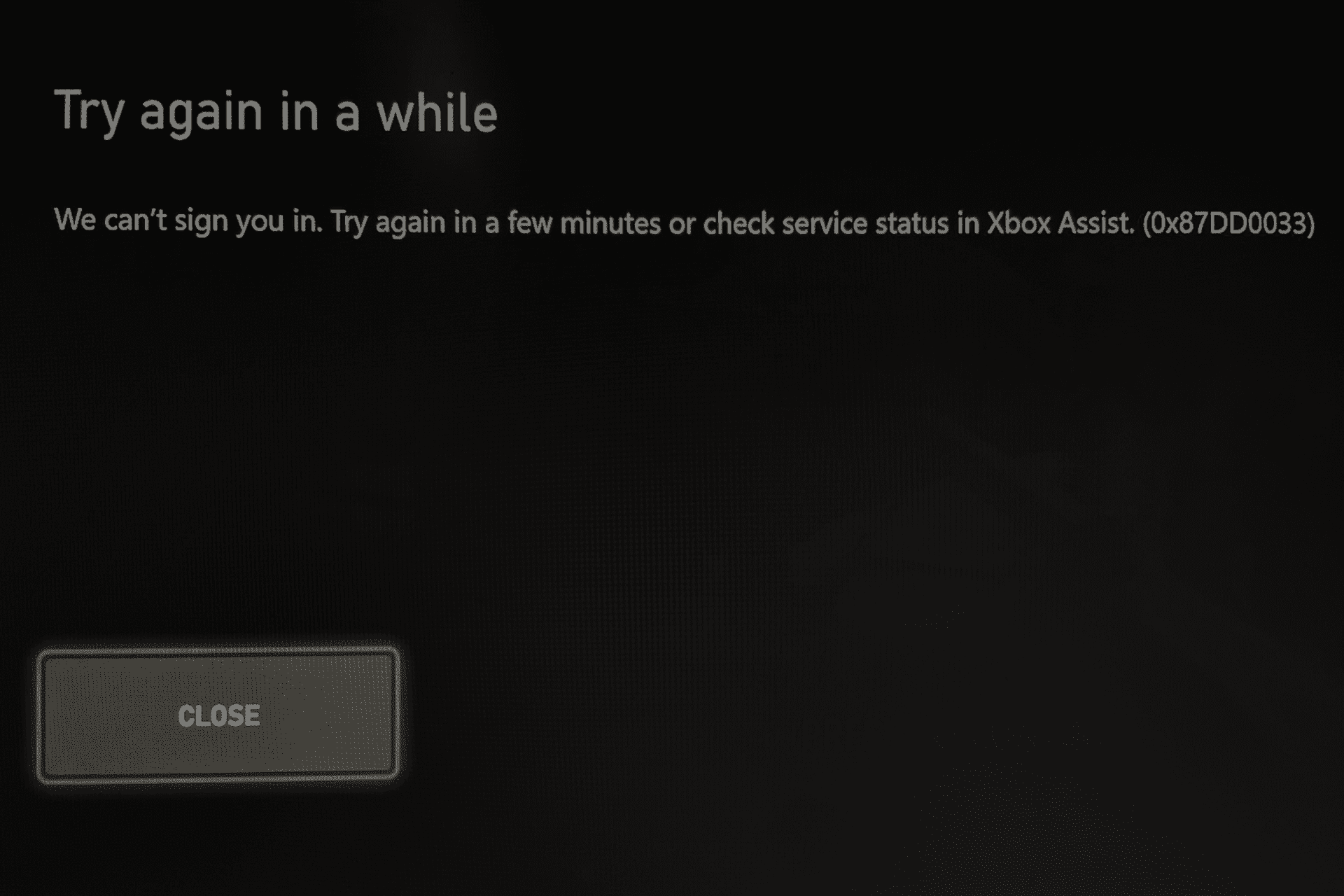
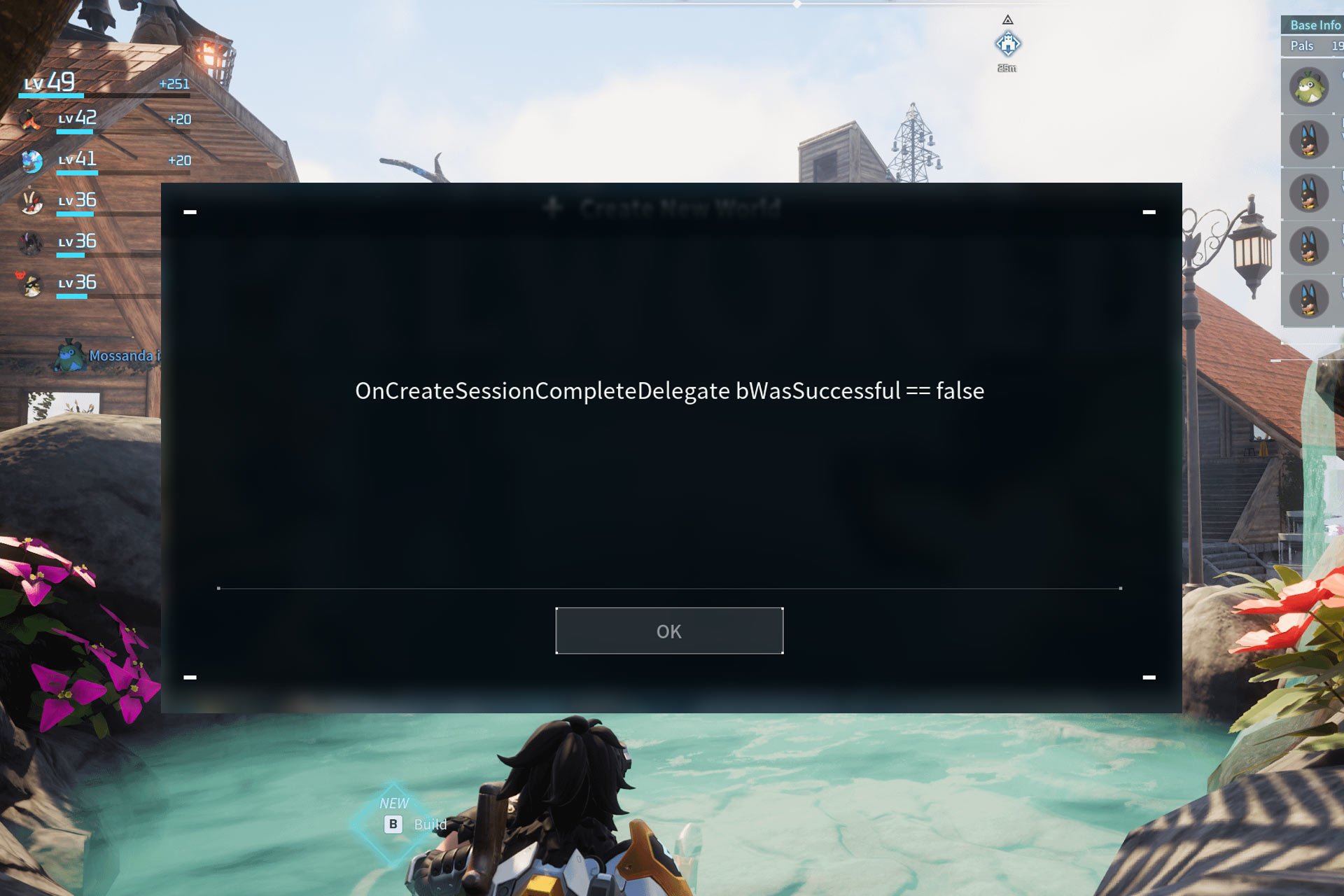
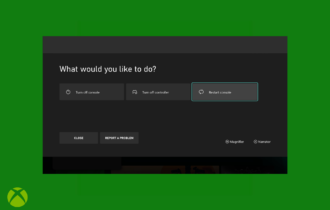
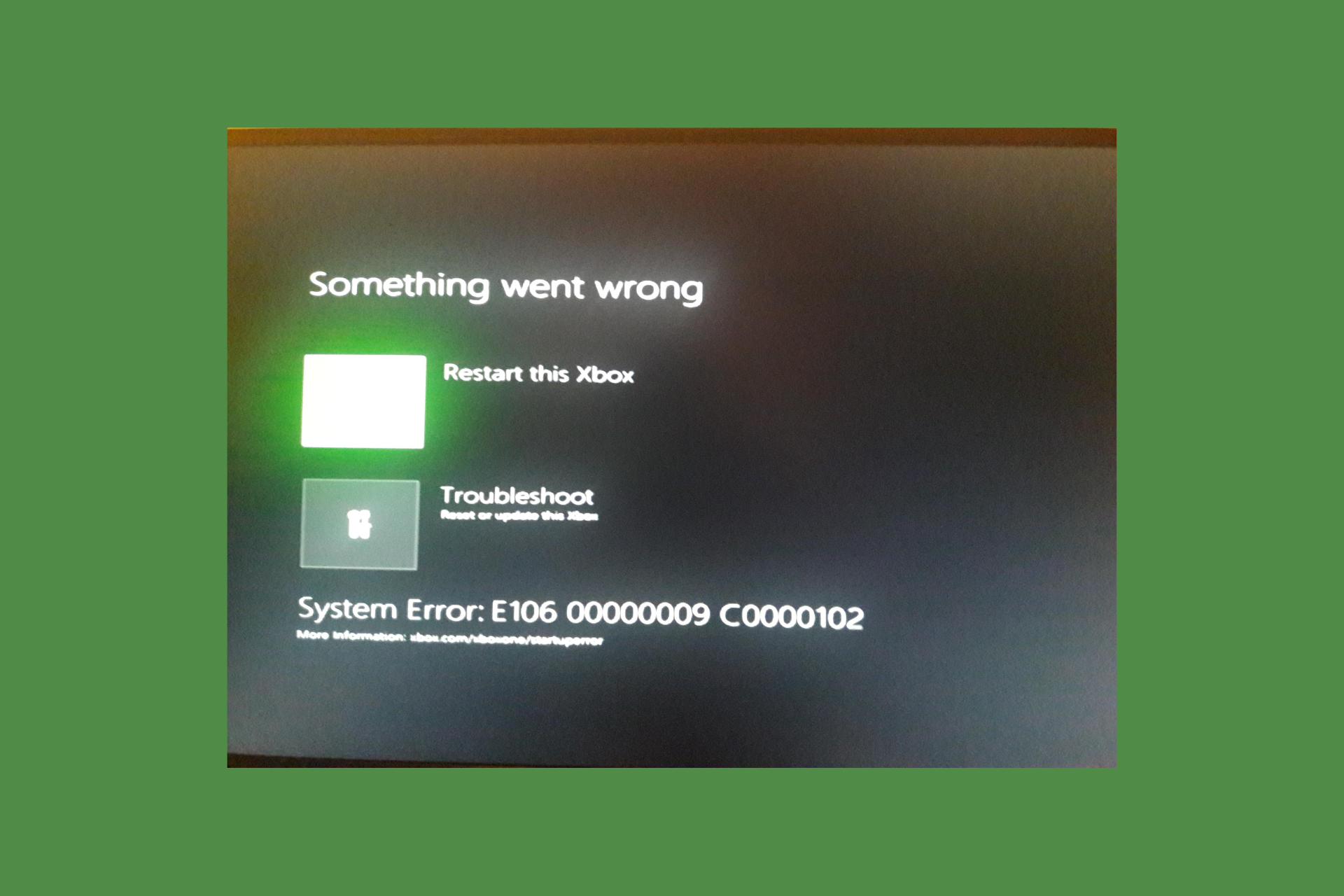
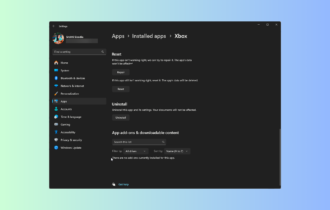
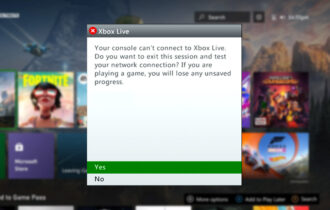
User forum
1 messages