FIX: Xbox One 0x8082000c backward compatibility error
3 min. read
Updated on
Read our disclosure page to find out how can you help Windows Report sustain the editorial team. Read more

Xbox One comes with backward compatibility that allows the users to install Xbox 360 games on their new shiny console. However, several users have reported the Xbox One 0x8082000c backward compatibility error while launching a game.
This error can occur due to several reasons including the games not being backward compatible, issues with Xbox Live services, and corrupted OS files.
If you are also troubled by this error, here are a couple of troubleshooting tips to help you resolve the Xbox One 0x8082000c backward compatibility error.
How do I fix Xbox One 0x8082000c backward compatibility error?
1. Check if the game is backward compatible
- Before proceeding with other troubleshooting steps, make sure the game is backward compatible.
- Since not all the games are backward compatible, the error may occur if the console fails to recognize the game in the player.
- Even if the title is backward compatible, you may still get the error if the title version is not supported by the console.
- Go to the Xbox Backward compatibility page.
- Use the given filters to look for the game that is causing the error in the list.
- If your title is listed in the backward compatibility supported list, follow the next set of steps.
2. Check Xbox Live service status
- This error can also occur if the Xbox Live service is facing a service outage.
- Go to the Xbox Live Status page.
- In the Status page, go through both the Services and Apps & Games section and check for any service or game that is facing issues. Any service with a red dot is the service facing outage.
- Wait for the developers to resolve the issue and get the service back online.
3. Perform a power cycle
- If the game was working fine earlier and the error occurred recently, it can be due to some temporary issues that a power cycle can fix.
- Make sure the console is powered on.
- Press and hold the Xbox button on the console for 10 seconds. Wait till the lights stop flashing and the console is powered off, and release the button.
- Disconnect all the cable connected to the console, including the power cord from the wall outlet.
- Wait for a few minutes and connect all the cable back to the console.
- Press the Xbox button to power on the console.
- From the home screen, try launching the game and check for any improvements.
4. Reset the OS and settings
- Press the Xbox button on the controller to open the guide menu.
- Navigate to System > Settings.
- Select System and then choose Console info.
- Under Console info, select the Reset console option.
- Under Reset your console section, you have the following options:
Reset and keep my games & apps – This option will reset the OS and fix any corrupted files that might be causing the error.
Reset and remove everything – This option will remove everything from the console and reset it to factory default. - Select Reset and keep my games & apps option first. This will reset the OS and fix any issues with the system files.
- If you are tempted to use the Reset and remove everything option, wait for a few days and check if the error resolves automatically or if you find a workaround.
The Xbox One 0x8082000c backward compatibility error can occur if the title you are trying to install is not backward compatible or if Xbox Live is facing service outage.
Follow all the steps in this article one by one and see if it helps.
[wl_navigator]





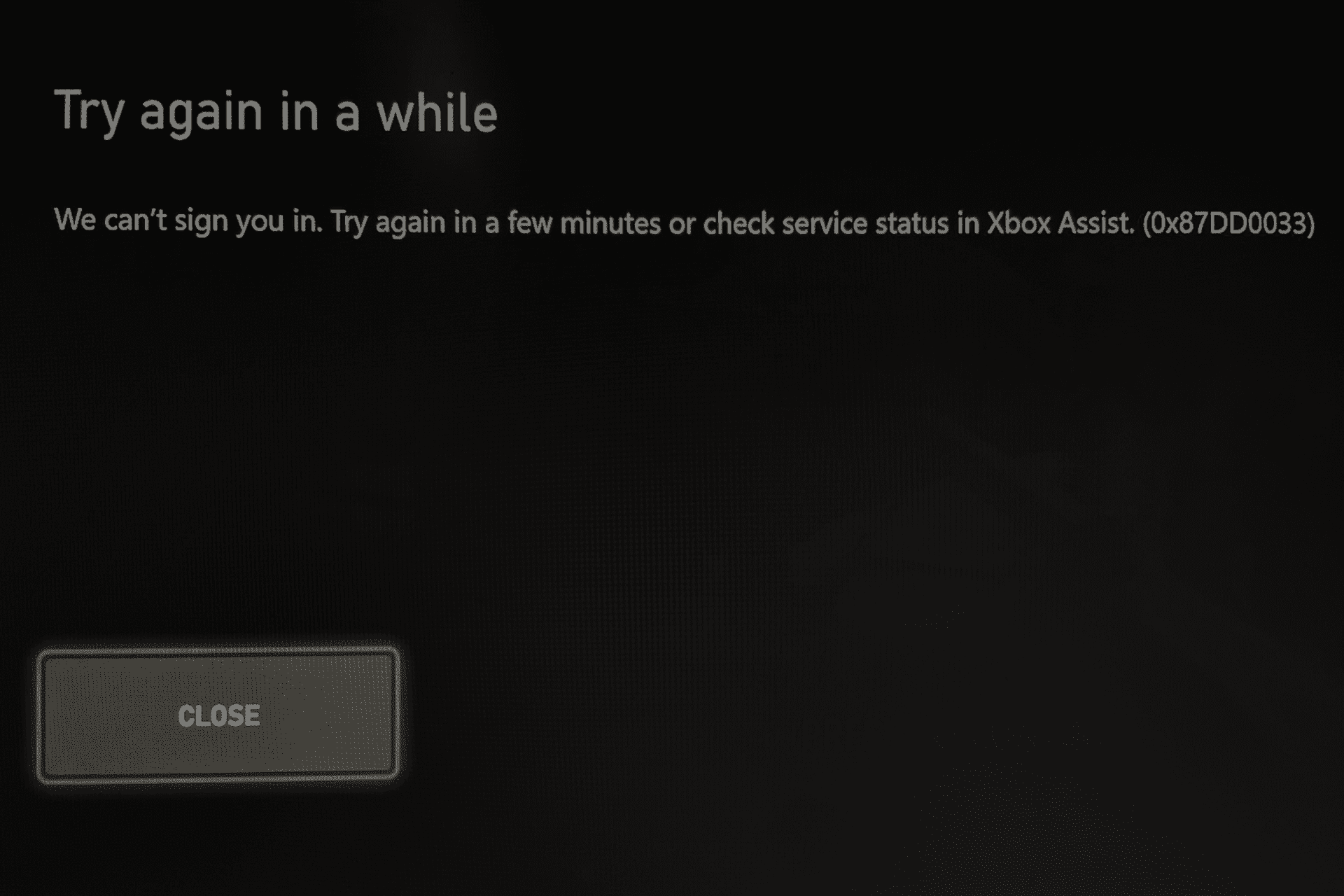
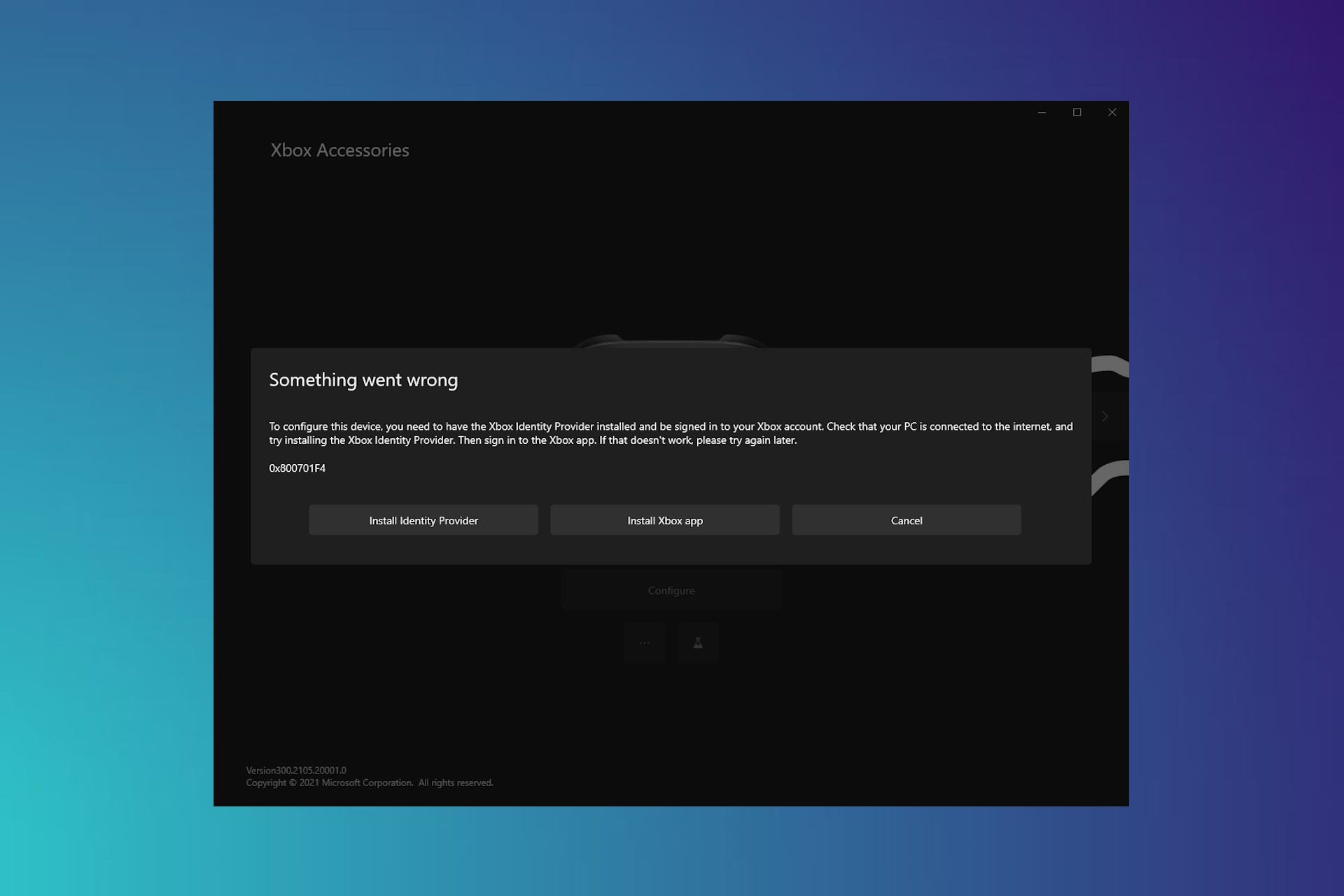
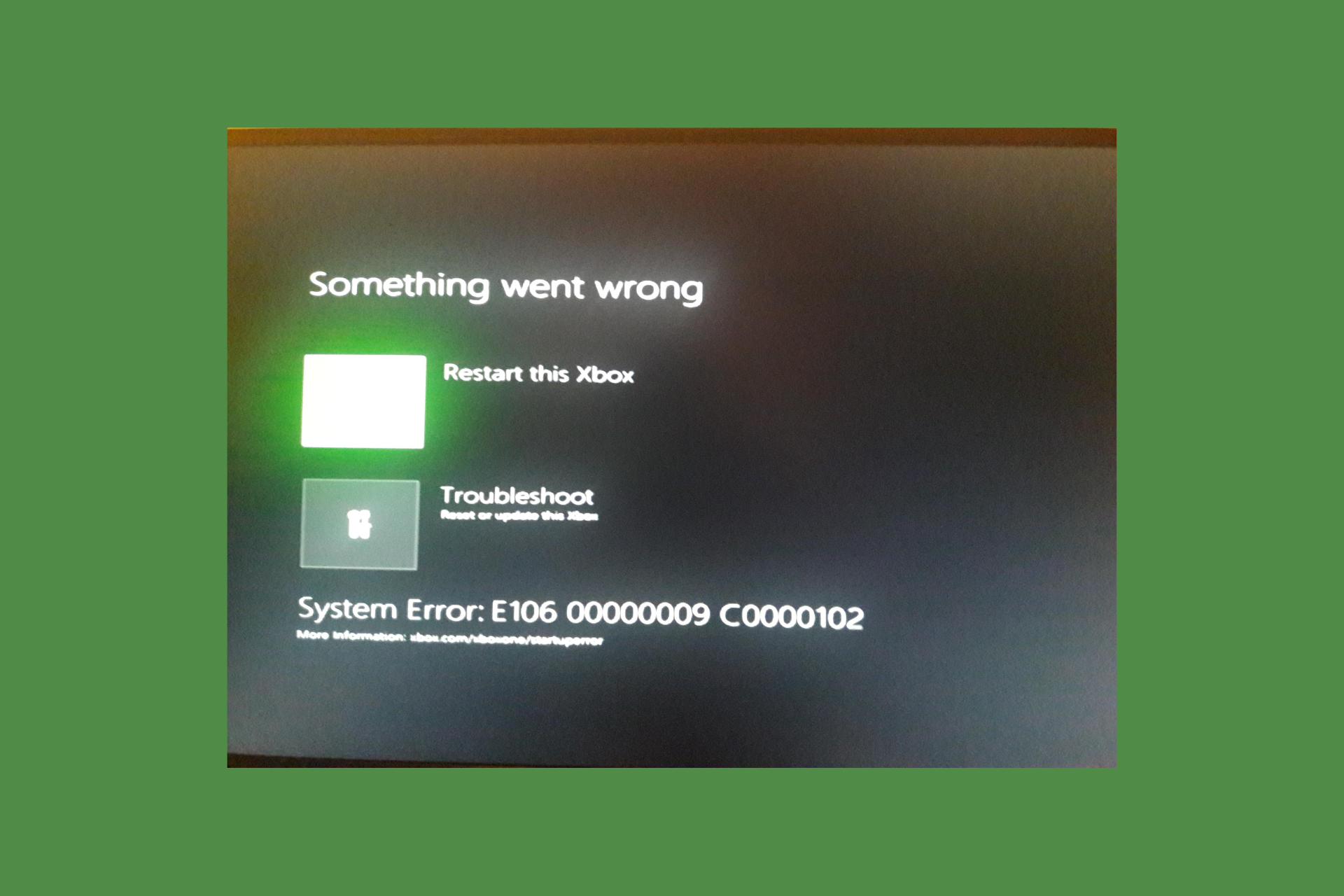
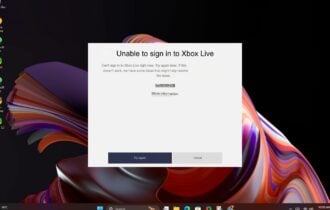
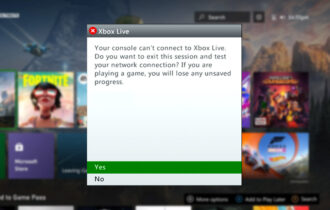
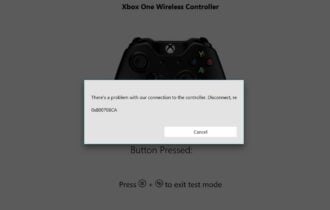
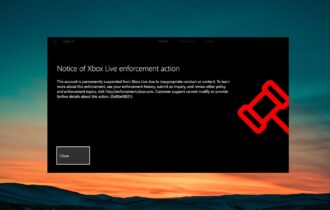
User forum
0 messages