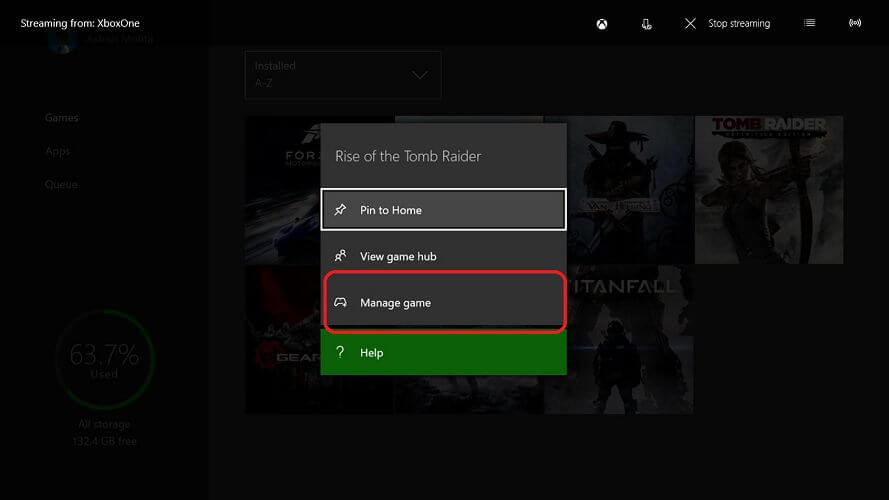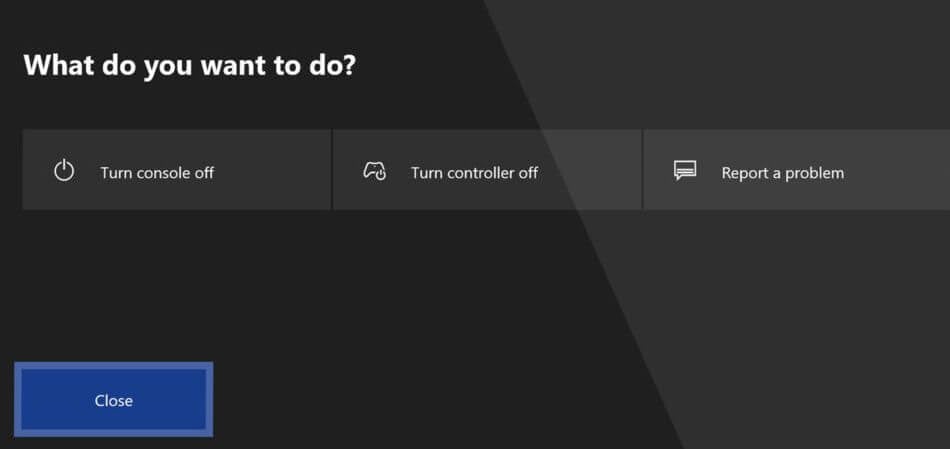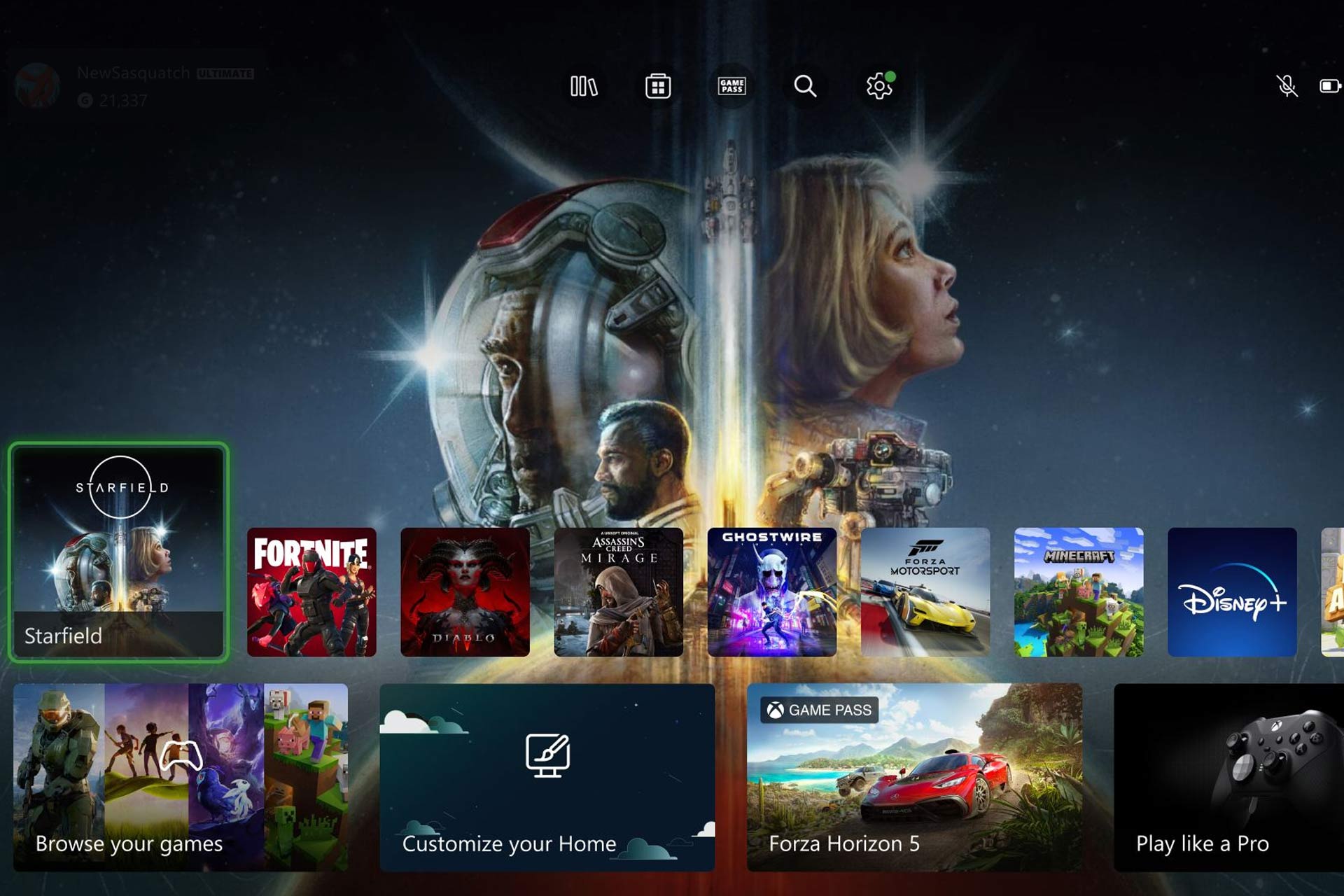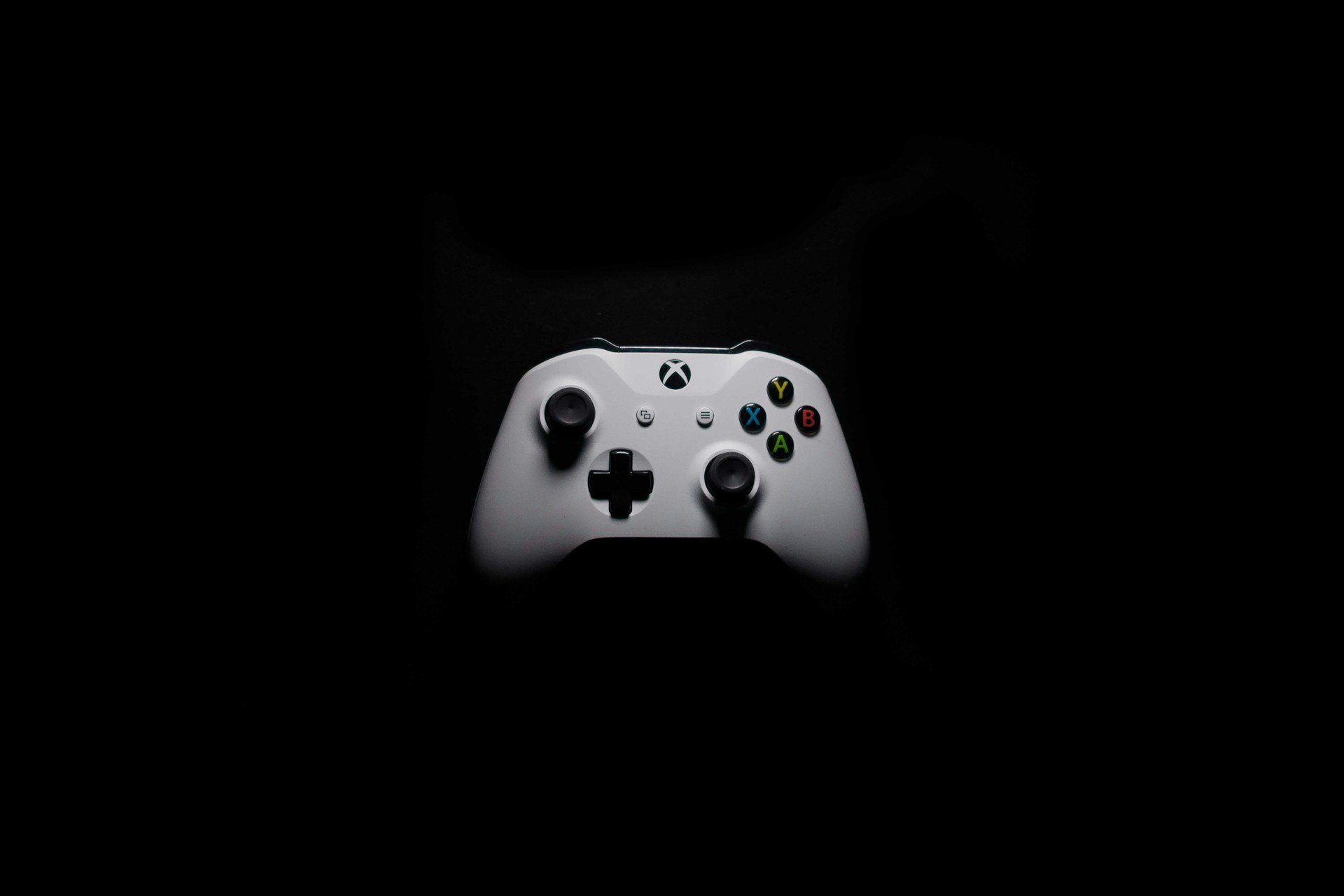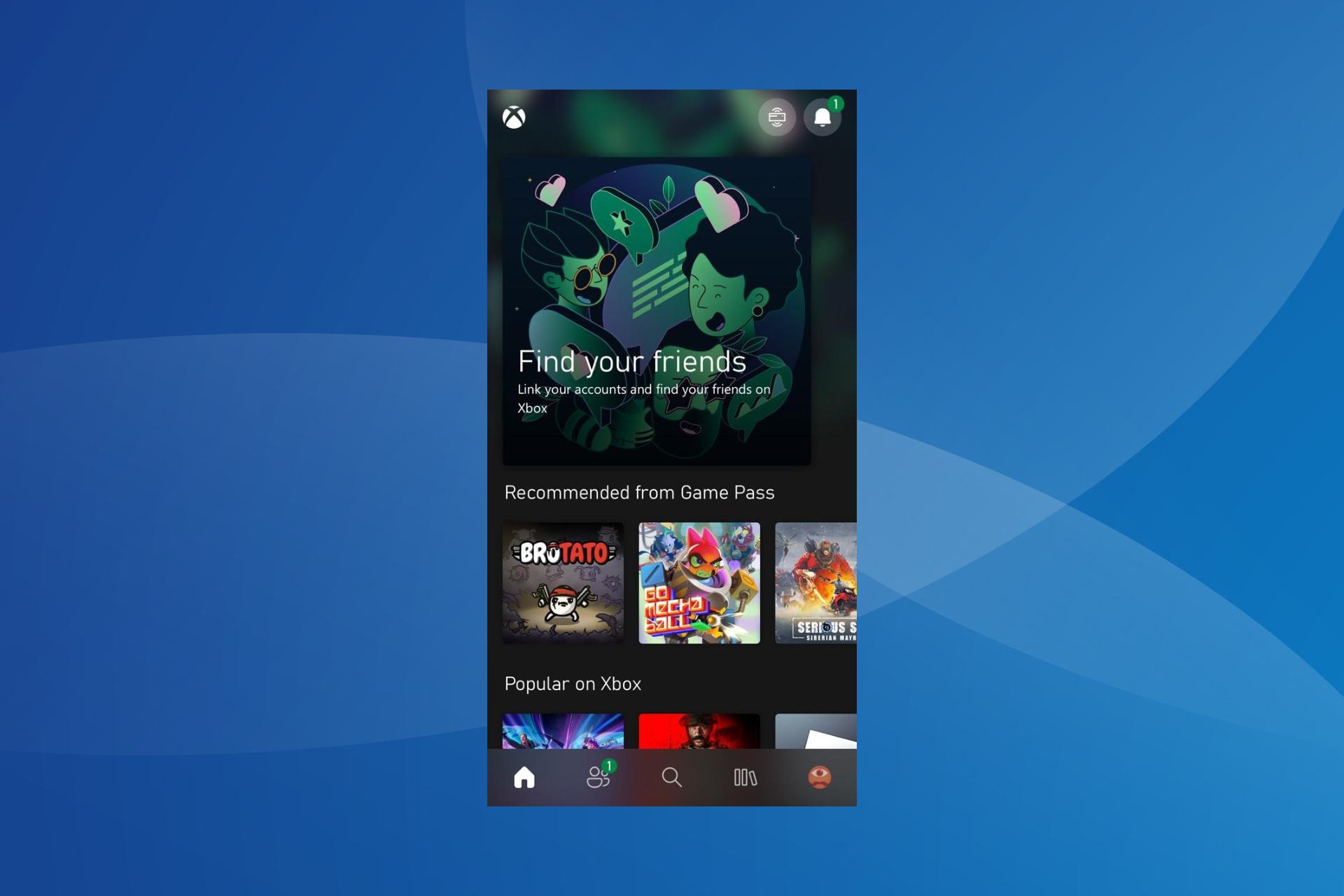How to delete cloud saves on Xbox One? [Guide]
Learn how to delete cloud saves in a few easy steps
2 min. read
Updated on
Read our disclosure page to find out how can you help Windows Report sustain the editorial team Read more
Key notes
- If you want to start a game from the beginning and Xbox won’t let you, then it’s time to delete the saves from the cloud.
- Can’t find out how to delete cloud saves? This article comes in your help to explain step by step how to do it.
- Also, a good classic power cycle will always do the trick for you.

Xbox one comes with a built-in hard drive for game installation and saves. However, Xbox One saves all of the game data in the cloud. While this is a handy feature, at times, you may face Xbox One can’t delete cloud saves issue when trying to delete game data.
The issue seems to have affected many users as reported by the users in the Reddit as well as the Microsoft community forum.
I want to start a new game in AC Unity but for some stupid reason the game doesn’t have a way to start a new save file. I’ve tried to delete my save file but it can only be deleted on my console locally and it resyncs my save from the cloud
If you are also troubled by this issue, here are a couple of troubleshooting tips to help fix Xbox One can’t delete cloud saves.
How to delete cloud saves on Xbox One:
1. Delete cloud saves
1. Xbox One has the option to delete your game data from everywhere. It includes the console’s hard drive as well as the Xbox cloud.
2. On your Xbox One console, go to My Games and Apps.
3. Click on Installed games.
4. Now find the game for which you want to delete the cloud saves.
5. Select Menu (three lines) and choose Manage Games.
6. Scroll down to Saves.
7. On the saved File, press the A button and select Delete Save data.
8. Now choose “Delete everywhere“.
9. Confirm the action and click on Yes.
10. Repeat the steps to delete all the game saves from the cloud as well as a local drive.
2. Perform a power cycle
- If, for some reason, you are unable to delete the cloud saves following the above steps, perform a power cycle, and try again.
- From the Home Screen, press the Xbox button on your controller.
- Select Power Off from the options.
- Once the Xbox is turned off completely, unplug the power cord from the wall socket.
- Unplug the power cord connected to your Xbox.
- Wait for a minute.
- Replug the power cord back to the wall socket as well as to your console.
- Power on Xbox One. Try to delete the cloud saves following the step all again.
If the issue persists, try to sign out from the Xbox account. Reboot the console and log in again using Microsoft account credentials.
Xbox One saves game data in the cloud to keep working backup in case something goes wrong with the console. It also allows you to access your game data from anywhere with an internet connection.
This method can be useful if syncing data on Xbox One is taking forever, so keep that in mind.
That being said, you can fix Xbox One can’t delete cloud saves by following the steps in this article.