Xbox One update error code 0x8b0500b6 [TESTED FIXES]
3 min. read
Updated on
Read our disclosure page to find out how can you help Windows Report sustain the editorial team. Read more

Some Xbox One users reported experiencing an issue while trying to update installed apps.
The updates come to a halt while being blocked by a pop-up message containing the error code: 0x8B0500B6 0x00000000 0x00000200.
A user affected by this issue complained in the online forums:
I have a regular Xbox One that I have confirmed can connect to the internet, but the update is stuck at 0% downloading, and at one point after restarting and trying again I got the error code: 0x8B0500B6 0x00000000 0x00000200.
This error is apparently caused by network conflicts or Xbox Live account issues.
If you’re dealing with this annoying Xbox issue, try performing our tested solutions.
How can I fix Xbox one update error code 0x8b0500b6?
1. Verify the Xbox servers’ status
- First, you should make sure that the Xbox servers are running.
- Check the Xbox servers’ status on the official Microsoft web page.
- If they are down or under maintenance, you will have to patiently wait until Microsoft solves the issues they’re dealing with.
2. Test the network connection
- Press the Xbox button > open Settings.
- Choose All settings > Network > Network settings.
- Select Test network connection and make sure that your connection is running at optimum performance.
3. Toggle between network connections type
- Try switching to a different network connection.
- If you’re running a wired connection, change to a wireless network and vice versa.
Xbox update fails to install? Fix update errors with this simple guide!
4. Re-add your Xbox Live account to your console
- Press the Xbox button > select System.
- Access Settings > Account > Remove Account.
- Choose the account to remove > select Remove.
- Select Close and restart your console.
Turn the console off and restart:
- Turn off the console.
- Leave the console off for at least 2 minutes.
- Turn the console back on.
Add your account back:
- Press the Xbox button on your Controller.
- Select Sign in > then choose Add & manage.
- Enter the account login information and check the privacy settings.
- Choose a color for the profile > select Next.
- Confirm the gamerpic > choose Next.
- Choose between Save my password or Keep asking for my password.
5. Contact the Xbox support center
- If none of the above solutions helped you repair the issue, consider contacting the Xbox support team.
- You can get live support through the Support section on the Microsoft web site.
We hope that our list of solutions helped you fix the frustrating error. If you liked this article, leave a comment in the comment section below.
READ ALSO:
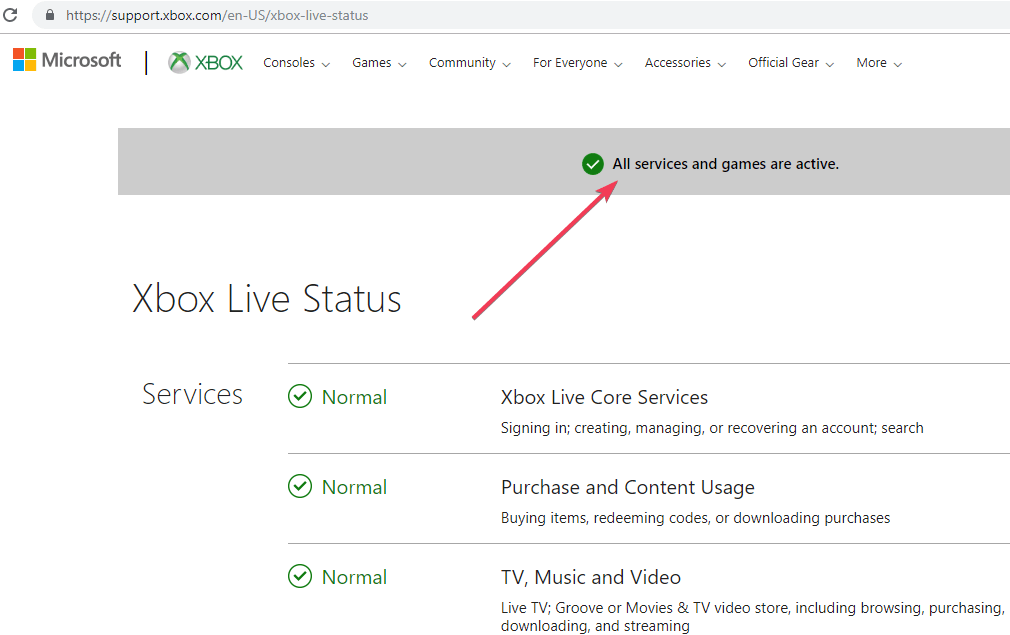
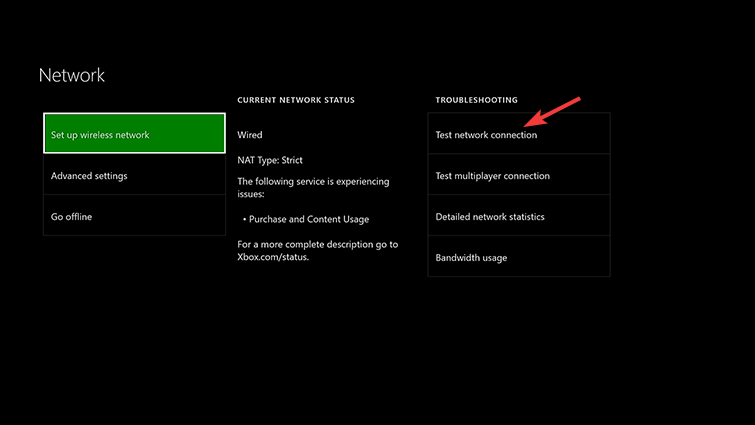

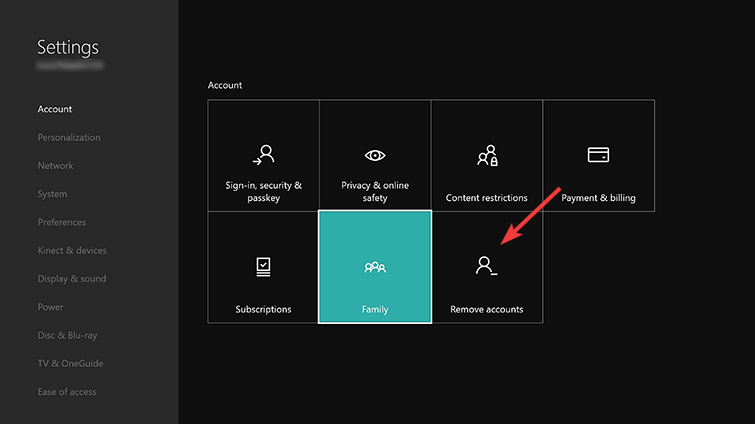









User forum
1 messages