10 Ways to Fix Your Xfinity Stream When It Isn’t Working
Give a try to these quick solutions with no hesitation
5 min. read
Updated on
Read our disclosure page to find out how can you help Windows Report sustain the editorial team. Read more
Key notes
- The accumulated cache seems to be the root of the issue which can be solved by clearing the browser cache.
- A stable and fast network connection is recommended to pain with the streaming service.
- Restarting the streaming device can be the easiest solution for problems such as the Xfinity stream not working.

The Xfinity Stream app can provide users with any show they want, but it has one drawback: it is riddled with errors.
On any device, you can watch top networks, live sports, news, and thousands of on-demand shows and movies.
To use this application and service, you must visit the Xfinity stream portal and create an account in the mentioned app.
What channels do you get with Xfinity Stream?
By paying $69.99 per month, you can get the XI package of Xfinity streaming service, which will provide you with over 140 TV channels, some of which you can see below:
- ABC
- CBS
- Court TV
- Cozi TV
- C-SPAN
- The CW
- Discovery Channel
- Family Entertainment Television (FETV)
- FOX
- Univision
According to user reviews, the channel lineup in the other package, which costs $49.99 per month and is advertised as having 10+ channels, had close to 140 channels.
It is worth mentioning that these solutions can fix the Xfinity stream not working on Windows 10/11 and even previous Windows versions.
Why is my Xfinity Stream app not working?
1. Check System Requirements (PC)
Visit the official website to see the System Requirements of the Xfinity Stream app. The minimum hardware requirements are as follows:
- 3 GHz Intel Pentium 4, AMD Athlon 3400, or a faster processor
- 128 MB RAM
- Video card with 64 MB memory
- Supported Operating Systems are Windows 7, Windows 8, and Windows 10
The application might still work fine on a PC with Windows 11 operating system.
2. Clear Chrome cache
- At the top right, click the three dots icon, then in the drop-down menu click More tools, and then select Clear browsing data.
- To delete everything, select All time.
- Next to Cookies and other site data and Cached images and files, check the boxes and then select Clear Cache.
3. Update Chrome
- At the top right, click the three dots icon.
- Click Help and then About Google Chrome.
- Click Update Google Chrome. If you can’t find this button, you’re on the latest version.
- Click Relaunch.
If you’re seeking an answer to how to fix the Xfinity stream on browsers (when Xfinity stream is not working on Chrome), this approach can help.
4. Power cycle modem or router
- First, disconnect your coax cable from the modem or router.
- Now, power cycle your modem or router and reconnect your coax cable.
- Connect your device to the internet and see if the problem is fixed.
5. Restart Roku remote
- Press the Home button on your Roku remote.
- Scroll and select Settings.
- Select System.
- Select Power. If you do not see a Power submenu, skip to the next step.
- Select System restart.
6. Reinstall the Xfinity app on TV
- Use the TV’s remote to navigate and uninstall the Xfinity Stream Beta App.
- Reinstall the application using the TV app store or the official website.
7. Update TV firmware
- On your TV’s home screen, go to the Settings app.
- Scroll and select the Support option.
- Select the Software Update option.
- Tap on Update Now.
- Wait while the updates are completed.
This fix can also solve issues with the Xfinity app on Fire TV.
8. Compatibility issue on FireStick
- Check the list of supported devices and make sure your device is supported and capable of running Xfinity app for smart tv.
- If not, you should use a different fire device like Fire HD 10, Fire Phone, Fire HD 8, etc.
9. Check the Ethernet cable
- Make sure that your Ethernet cable is connected or is working properly.
- Use a different method of connection if your device has Wi-Fi.
Fixing the connections, especially the coax cable, also helps with the XRE-03059 Xfinity error.
10. Sign out and Sign in again
- Tap the main navigation menu icon in the top-left corner of the app.
- Scroll down until you see the Gear icon at the bottom of the navigation. Tap this to open your Settings.
- Tap Sign Out at the bottom.
- Sign in again using your email (Xfinity ID) and password.
By following the steps above you will also get the answer to how do I get to my Xfinity settings? But the solutions may differ slightly if you’re looking for a way to fix the Xfinity stream not working on Chromebook and Xfinity stream not working on Mac.
How can I fix the Your system isn’t compatible with Xfinity stream error?
If you are facing Your system isn’t compatible with Xfinity stream error, make sure the device you’re watching it on meets the minimum system requirements.
Many users have also reported Xfinity stream location issues that require you to enable the app’s location services; however, this appears to be a bug in the app and should be fixed in future updates.
As with any other application, ensure that the app fully supports your device before installing it. Also, if you get an RDK-03013 error during setup, it’s usually the connect or splitters to blame.
This seemingly minor but important step can save a lot of time and prevent unnecessary interruptions such as the Xfinity error 500 from occurring.
Even though Xfinity supports the majority of new-generation TVs and other streaming devices, some models have issues working with this service.
Let us know in the comments section below if you were able to fix this issue.



















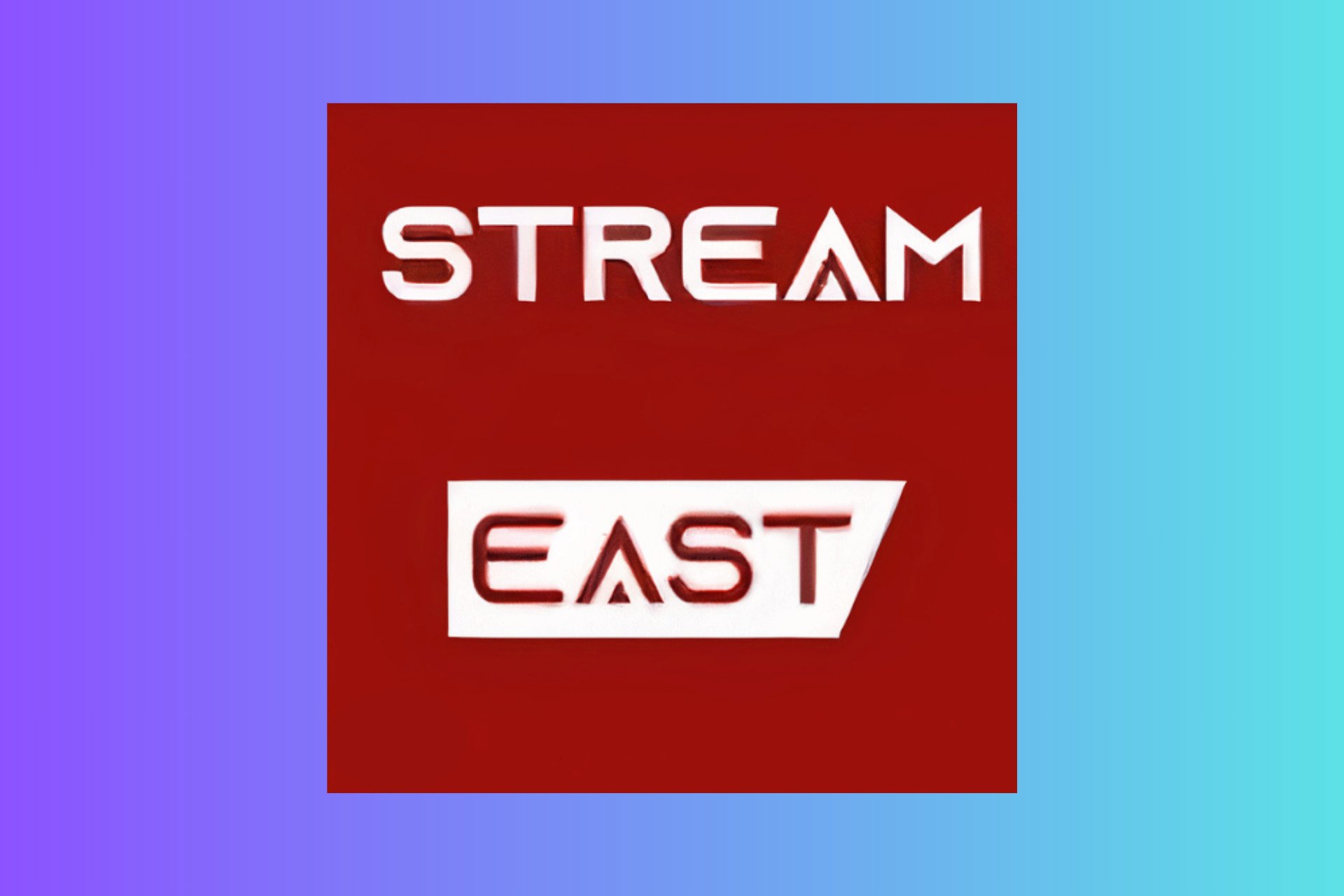
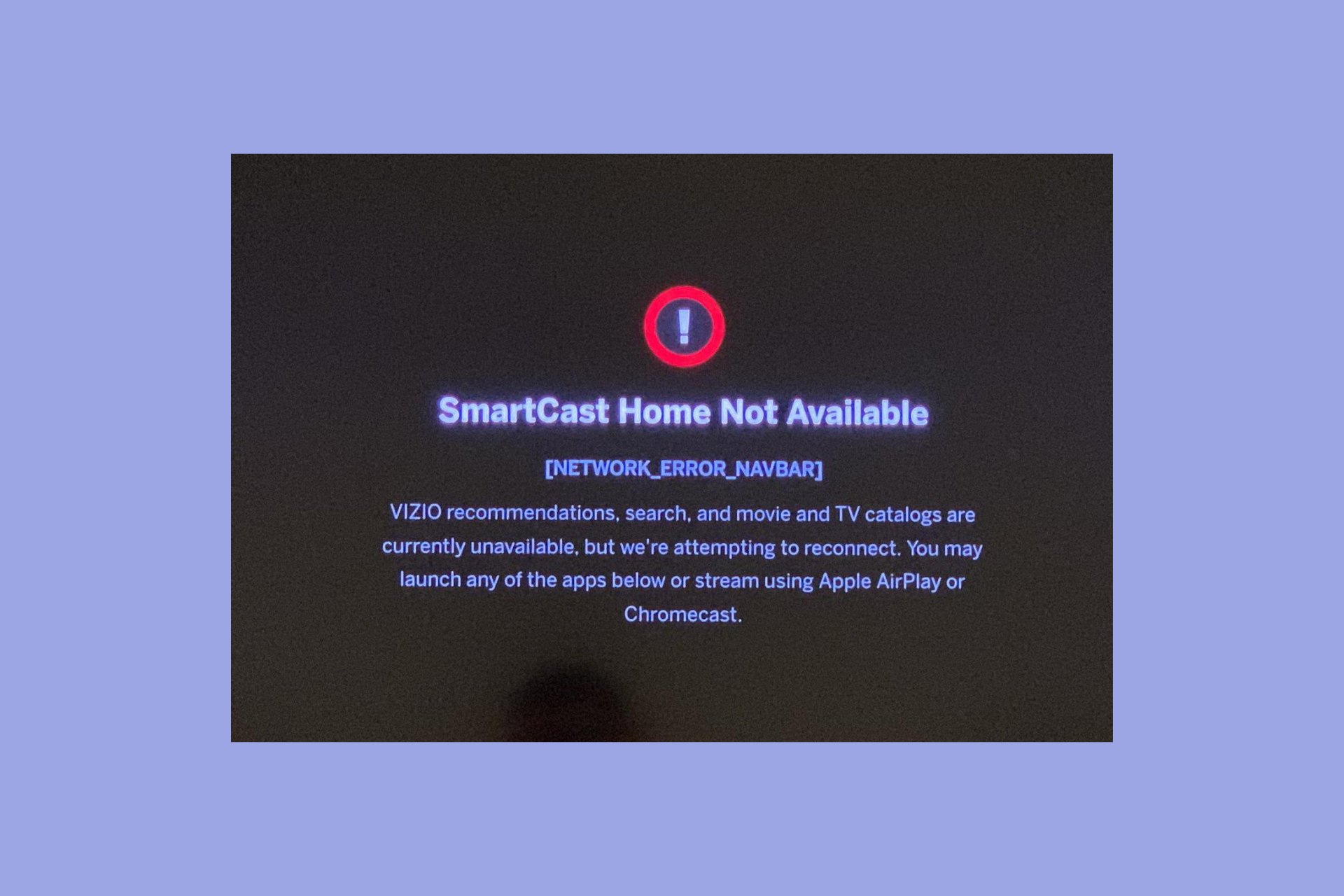
User forum
0 messages