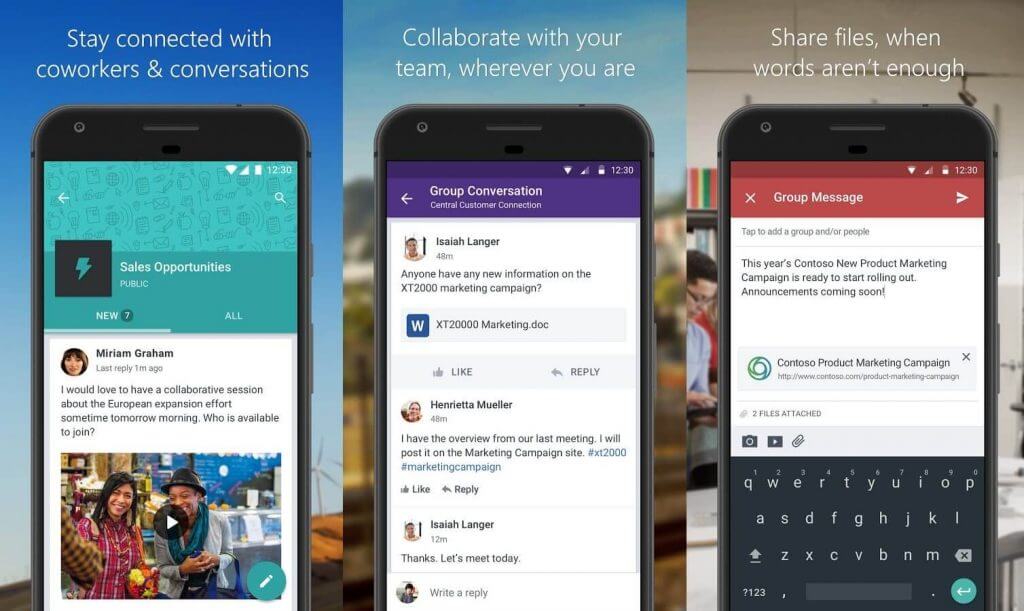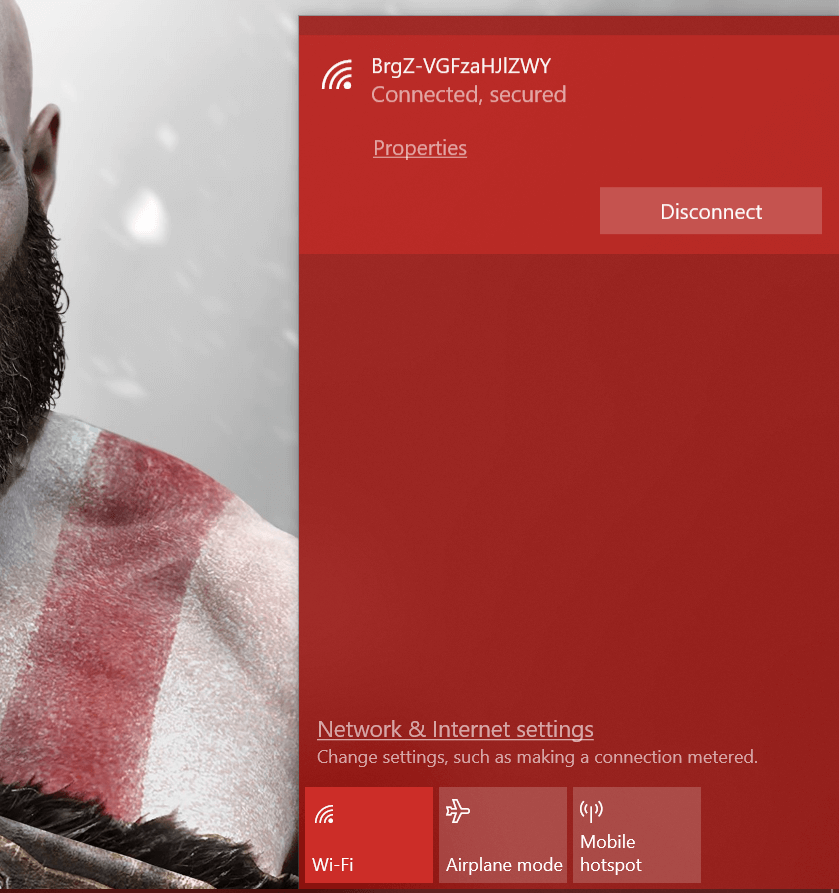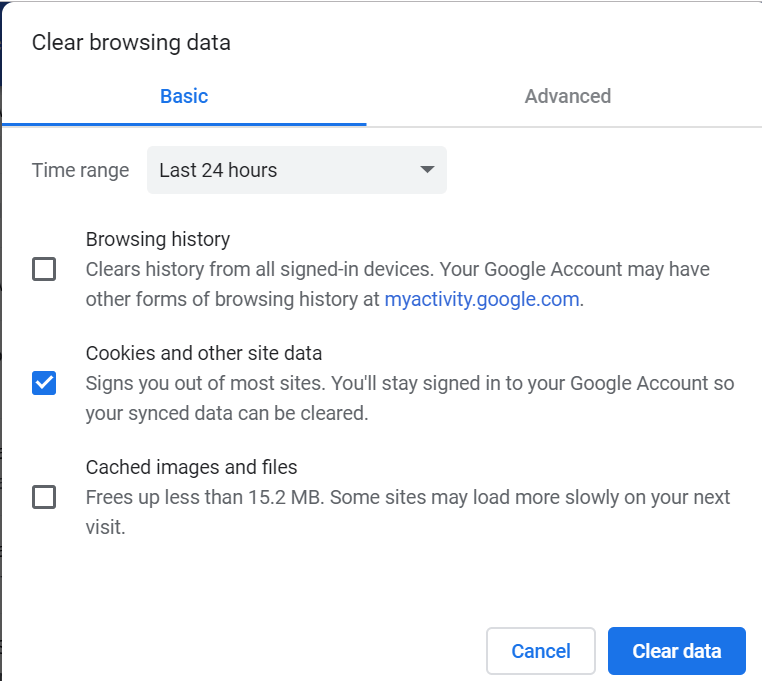Yammer error 500? Troubleshoot with these fixes
3 min. read
Updated on
Read our disclosure page to find out how can you help Windows Report sustain the editorial team Read more

Yammer is a popular enterprise social network service that helps the users improve engagement with the company employees in the organization through social networking. That said, Yammer error 500 has become a problem with many users complaining about the issue in the Microsoft community forums.
The first time every day I attempt to Invite a new user I get the following error. This also happens other times in the day.
“This 500 error rarely happens, but even Yammer’s https don’t deliver sometimes.”
Anyone have any ideas as to why? It is quite annoying especially when you have 20-30 people to invite and every few attempts the error comes up.
This error can occur due to many reasons. In this article, we have listed a couple of troubleshooting tips to resolve the Yammer error 500.
How to fix Yammer error 500
1. Try a different device
- If you haven’t already, try to access the Yammer app on your smartphone or tablet.
- This will help you to diagnose whether the issue is device-specific or accounts specific.
- If the Yammer service works fine on other devices, you may have an issue with the Windows Yammer service. If not, the issue could be related to the account or Yammer service itself.
2. Try to access with mobile Internet
- The Yammer error 500 can also occur if the issue is with your office network.
- To diagnose the issue, turn on the mobile hotspot on your smartphone.
- Connect your system to mobile hotspot and try to access Yammer.
- Check if you are able to connect to Yammer service.
- If it works, ask your network admin to take a look at the office network.
3. Change the web browser
- If you are trying to access the Yammer web client, try changing the web browser.
- If you use Chrome browser normally to access Yammer, try to use Firefox or Edge Chromium. We have recommendations on the best web browser for social media if you don’t have an alternate browser installed.
- Try to access the Yammer web client on a different web browser and check if the error is resolved. If yes, try to clear the web browser cache.
Another browser that you should try is Opera. This browser is built on Chromium engine, so it’s quite similar to Chrome, with few differences.
First off, this browser is privacy-oriented, so it comes with many features that will protect your online security. You have an integrated VPN to increase your security over personal data.
Some of the most notable features include embedded social media or messaging apps, enhanced online security, or productivity services like pinboards and workspaces.
Overall, if you’re looking for a secure and reliable browser simply choose Opera.
Clear Browser Cache Chrome
- Click the Menu icon (top right corner) and select Settings.
- Click the Advanced button to expand the section.
- Scroll down to Security and Privacy.
- Click on “Clear browsing data“.
- Select a Time range (example: Last 24 hours).
- Select other options such as “Cookies and other site data” and “Cached images and files” option.
- Click on “Clear Data”.
- Relaunch Chrome and check if the Yammer error 500 is solved.
Conclusion
The Yammer error 500 is a very common error code and can occur due to many reasons. However, by following the steps in this article you should be able to fix the error in your Windows computer. Do let us know if it worked for you in the comments.