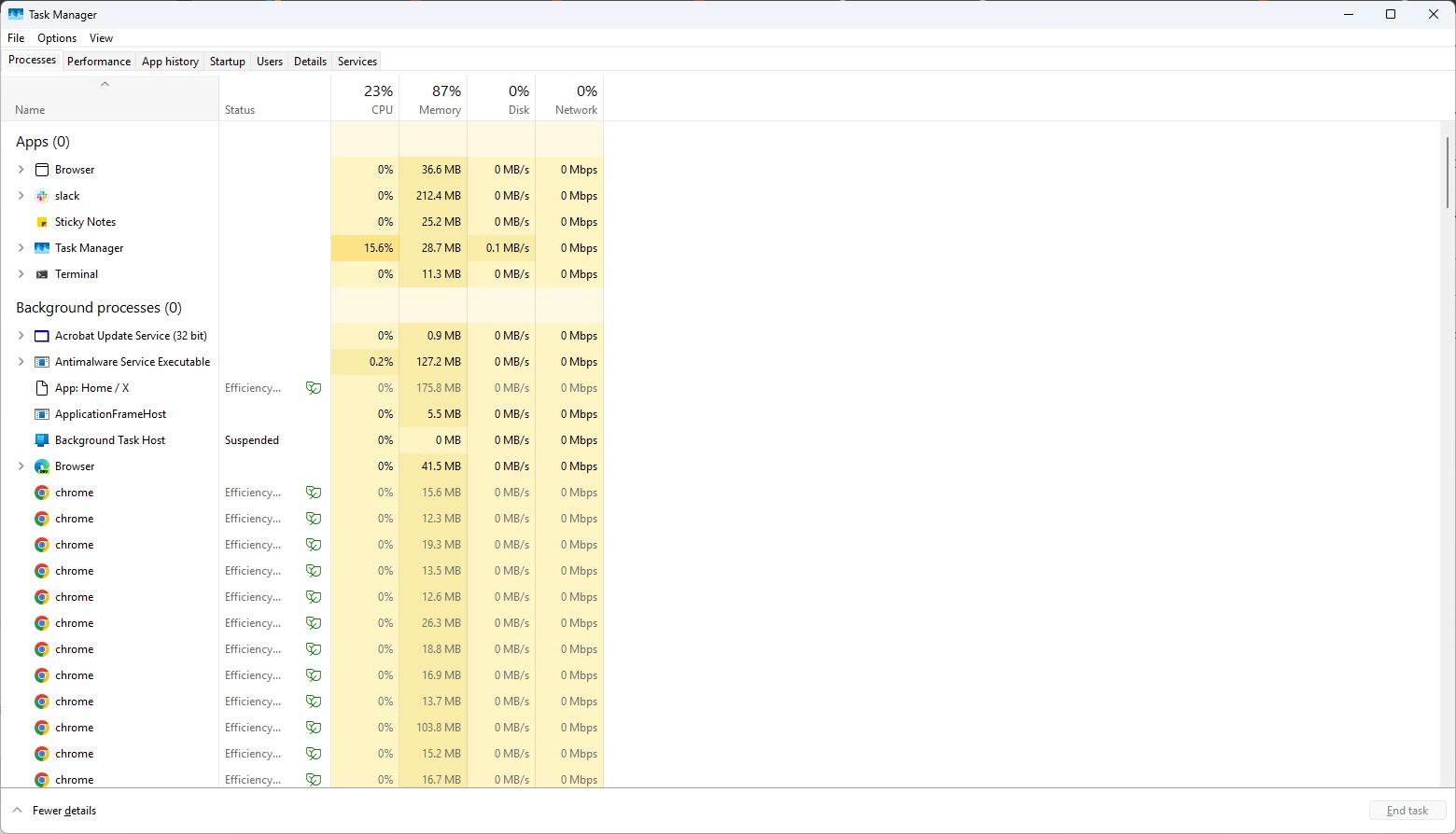You can open the old Windows 11's Task Manager by using this simple trick
But you need to repeat the process every time you want to open Task Manager this way.
2 min. read
Published on
Read our disclosure page to find out how can you help Windows Report sustain the editorial team Read more
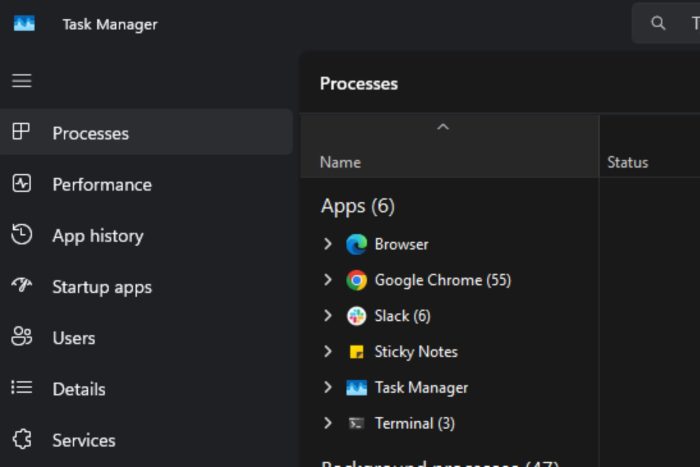
Even though it’s been a while since Microsoft debuted new UI options for Windows 11’s Task Manager, not everybody has gotten used to the new layout, even though it displays useful information such as app history, or performance, in a way that feels more intuitive.
But worry not: if you want to access the old Windows 11 Task Manager UI, you can do so by employing a simple trick.
You’ll need to open up Command Prompt, and you’ll need to run a special command, thanks to tech enthusiast λlbacore (@thebookisclosed on X, formerly known as Twitter), we have the command that once you run it, it will take you back to the old UI.
- Open up Windows 11’s Command Prompt.
- Once there, type in the following command: taskmgr -d
- This will automatically open up Task Manager, but without the new UI options, as you can in the image below.
However, you have to keep in mind that you’ll need to repeat the process every time you want to open Windows 11’s Task Manager this way. If you use the classic way: CTRL + Alt + Delete, Windows 11 will open the new Task Manager, so in the end, it’s not really intuitive, even though, practically, it offers a more compact view of the ongoing processes taking place.
The spotter is not entirely sure when this new command was added, and we’re running it on a device with the latest Dev updates installed, so it’s working in the Dev channel within the Windows Insider Program.
Microsoft must’ve added the option to offer more versatility to those Windows 11 users not used to the new UI changes that took place with the latest 23H2 update. However, it would be nice to have an option to automatize the command, without having to run it through Command Prompt every time.