FIX: Your Browser has Been Locked in Windows 10/11
4 min. read
Updated on
Read our disclosure page to find out how can you help Windows Report sustain the editorial team. Read more
Key notes
- When you see Your Browser has been Locked error message it means that your Windows 10 device is dealing with a malware. Act quickly and remove all your infected files by following our guide below..
- Make sure you protect yourself against malware and read about the best antimalware tools for Windows 10
- You are experiencing a cybersecurity issue. If you run into similar problems check out all our articles regarding cybersecurity.
- If you experienced any other Windows 10 errors please check out our Windows 10 errors hub.
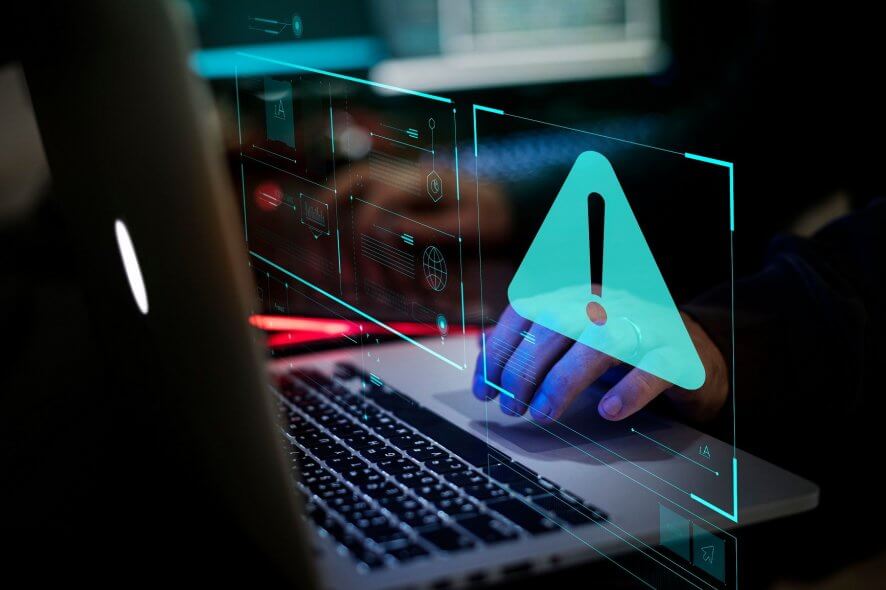
Using your Windows 10 and 11 devices on a daily basis, whether we are talking about business purposes or only for your own entertainment, implies certain risks, which are mainly related to viruses or malware infection.
A malware infection can become quite annoying and dangerous as your access might be restricted and also you might lose your data, or someone else might access your private files.
The same might happen when noticing the Your Browser has been Locked error.
First, you might think that this is a system alert caused by your Windows 10 system, though things are more complicated than that.
So, if you are prompted with the mentioned message, it means that your Windows 10/ Windows 11 / Windows 8 / Windows 8.1 device is dealing with malware.
Therefore, you have to act quickly in order to remove all your infected files and for being able to protect your device along with your personal data, info, and accounts.
Anyway, the most important thing is not to panic.
You should be aware that you must remove the Your Browser has been Locked malware and also you shouldn’t download any kind of software that is recommended by the virus.
Furthermore, don’t pay anything even if the FBI or other governmental institution is prompting you to take action in order to restore your computer.
This is a scam and you shouldn’t spend your money in vain.
Now that we have cleared out what is with the Your Browser has been Locked issue, you need to learn how to remove the same – check the guidelines from below in that matter and for obtaining further info.
How do I fix Your browser has been locked issue in Windows 10?
- Run Malwarebytes Anti-Malware
- Install a tool that blocks browser hijackers
- Install Windows Defender Browser Protection
1. Run Malwarebytes Anti-Malware
- First of all, run Task Manager on your Windows 10device (you can launch Task Manager by using the Ctrl + Alt + Del sequence of keyboard keys).
- From Task Manager navigate through Processes tab.
- From the bottom of the window select Show processes for all users.
- Now end all your processes that are related to your infected web browser.
- At this point your web browser window will be closed, so you can now remove the malware.
- First, download the free distributed Malwarebytes Anti-Malware tool on your computer – you can get it from here.
- Install the antimalware software on your computer by following the on-screen prompts.
- From the main window of Malwarebytes Anti-Malware select perform full scan and then click on Scan.
- Do note that the scan process might take a couple of minutes so be patient and don’t end the scan sequence.
- In the end, select the show results option; select all the infected files and click on Remove Selected.
- In the end, reboot your device and launch the Malwarebytes Anti-Malware software once more; this time choose the quick scan option and check if you have removed the Your Browser has been Locked from your Windows 10, 8 / Windows 8.1 machine.
2. Install a tool that blocks browser hijackers
To prevent similar events in the future, we recommend you install a reliable anti-browser hijacker.
We already published a list of the best anti browser hijackers that you can install on your Windows 10 computer, so make sure to check it out.
3. Install Windows Defender Browser Protection
There are many security extensions that you can install on your browser to secure your browsing session.
For example, the Windows Defender browser extension is one of the best tools that you can get on your computer.
The tool protects you against a wide variety of online threats including phishing attempts and specially crafted websites that try to trick you into downloading malicious software.
In other to prevent these situations in the future, make sure that your device is being protected against malware and virus infection.
In that matter use strong and up-to-date antivirus and antimalware programs that offer real-time web browsing protection.
If you have further or similar problems on your Windows-based device, don’t hesitate and use the comments field from below for talking with us.
Of course, we will assist you as soon as possible with compatible troubleshoot solutions, just like the above-described one.
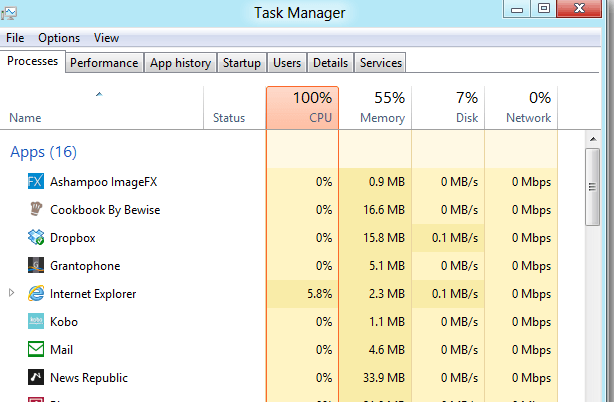
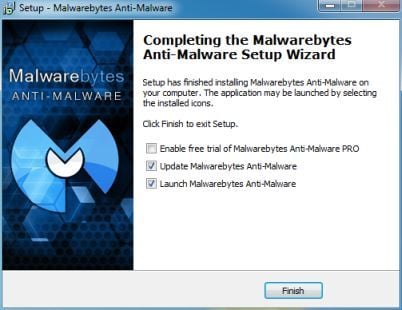
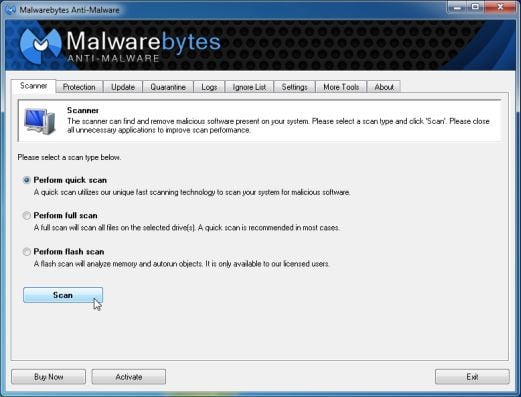
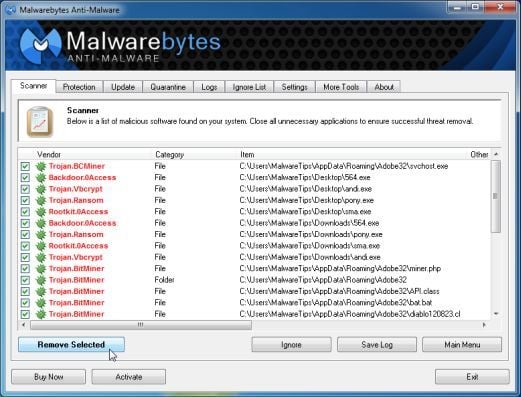



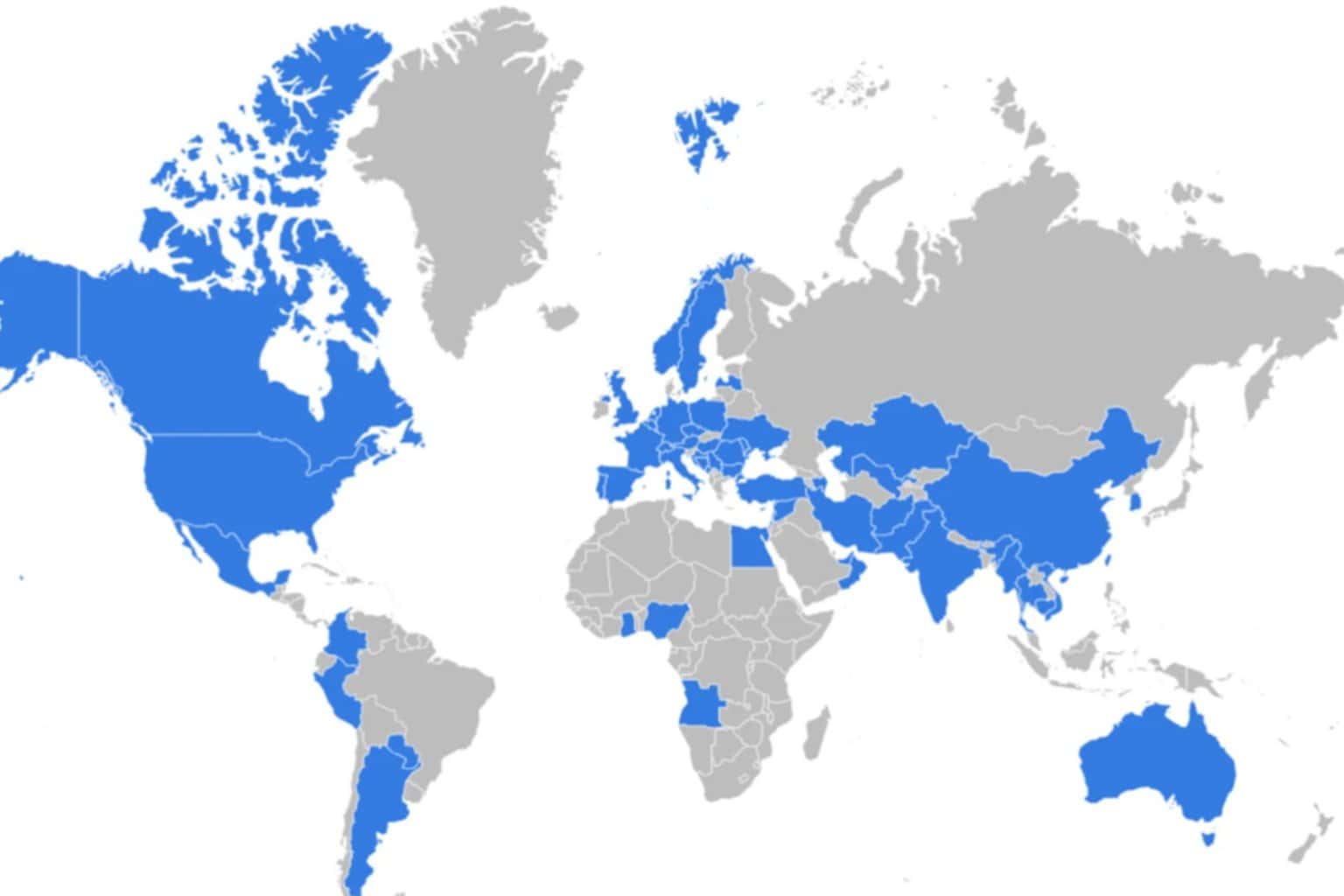



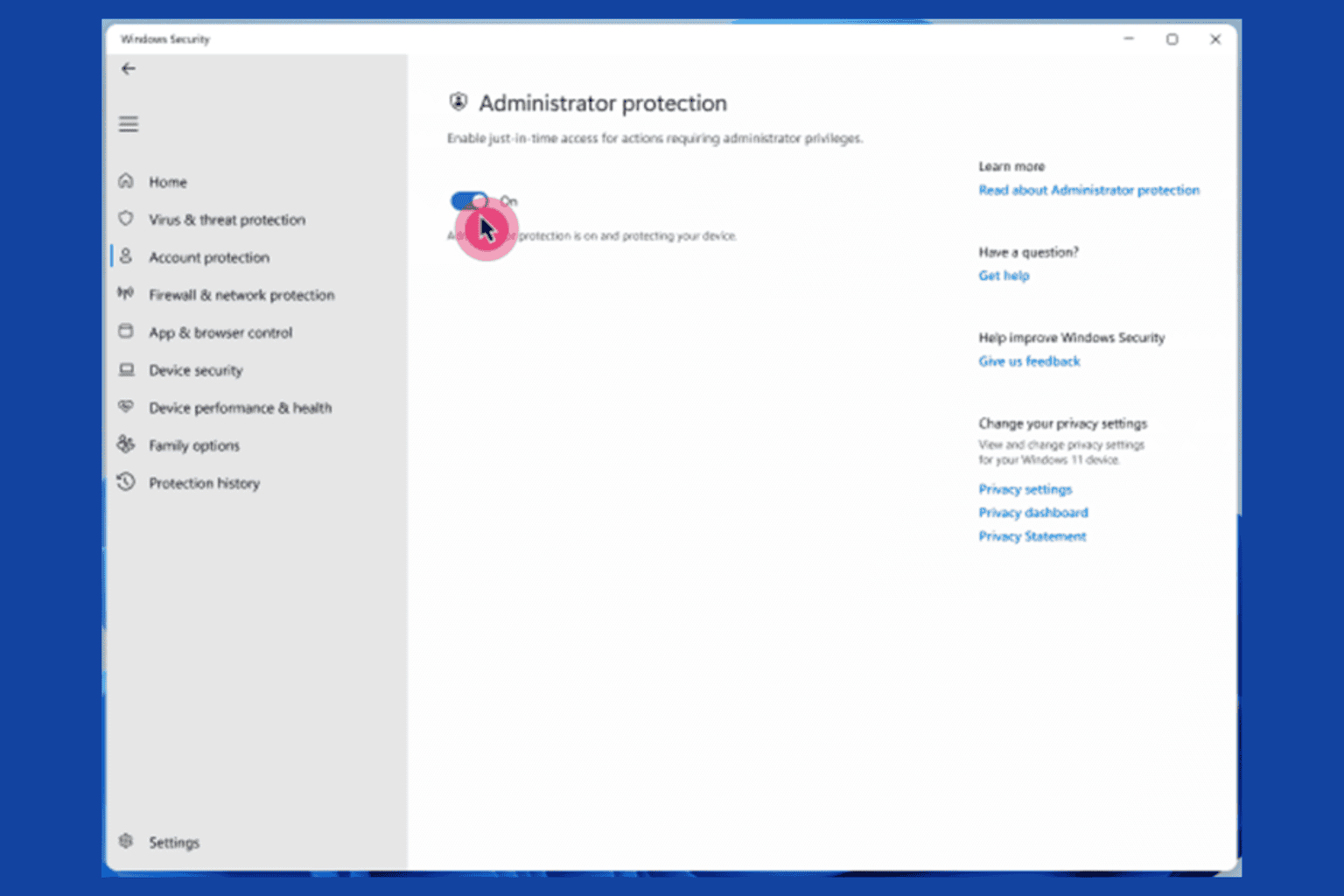
User forum
1 messages