Fix: Your Channel Options Will be Limited Windows 11 Error
4 min. read
Updated on
Read our disclosure page to find out how can you help Windows Report sustain the editorial team. Read more
Key notes
- The Your channel options will be limited text appears due to Microsoft's recent security restrictions in Windows 11.
- This means that you cannot download the Windows 11 Preview build from dev and beta release channels if you don't have at least Intel 6th Gen or Ryzen 1000 processors.
- You can use the Windows Registry app to switch to Windows 11 Beta or Dev channels and start getting the Windows 11 Insider builds.
- If you have supported hardware but still see the error, you can try enabling Secure Boot and TPM (Trusted Platform Module) in BIOS to get rid of the error.
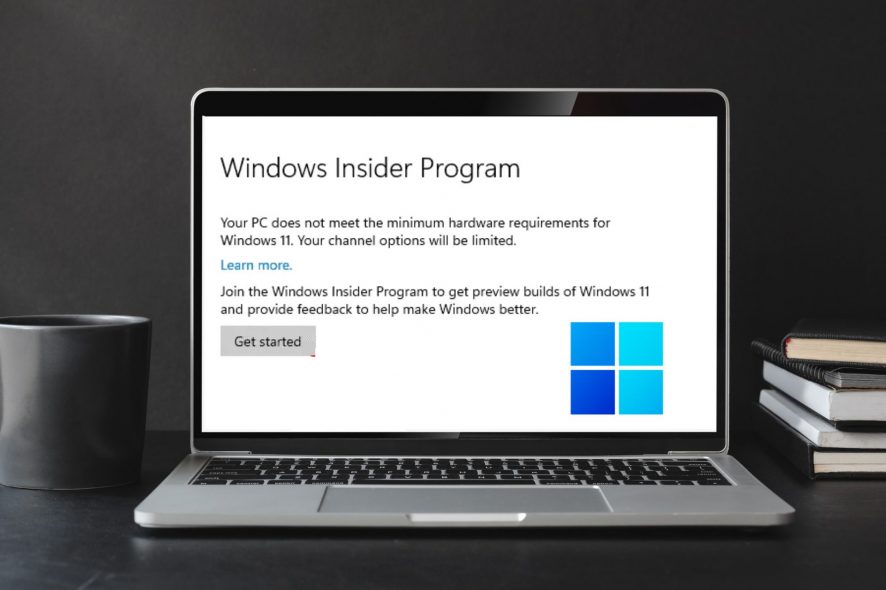
With Windows 11 in the spotlight and a fresh build worth installing, people all over the world are excited. However, errors are not out of the question.
Microsoft’s confusing set of system requirements includes TPM 2.0 support, due to which machines with Intel’s 6th Gen or older processors cannot run Windows 11.
During the rollout, most were getting the same Your PC does not meet the minimum hardware requirements for Windows 11. Your channel options will be limited error.
Why am I getting the error message Your channel options will be limited?
- You may be getting the error because your PC does not comply with the Windows 11 system requirements.
- Windows 11 will only run on machines with Intel’s 7th Gen or above and AMD’s Ryzen 1000 series or above processors. Additionally, you also need to have TPM and Secure Boot options enabled.
- If you don’t know what channel options mean, let us help you with that. When you opt into the Insiders program, you get to choose from three channel – Dev, Beta, and In Release Preview channel.
How do I fix the Your channel options will be limited error?
1. Enable TPM and Secure Boot in BIOS
- In Windows 10, head over to the Settings app.
- Head over to Update and Security.
- Then, in the menu on the left, find and click on Recovery.
- In the advanced startup section, click on the Restart now button.
- Doing this will restart your computer into recovery mode, where you will see many options. All you need to do is navigate to the option UEFI Firmware Settings and hit enter.
- You should now boot into BIOS. Not all the BIOS’es look alike. Hence, don’t panic if yours looks different than the one in the image below.
- Find the TPM option in the security menu and use the arrow keys on your keyboard to navigate and the F5/F6 keys to set it to enabled.
- Similarly, head over to the boot options and enable Secure Boot.
- Go to the Exit section, save your changes, and exit. Boot into Windows 10, head over to the Insiders settings, and you should no longer see the Your Channel Options will be Limited Windows 11 error.
BIOS (Basic Input/Output System) is an important component in your computer that helps your computer start.
If your PC meets Windows 11’s hardware requirements, then enabling the TPM option and secure boot should fix the issue
2. Enabling Dev channel with Windows Registry hacks
- Hold the Windows + R key combination to open the Run application.
- Type Regedit and click on OK.
- In the registry editor, navigate to the following path.
HKEY_LOCAL_MACHINE\SOFTWARE\Microsoft\WindowsSelfHost\UI\Selection - Double-click on the UIBranch and change its value from ReleasePreview to Dev.
- Now, in the UIContentType, change the value to Mainline and change the UIRing value to External as shown in the image above.
- Now navigate to the following path
HKEY_LOCAL_MACHINE\SOFTWARE\Microsoft\WindowsSelfHost\Applicability - Change the BranchName value to Dev, ContentType value to Mainline, and Ring to External.
- Finally, close the registry editor and restart your PC.
- You should now start receiving Windows 11 preview builds which solves the Your channel options will be limited Windows 11 error.
Before proceeding, here’s a piece of warning. Registry hacks can sometimes break the OS. Hence, we recommend you follow the instructions carefully.
Considering that you’ve already enrolled yourself into the Windows Insider program, you should now be enrolled in the Windows 11 Dev channel.
How do I leave the Insiders program?
- Microsoft allows you to unregister yourself from the Insiders program if you no longer want to receive the builds.
- The process of unregistering is same as what you did to register. Go to the Insider program in Settings and click on Leave the Insiders program option. You can enroll again if you want.
- However, getting out of Insiders program won’t roll you back from Windows 11 to Windows 10. You’ll either need to clean install Windows 10 or roll back using the settings if you have the previous OS’s backup.
We wouldn’t recommend installing preview builds on your work machines as they’re not very stable for regular usage. Also, do make sure to take a backup of Windows 10 before proceeding.
If you’re new to Windows 11 and don’t know what has happened since its launch, check out our latest Windows 11 build review to learn more about the OS.
Were you able to get rid of the Your Channel Options will be Limited issue by following these methods? Let us know in the comments section below.
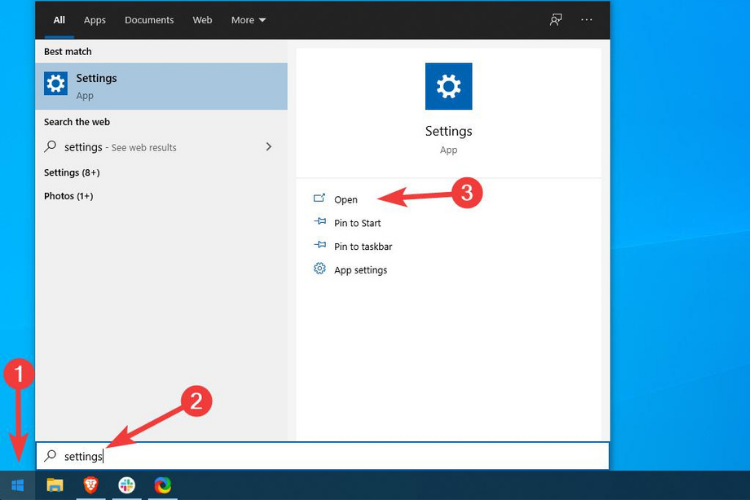
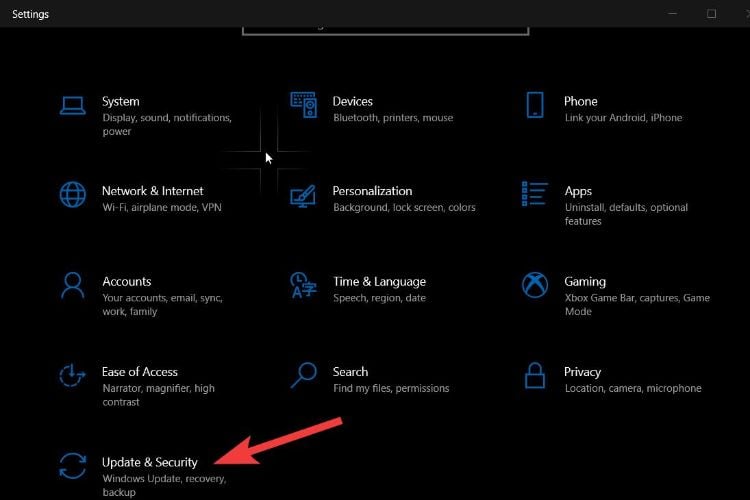
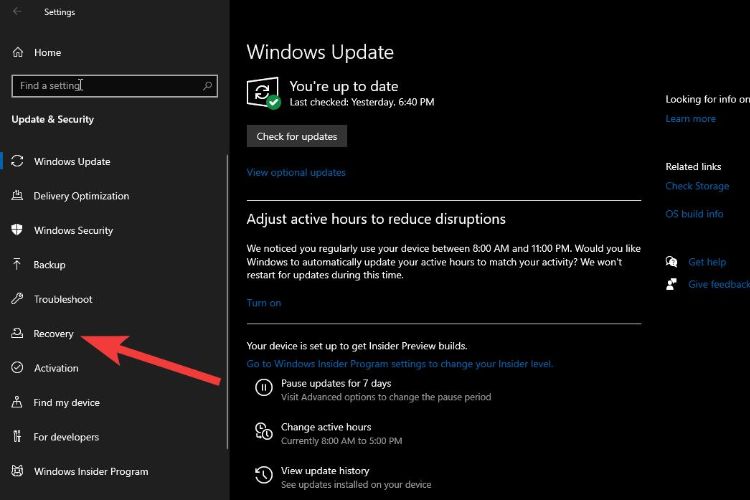
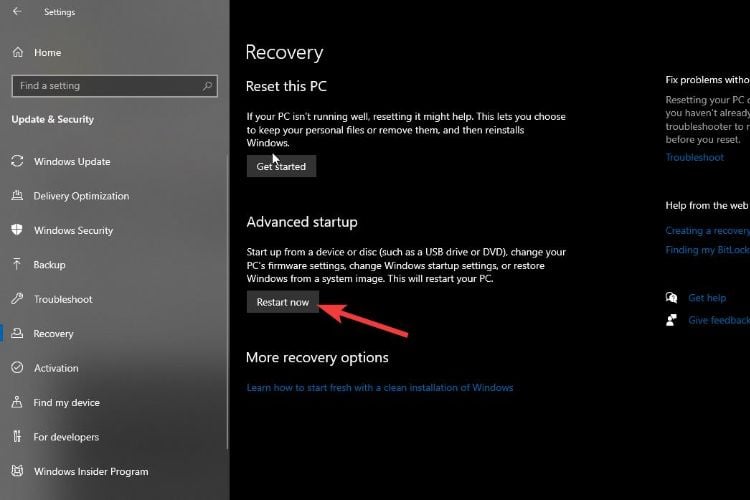
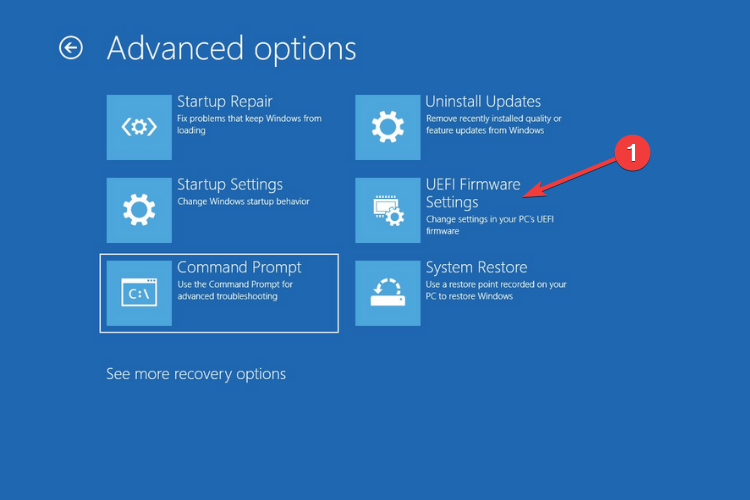
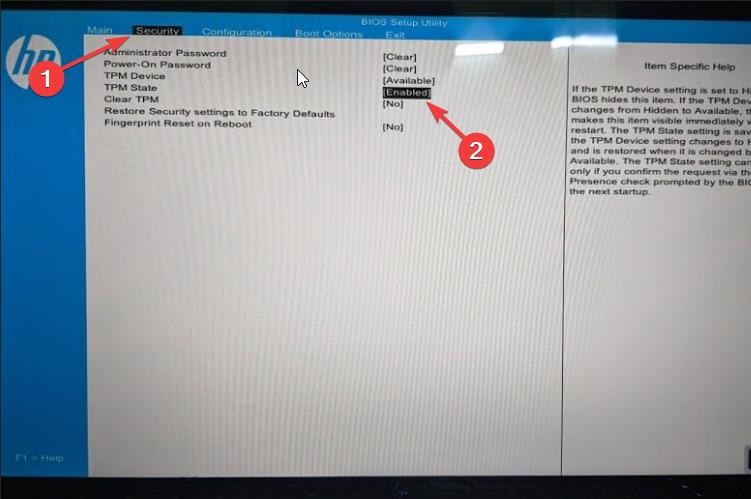
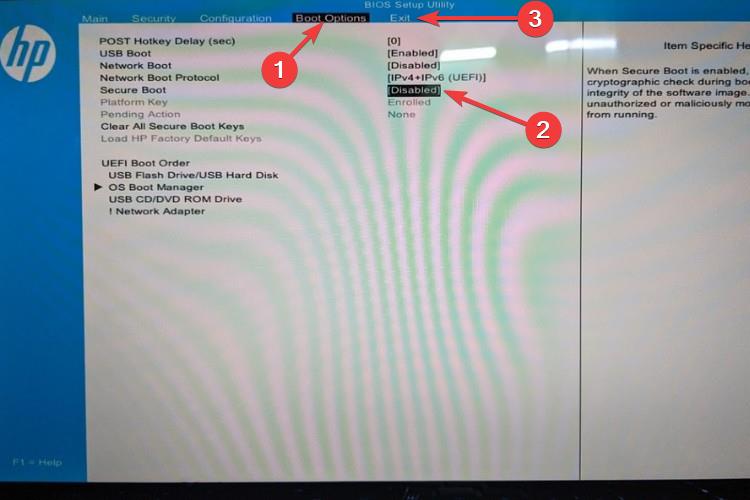
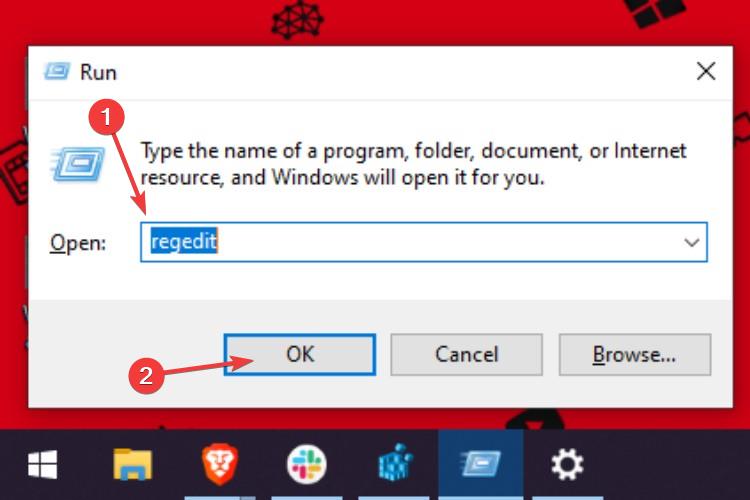
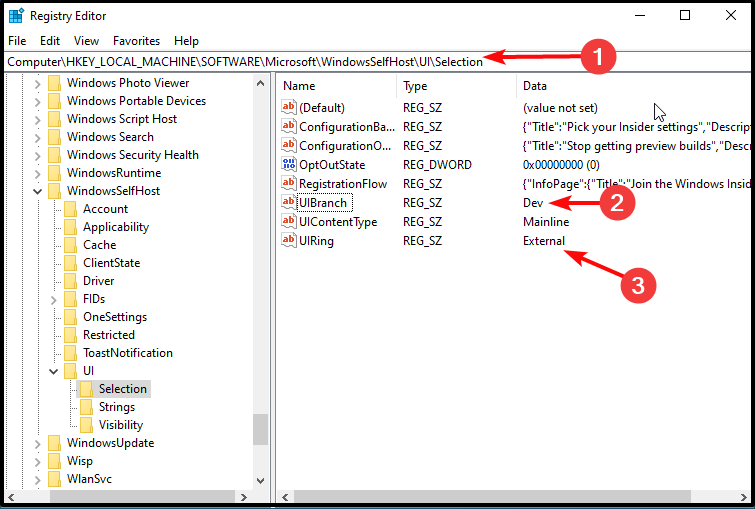
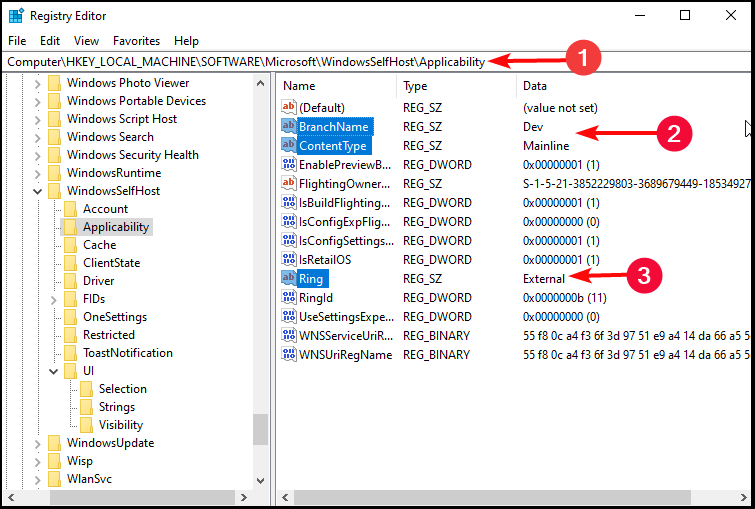








User forum
2 messages