Your IP Has Been Temporarily Blocked: 4 Ways to Unblock It
If your IP is flagged, this error will occur often
5 min. read
Updated on
Read our disclosure page to find out how can you help Windows Report sustain the editorial team Read more
Key notes
- The Your IP has been temporarily blocked error is not very common, but it suggests that your IP has violated the terms and regulations of a website or service.
- Too many login attempts often result in a temporary IP block as well.
- Using a VPN or a proxy is the quickest way to get around an IP block, but if the ban is temporary, you should wait it out.
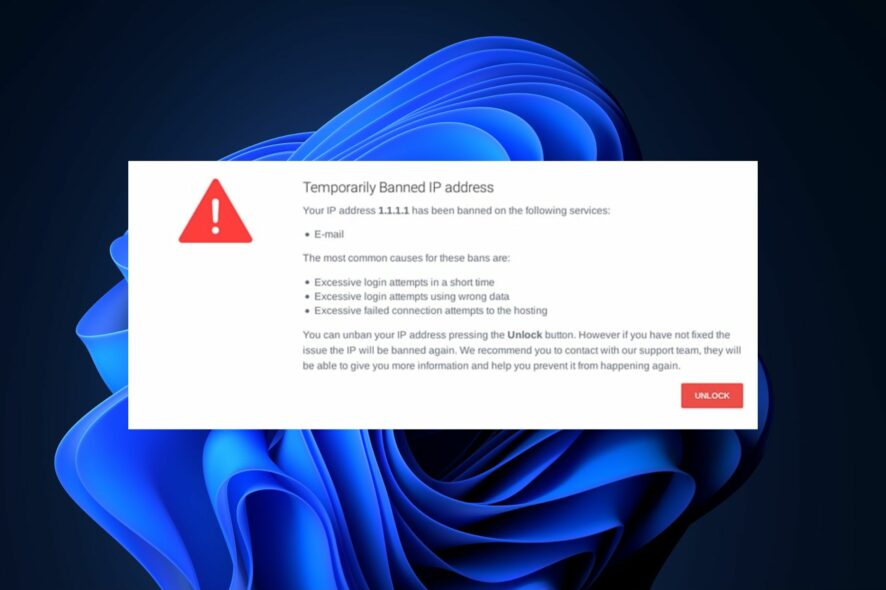
An IP block isn’t a prevalent error among Windows users, but getting your IP address blocked from accessing a website is possible. There are several reasons behind this block. Whatever the reason, we’ll provide you with the seven best ways to help you resolve the error.
Why has my IP been temporarily blocked?
The error Your IP has been temporarily blocked is pretty rare, but when triggered, it can prevent you from accessing a particular website or service. Here are some of the common reasons for this problem:
- Multiple Logins: Most websites with login pages have a limited number of login attempts you can make. If you’ve exceeded the limit, your IP might be temporarily blocked. This is to prevent hackers from brute-forcing the login page.
- Insecure Connection: In rare cases, your IP might be temporarily blocked if you attempt to access a secure website using an insecure connection.
- Malicious Activity: You might trigger the error Your IP address has been blocked due to malicious activity if a website detects suspicious activities from your IP address.
- Country Ban: Online services like games, payment providers, and streaming websites often have location restrictions to prevent users from certain countries from accessing their websites.
- Port Scanning: Port scanning involves scanning through a server or a website to discover open ports. Hackers often utilize this method to carry out attacks, so if you attempted a port scan against a website, your IP might be temporarily blocked.
Now we know the reason behind this error, so let’s move on to the solutions to fix it.
What can I do if my IP has been temporarily blocked?
Before moving to more complicated solutions, let’s go through some simple quick methods that might clear the problem right away:
- Reset your router and your PC. Sometimes, this simple tweak solves everything.
- Make sure you installed all the latest OS updates.
- Try to use another browser and check if the website or service is still blocking you.
- Check the full message for the blockage. If you are blocked out from login attempts, that action might have a waiting period after which you can try again, so you need to wait.
- Try to connect to a different hotspot if you’re blocked by the website using a Wi-Fi network.
If these quick workarounds didn’t fix the problem, review the solutions below.
1. Check if your IP address has been blacklisted
- Start your preferred browser, visit the WhatIsMyIPAddress website, and click the Check my IP address button.
After clicking the button, the website will provide you with a detailed report of data gathered on your IP address. It will show in the report if your IP has been banned.
In addition, most websites employ the services of publicly available IP address blacklists. These lists are compiled based on data from other websites and contain IP addresses of known spammers and hackers.
2. Change your DNS Server
- Press the Windows key + R, type in ncpa.cpl, and hit Enter.
- Then, right-click on your Internet connection, and select Properties.
- In the popup window, double-click on the Internet Protocol Version 4 (TCP/IPv4) tab.
- Now, select the option Use the following DNS server addresses, and Enter 1.1.1.1 as your Preferred DNS server, and 1.0.0.1 as your Alternate DNS server.
- Click OK and exit the window, you should be able to bypass the IP block after resetting your DNS address.
Sometimes, an error with the DNS server can block your IP. Changing the DNS often is what to do when your IP address is blocked.
If you ever run into errors with your DNS server, here is a guide that provides you with fixes for the most common DNS issues.
3. Check for Malware
- Press the Windows key + S, type in Windows Security, and hit Enter.
- Now, select Virus & threat protection, then select Scan options.
- Then, choose Full scan and click Scan now.
Once the scan is completed, Windows Defender will provide you with a brief overview of your PC’s security. You can run a full system scan using third-party antivirus software to check your system for malware.
In case Windows Defender won’t scan, be sure to read our guide on how to fix the error.
4. Use a VPN
If your IP is temporarily blocked, one of the quickest ways to get around the block is to use a VPN client to access the website.
There are many free and paid VPNs available, which you can quickly fire up to help you bypass the IP block.
As an example, you can get a leading VPN tool with the strongest online encryption and IP obfuscation tools to stop IP blocking on your PC.
ExpressVPN is the top player in privacy and online data protection. It offers you over 3000 servers across the world in 94 countries.
You also have unrestricted access to any websites worldwide to navigate freely without getting blocked or banned.
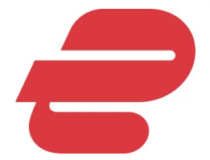
ExpressVPN
Sign up for ExpressVPN today to gain full online privacy and escape from blocked IP address issues.As a last resort, you may try contacting the webmaster of the website or service that blocked you and find out why your IP was banned.
Sometimes, webmasters can block a whole class of IPs willingly or by mistake, and just because your IP is in that class, you get blocked as well.
With the steps above, you should be able to resolve a temporarily blocked IP address. If you’ve got other solutions for getting around an IP block, you can let us know in the comments below.



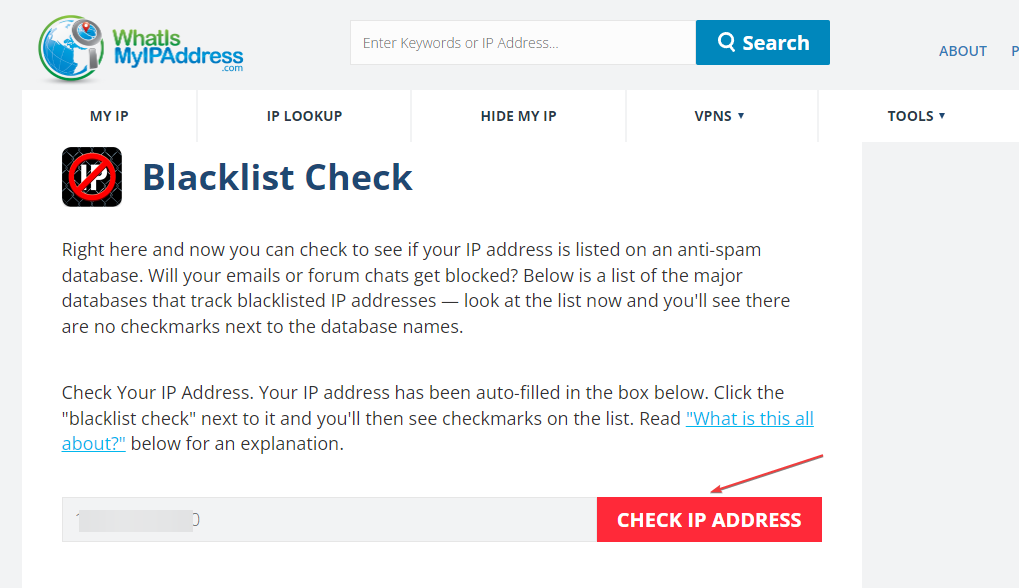
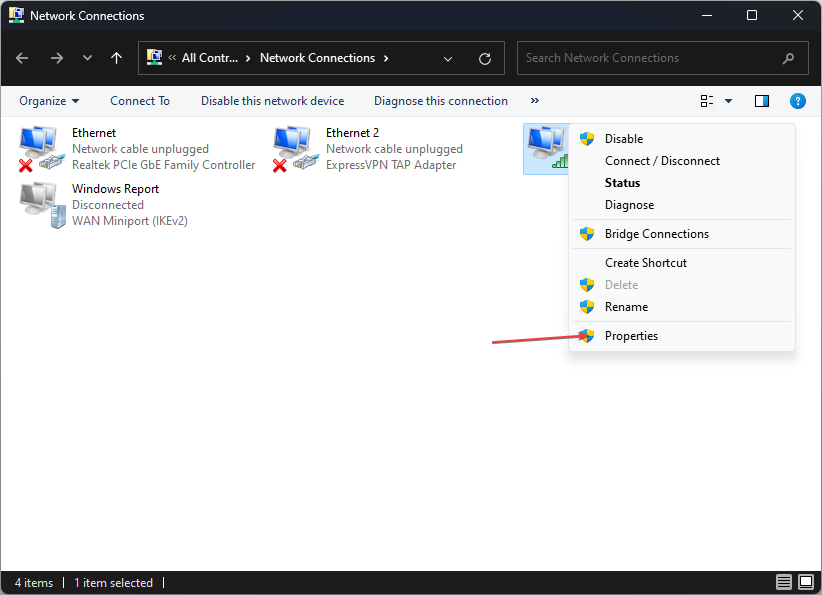
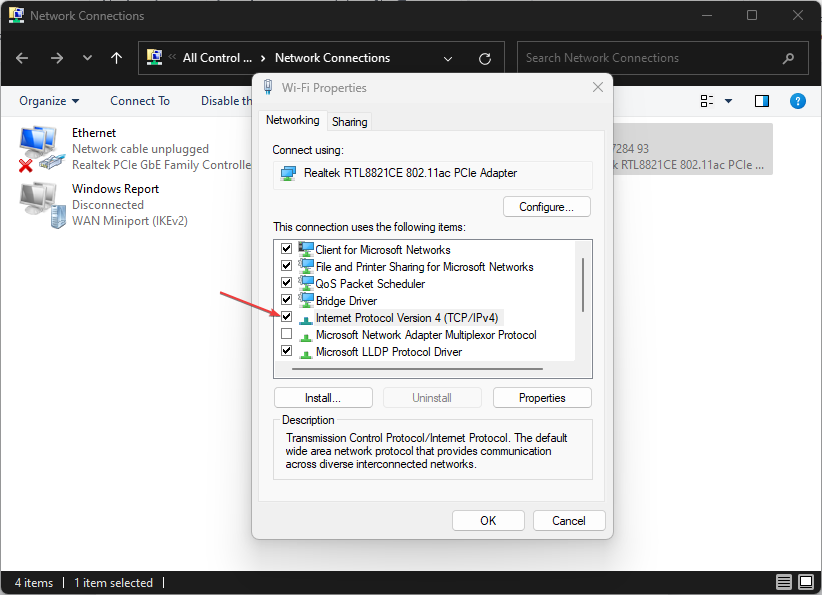
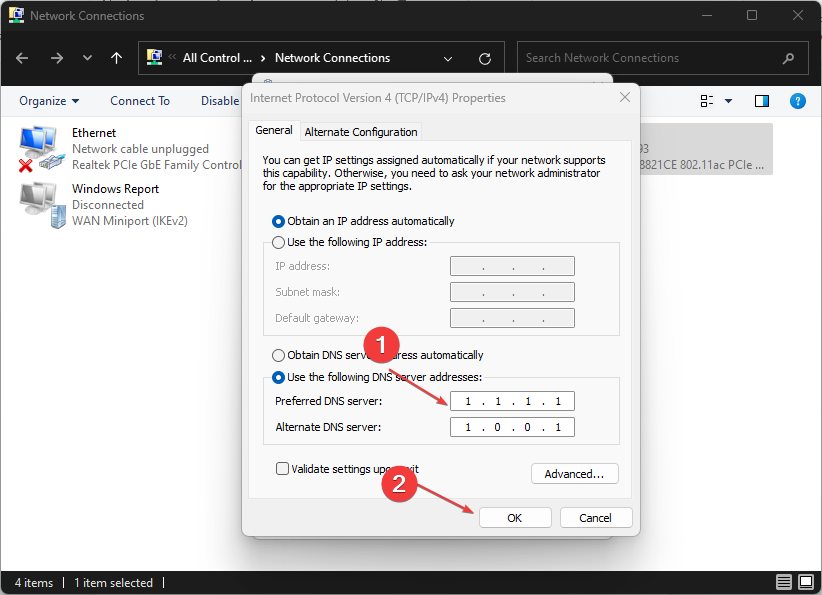
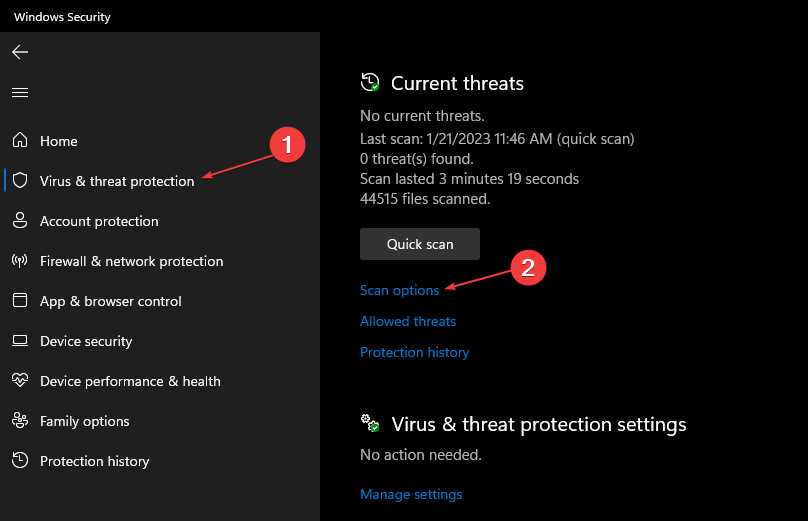
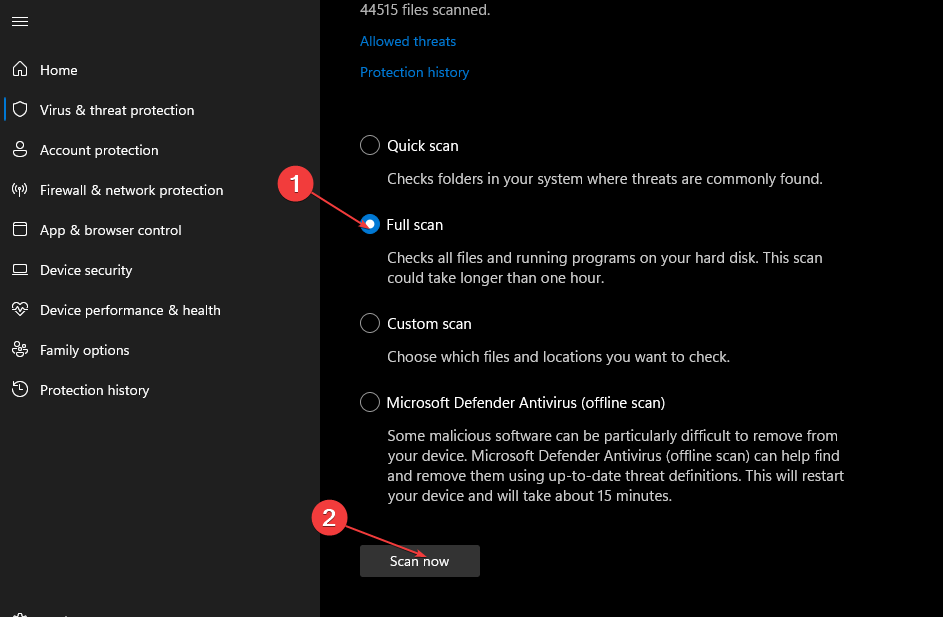



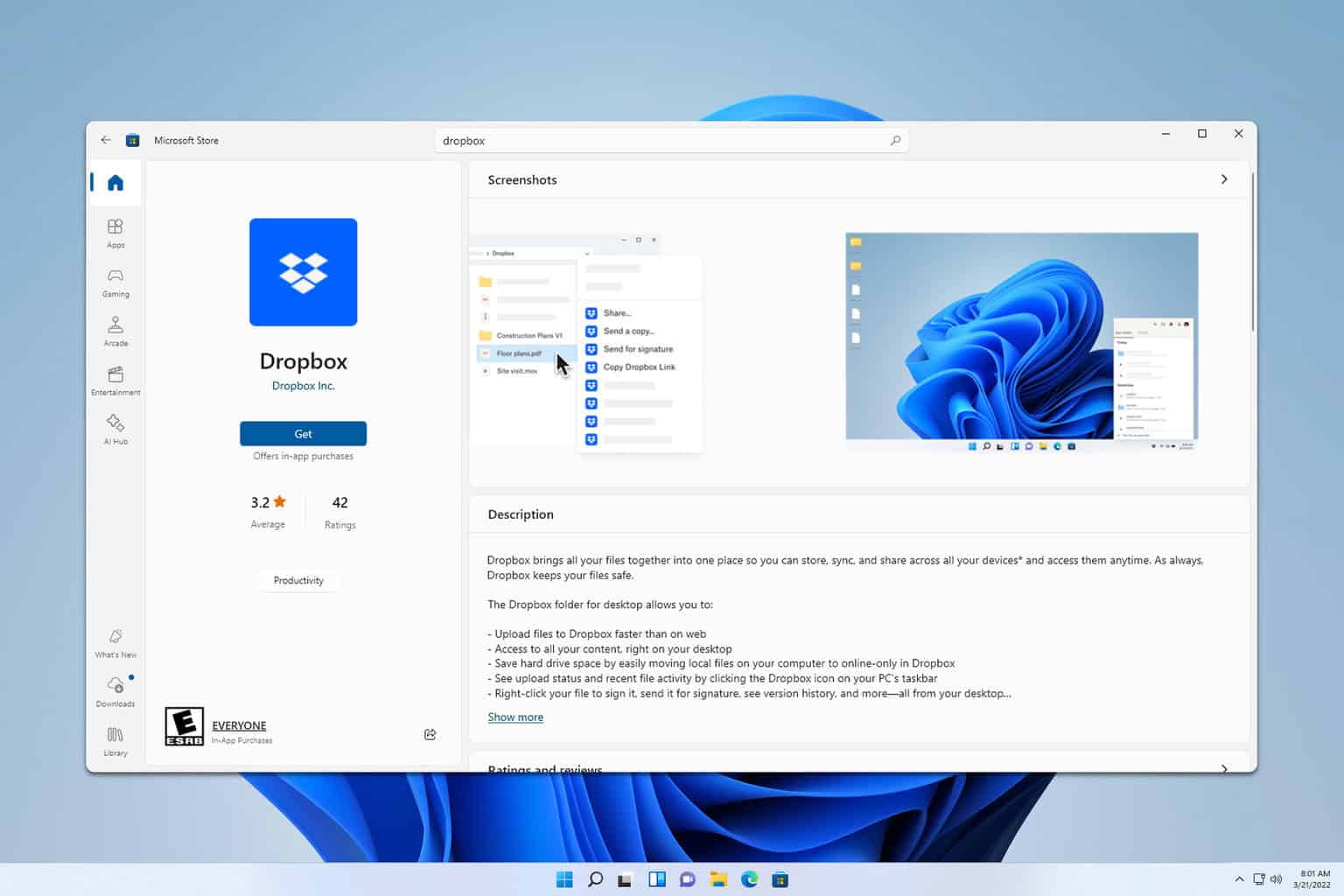
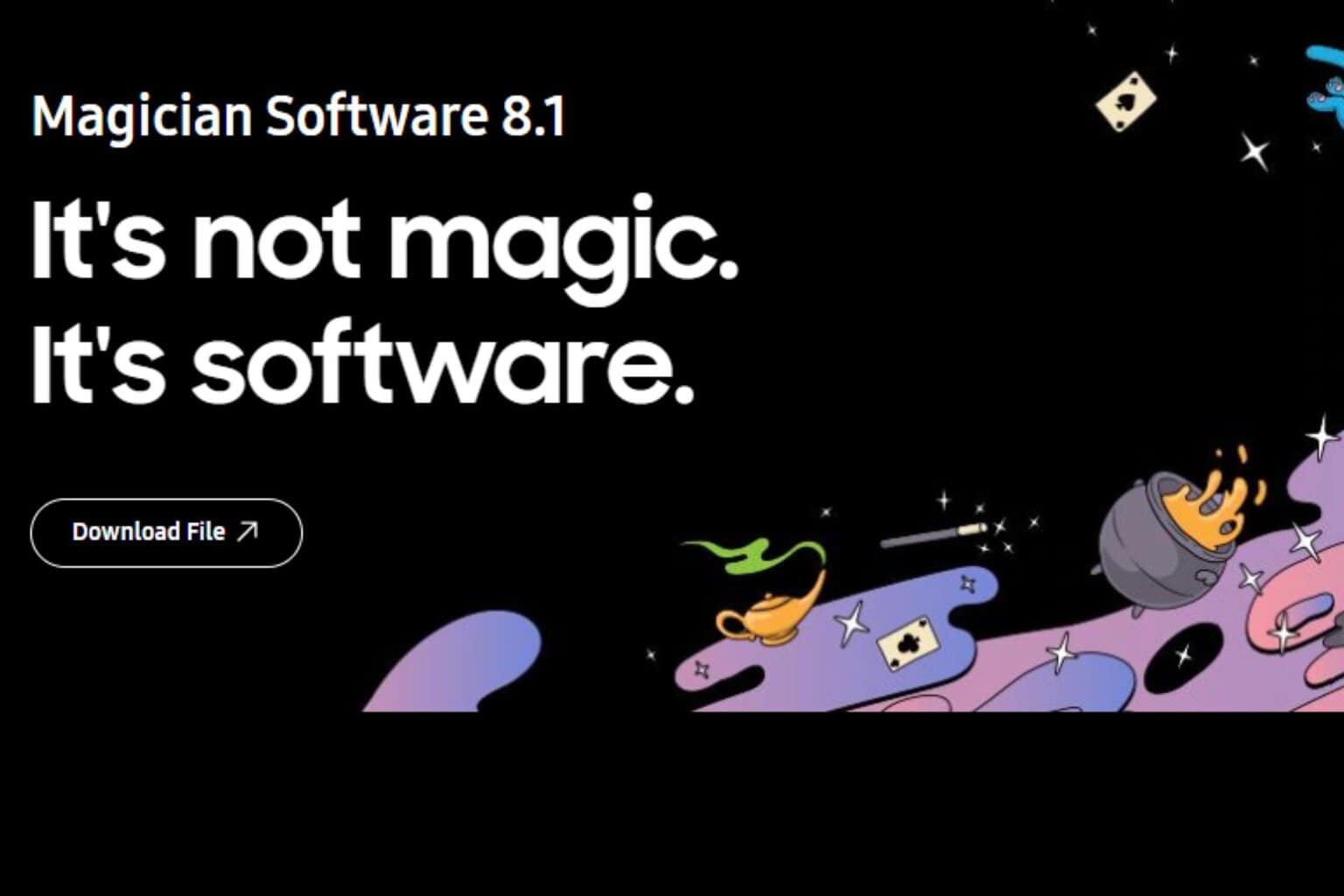
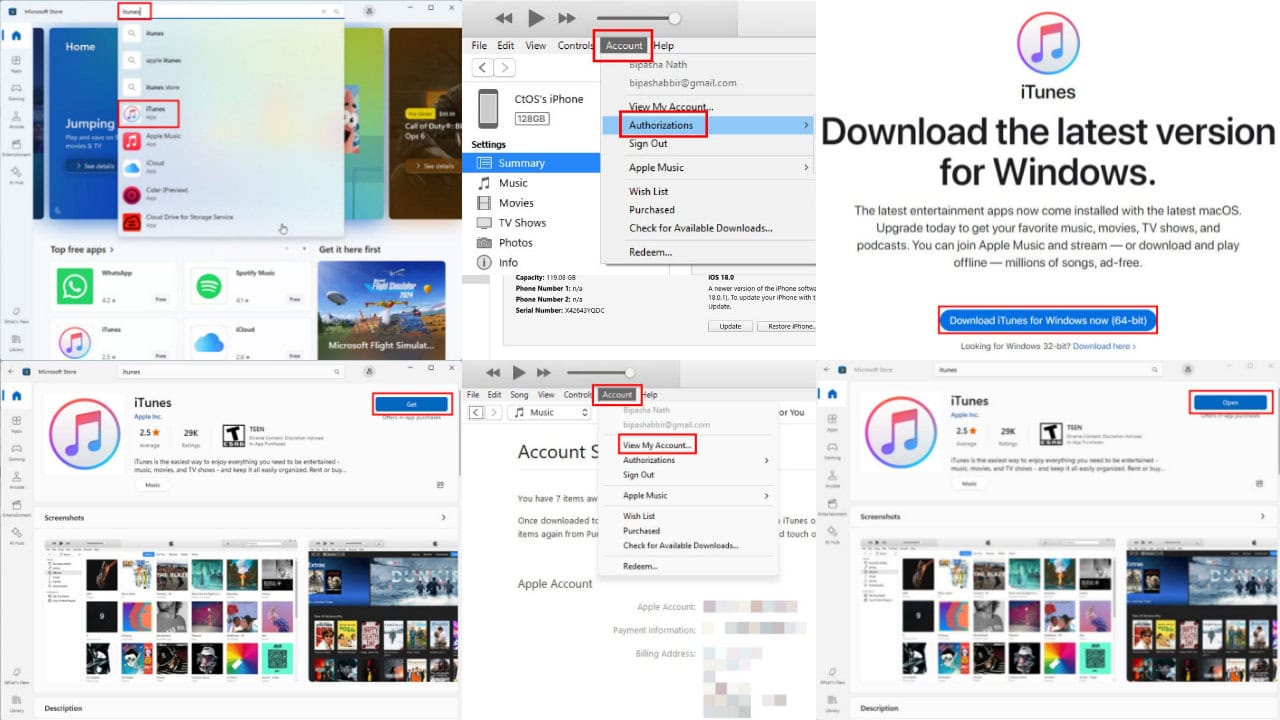
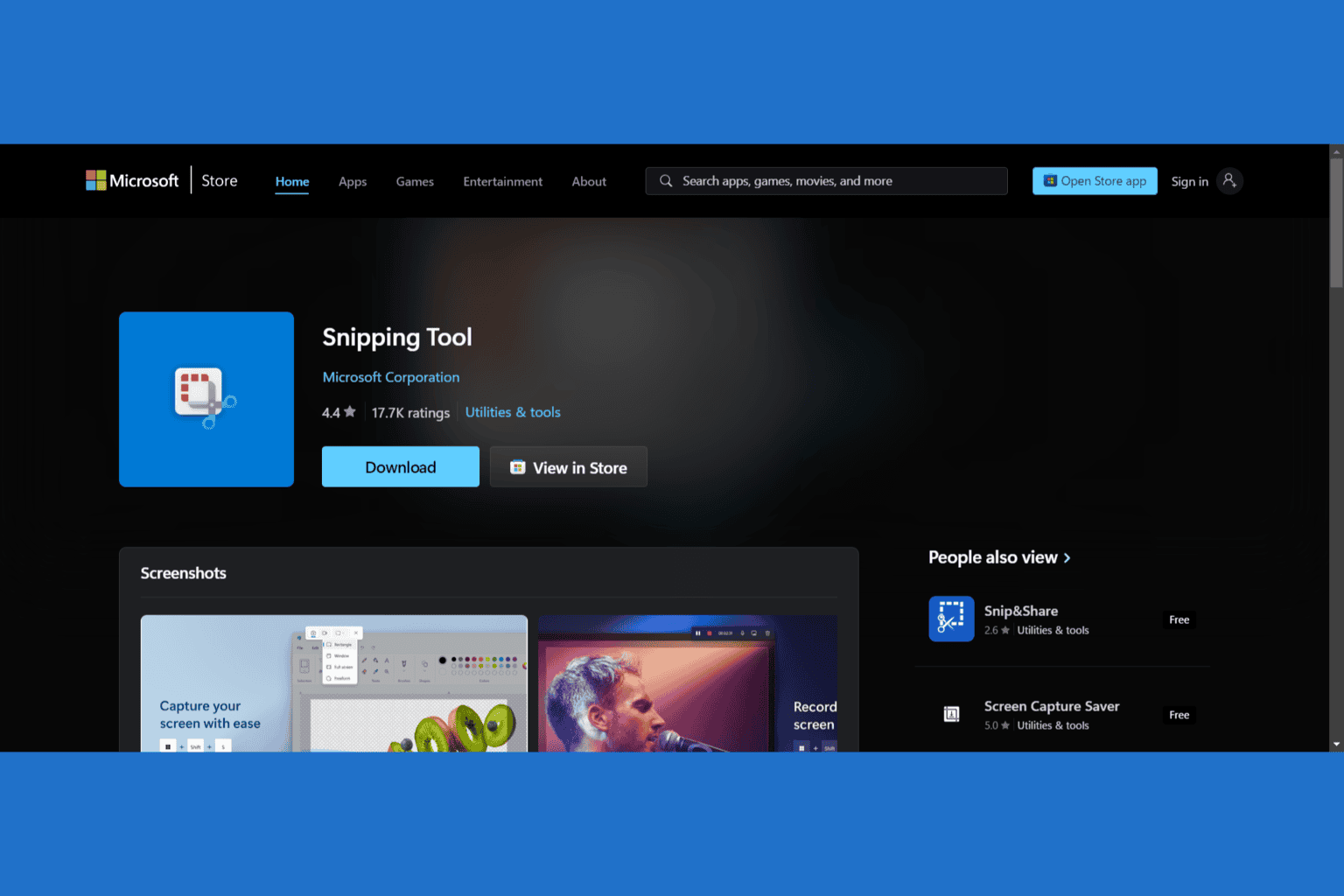
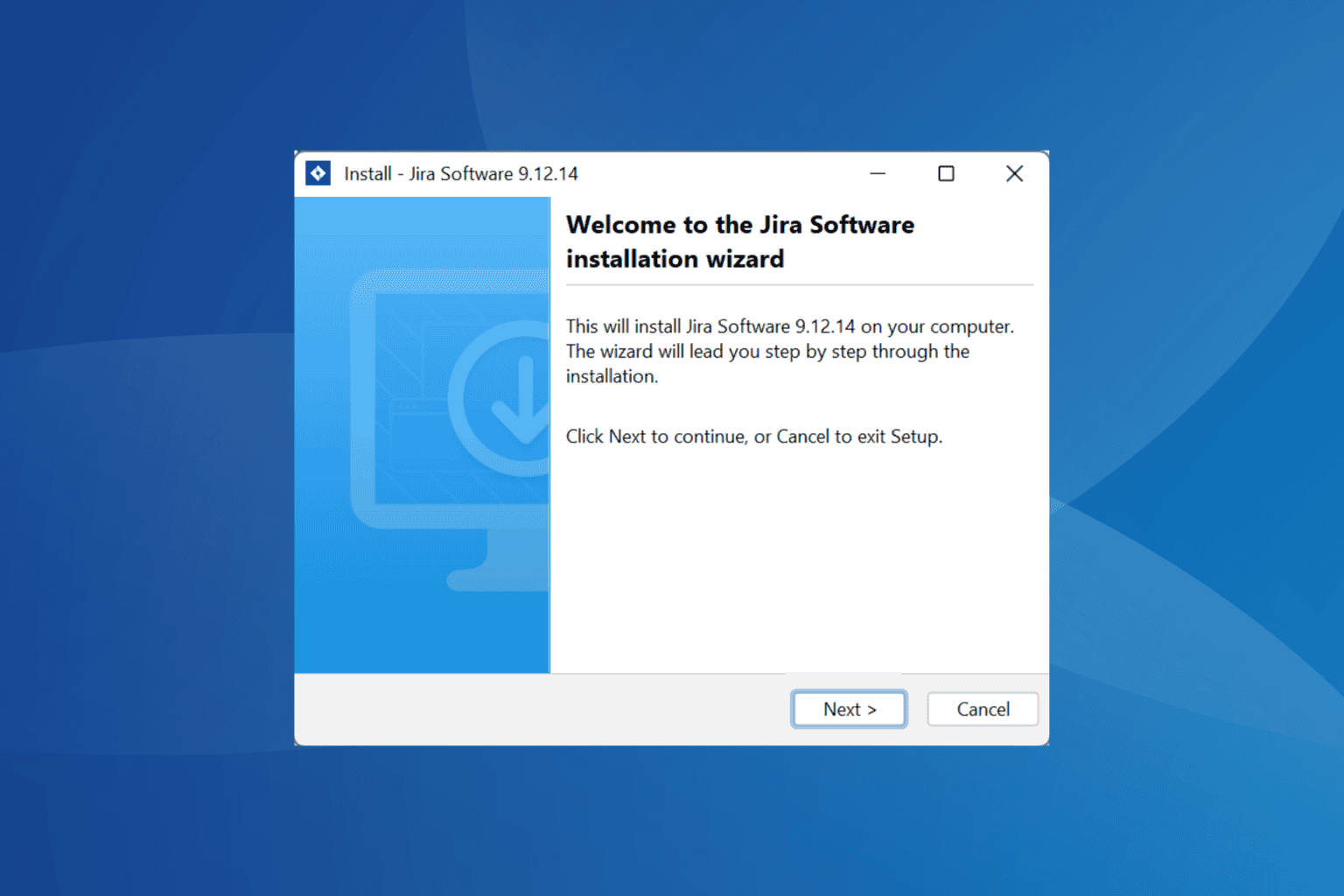
User forum
0 messages