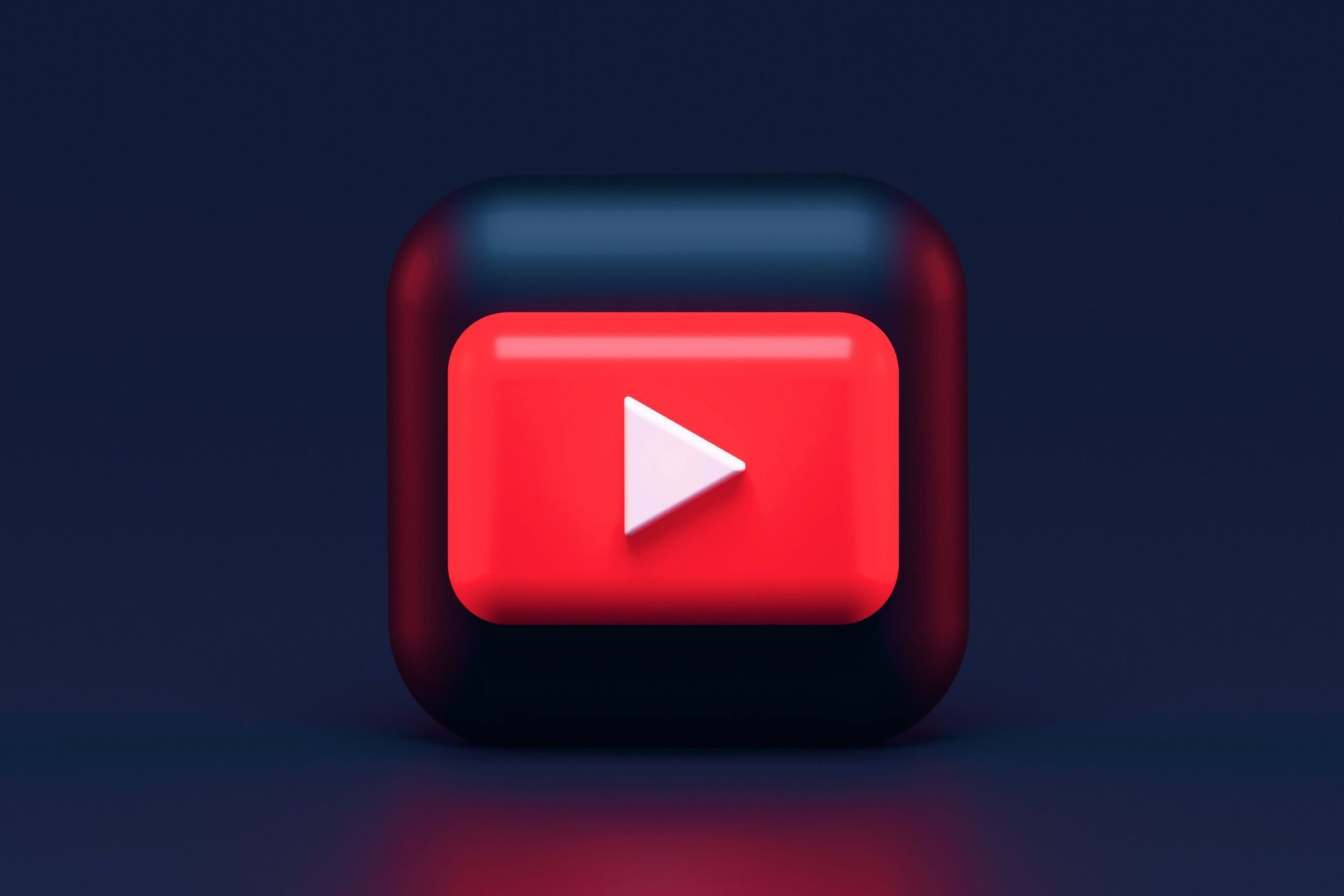Fix Youtube.com/activate Enter Code problems on Xbox One [Easy Steps]
3 min. read
Updated on
Read our disclosure page to find out how can you help Windows Report sustain the editorial team Read more

YouTube is a great service available on many platforms, but many users reported problems with youtube.com/activate enter code screen on Xbox One. This screen is used for authentication, and if you fail to authenticate, you might not be able to watch YouTube on Xbox One. However, there’s a way to fix this issue.
How can I fix Youtube.com/activate Enter Code problems on Xbox One? The first thing that you can do is to re-log into your account and try to authenticate the YouTube app again. If this method fails, try restarting both your Xbox One and network connection to fix the problem.
How to fix problems with youtube.com/activate enter code screen on Xbox One
1. Re-log into your account
Sometimes re-logging to your account can help with youtube.com/activate enter code problems. In order to log into your account, simply follow these steps:
- Open your Youtube app.
- Head over to Sign in & settings.
- Now select Sign in and press X.
- The app will present to you a code.
- Write down the code and don’t close the window.
- Go to youtube.com/activate from your PC or phone.
- Now enter your Google account information and sign in.
- Enter the code that the YouTube app gave you and continue.
- Now select Allow access.
2. Check your Internet connection
Sometimes your Internet connection can cause problems with youtube.com/activate enter code screen on Xbox One. As a simple suggestion, you can try restarting your modem/router. But to troubleshoot your network problems, simply follow these steps:
- Press the Xbox button to open up the Guide.
- Now select Settings, and next select All Settings.
- Select Network.
- Select Network settings. All connections should show up now.
- On the right side of the Network settings screen, select Test network connection.
- If there are any issues detected, the Network Connection Troubleshooter will attempt to fix them.
- Wait till the troubleshooter is done fixing the issue.
3. Restart your Xbox
Sometimes the simplest solution can bring give you the best results, and several users claim that they fixed the problem with youtube.com/activate enter code screen by restarting their console. To do that, follow these steps:
- Press the Xbox button and open the Guide.
- Select Settings.
- Select Restart console.
- Choose Yes to confirm.
We hope that these fixes were of help to you. In the meantime, let us know in the comment section down below on what other issues have you stumbled upon while using apps on your Xbox One.
RELATED STORIES TO CHECK OUT: