FIX: YouTube full screen not working in your browser
5 min. read
Updated on
Read our disclosure page to find out how can you help Windows Report sustain the editorial team. Read more

YouTube is maybe the most popular online video channel used by worldwide users on a portable, touch-based or desktop devices regardless of the operating system we might think of.
Thus, when having issues with Youtube it is important to address the problems as soon as possible or else you won’t be able to properly access and check your favorite movies, video clips, music and so on.
Similar with the Youtube green screen issue, another annoying problem reported by Windows 10, 8 and Windows 8.1 users is related to the fullscreen mode which isn’t working properly while using a certain web browser client.
So, if you noticed that you cannot watch Youtube clips in fullscreen mode on your Windows 10/8 based tablet, laptop or desktop, don’t hesitate and read the guidelines from below where we will try to address your issues in order to fix and improve your YouTube experience.
How to solve Youtube full-screen problem on Windows 10, 8
- Use a different browser
- Check content settings in Chrome
- Close background apps and programs
- Turn off hardware acceleration
- Reinstall your browser
- Disable browser extensions/ add-ons
- Update your browser
1. Use a different browser
First of all, it is important to notice when you are dealing with the mentioned problem. For example, you should test to see if the YouTube fullscreen problem is caused only by one web browser client or by any other similar platform.
The first thing to do will be to use Google Chrome, Internet Explorer, Mozilla Firefox or other web browser apps – probably Youtube will smoothly run when using a different program than the current one.
Several users reported problems with Youtube when using Google Chrome – it seems that the web browser app received a new update which is causing this issue. If you are using Google Chrome, the best will be to temporarily switch to another platform.
We recommend you try Opera One because it is very stable, secure, and has good speed rates. It is an up-to-standard browser that is very easy to use, it has a built-in VPN and AI, it is very customizable and you can integrate tons of add-ons.
2. Check content settings in Chrome
First, let’s make sure you have the correct content settings, else you might experience YouTube fullscreen problem.
Here is what you need to do:
- type: “chrome://settings/content” in your browser URL bar and press Enter;
- then select Protected Content;
- there are two options here and both of them have to be turned on.
If you are using an older version of Google Chrome might have two flash players installed instead of one. You can perform a quick check by typing “chrome://plugins” in the URL bar and hit Enter.
In case you have two flash players you need to disable one. First, locate the entry of the player including “pepflashplayer.dll” and then click on Disable.
Finally, restart your Chrome and check if the issue is solved.
Also, it will be important to use Flash Player as the HTML 5 player is kind of buggy.
3. Close background apps and programs
Another thing you might try is to close all the processes that are related to your web browser activity and to Youtube each time you are experiencing the fullscreen problem – just access Windows Task Manager and close the mentioned processes.
4. Turn off hardware acceleration
Furthermore, within your web browser settings, disable hardware acceleration and set history to “Never remember”. Many users confirmed this quick solution worked for them, so it’s worth giving it a try.
Need more details on this solution? Check now how to disable hardware acceleration.
5. Reinstall your browser
You can also choose to reinstall your web browser client and to try again, as a clean install might easily resolve your issues.
6. Disable browser extensions/ add-ons
Sometimes, browser extensions may prevent you from watching YouTube videos in full-screen mode. As a workaround, temporarily disable all your extensions to identify the culprit of this YouTube fullscreen glitch.
Once identified, you’ll know which extension to turn off when you want to play YouTube videos on full screen.
7. Update your browser
Make sure that you’re running the latest browser version on your computer. All the major browsers available on the market regularly receive updates that improve the overall browsing experience and fix the bugs reported by users.
If the YouTube fullscreen problem is caused by a known issue, perhaps the issue has been fixed in the latest browser version, so do check for updates. The same is valid for Windows OS updates, so don’t forget to go to Windows Update and check for updates.
That’s how you can deal with your Youtube full-screen problems on Windows 10, 8, or Windows 8.1.
In case you know other troubleshooting solutions, don’t hesitate and share the same with us (use the comments field from below in that matter) and we will update this tutorial accordingly.

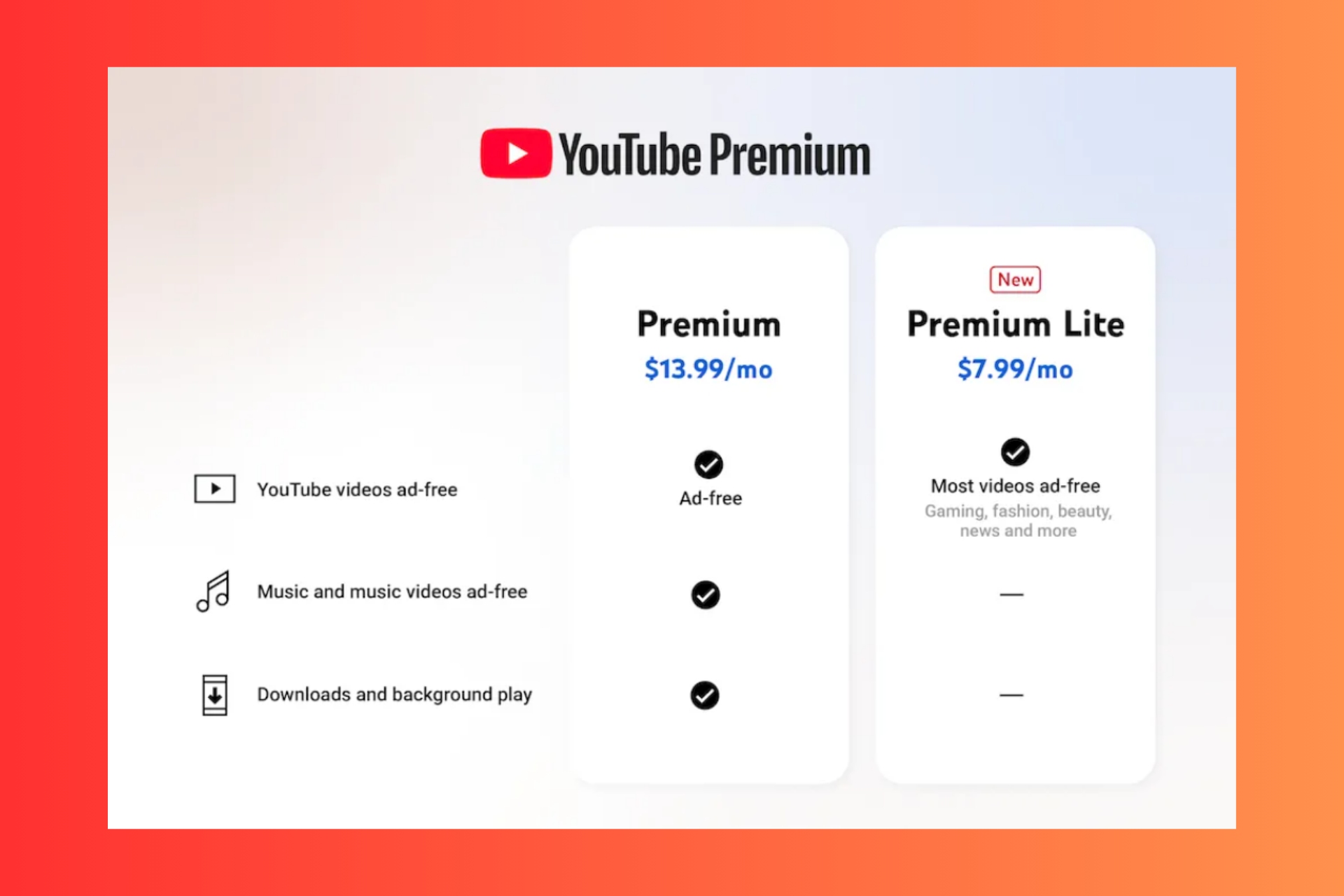







User forum
2 messages