Zoom Error Code 10002: What is it & How to Fix it
Uninstall and reinstall Zoom app to troubleshoot the error
3 min. read
Updated on
Read our disclosure page to find out how can you help Windows Report sustain the editorial team. Read more
Key notes
- Zoom error code 10002 indicates the app is unable to install updates.
- Corrupt or broken source links of the Zoom installer package can cause the error.
- To troubleshoot, reinstall the Zoom app and allow it through Firewall.
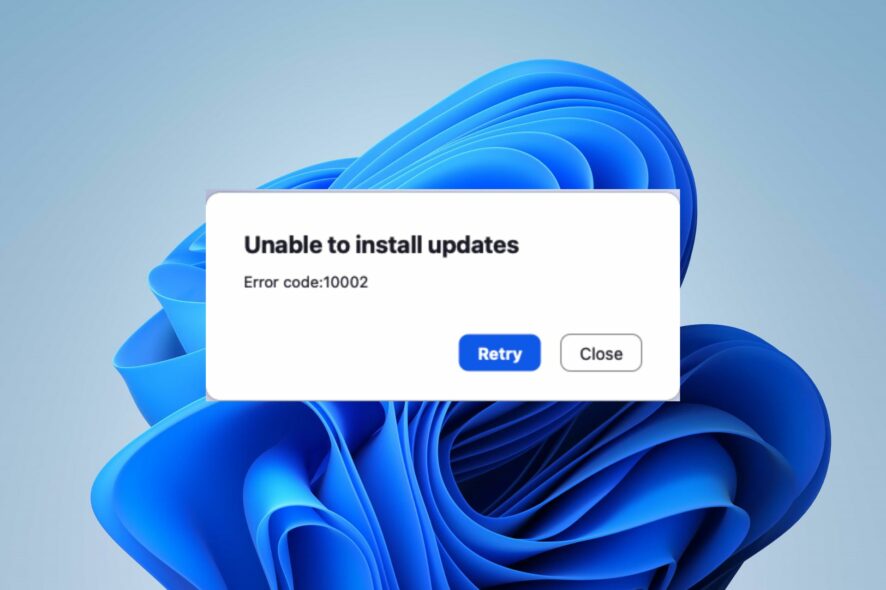
You’re not alone if you’re experiencing the Zoom error code 10002 on your computer. The error can be annoying as it renders the Zoom client unresponsive till the error is resolved. However, this article will take you through some steps for fixing it.
Also, we have a detailed guide discussing the Zoom error code 100000502 that occurs when joining a meeting and how you can resolve it.
What is the error code 10002 on Zoom?
The error code 1002 on Zoom is accompanied by an error message indicating Unable to install updates, causing it to crash or close abruptly. The error is most common with macOS users but also occurs on Windows PCs.
However, the Zoom Unable to Install Updates Error Code 10002 means the Zoom installer is experiencing difficulties accessing the source file.
What causes Zoom error code 10002?
- If the source link of the Zoom installer package is broken or corrupted, you’ll get this error.
- Unstable Internet connection will prevent the update from downloading or installing.
- Sometimes, security software or firewalls can interfere with Zoom.
- You may not have the necessary permissions to install software updates on your computer.
- Lack of storage space can lead to this and other Zoom errors.
- Other software or applications on your computer may conflict with the Zoom update process.
These are just a few possible causes, and the actual cause of the error may vary on different devices. Regardless, we’ll discuss ways to fix the error in the next section and get your Zoom client working again.
How do I fix Zoom error code 10002?
Go through the following preliminary checks before attempting any advanced troubleshooting steps:
- Restart your device to resolve temporary software glitches interfering with Zoom installation.
- Right-click on the Zoom installation file and select Run as administrator to ensure you have the necessary permissions.
- Use a Disk Cleanup tool to clear temporary files and free up disk space.
- Contact Zoom’s customer support to open a ticket query and get personalized help.
If the above steps can’t resolve the error, proceed with the solutions below:
1. Uninstall and reinstall Zoom
- Click the Start button, type control panel, then press Enter.
- Click on Programs, go to the Programs and Features tab, and find the app from the list.
- Select the Zoom app, click the Uninstall button, and follow the on-screen instructions to complete the uninstallation process.
- Once completed, download and reinstall Zoom to see if the error persists.
Reinstalling Zoom will resolve broken installer files and replace them with a new copy in the source folder. Also, it allows you to install the latest version automatically.
2. Allow Zoom through Windows Firewall
- Left-click the Start button, type firewall, and open Windows Defender Firewall.
- Go to Allow an app or feature through Windows Defender Firewall.
- Click on Change Settings.
- Scroll down, select Zoom from the list of apps, and check the boxes for both Private and Public.
- Click OK to save the changes and restart your PC.
Allowing Zoom as an exception in Windows Firewall prevents the firewall from checking or delaying its processes.
Also, temporarily disable third-party antivirus software as they may be blocking the Zoom update. You can check how to fix Windows Firewall blocking other app features on your PC.
Conclusively, you can check our guide on fixing error code 5003 on Zoom and get it working. Likewise, read about Zoom error code 1001 if you encounter it while using the app.
Should you have further questions or suggestions regarding this guide, kindly drop them in the comments section below.
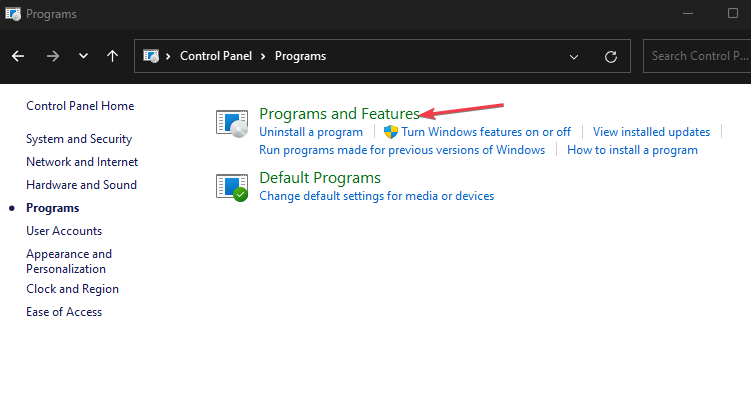
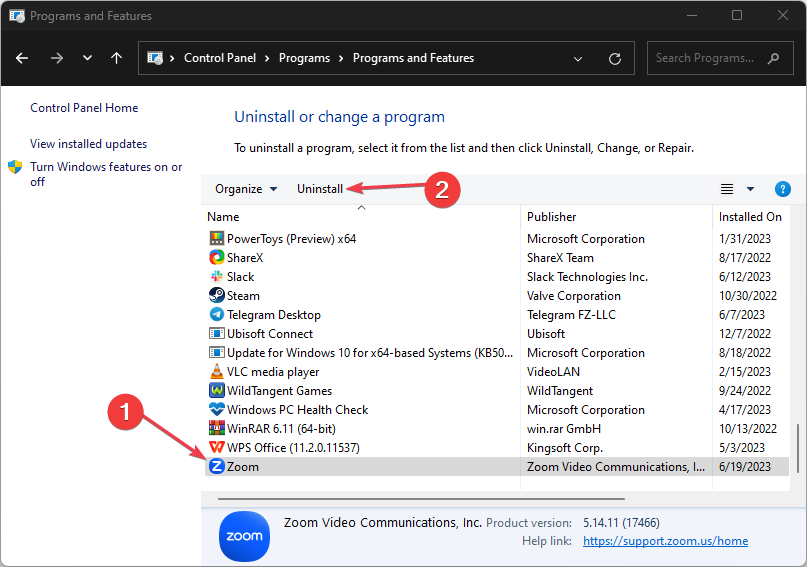

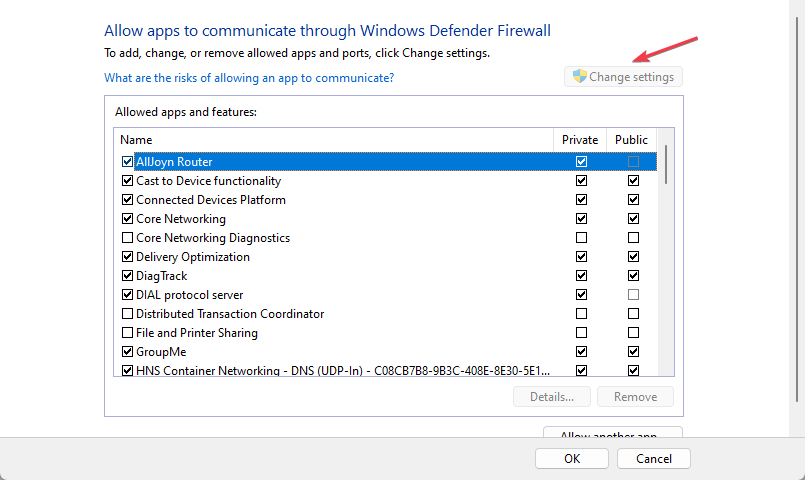
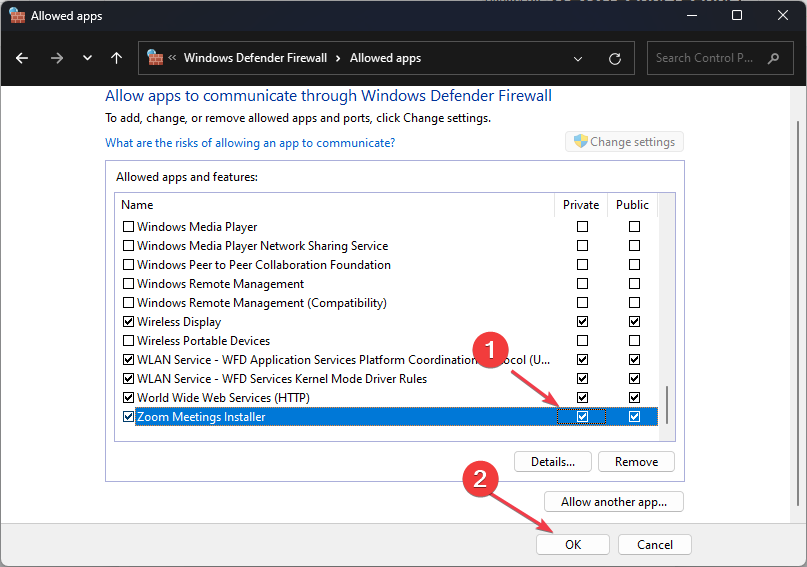








User forum
0 messages