Download & Install Zoom for Windows 11 [64/32 Bit]
A step-by-step guide to install Zoom and start using it
3 min. read
Updated on
Read our disclosure page to find out how can you help Windows Report sustain the editorial team. Read more
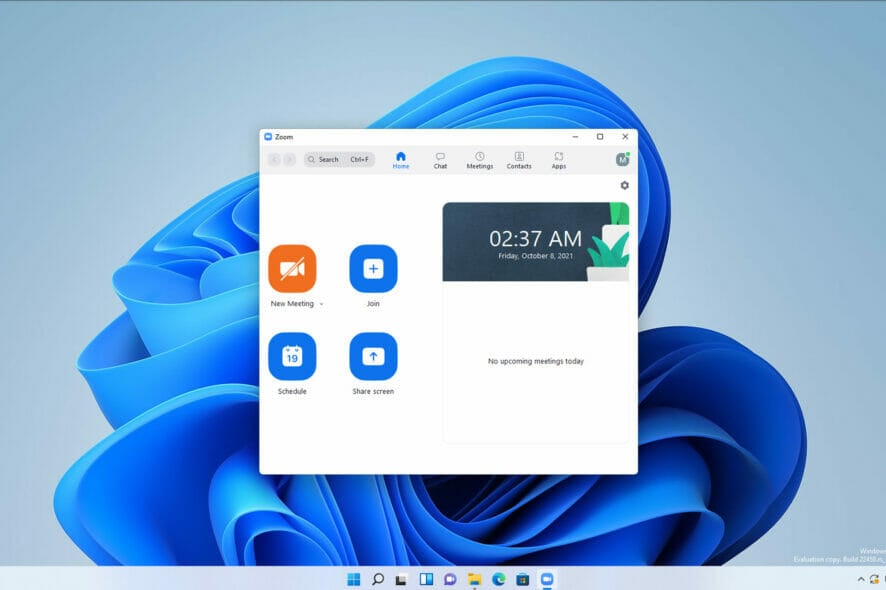
In today’s guide, we’ll talk about everything you need to know about how to download Zoom in Windows 11. We’ll also walk you through its best features. Let’s get right to it.
How can I download Zoom on Windows 11?
1. Through the manufacturer’s website
- Navigate to the Zoom Download Center.
- Look under Zoom Clients for Meetings, then click on the Download 64-bit Client.
- Once downloaded, go to your Downloads folder, then double-click on the file to begin the installation.
- During the installation, choose Yes when you’re asked if you want Zoom to make changes to your device.
- Zoom will be automatically installed and ready for you to sign in or join a meeting.
- If you don’t already have an account, just choose to Join a Meeting.
- Enter the meeting credentials, then click on Join.
2. Through Microsoft Store
- Open Microsoft Store from your Taskbar.
- Search for Zoom, then click on Zoom Clouds Meetings.
- Click on the red Install button.
- Follow the on-screen instructions to complete the installation.
 NOTE
NOTE
Because it represents one of the most important tools in getting Zoom, you should definitely also take a closer look at the new Microsoft Store in Windows 11.
Is Zoom free?
Yes, Xoom has a free tier. It supports unlimited group meetings for up to 40 minutes, one-on-one calls for up to 30 hours, private group chat, and cross-platform availability. There are also paid versions that include additional benefits like larger meetings, cloud storage, and meeting transcripts.
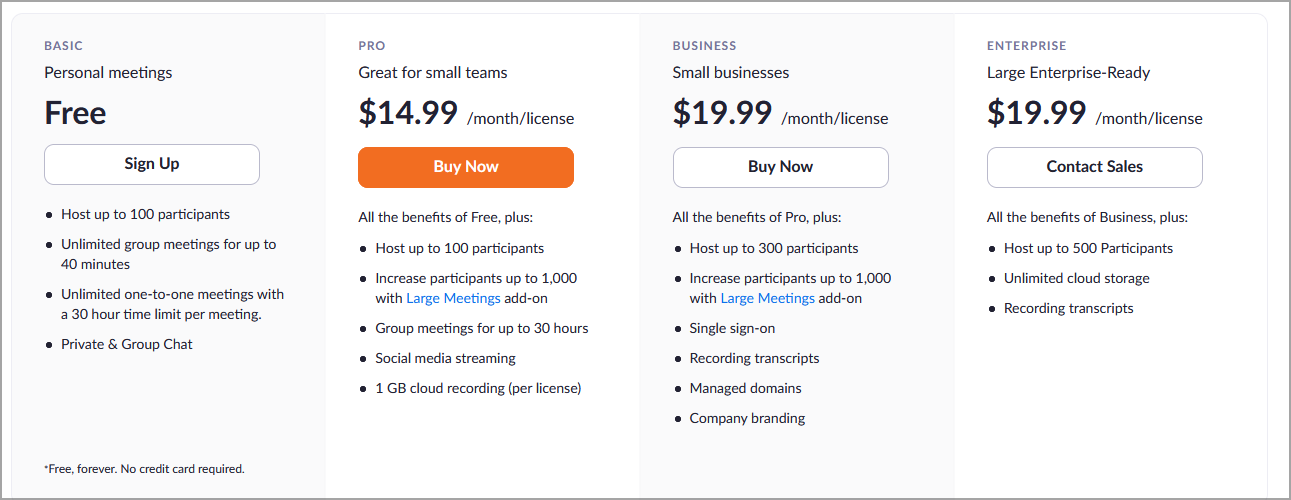
What are Zoom’s best features?
Zoom is a favorite among online meeting apps for a few reasons:
- It’s affordable
- The app is very simple, easy to use, and quick to install
- Integrates built-in features to improve video and picture experience
- Allows conferencing with backgrounds and filters
- Works on multiple operating systems and devices
- It has a focus mode, which is ideal for online classrooms and professional meetings
What’s new about Windows 11 Zoom?
The latest Zoom version, 5.8.1 (1435). This implies a series of resolved issues, such as minor bug fixes or security enhancements.
With its support, you can start meetings with HD quality for video and audio, and in case someone is missing the meeting, you can record the whole thing and share it with your colleague. And you can invite up to 100 people to join.
To find the newest and most important features in Zoom, you should definitely check one of the manufacturer’s articles.
It is extremely easy to get. You’re able to download and install it through two different methods, as shown above.
We hope our guide offers you a more complex perspective on how Zoom currently works in Windows 11. As you can see, the software is incredibly simple to use, and you can join the meetings in a matter of seconds.
If you’re not a fan of this tool, then you might want to learn how to use Microsoft Teams in Windows 11.
Also, if you ever notice that Zoom filters are not showing, make sure to fix this annoying error for good.
Any other questions or thoughts? Always feel free to share them with us by leaving a comment in the section below.
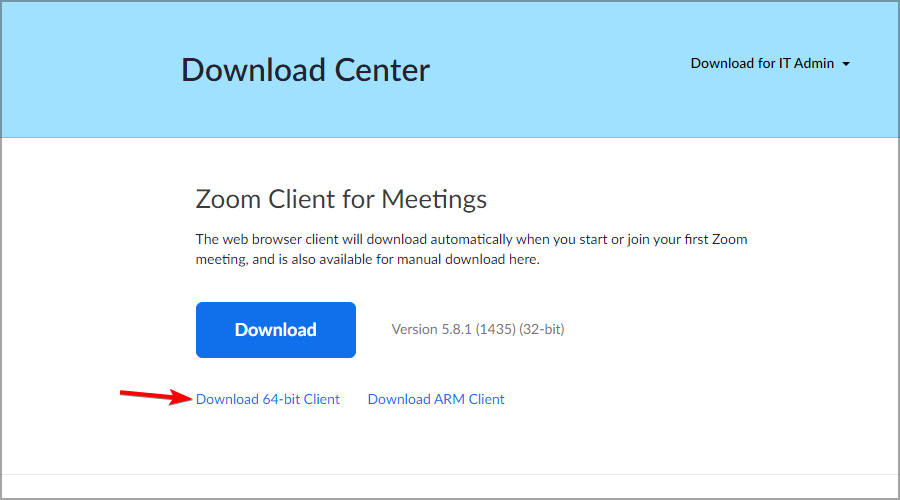
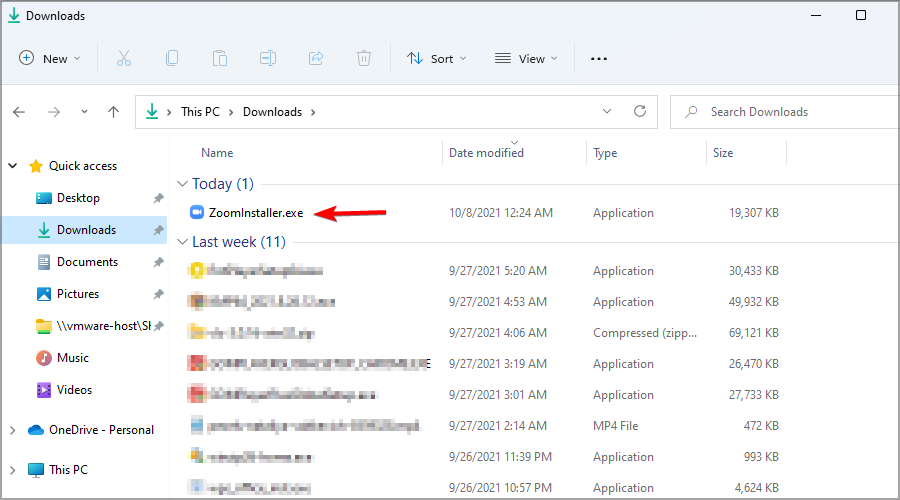
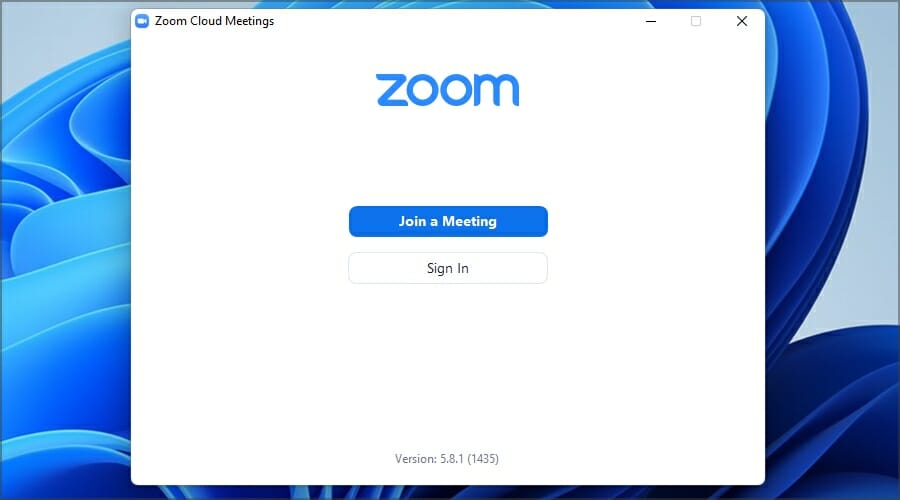
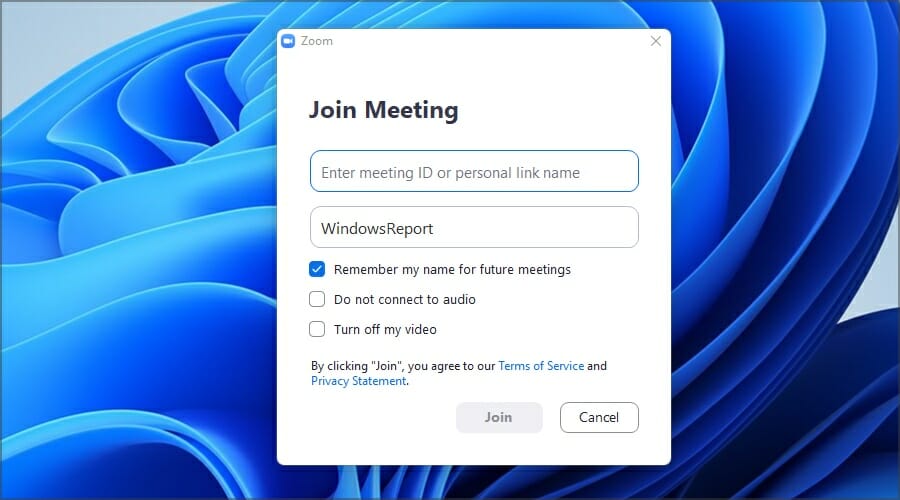
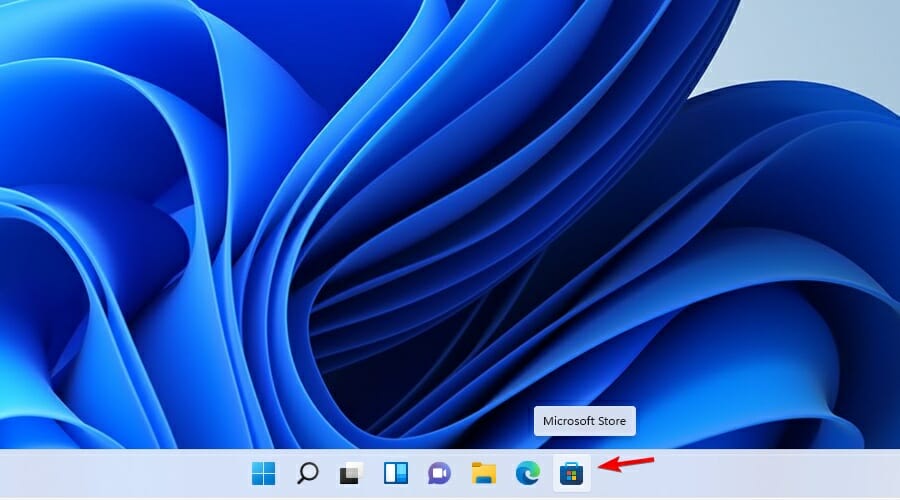
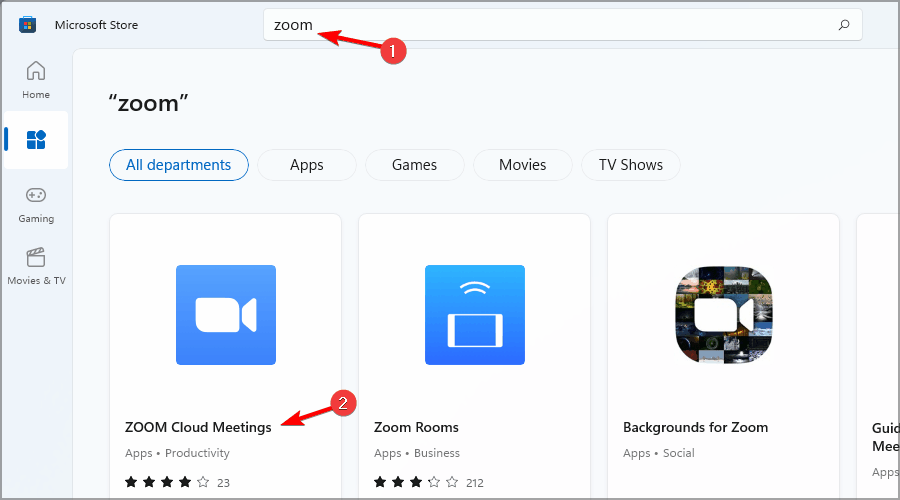
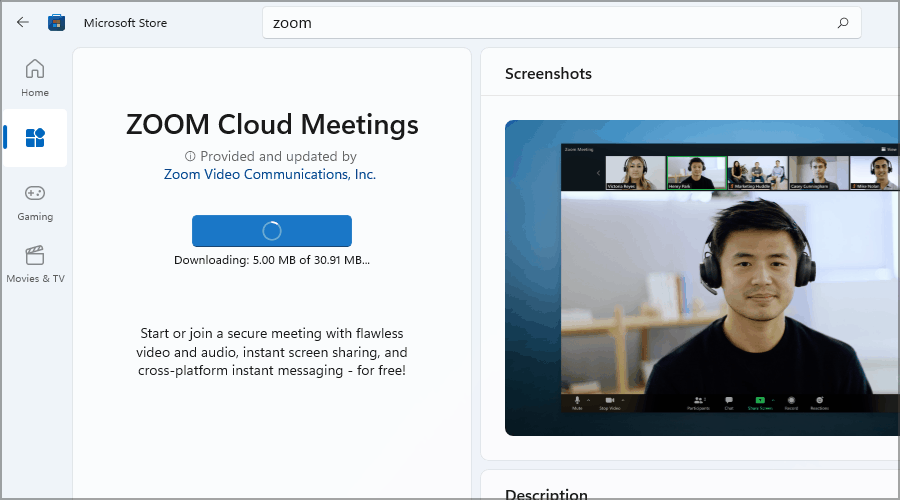
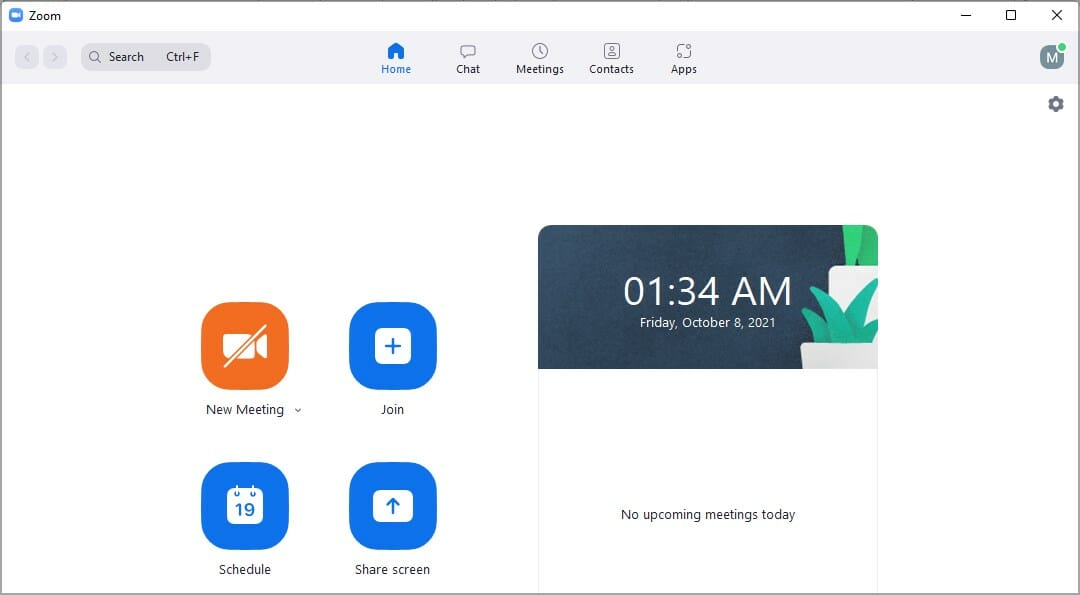








User forum
5 messages