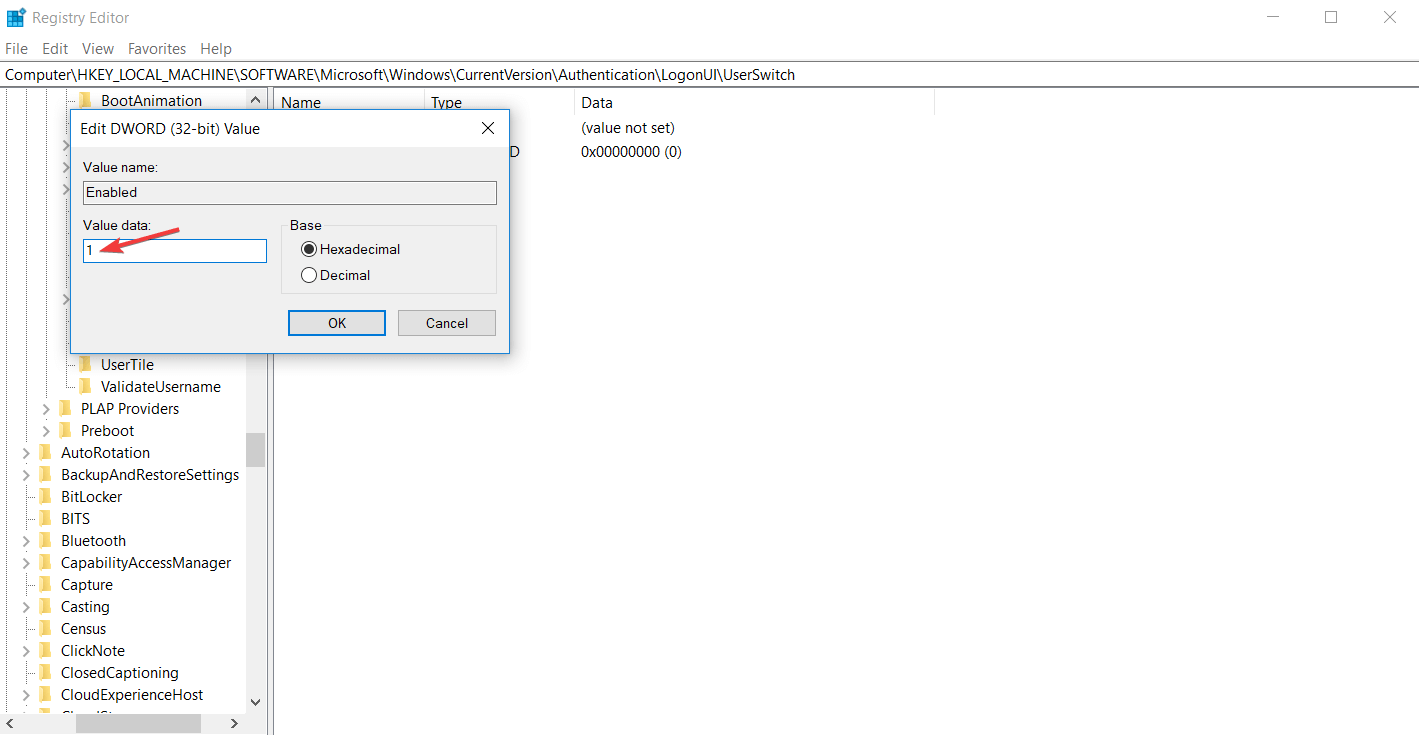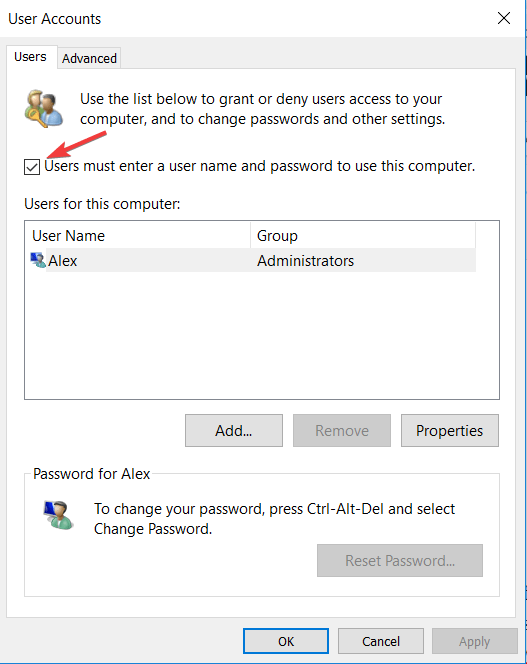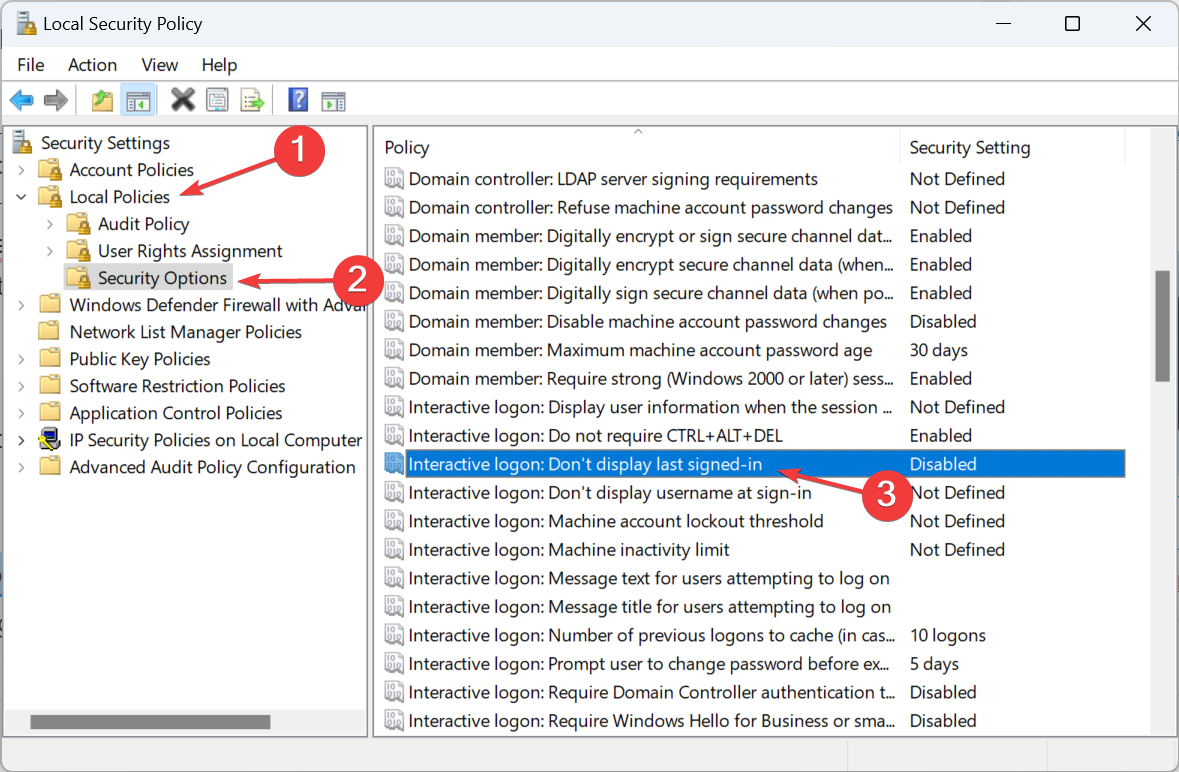Windows 10 Automatically Logs in Last User: How to Fix it
Disable automatic login via the Registry
2 min. read
Updated on
Read our disclosure page to find out how can you help Windows Report sustain the editorial team Read more
Key notes
- If Windows 10 automatically logs in the last user, it's usually the misconfigured settings or a bug in the OS to blame.
- To fix things, modify the relevant DWORD in the registry.
- A few users managed to get things running after changing the Local Security Policy.
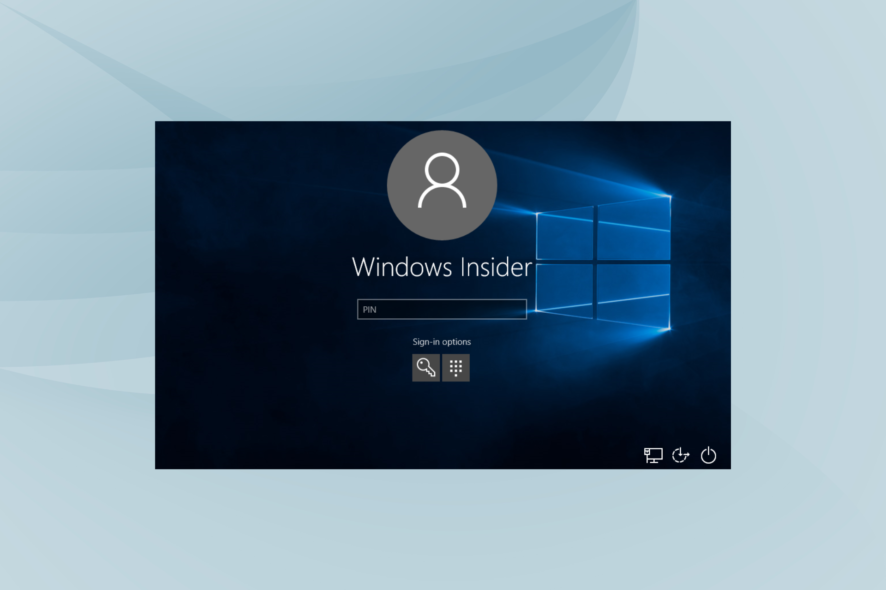
If you have multiple user accounts, an error might occur with the sign-in. A few users found that Windows 10 automatically logs in the last user without giving a choice.
The problem affects all versions of the OS and is even found on the latest iteration, i.e., Windows 11. To fix things, you only need to disable automatic login in Windows 10. Keep reading to find out how!
How do I stop Windows 10 from automatically logging in to the last user?
Before we head to the tricky solutions, try these quick ones:
- Close all applications before shutting down the PC.
- Install the latest Windows updates.
If none work, head to the fixes listed next.
1. Modify the Registry
- Press Windows + R to open Run, type regedit, and hit Enter.
- Navigate to the following key:
HKEY_LOCAL_MACHINE\SOFTWARE\Microsoft\
Windows\CurrentVersion\Authentication\LogonUI\UserSwitch - Double-click the Enabled DWORD, set the Value data to 1, and click OK to save the changes.
- Press Windows + R to open Run, type netplwiz, and hit Enter.
- Check Users must enter a user name and password to use this computer, and click OK.
When Windows 10 automatically logs in the last user, you can turn off auto login in Windows 10 using the Registry. You can also disable automatic login via the Local Group Policy Editor (gpedit.msc).
2. Configure Local Security Policy
- Press Windows + R, type secpol.msc, and hit Enter.
- Go to Local Policies, select Security Options, and then double-click on Interactive logon: Don’t display last signed-in.
- Select Disabled, and click Apply and OK to save the changes.
Another quick workaround when Windows 10 automatically logs in the last user is reconfiguring the Local Security Policy. Once done, you shouldn’t face sign-in issues on Windows anymore.
Before you leave, find out how to set up passwordless sign-in on Windows.
If you have questions or suggestions, please share them with us in the comments.