How to remove locked files in Windows
2 min. read
Updated on
Read our disclosure page to find out how can you help Windows Report sustain the editorial team. Read more

Any files in use or open within another software package are automatically locked. Consequently, if you try to delete or remove a locked file, then a Folder in the use window pops up stating the action can’t be completed because a file in it is open with a running program.
An obvious way to erase locked files is to close the running software to unlock them. However, it might not always be entirely clear what’s locking the file. So this is how you can delete locked files in Windows if you need to.
There are a few ways to remove locked files in Windows. You can try out software packages that enable you to delete locked files. The Command Prompt gives you another way to remove locked files, but this is how you can remove them with LockHunter.
- First, click on the … button and select Browse for a file.
- Select a locked file you need to delete. Then LockHunter will show you the software or background processes that are locking the file as below.
- First, click on the … button and select Browse for a file.
- Select a locked file you need to delete. Then LockHunter will show you the software or background processes that are locking the file as below.
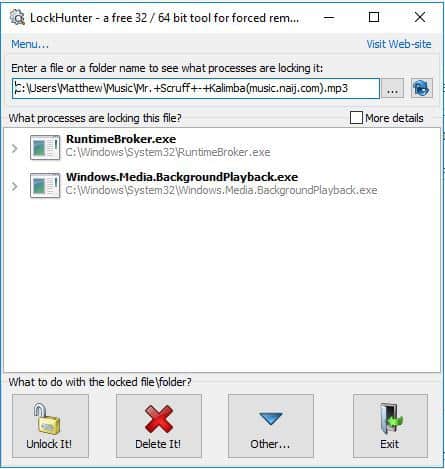
- You can also right-click a file in Explorer and select What is locking this file? That will also open the LockHunter window with processes and software listed.
- Now there are few things you can do with LockHunter’s options. To remove the locked file to Recycle Bin, click the Delete button and press Yes to confirm.
- Alternatively, you could press the Unlock It button instead. That will effectively close the file in use so you can delete it within File Explorer.
- Press the Other button for further options shown in the snapshot below.
- Note that you can also select a Terminate Locking Processes option if required. That will also unlock the file for deletion.
- Or you could select the Delete At Next System Restart option to remove a locked file.
As an alternative, you can use more effective methods to remove locked files easily without any complicated actions. We do suggest different performant software to force delete locked files on your PC.

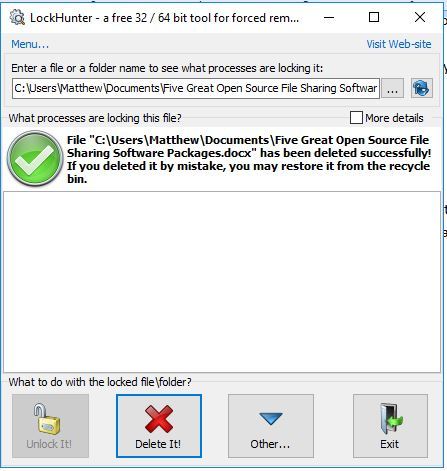
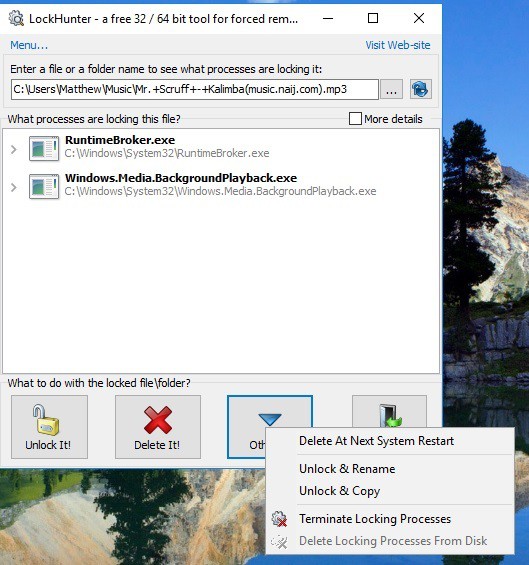



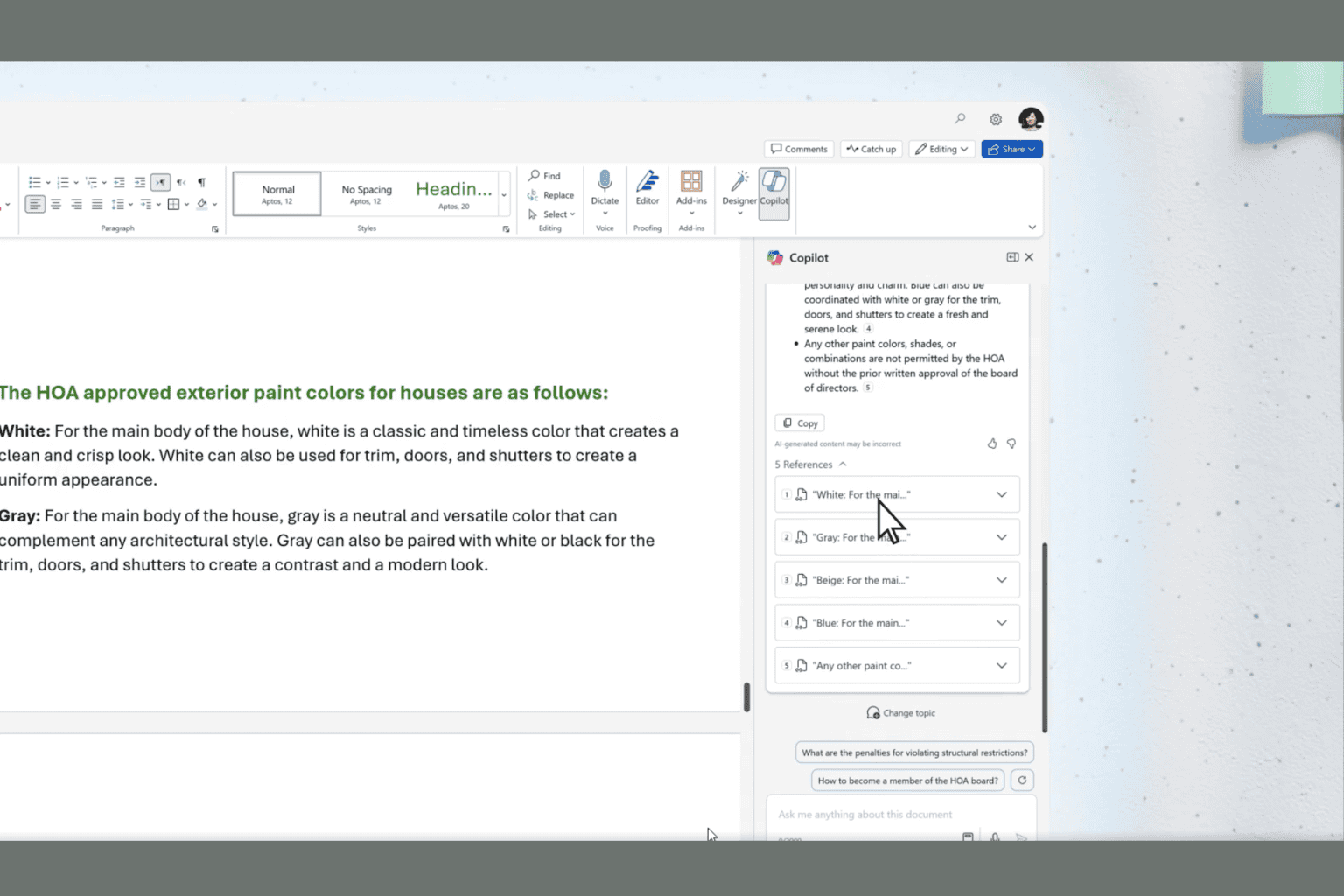




User forum
0 messages