What to Do if Streaming Lags in Xbox App for Windows 10/11
4 min. read
Updated on
Read our disclosure page to find out how can you help Windows Report sustain the editorial team. Read more
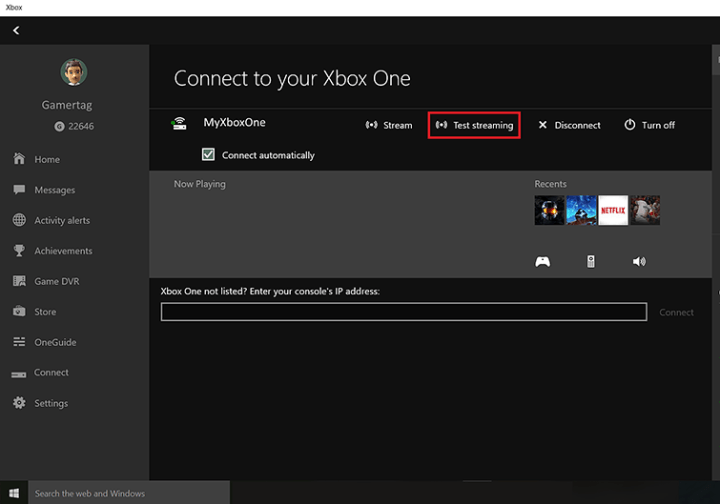
5 solutions to fix Xbox App streaming issues
- Change the Streaming quality
- Improve Game Streaming Experience
- Turn off your antivirus/ firewall
- Change software rendering settings
- Update your OS and Xbox App
Game streaming is one of the most interesting features of Windows 10 (well, at least for gamers). But, once they installed Windows 10 and tried to stream their games through the Xbox app for Windows 10, a lot of users reported lags in the streaming.
So, in this article, we’re going to solve this problem with lags so you can have good, quality streaming. And you may also check out our guide on how to minimize input delay for Xbox Elite.
What are the best ways to fix streaming lag in Xbox App?
Before you try with any solution, you should test your Xbox One streaming first. It will get you better insight in the situation, as it will help you decide what is the best streaming quality for you. To run the streaming test, do the following:
- Open your Xbox app
- From the hamburger menu on the left, go to Connect
- Select your console
- And go to Test Streaming
After the test is finished it will give you all needed details, and you can perform some of the following solutions, based on the test results.
1. Change the Streaming quality
So, the most logical and the most common solution if you’re having lag problems with your streaming is to decrease the streaming quality. To do so, follow these steps
- Open your Xbox app
- Go to Settings from the left hamburger menu
- And under Video encoding level, change your stream quality based on stream test results
Now start your streaming from the Xbox One again, and see if there are any lags.
2. Improve Game Streaming Experience
Reducing the stream quality will probably get the job done, but if you still face lagging problems in your stream, there are other elements you could adjust a little to get your stream working normally.
There are a lot of things you can do to enhance your streaming, like switching to wired connection, updating wireless drivers, moving the Xbox closer to the PC, changing the frequency, etc. You can find detailed explanations for this solutions on Xbox’s support page.
3. Turn off your antivirus/firewall
In rare cases, your security solutions may slow down your streaming. To test if this is the case, you can temporarily disable your antivirus and firewall and test your game streaming quality.
4. Change software rendering settings
You can also enable the option ‘Use software rendering instead of GPU rendering’ to reduce the strain on your graphics card.
- Launch Internet Explorer > click the Gear
- Select Internet Options > Advanced
- Select Accelerated graphics
- Check the option ‘Use software rendering instead of GPU rendering’
- Click Apply > Ok
- Restart your computer and try to stream your games again.
5. Update your OS and Xbox App
If you haven’t installed the latest Windows 10 updates or the latest Xbox App version, please do so as soon as possible. It’s possible that some of the newest updates bring specific bug fixes and improvements for game streaming.
That’s it, I hope this article helped you to solve the problem with streaming in your Xbox app on Windows 10.
If you have any comments, suggestions, or maybe other solutions for lagging problem, don’t hesitate to write to us in the comments section below. We would love to hear your opinion.
Before you go, check our guide on the best DNS settings for Xbox since they might be able to help you fix this problem.
If you have any other Windows 10-related issues you can check for the solution in our Windows 10 Fix section.
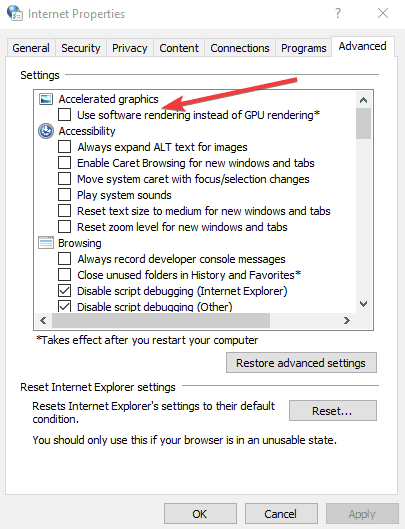
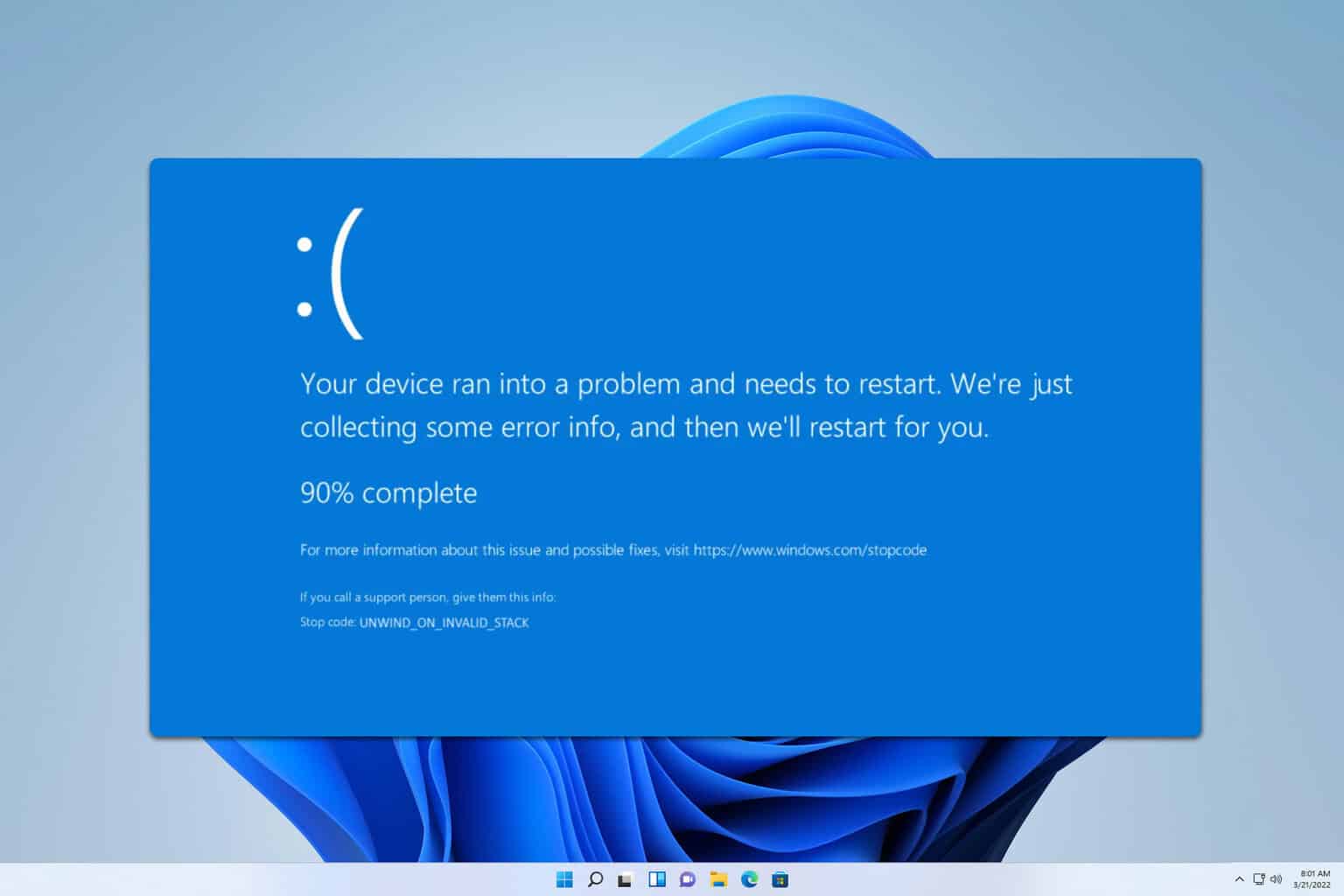

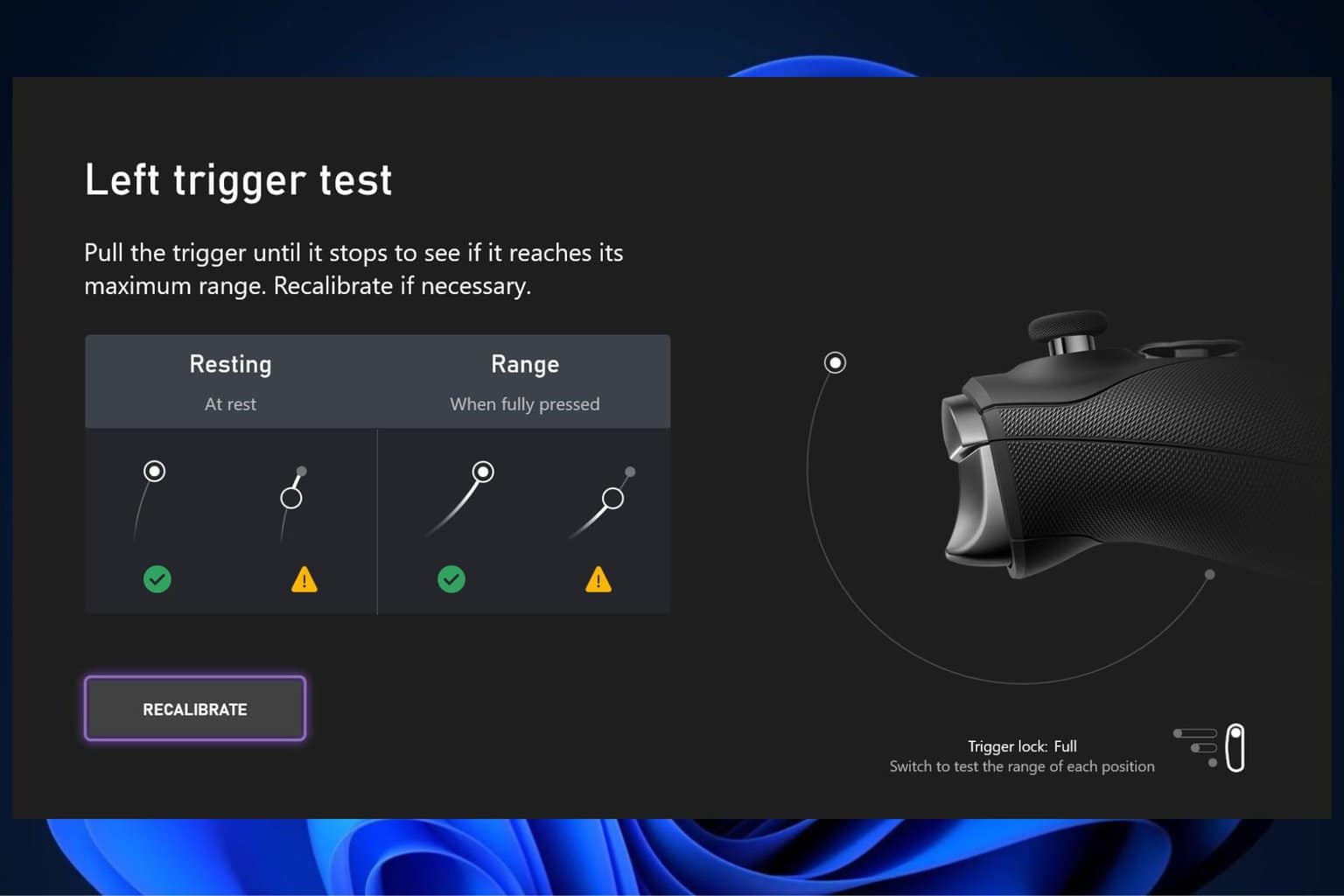
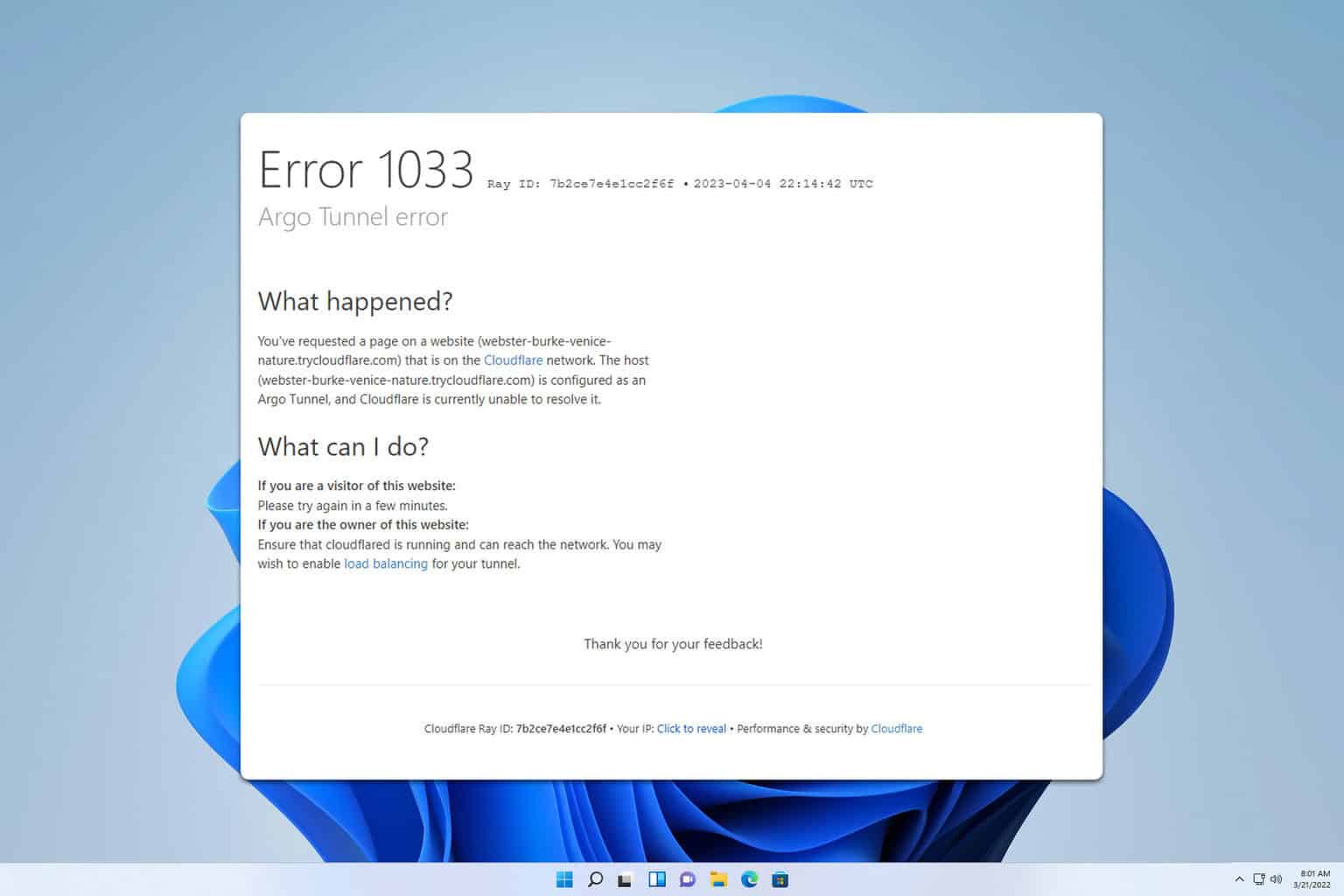
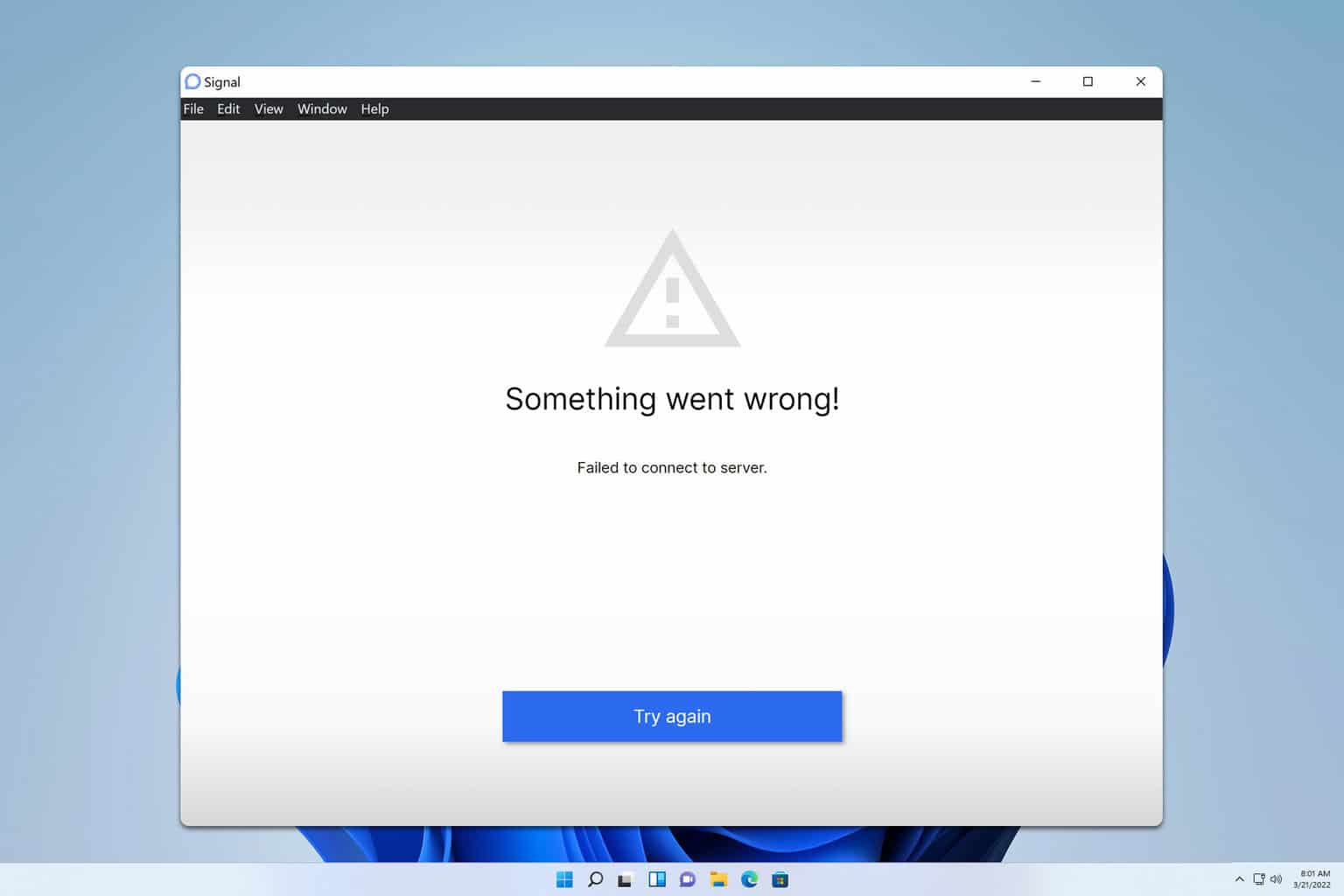
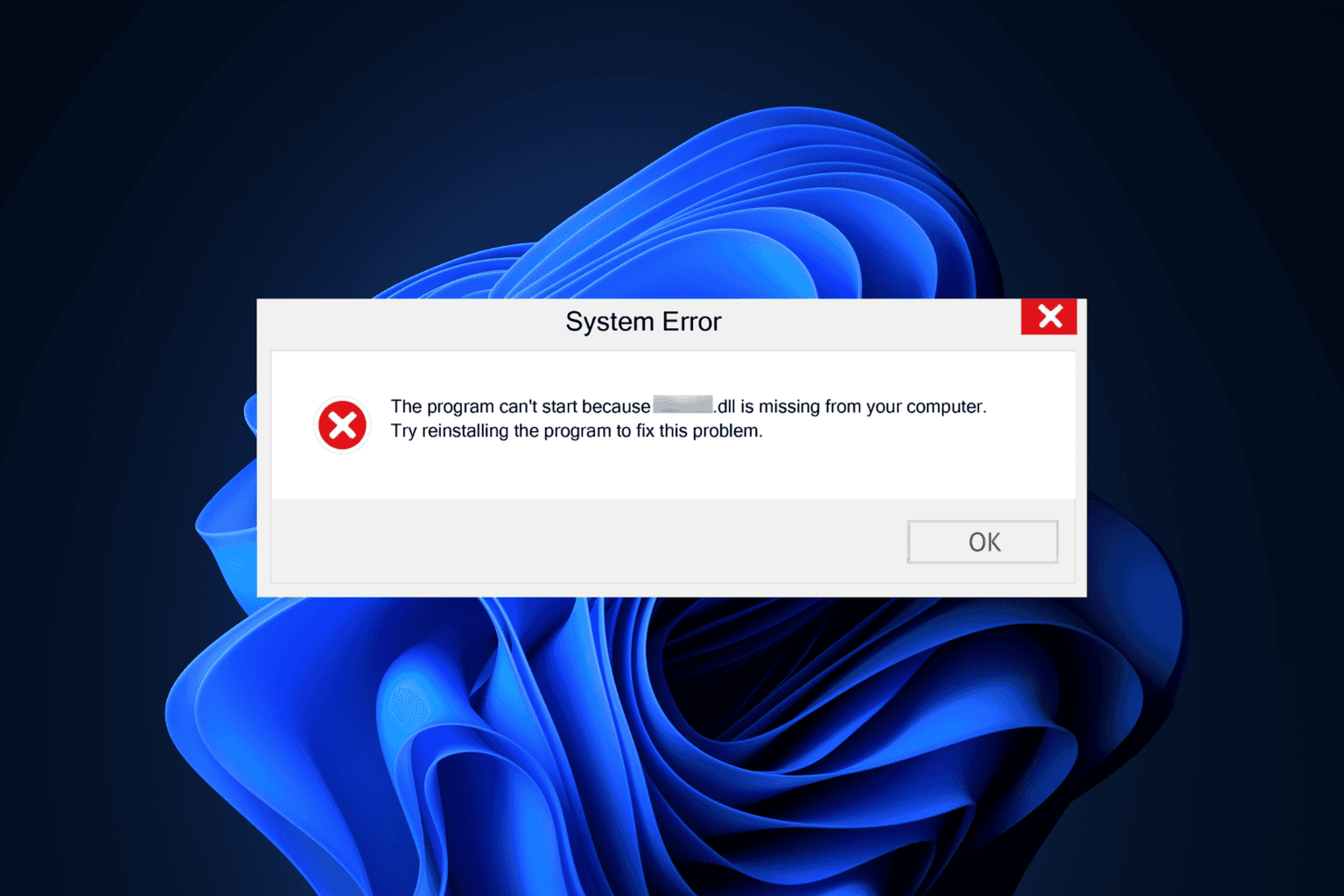
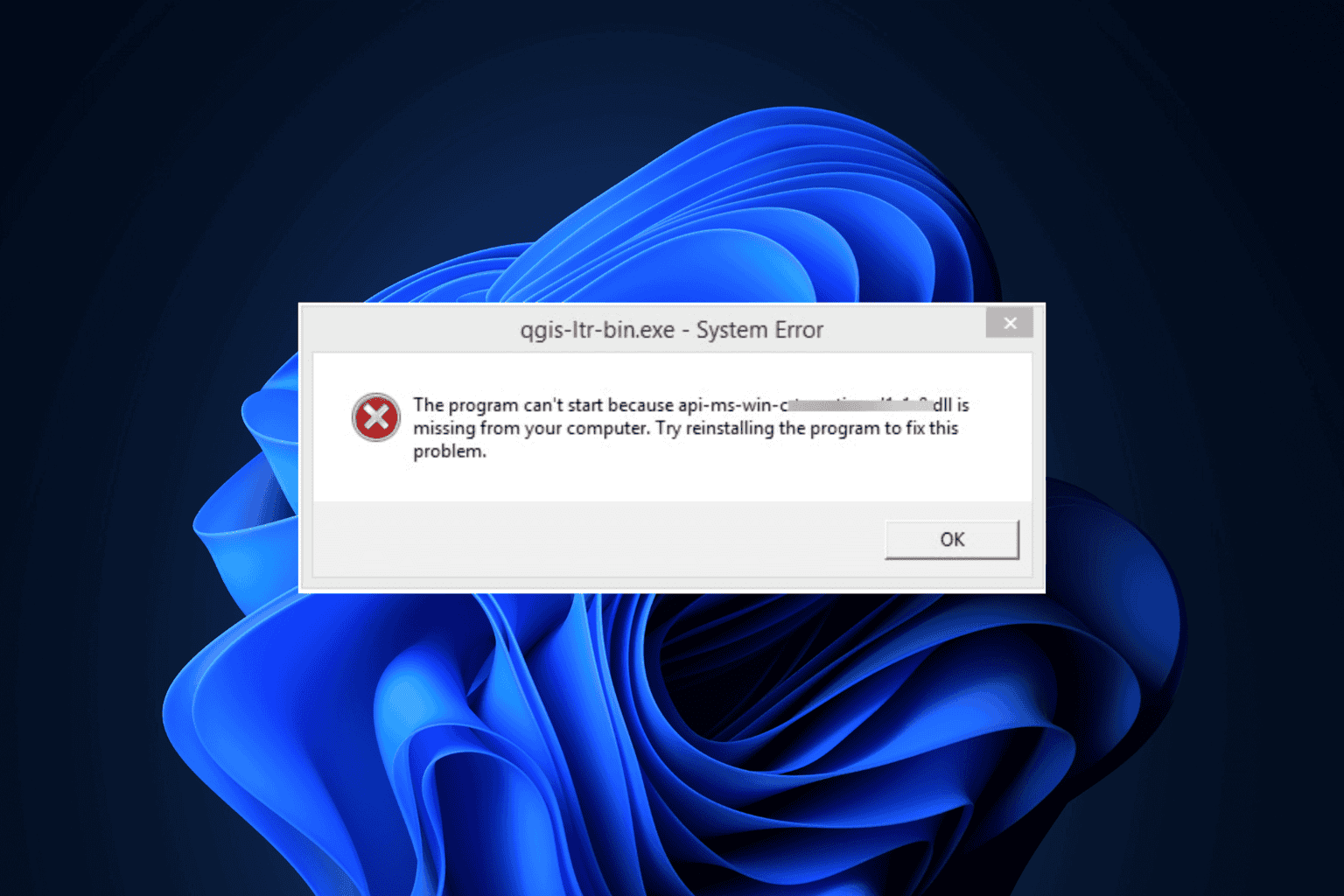
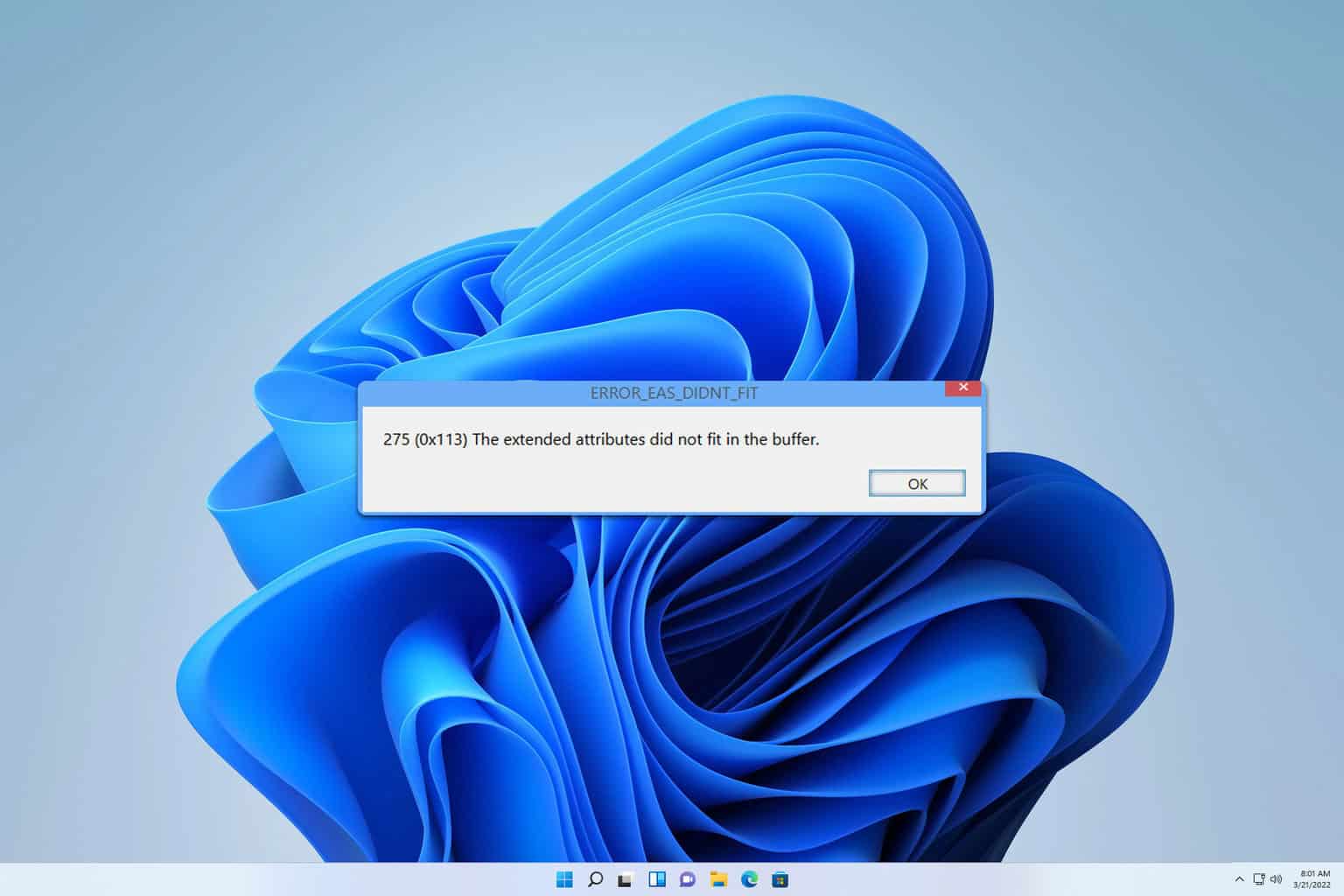
User forum
0 messages