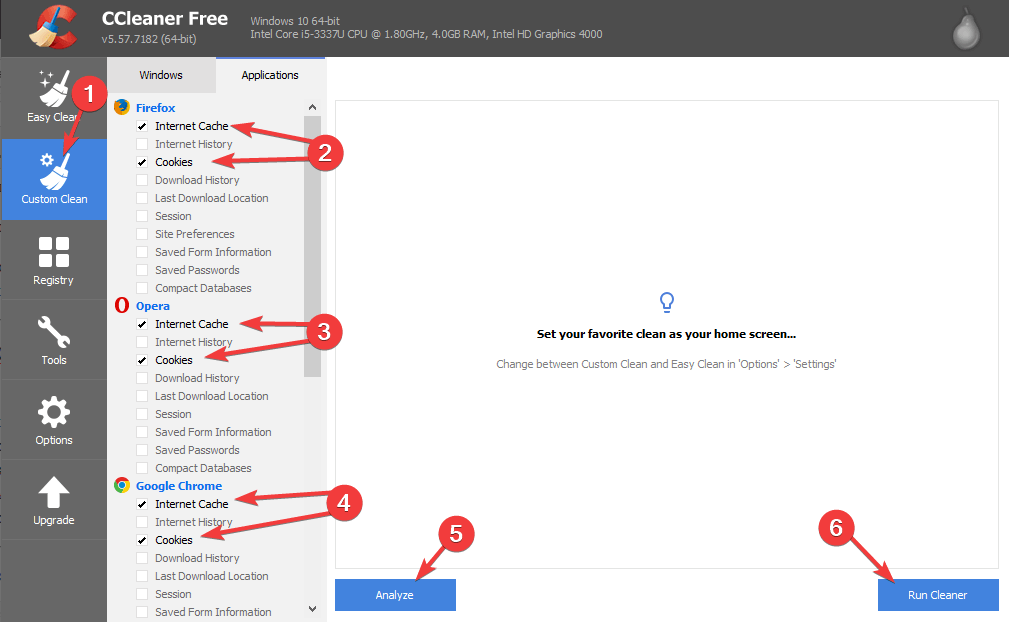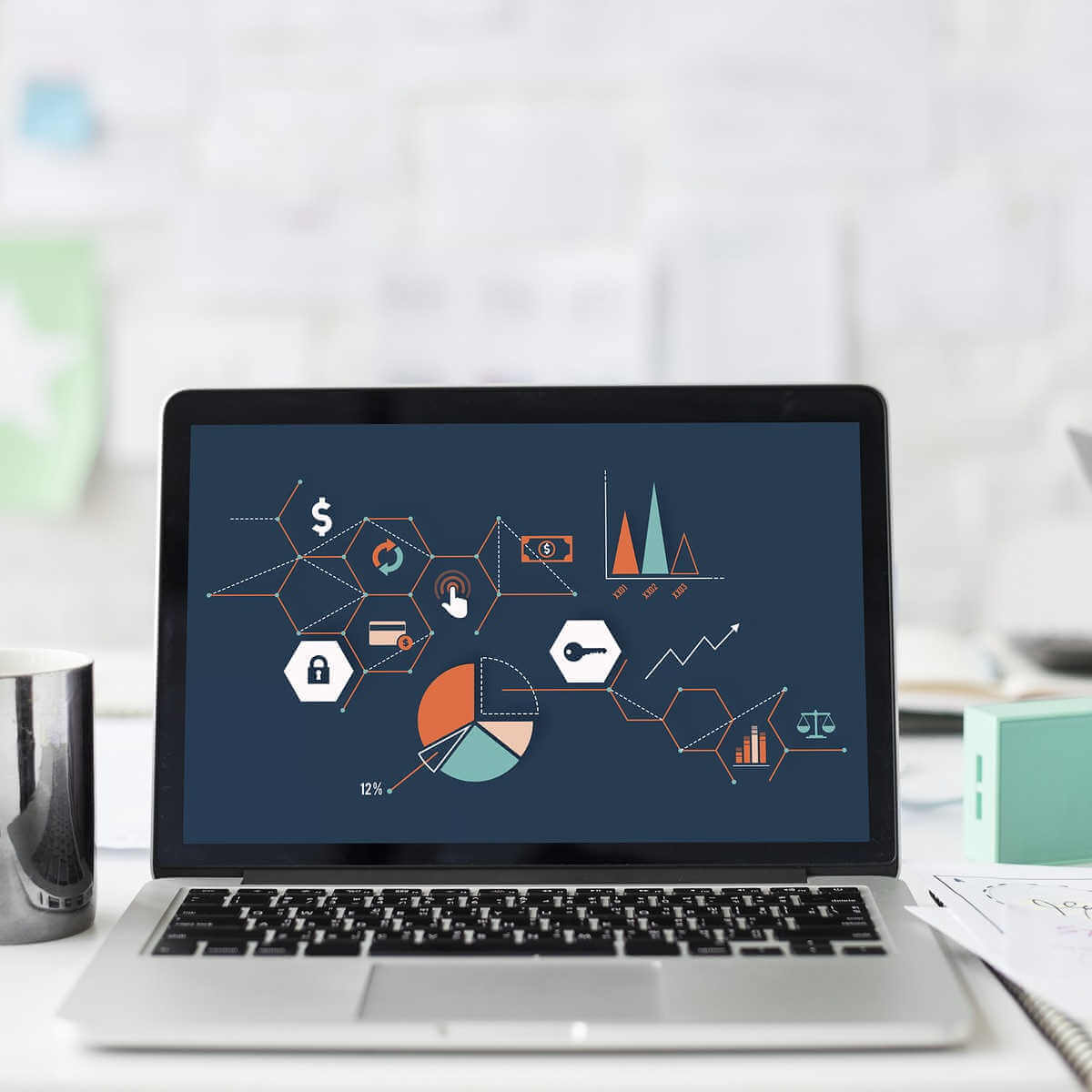Sorry we're having trouble verifying your account inside Office 365
3 min. read
Updated on
Read our disclosure page to find out how can you help Windows Report sustain the editorial team Read more

A wide range of users encountered the Sorry we’re having trouble verifying your account error inside Office 365. This error can be extremely annoying, and because of it, you will not be able to use the software normally.
This issue can happen either because the computer you are using lost its connection to the software, or if the login credentials (password and email address) have changed or have not been able to synchronize.
In this article, we will explore some of the best methods to try and troubleshoot this error. Please follow the steps mentioned in this article closely in order to avoid causing any other issues. Read on to find out how to do it.
How to fix Sorry we’re having trouble verifying your account Office 365 error?
1. Remove cache from every browser on your PC with a dedicated tool
- Open CCleaner or download it to your hard-drive.
- Click on the Custom Clean option from the menu on the right side of your window.
- Check the Windows and also the Applications tabs -> tick the boxes next to Internet Cache for all the browsers found on your hard-drive.
- Click the Analyze button.
- Check the results list -> click on Run Cleaner.
- Wait for the process to complete, restart your PC, then check to see if the issue persists.
Tired of Microsoft Office? Here are 5 great alternatives to consider!
2. Verify the account details used in your Office 365 software
- Open up any Office 365 software (Word, Excel, etc.).
- Click on the File button found in the top taskbar menu.
- Select Account to open up the settings and check the name of the account that is being used inside Office.
- If the account that you want to use with Office 365 has changed, or the password has been reset, select Sign Out or Switch User.
- Sign back in using the correct credentials.
- If the account has the right license connected to it, then this should solve your issue.
- If the issue persists, please follow the next method.
3. Verify that your Office 365 account has the correct license
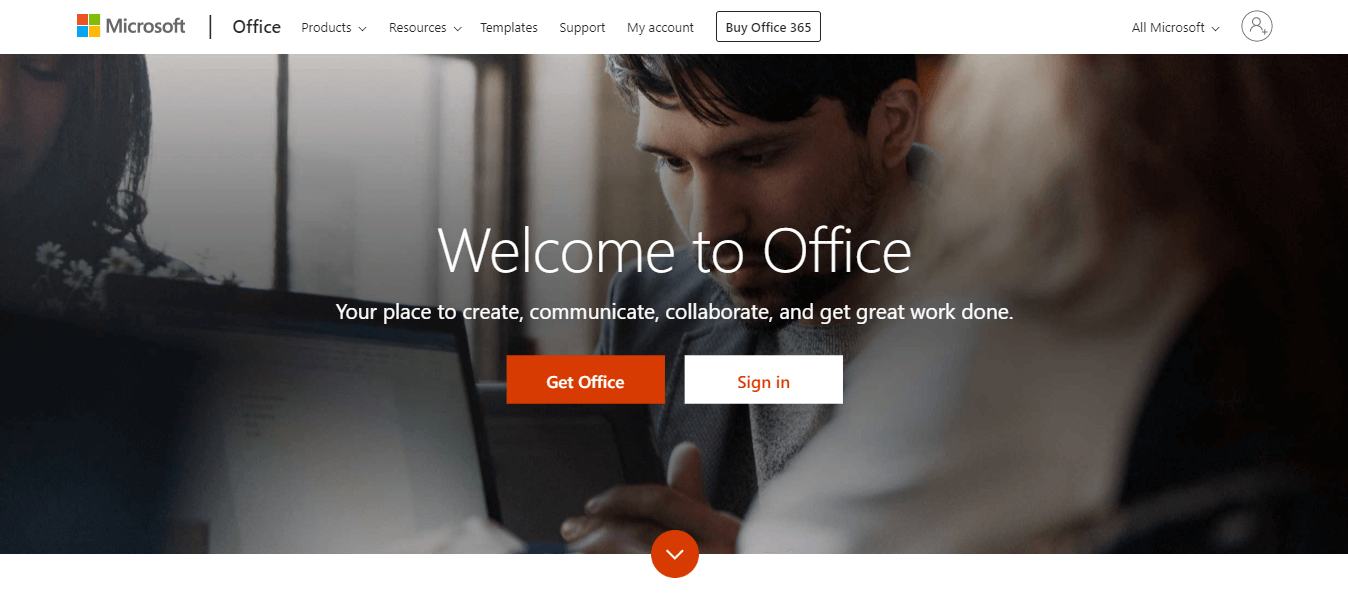
If you are the Office 365 administrator, you will need to check the licensing of all the Office 365 software that are having issues identifying the account.
You can update the license with the right username and password, and the error Sorry we’re having trouble verifying your account inside Office 365 will disappear.
Please feel free to let us know if this guide helped you solve your issue by using the comment section below.
READ ALSO: