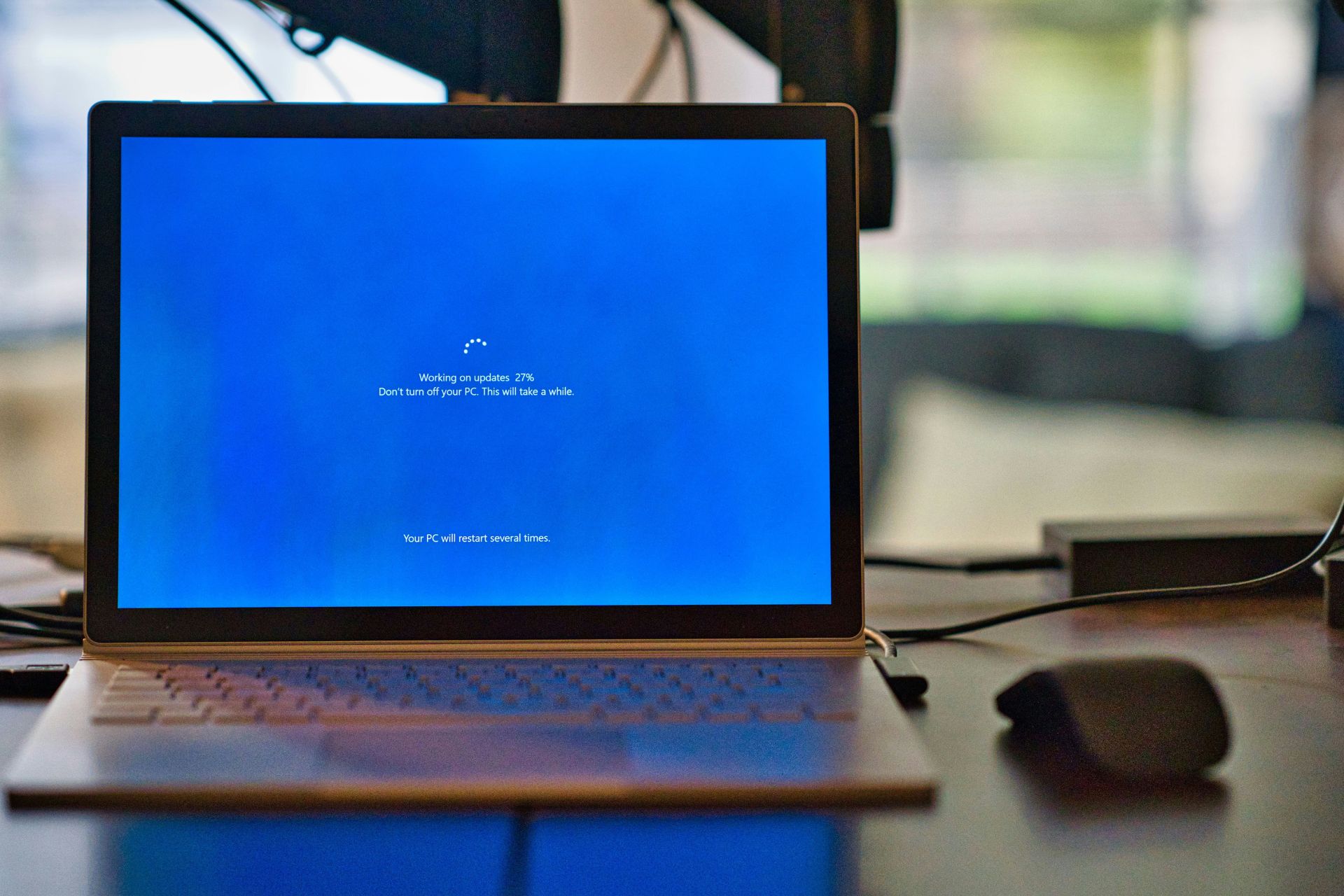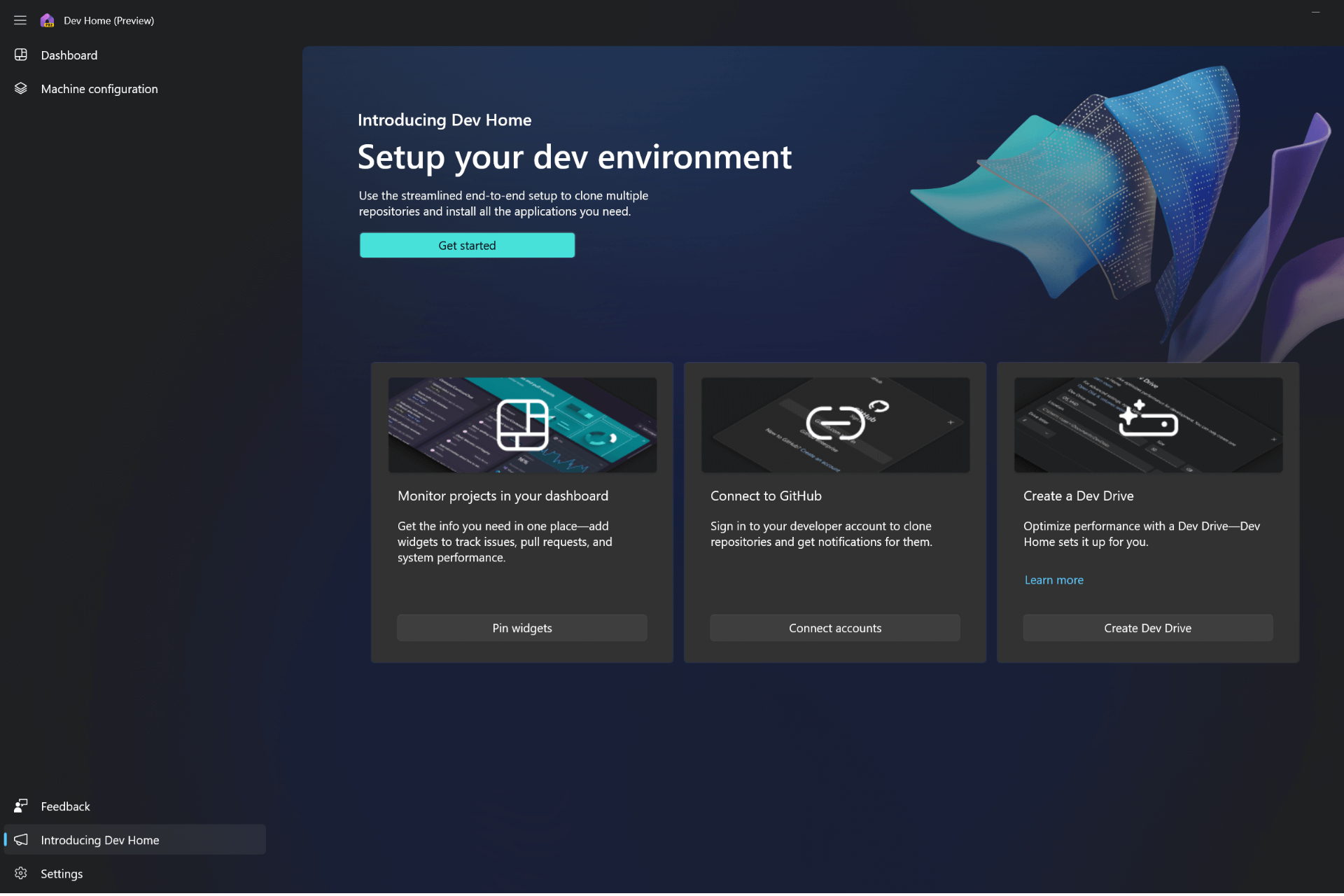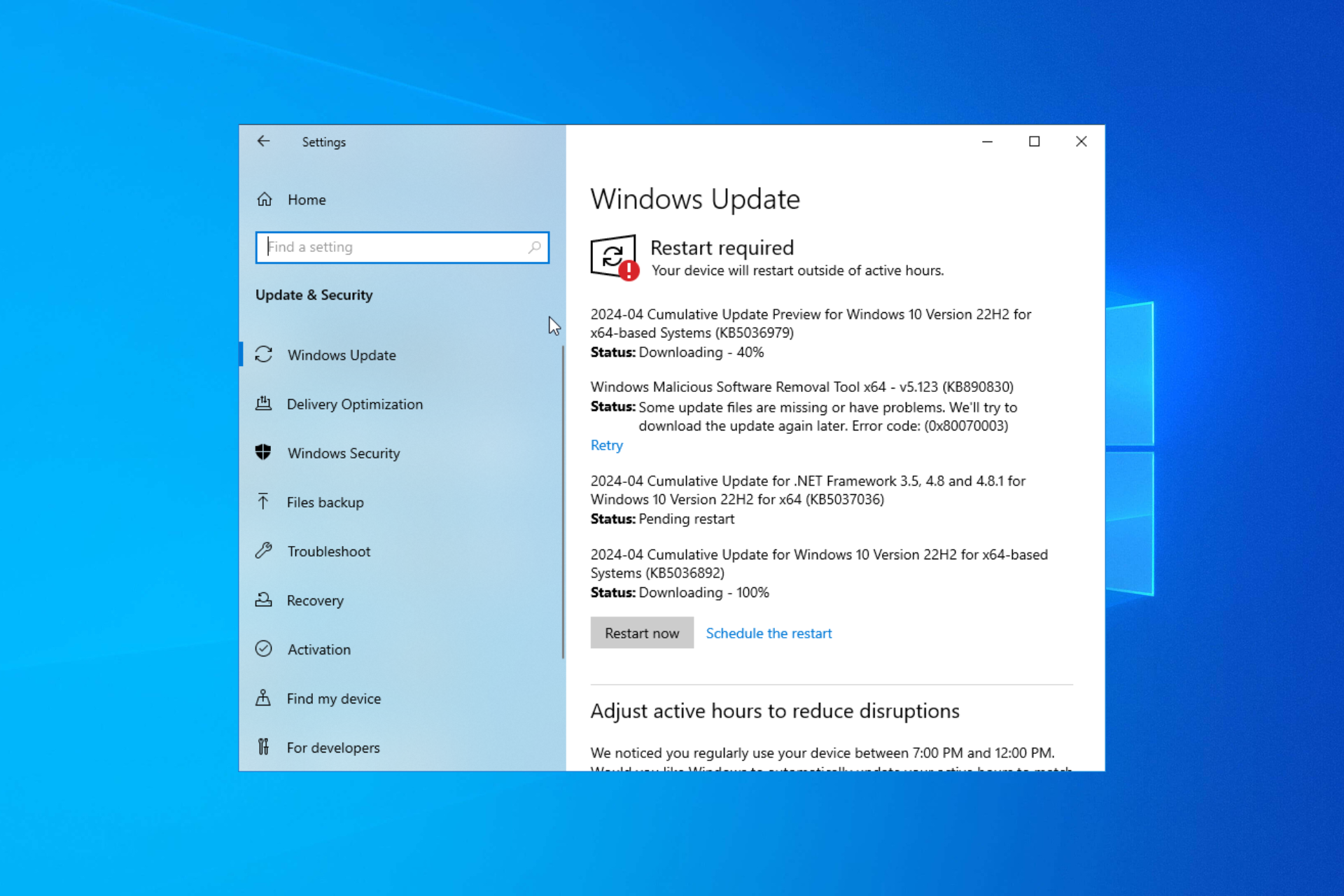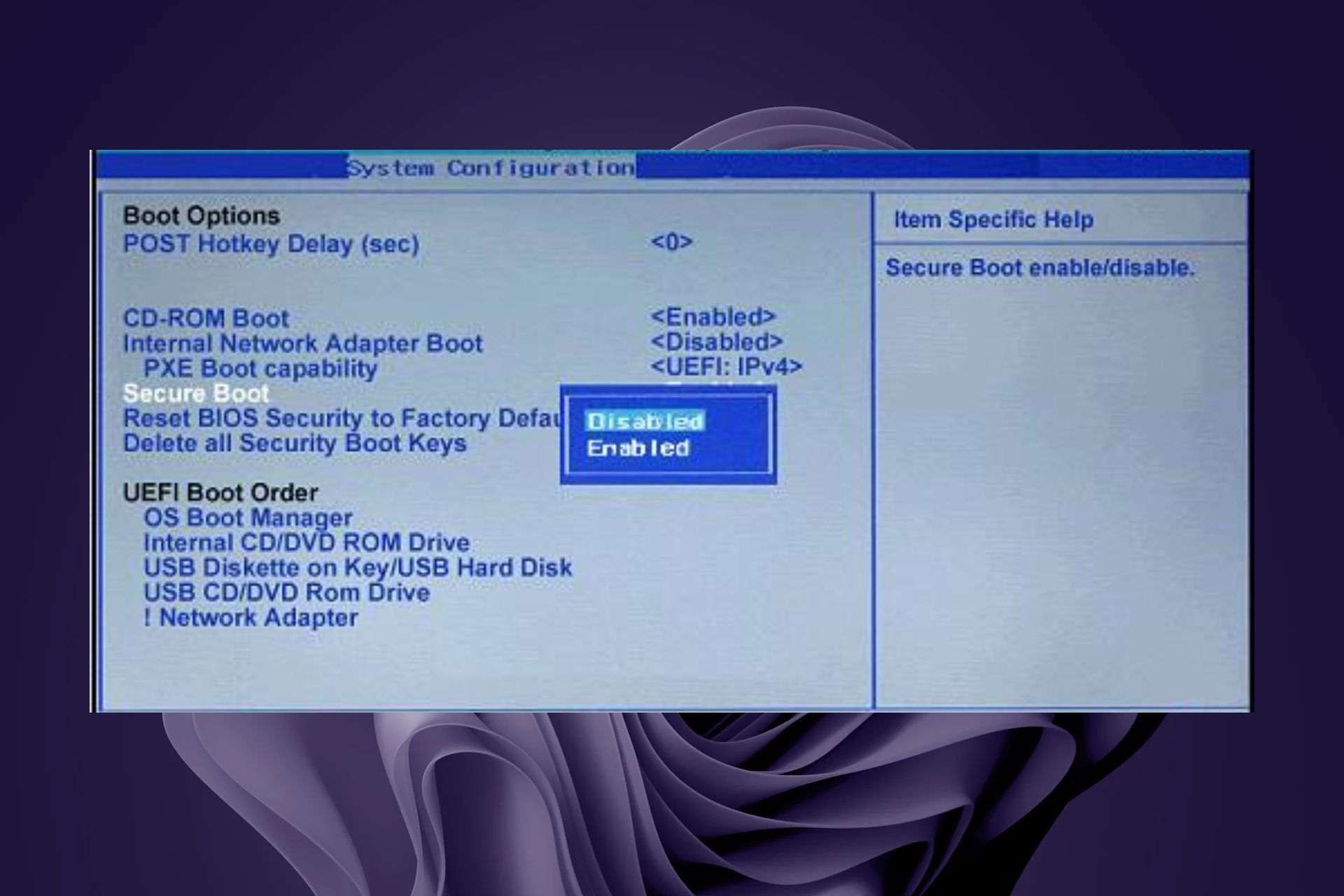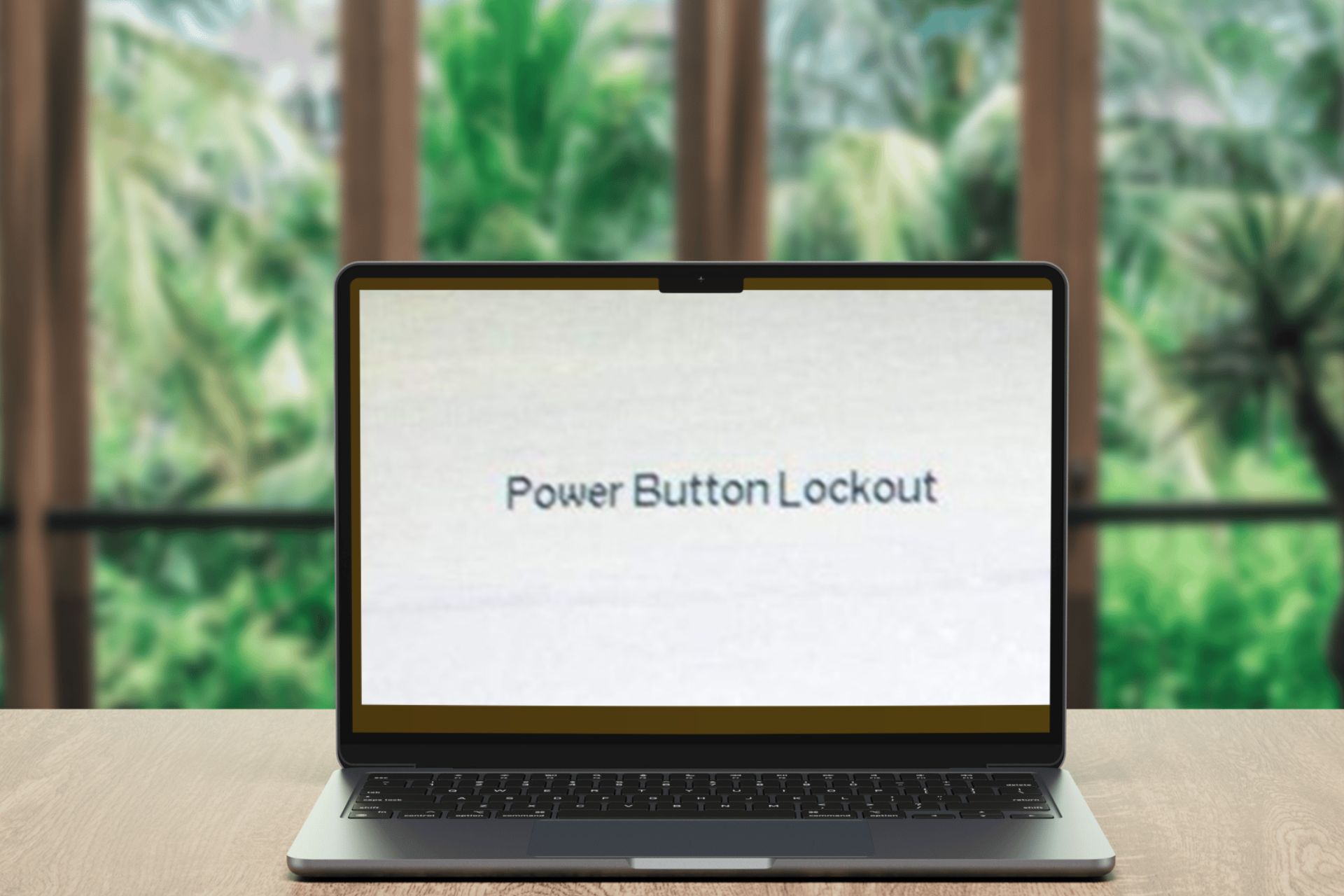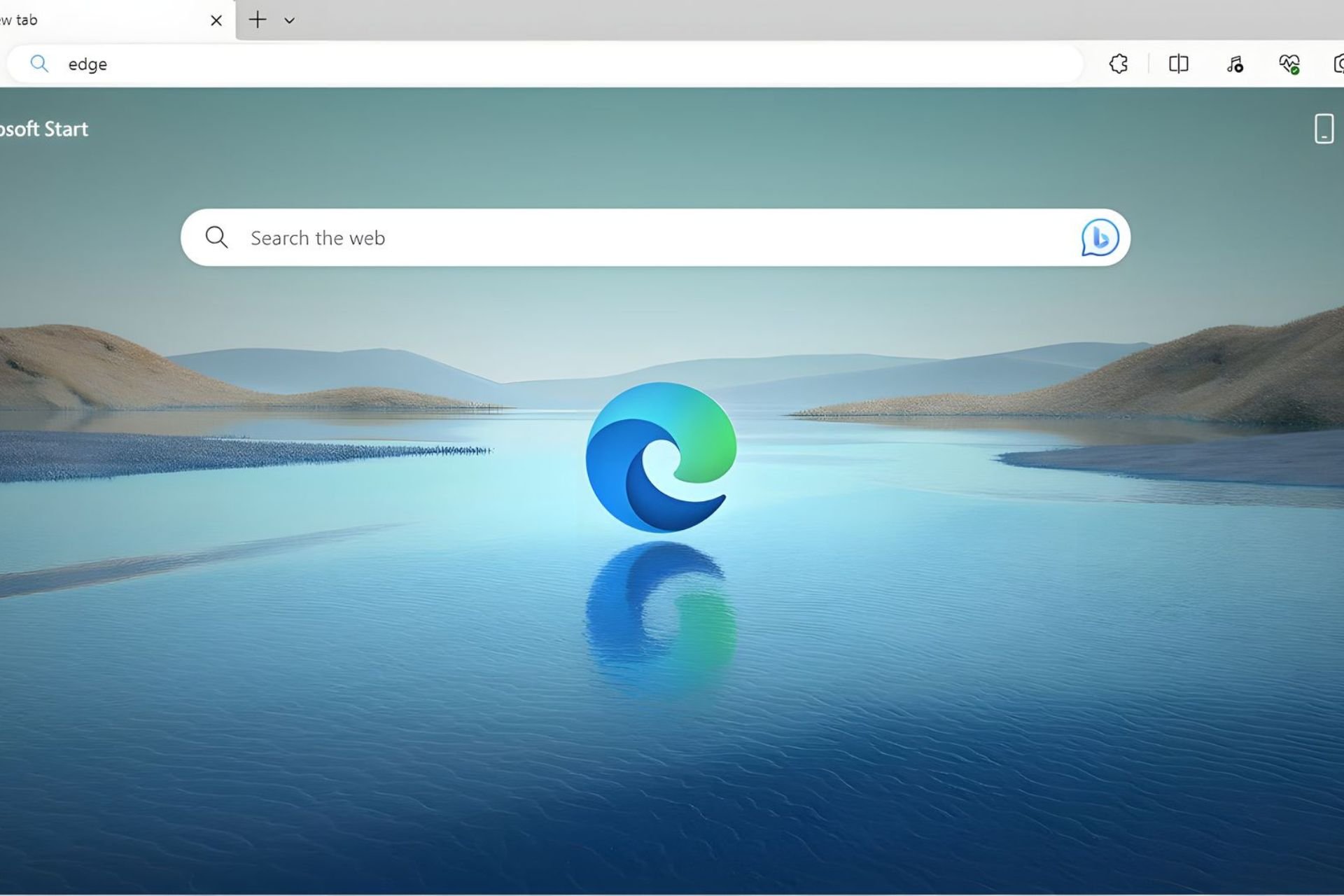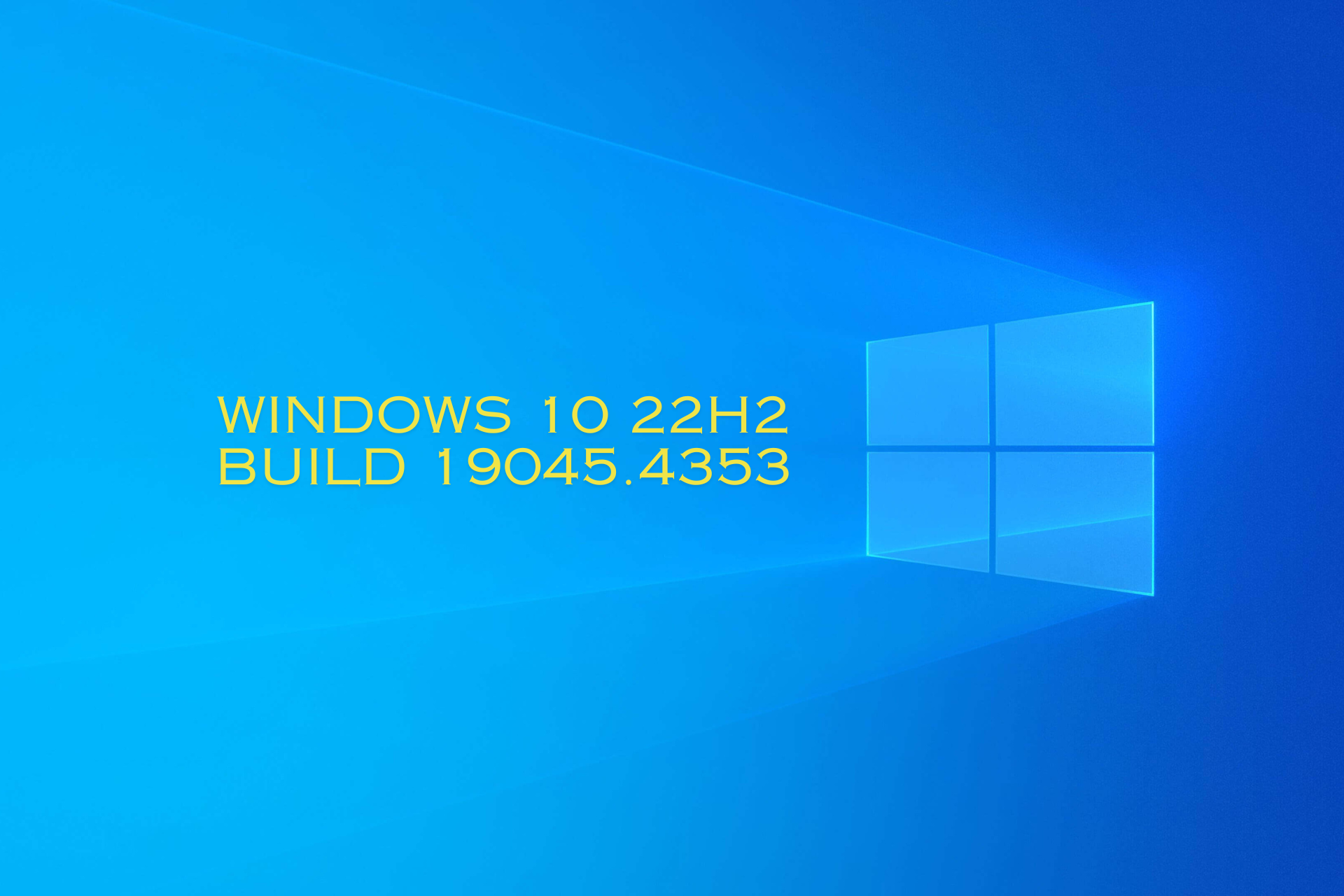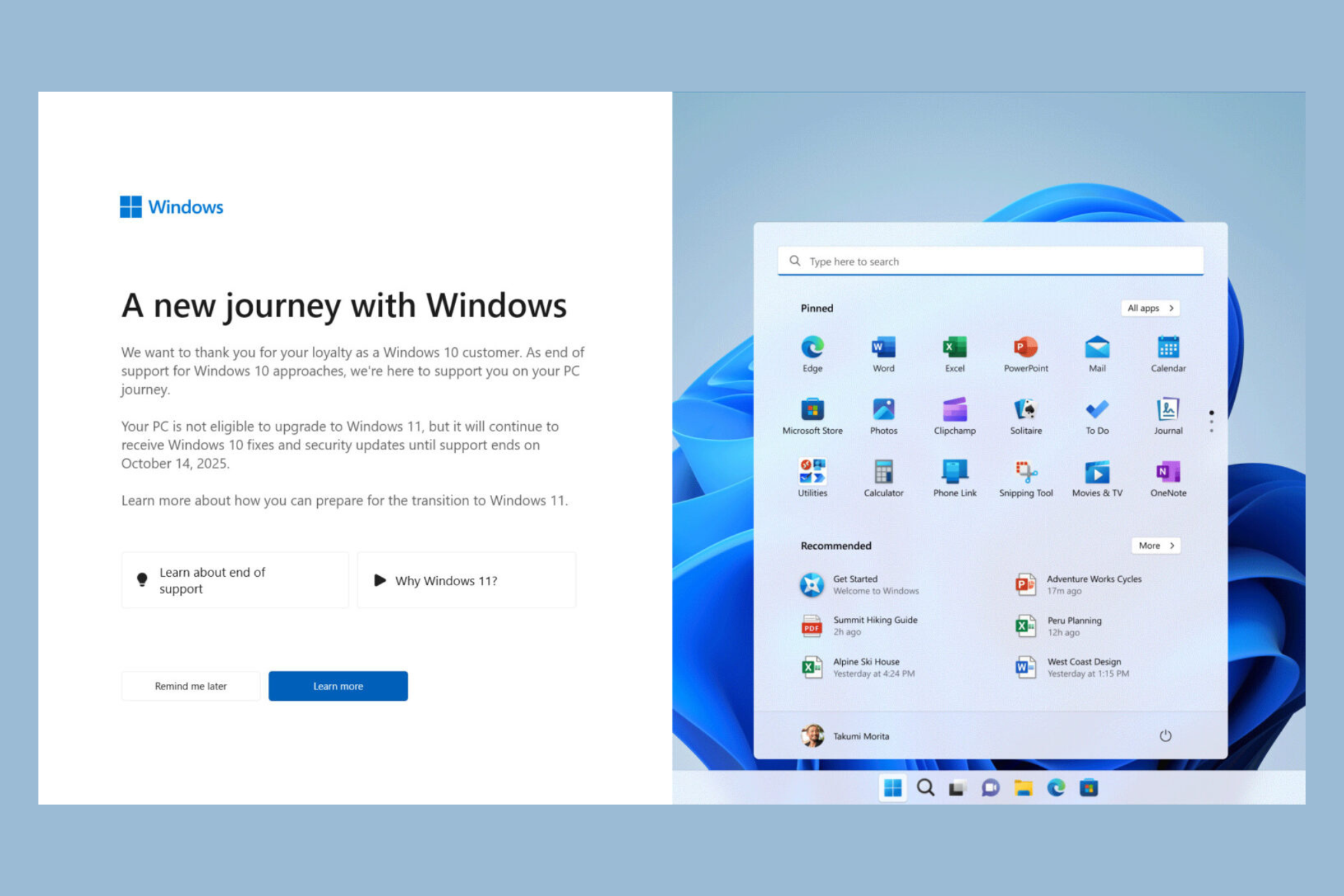Windows Update Is Blank: 3 Steps to Fix It on Windows 10/11
2 min. read
Updated on
Read our disclosure page to find out how can you help Windows Report sustain the editorial team Read more

Update not working when attempting to download the latest Windows 10 version? You’re not alone in experiencing this problem. Many folks are, but there are certain issues that are quite more interesting than others.
We came across some Windows 10 users who have been complaining that the Windows Update section within the Settings area, is 100% blank.
It’s quite strange for anyone to experience a problem where the Windows Update section is just a blank slate. This can cause folks to just want to revert back to Windows 7 because things are a lot simpler there seeing as Windows 7 is very mature.
However, before running back to the old operating system, there is a chance we could help with your debacle.
How do I fix a blank screen on Windows 10 update?
Solution 1 – Try some commands in CMD
First off, we want you to try the following commands via CMD:
Dism /Online /Cleanup-Image /CheckHealth
Dism /Online /Cleanup-Image /ScanHealth
Dism /Online /Cleanup-Image /RestoreHealth
If that doesn’t work, press Windows key+R, then type services.msc to verify if the following services are fully up and operational:
- Windows update.
- Background Intelligence transfer service
- Application Identity
- Cryptographic service.
Solution 2 – Reset Windows 10 Update components
Still, you can reset Windows 10 Update components. The simplest method is to use the command line. To do that, follow the steps below:
- Open Win + X menu and choose Command Prompt (Admin) from the list. You can do that by pressing the Windows Key + X shortcut.
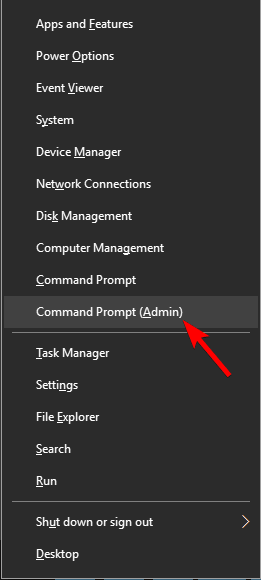
- Once the Command Prompt opens, run the commands below:
- net stop wuauserv
- net stop cryptSvc
- net stop bits
- net stop msiserver
- Ren C:WindowsSoftwareDistribution SoftwareDistribution.old
- Ren C:WindowsSystem32catroot2 Catroot2.old
- net start wuauserv
- net start cryptSvc
- net start bits
- net start msiserver
Solution 3 – Reset your computer
Now, if you’ve attempted everything above, then we suggest performing a reset of your PC. That should fix most underlying problems. However, if not, then reinstalling Windows 10 completely might be the only option.
Yes, we know, it’s a tough decision, but sometimes things just don’t go as planned. No worries, we come to your help here: check out the complete guide of reinstalling your Windows 10.