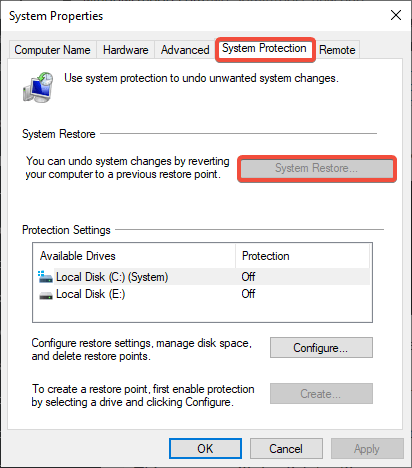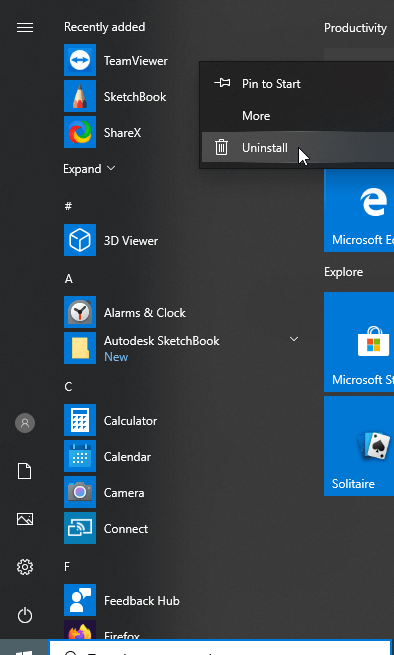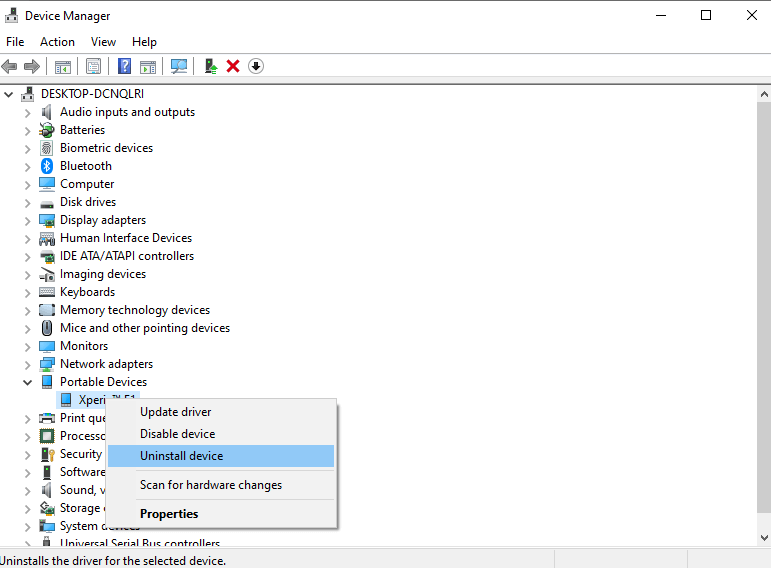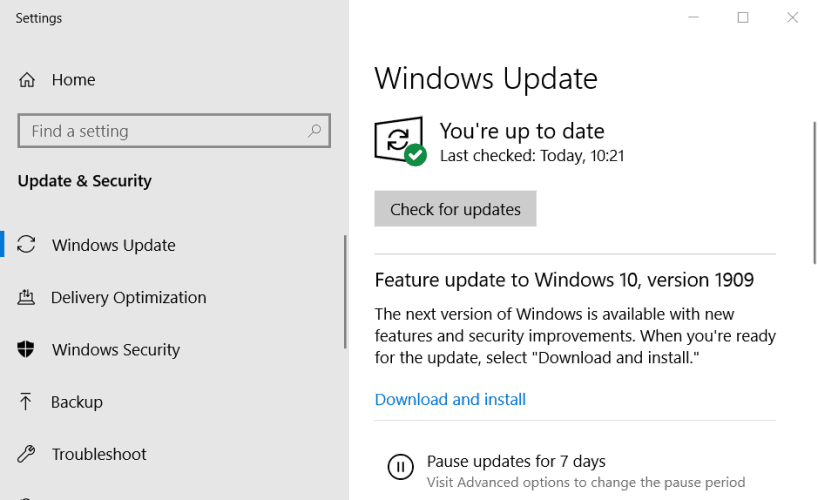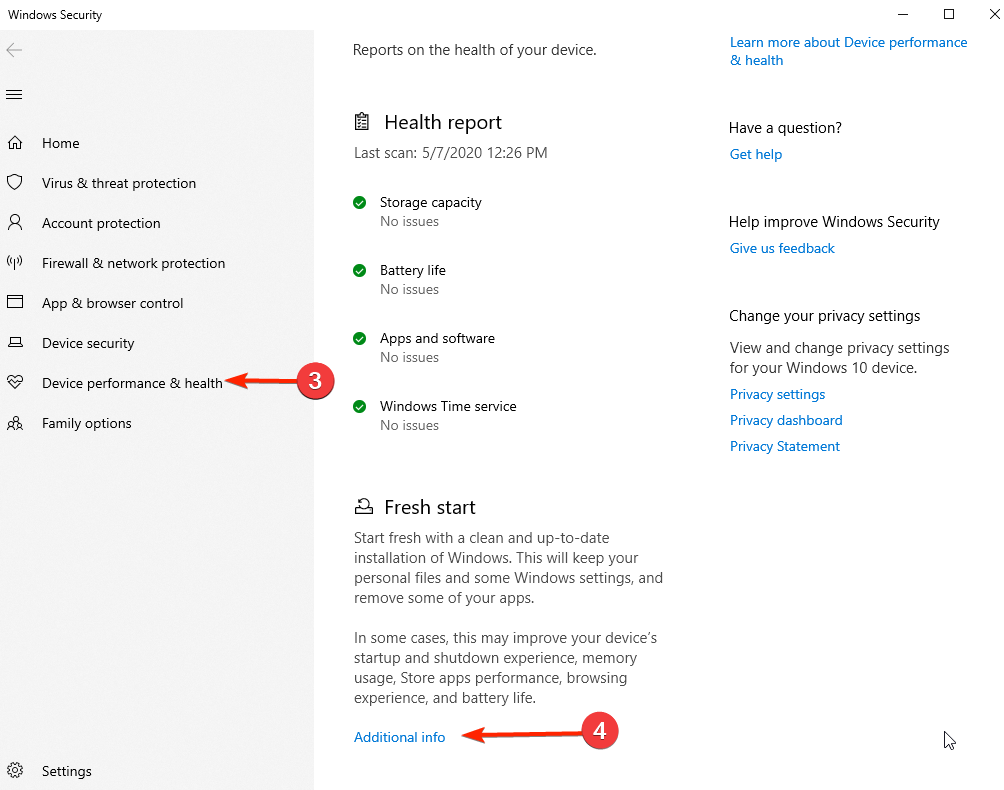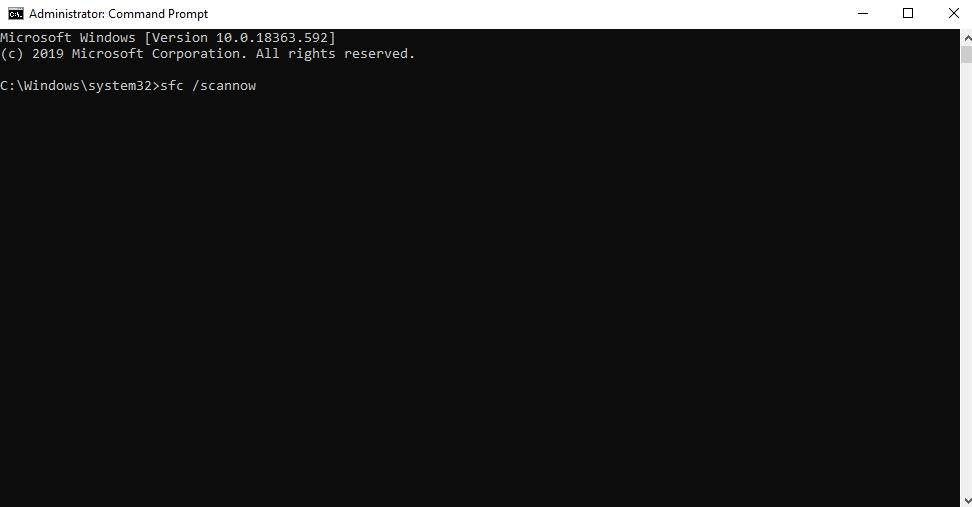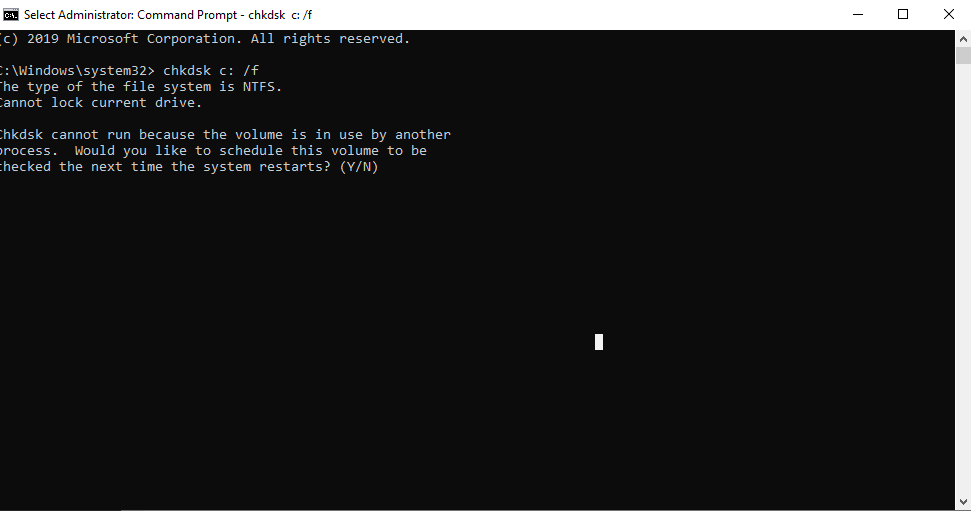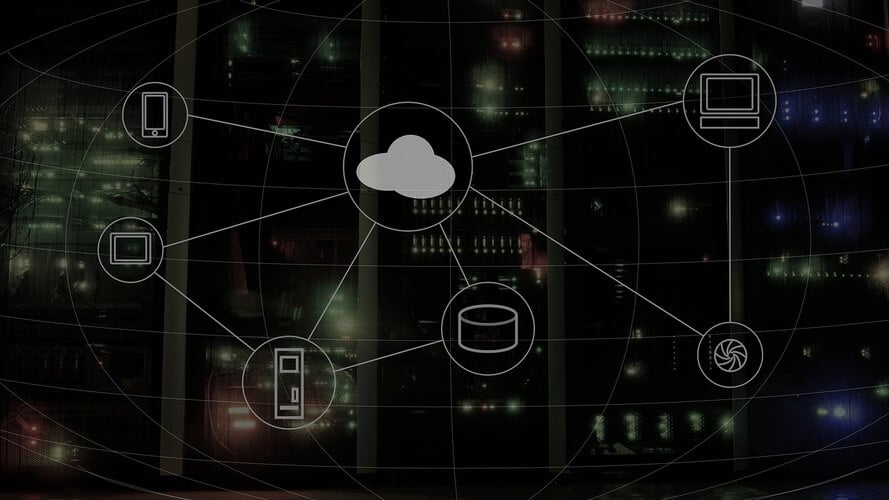How to fix Windows errors 0x00000010, 0x00000011, 0x00000012
4 min. read
Updated on
Read our disclosure page to find out how can you help Windows Report sustain the editorial team Read more
Key notes
- Error 0x00000010 is a BSoD issue that usually occurs when the system is missing important files.
- Errors 0x00000011 and 0x00000012 fall into the same category.
- A solution that works in any of these situations is scanning the system with a BSoD fixer.
- Checking for Windows or driver updates is also extremely helpful.

Windows errors are coded in a common format so that anyone trying to figure it out can easily identify the problem and the best solution.
In this article, we are going to elaborate on Windows errors 0x00000010, 0x00000011, and 0x00000012.
In most cases, the operating system crashes due to missing configuration files, damaged or corrupted registry files, and poor system maintenance.
How to fix error 0x00000010 (SPIN_LOCK_NOT_OWNED)?
1. Run a System Restore
- In the search box type Create a restore point > Open.
- In the System Protection tab > click the System Restore button.
- Click Next.
- Select the Restore point (the most recent point in time when the system was working properly) > Next.
- Click Finish when the process is done and reboot your device.
2. Uninstall recently added files
To uninstall recent files, open the Start menu > look for the most recent apps at the top of the menu > right-click on one > Uninstall.
This should delete all files, corrupted ones included if any that came with the respective app.
3. Unplug or uninstall external hardware
- If error 0x00000010 appears after you added another device, unplugging it should help you get back to your desktop.
- If you know that the device is in good condition, update your operating system by running Windows Update or update your device drivers.
- Uninstalling and reinstalling the device driver may also work: type Device Manager in the search bar > Open > find the device in the available list > right-click on in > Uninstall > reboot your computer.
4. Check for Windows/driver updates
- Type Update in the search box.
- Select Check for Updates.
- Wait for the process to finish and reboot your computer.
5. Start fresh with a clean installation
- Gather your installation CD, product key, and anything necessary for a re-installation of the OS.
- Type Windows Security in the search bar > Open.
- Go to Device performance& health.
- Scroll to Fresh Start > Additional info.
- Click on the Fresh Start button and follow the process. Reboot the device after the process is finished.
6. Uninstall recent updates
- First, reboot in Safe Mode: Hold the Shift key + click the Power button > Restart.
- Go to Troubleshoot > Advanced Options.
- Find Startup Settings.
- Click Enable Safe Mode > Restart.
- After Windows 10 restarts, choose which boot option you want to be enabled.
- Go to Windows Update and uninstall the recent updates.
How to fix error 0x00000011 (THREAD_NOT_MUTEX_OWNER)?
1. Run the sfc/scannow command
- In the search bar, type cmd from the keyboard.
- Launch it as administrator.
- In the command prompt window, type in sfc /scannow and press Enter.
This process may take several minutes. Similar to the previous step, this one should also clear and repair the system of any damaged files.
2. Check the hard disk for errors
- In the search bar, type cmd from the keyboard.
- Launch it as administrator.
- In the command prompt window type chkdsk c: /f and press Enter (use the letter of the drive where your OS is installed).
Wait until the process is over and restart your computer. This will check the disk for file system errors and bad sectors and fix any issues.
3. Check the system for viruses
The error can be caused by computer viruses that infected your system, so if you’re using an antivirus program, run a full system scan.
If you’re not using antivirus and you’re not sure what to choose, take a look at our recommendations in this article.
Some fixes are similar for several errors, so if the problem persists, you might want to try whichever solution is more at hand than the ones suggested for the previous error.
How to fix error 0x00000012 (TRAP_CAUSE_UNKNOWN)?
This error is usually caused by corrupted registry files or missing configuration files. It falls under the same category of BSOD errors as the ones discussed before.
Therefore, troubleshooting solutions are similar. We recommend that you use any method that we’ve already listed and it will surely solve the problem.
Troubleshooting Windows BSOD errors is never fun, but we hope that you found this article helpful. Comments are welcomed in the section below.