Fix: 0x00001338 Error Code Call of Duty Modern Warfare
Clear Battle.net cache if this error pops up in Modern Warfare
3 min. read
Updated on
Read our disclosure page to find out how can you help Windows Report sustain the editorial team Read more
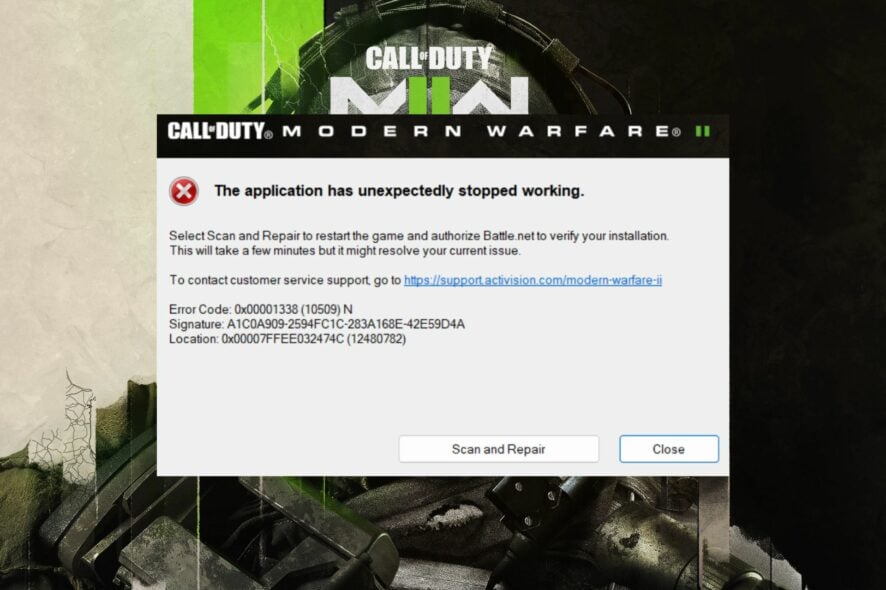
Call of Duty: Modern Warfare players have reported encountering the 0x00001338 error code, causing the game to crash during gameplay. If you’re in this situation, you’re in the right place.
From addressing graphics issues, overclocked CPU and GPU problems, and corrupt game files, we’ll show you all you need to do to get your game running smoothly again.
How can I fix the 0x00001338 Call of Duty error?
Start by making sure your operating system is up to date and your connection is good. Try restarting your PC and see if that helps. If you crossed these and are still getting the 0x00001338 error, keep reading:
1. Run Modern Warfare with administrator privilege
- Open the Battle.net Desktop app.
- Go to Settings and click the Downloads section.
- Click on Scan for Games to show the .exe file location.
- Right-click the Modern Warfare.exe file and select Properties from the context menu.
- Choose the Compatibility tab and click the Run as Administrator box to checkmark the box. Click the Windows Fullscreen Optimizations box and select the OK button to apply changes.
Granting the game administrator access will give it priority over other apps and resolve permission issues. Check our guide on how to make files and apps run as Admin always in Windows.
2. Repair the game file
- Left-click the Start button, type Battle.net, and launch it.
- Select Modern Warfare in your library, click the gear button, then select Scan and Repair.
- Click Begin Repair to start the scanning process.
- Wait till the scan is complete, then check if the error persists.
Repairing the game files will fix corrupt files that may impede the activities of the game.
3. Clear the Battle.net cache
- Right-click on the Windows icon and select Task Manager from the list.
- Navigate to the agent.exe and Blizzard Update Agent. Right-click on them and select End Task from the context.
- Press Windows + R key to open the Run dialog box, type %appdata%, and press Enter.
- Go to Blizzard Entertainment and double-click on it to open it.
- Select the Battle.net folder, right-click the Cache folder, and click Delete from the context menu.
Clearing the game cache will clear pre-stored data that can cause the error.
4. Reinstall Modern Warfare
- Right-click the Windows icon and click on Installed Apps.
- Navigate to Modern Warfare, click on the options icon, and click Uninstall. Then, select Uninstall to confirm your selection.
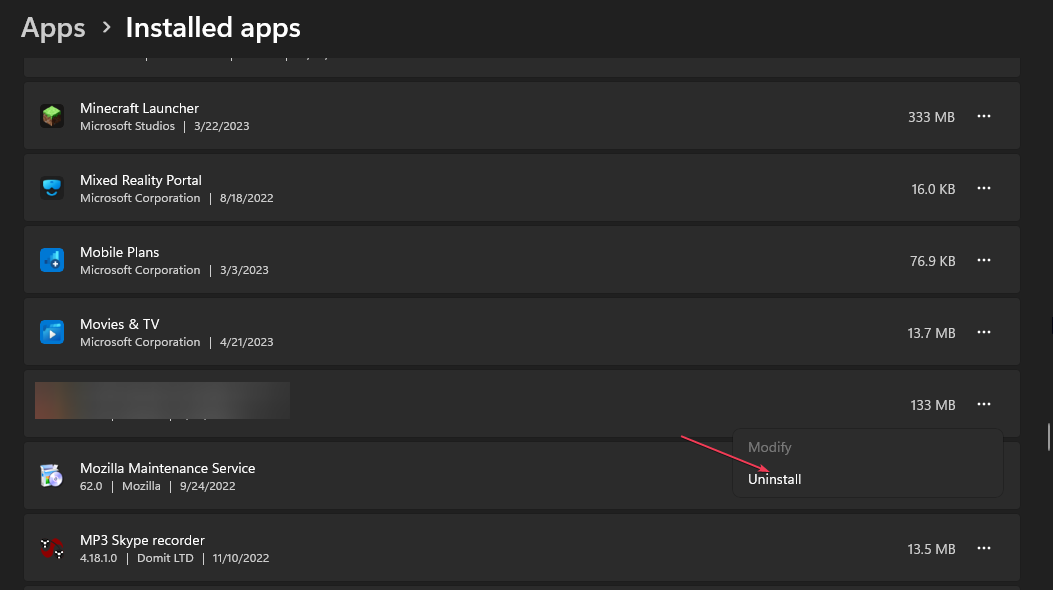
- Wait for the process to complete and install the Modern Warfare app on Battle.net.
- Alternatively, installing the game on a different drive or partition can troubleshoot the error.
Reinstalling the Modern Warfare app will restore it to default and troubleshoot the 0x00001338 error code in COD Modern Warfare.
Conclusively, check our detailed guide on ways to fix Modern Warfare Remastered crashing on your PC or having packet loss. Also, we have a detailed guide about why Modern Warfare 2 uninstalls itself on Xbox and PCs or what to do when you’re at risk of getting your rank reset.
If you have further questions or suggestions, kindly drop them in the comments section.
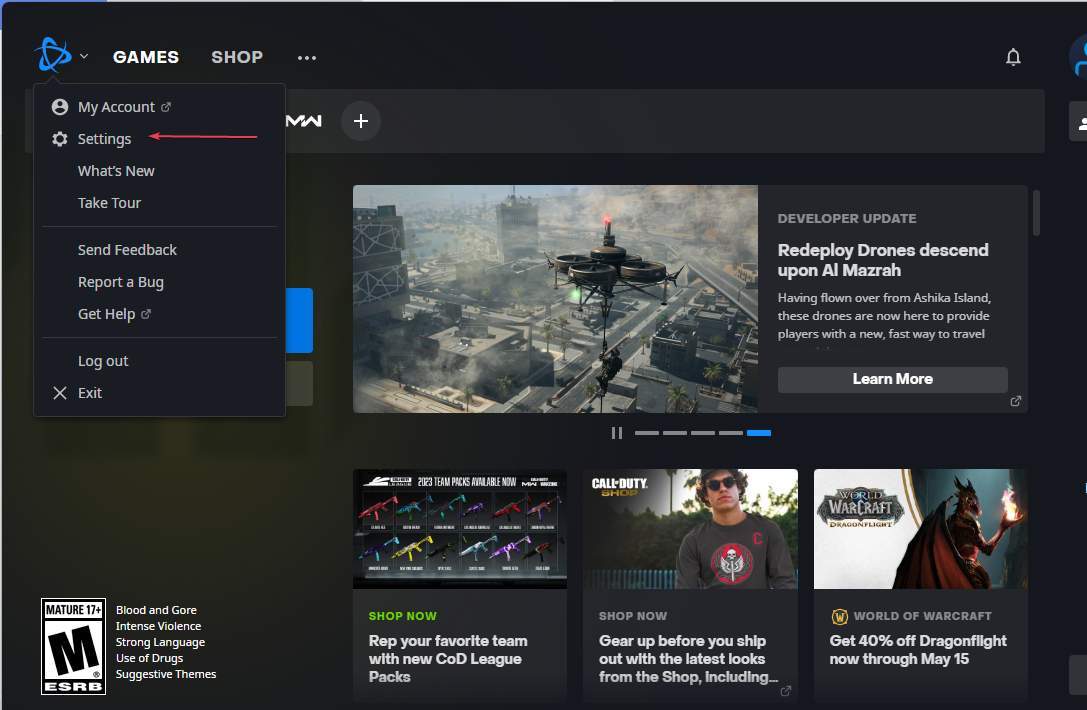
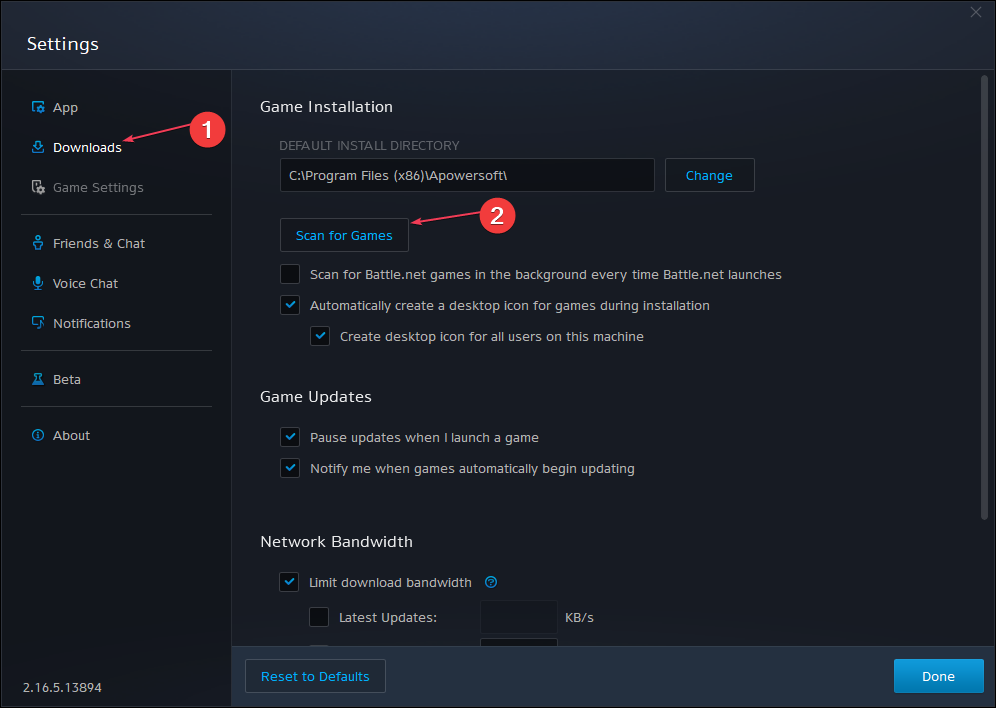
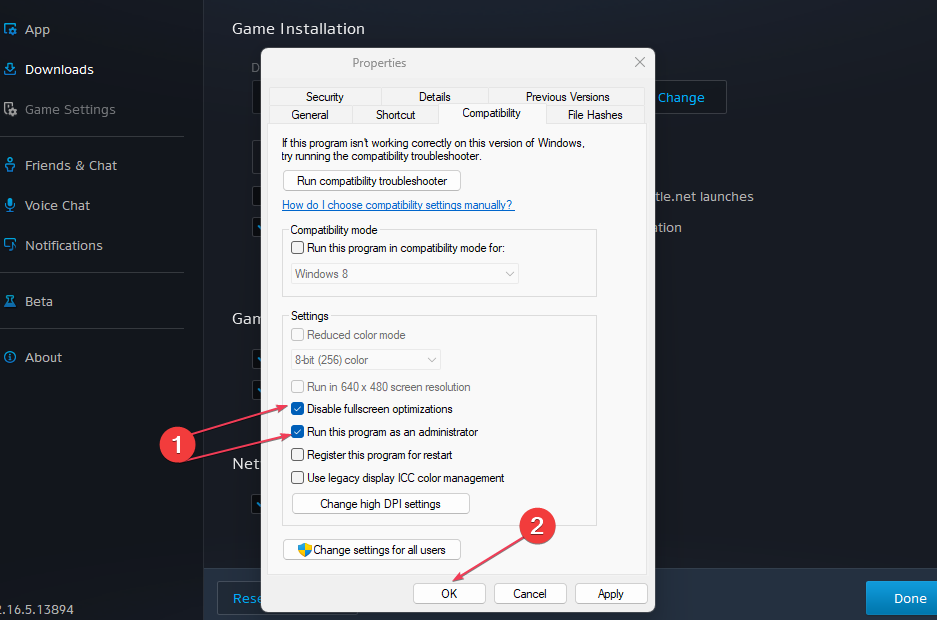

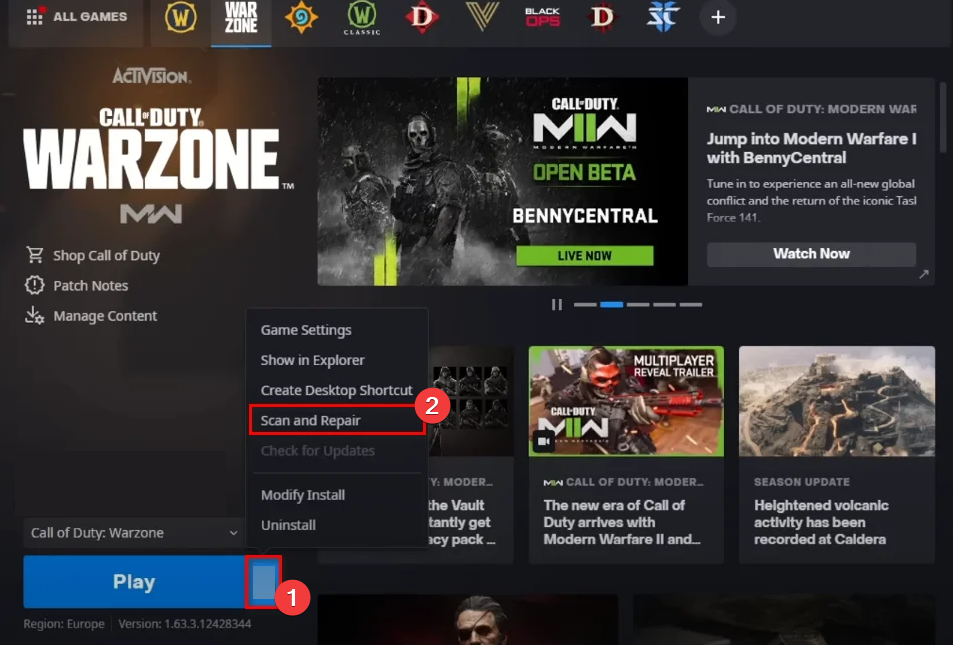
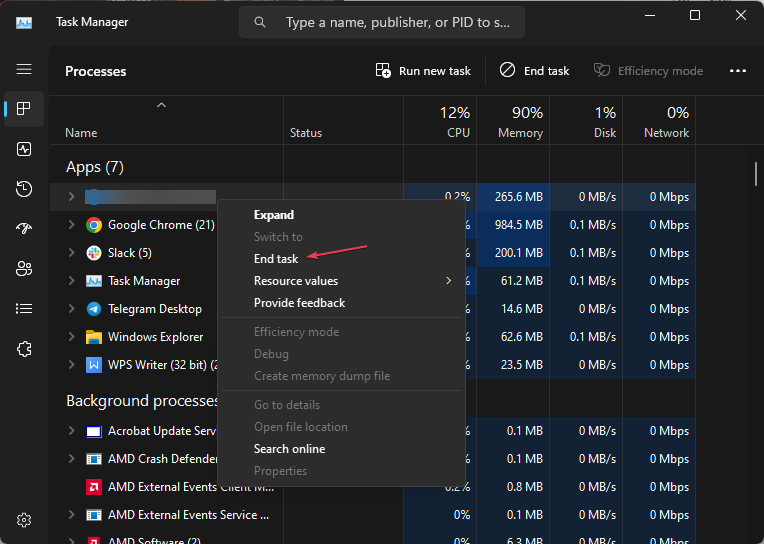
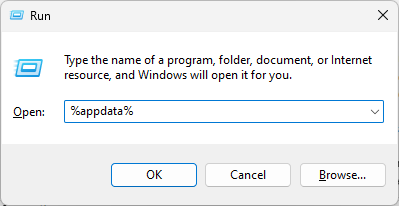
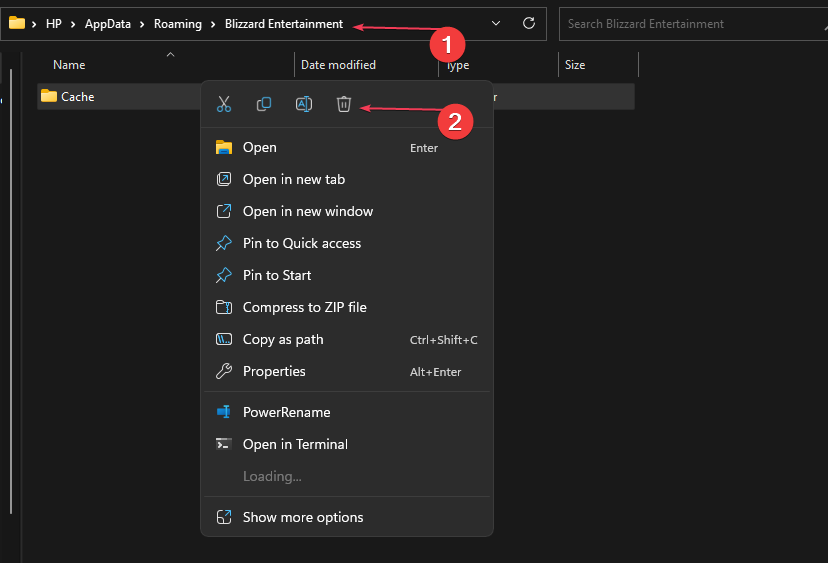






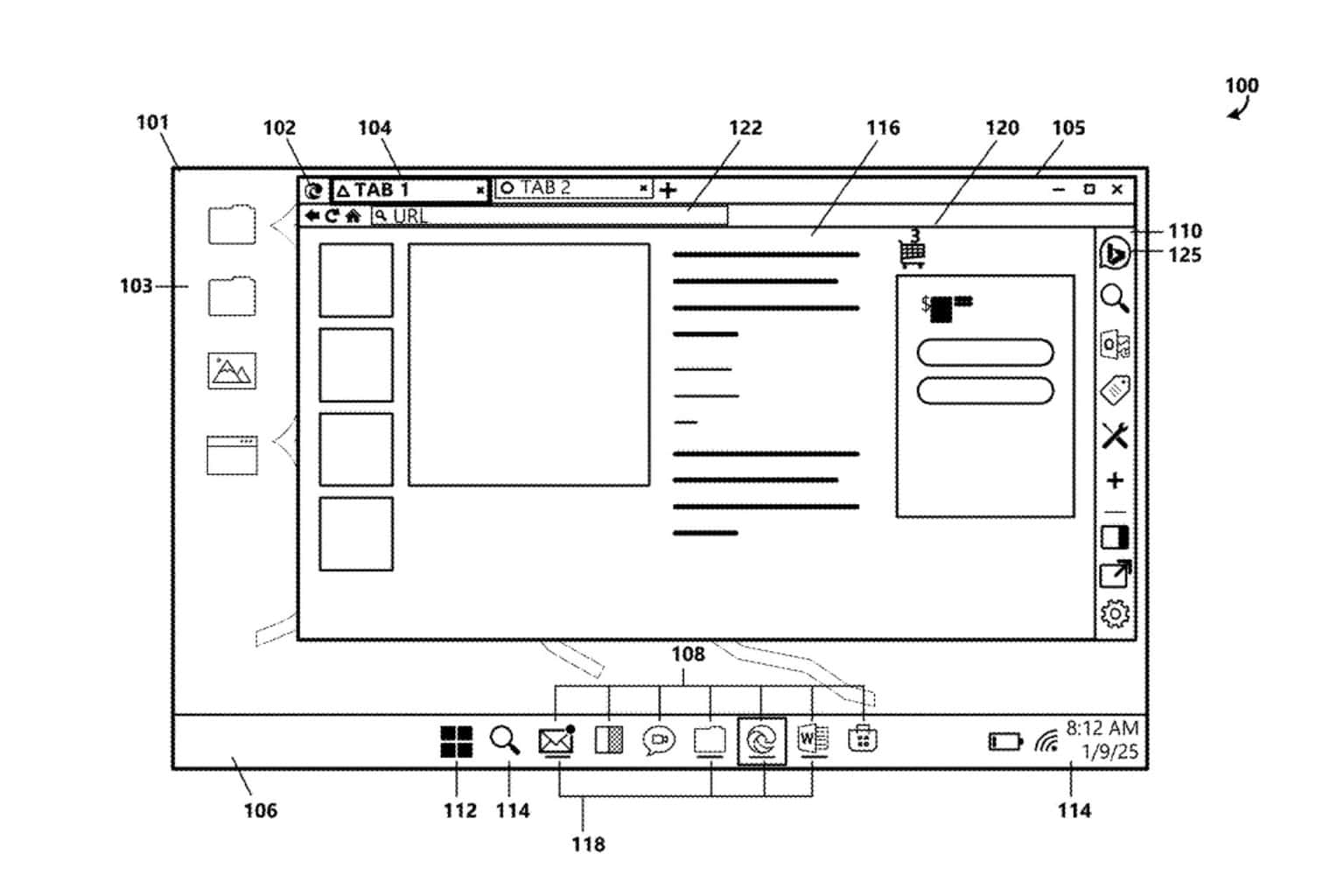

User forum
0 messages