Fix: 0x80030001 Error When Copying Files
Copy the file from the actual file location
3 min. read
Updated on
Read our disclosure page to find out how can you help Windows Report sustain the editorial team. Read more
Key notes
- The error 0x80030001 prevents you from copying files from the mobile phone storage to the Windows PC.
- Refer to this guide to learn how to copy files without encountering this error.
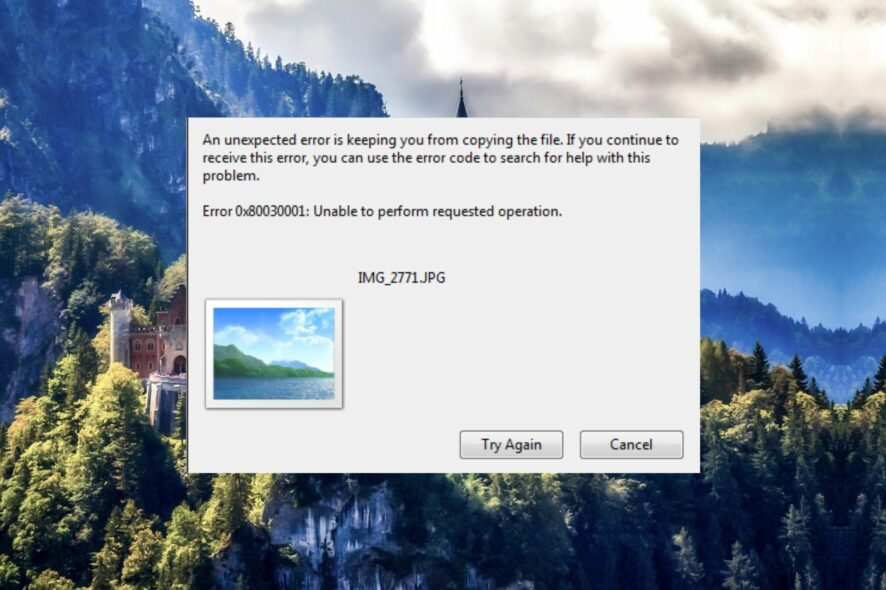
Several of our readers have been annoyed by an unexpected error prompt with the message 0x80030001: Unable to perform a requested operation which keeps you from copying files when trying to transfer or import media files from an Android or iOS phone to the Windows PC, it is connected to.
The prompt presents an option to Try Again but triggers the exact prompt all over again upon doing so, forcing you to cancel the operation.
What does error 0x80030001 mean?
Normally, the error 0x80030001 occurs when you search for the file you intend to copy to the Windows PC instead of finding it manually and then trying to copy or move the file that is returned from the Windows Explorer’s search result.
In case you are unable to transfer or import the desired media files in File Explorer because of an unexpected error code 0x80030001, walk through this guide to learn how to fix this error and successfully copy the files from your mobile phone to your Windows computer.
How do I fix the 0x80030001 error when copying files?
- Plug in your smartphone and launch File Explorer using the Windows + E shortcut.
- Select This PC from the left pane and select your mobile phone or any other plugged-in device visible located under the Devices and drives section to access its contents.
- Now, go to the search bar located on the top right of the File Explorer window and type the name of the file or the file extension to quickly locate the media file present in your phone storage. For instance, if you want to copy an mp3 file, you should type *.mp3 to view the list of mp3 files present on your phone device.
- When the required media appears in the search result, do not copy the file here. Instead, right-click the file and choose Open file location from the context menu.
- After you access the actual location of the image or media you wish to copy from the mobile phone, right-click it and choose Copy from the context menu.
- Now, navigate to the folder location on your Windows PC where you want to paste the file and use the Ctrl + V shortcut to paste it there.
Hopefully, you won’t encounter the 0x80030001 error code when copying the media files from the actual file location on the phone storage.
That’s how easy it is to overcome the 0x80030001 error prompt, which prevents you from performing the copy or move operation from phone storage to your Windows PC.
Before you leave, you want to check out the best file sharing and related software for your Windows PC to get better performance.
If you are looking for the best tools to store, share, manage, and transfer media files from Android and iOS to Windows PC, this guide will help you find the best option to cater to your needs.
In case you have any queries or feedback, feel free to drop them in the comments section below.
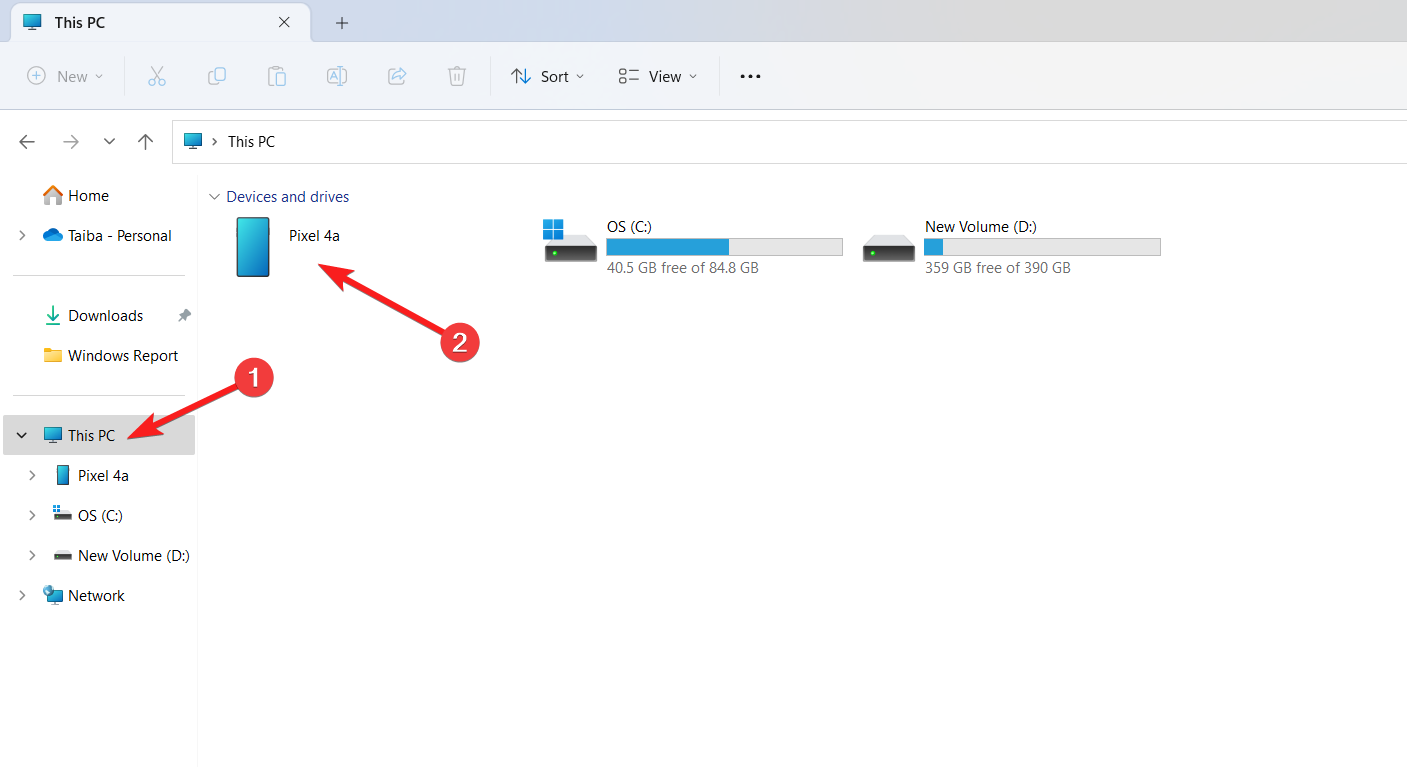
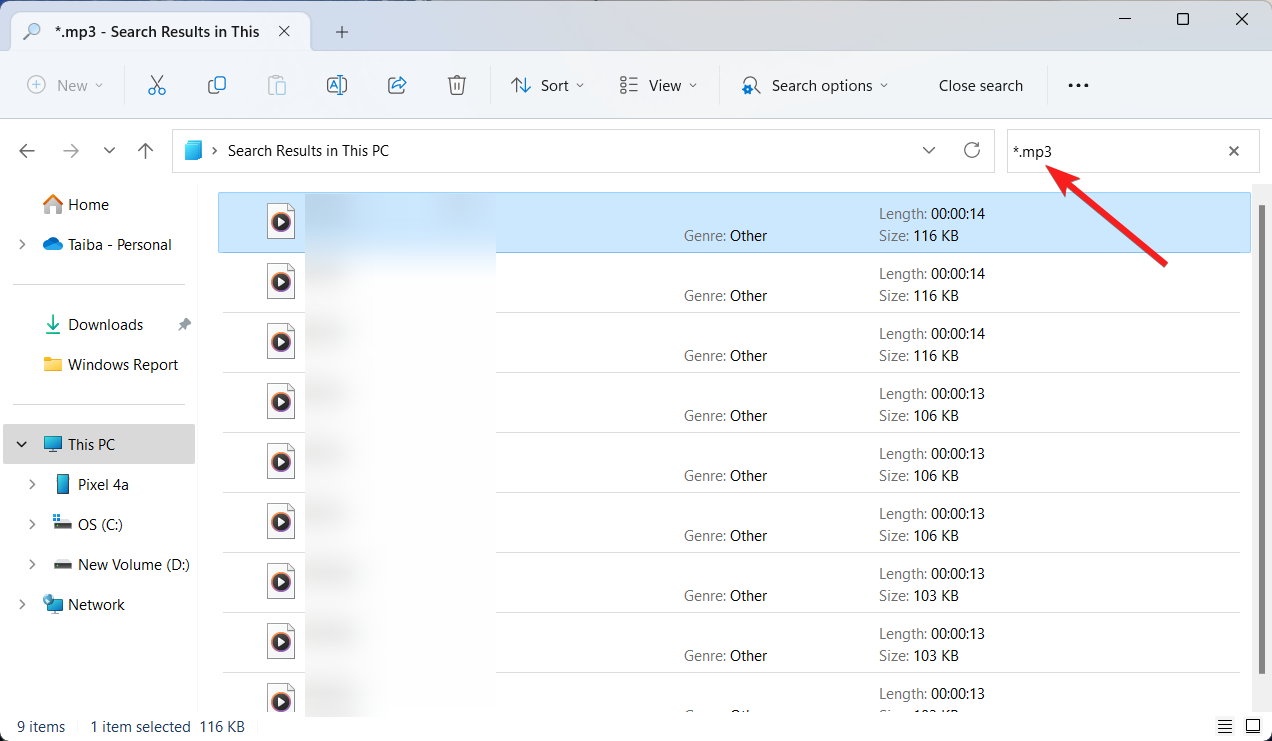
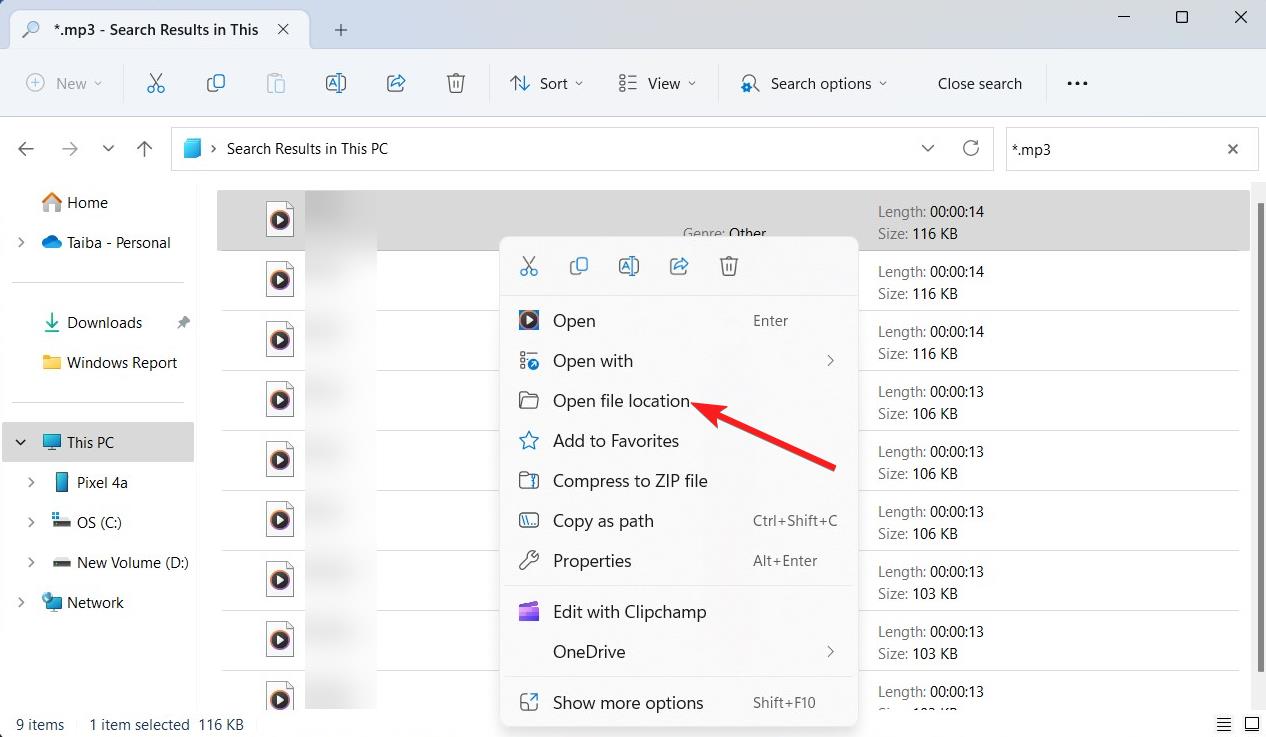








User forum
0 messages