0x80041013 SCCM Error: How to Quickly Fix it
Check verified solutions that work for all!
4 min. read
Updated on
Read our disclosure page to find out how can you help Windows Report sustain the editorial team Read more
Key notes
- The SCCM error 0x80041013 affects many users trying to install the client on a PC in the Active Directory domain.
- The error is usually triggered by problematic boundaries or issues with the Registry entries.
- To fix things, run the dedicated troubleshooter, rebuild WMI, or reinstall SCCM from scratch, amongst other solutions.
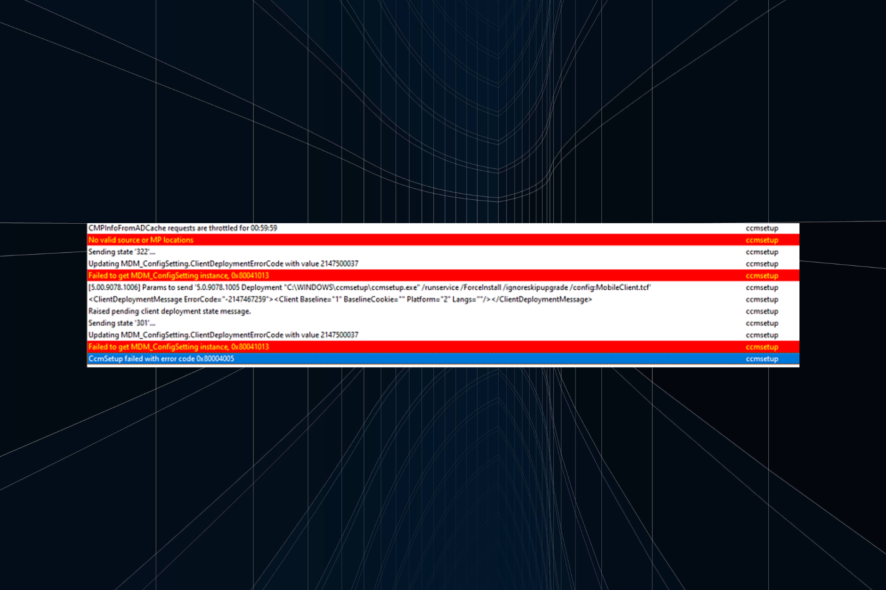
Microsoft Configuration Manager, also known as System Center Configuration Manager (SCCM), is a management tool for devices in an active domain. It’s extensively used by administrators but often throws errors. One such is the ccmsetup failed with error code 0x80041013 message.
The error has bothered users for a long, and there’s no single fix to get things up and running. It all comes down to the underlying cause, so it’s imperative that you first identify that for quick troubleshooting. Keep reading to find out!
What is error code 0x80041013?
Encountered during the SCCM Client installation, the 0x80041013 error is primarily linked to a problem at the user’s end. Here are a few reasons you are getting the error:
- Issues with the files: In most cases, the SCCM files already on the computer conflicted with the installation, which triggered the error.
- Incorrect certificates: If the certificates are not signed or self-signed, you are likely to face issues with installing SCCM.
- Misconfigured boundaries: Often, it’s the set boundaries or related parameters to blame for the error, and you can easily verify this.
- Damaged WMI: For a few users, it was a problem with the WMI (Windows Management Instrumentation) that served as the underlying cause, and rebuilding it did the trick.
How do I fix the 0x80041013 SCCM error?
Before we move to the slightly complex solutions, here are a few quick ones to try:
- Restart the device and then install SCCM.
- Try rebuilding WMI.
- Make sure the certificate signatures are in order. If you find any issues with one, remove that certificate. Also, remove any older certificates since this worked for some users.
- Disable the firewall, in case you have set it up, and verify whether the SCCM installation error 0x80041013 disappears.
- Make sure the IP address is added to the SCCM boundaries.
If none work, move to the fixes listed next.
1. Use the Program Install and Uninstall troubleshooter
- Go to Microsoft’s official website, and click on the Download troubleshooter button.
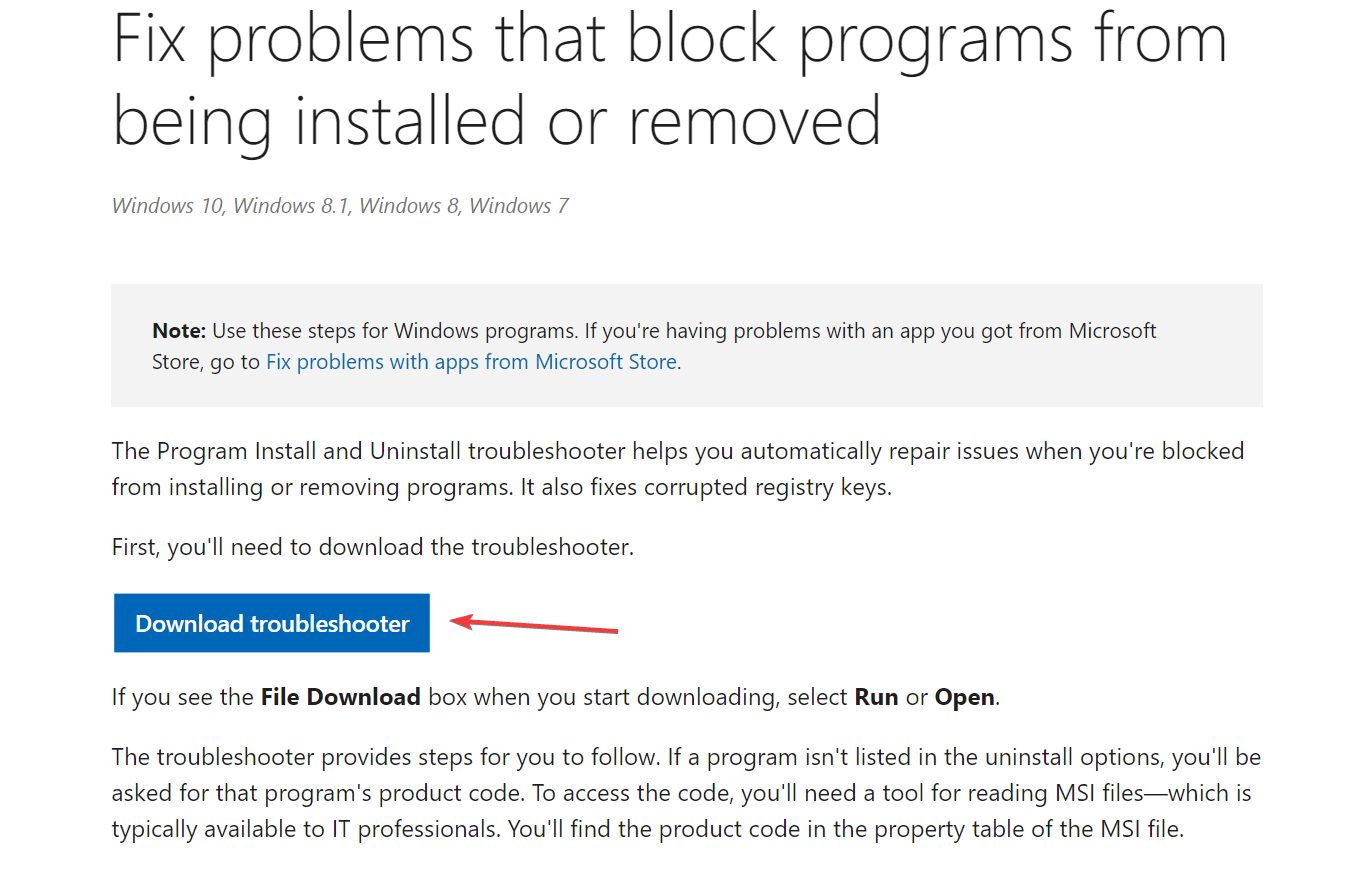
- Once downloaded, run the Program Install and Uninstall troubleshooter.
- Follow the on-screen instructions and choose the appropriate options when prompted to complete the process.
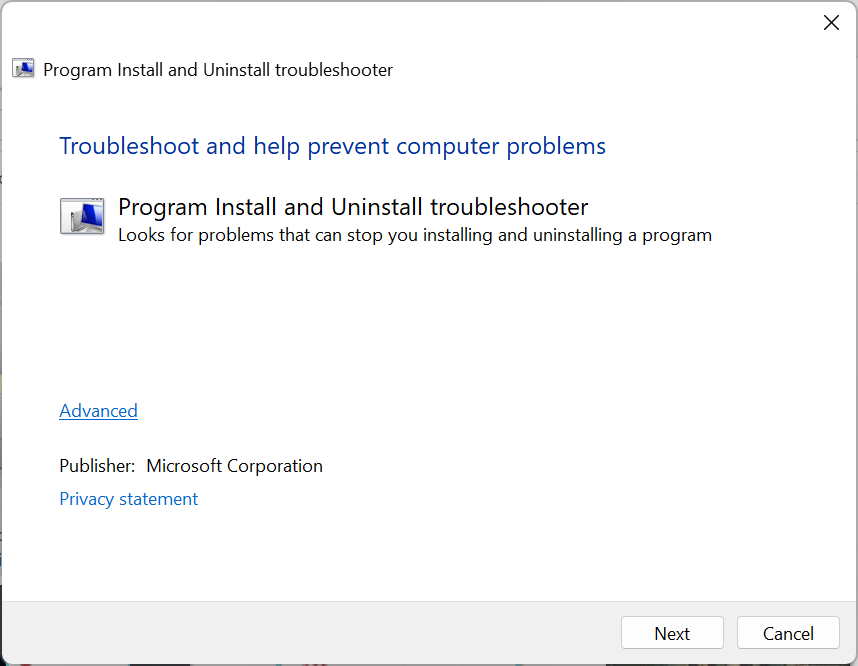
Often the quickest fix to SCCM install error 0x80041013 is to run the dedicated troubleshooter. It will identify the underlying cause, be it corrupt registry entries, misconfiguration of any kind, or third-party conflicts preventing you from installing SCCM.
2. Completely reinstall SCCM
- Remove SCCM either using CCMClean.exe or any other method.
- Press Windows + E to open File Explorer, paste the following path in the address bar, and hit Enter:
C:\Windows\SMSCFG.ini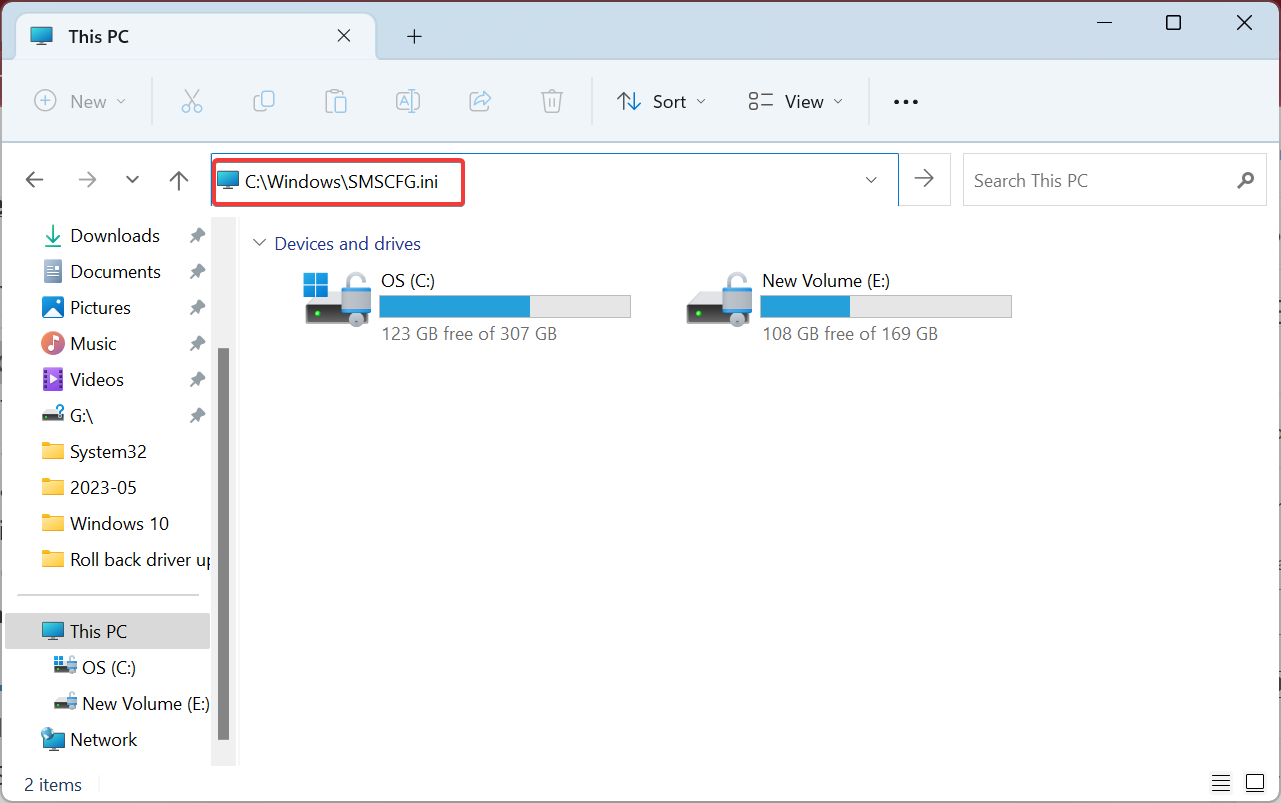
- Delete the SMSCFG.ini file.
- Press Windows + R to open Run, type regedit in the text field, and hit click OK.
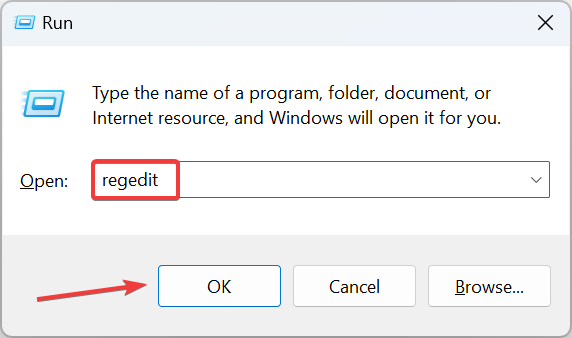
- Now, navigate this path or paste it in the bar at the top, and hit Enter:
HKLM\Software\Microsoft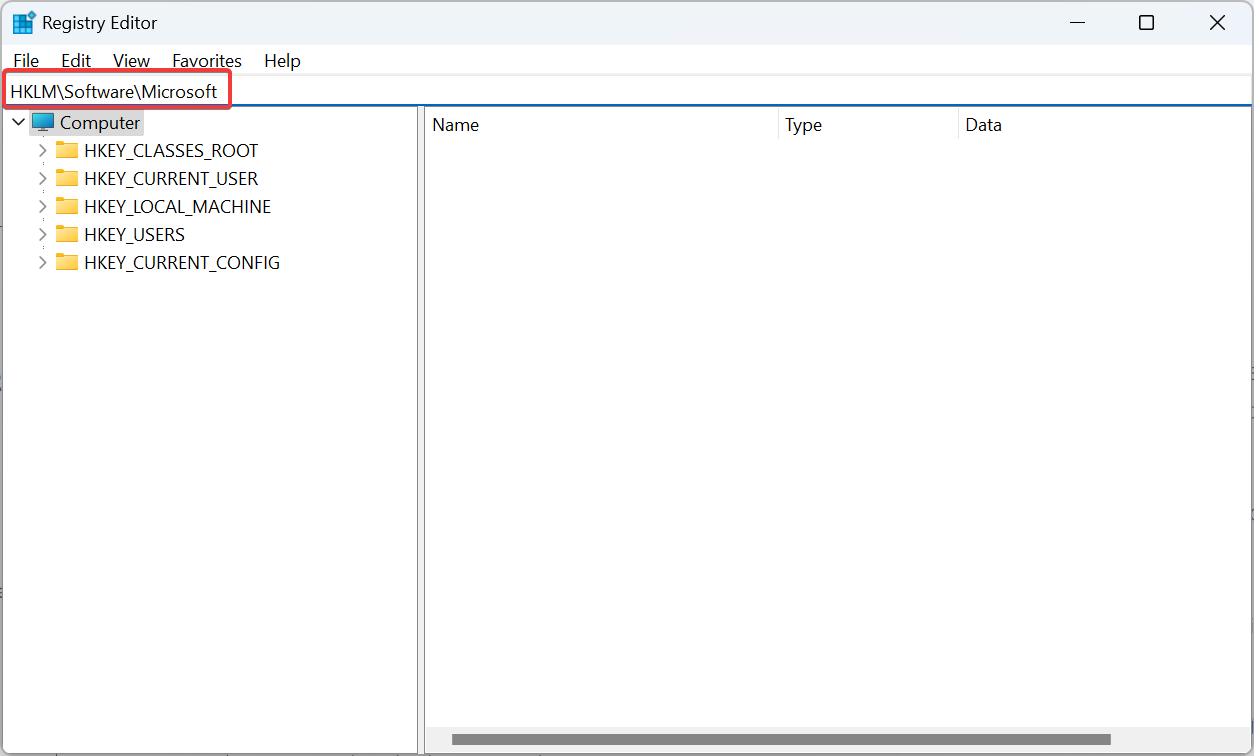
- If you find the CCMSetup or SMS key, delete them.
- Now, delete all files in the following three directories, if any exist:
C:\Windows\CCMC:\Windows\CCMSetupC:\Windows\CCMCache - Restart the computer once done, and then try to install SCCM.
The 0x80041013 installation error could be due to existing files or present Registry entries configured incorrectly. So, in this case, the best option is to remove the management tool, along with all related files, and then install it from scratch.
Reinstalling SCCM is also an effective fix against CcmSetup failed with error code 0x80004005.
3. Repair the OS
When nothing else works, users found that reinstalling the OS was the only option. While it may not be viable to some, the solution does work when unable to identify the underlying cause.
So, create a bootable USB drive, and reinstall Windows on the affected PC to get rid of the 0x80041013 SCCM installation error.
And once done fixing the error, check some easy ways to increase the SCCM client cache size.
For any queries or to share the solution that worked for you, drop a comment below.

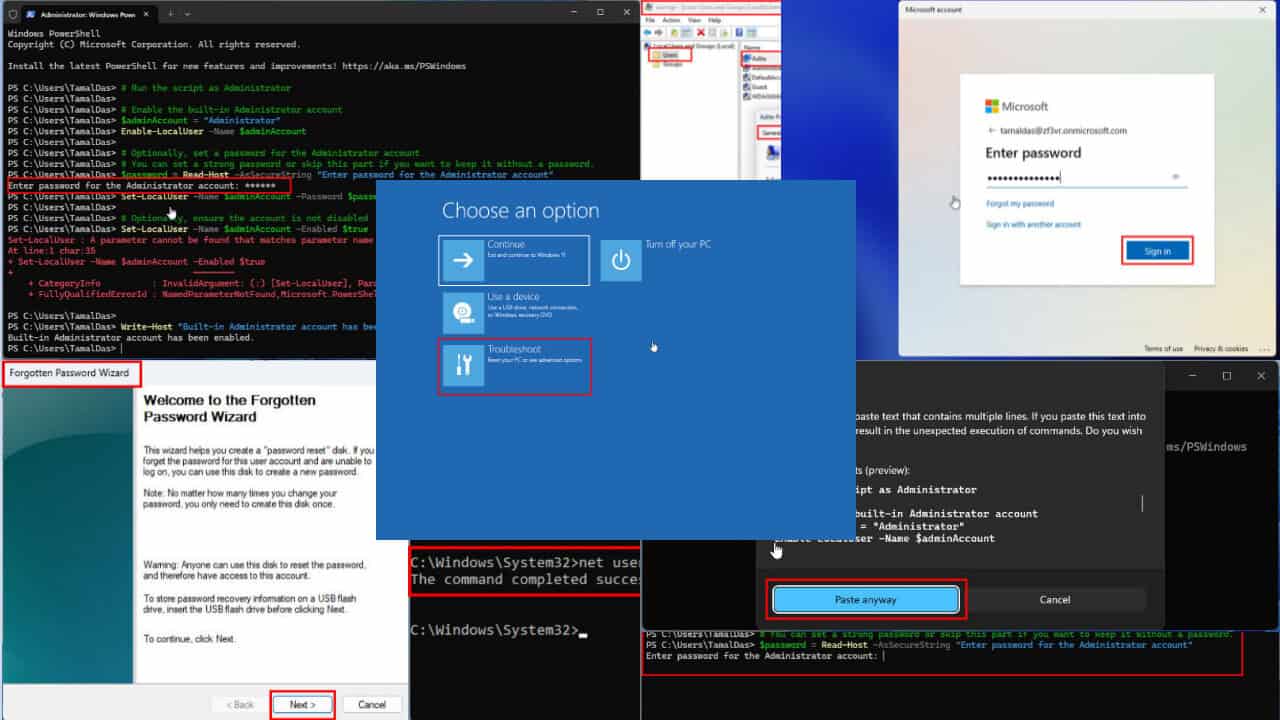
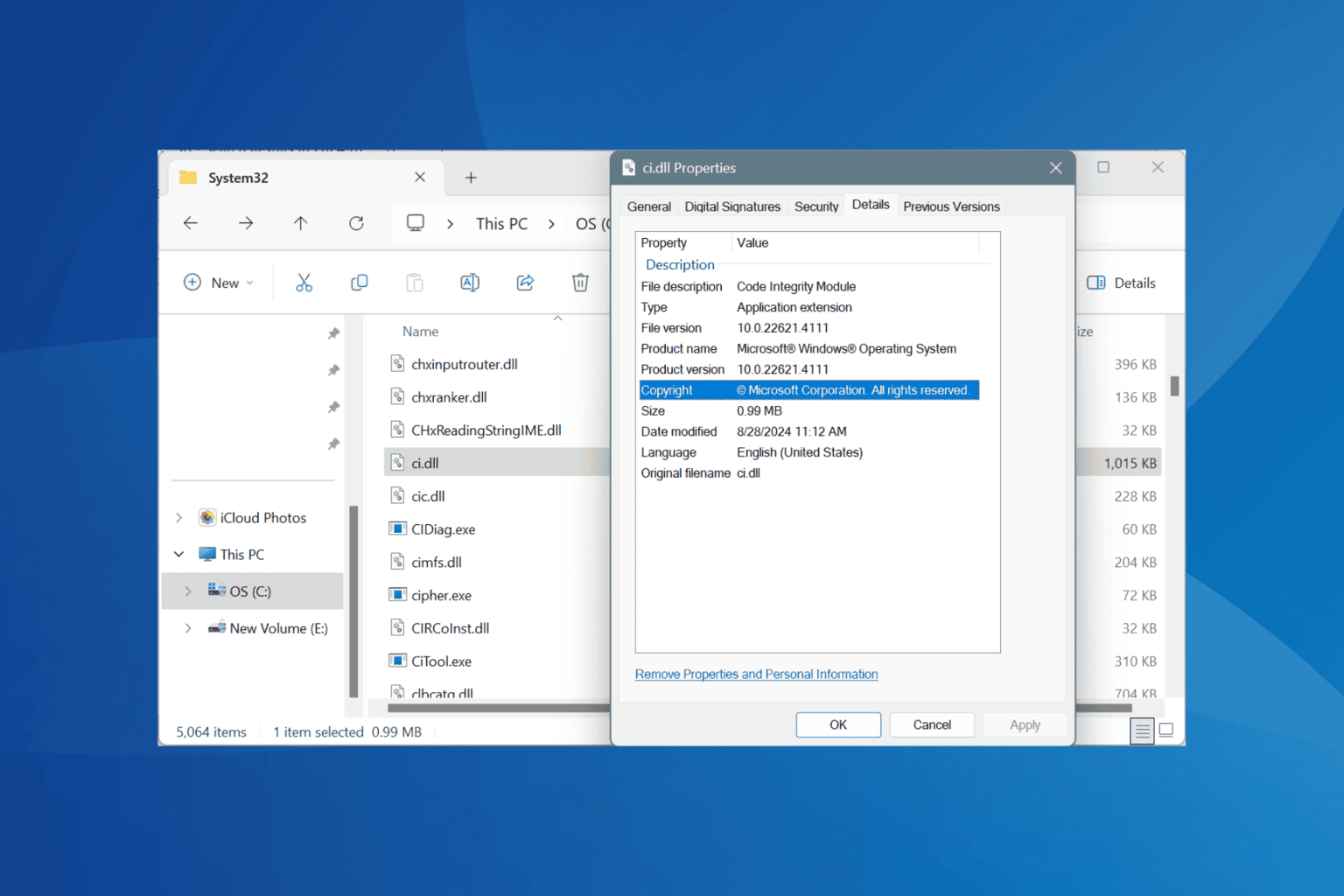
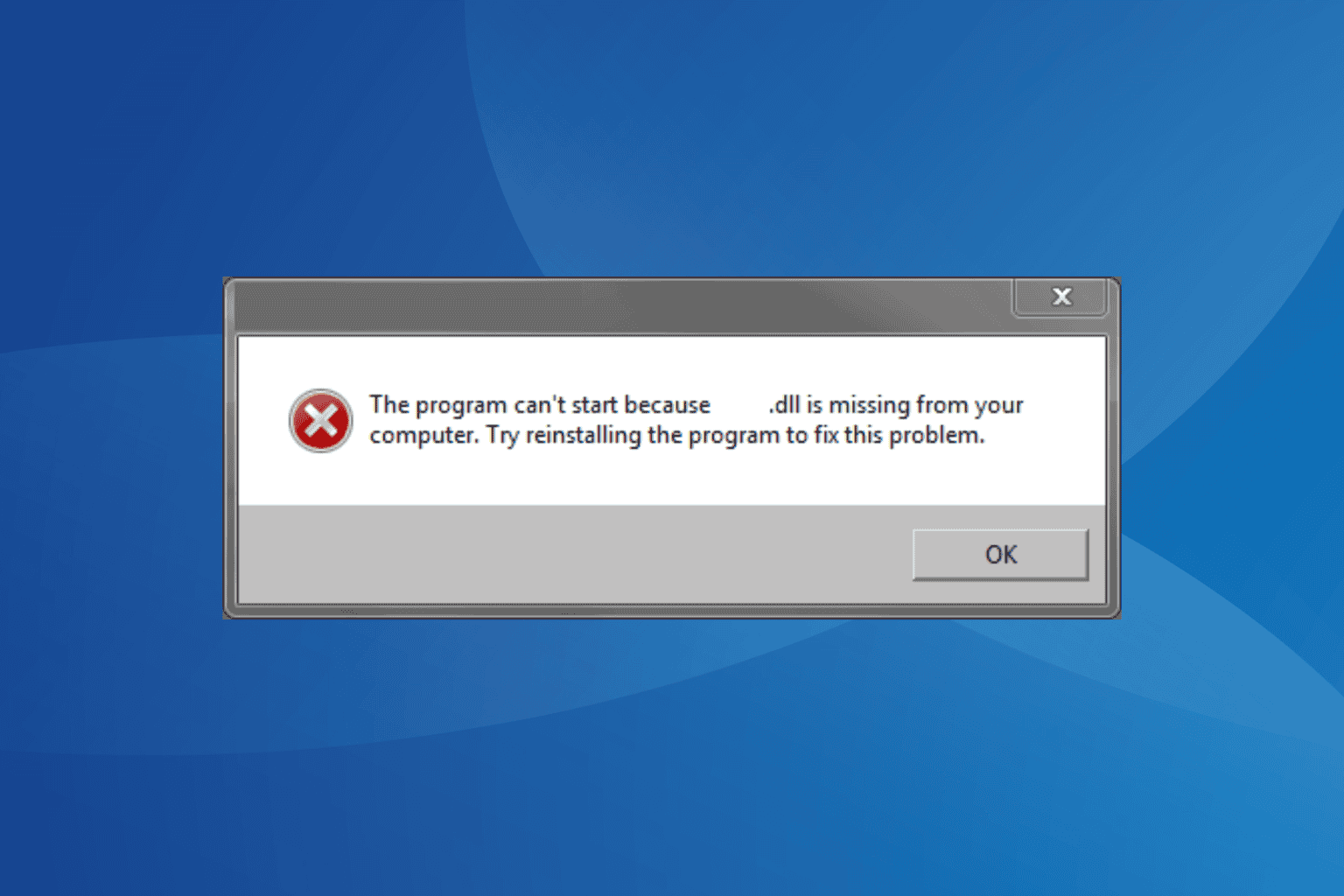
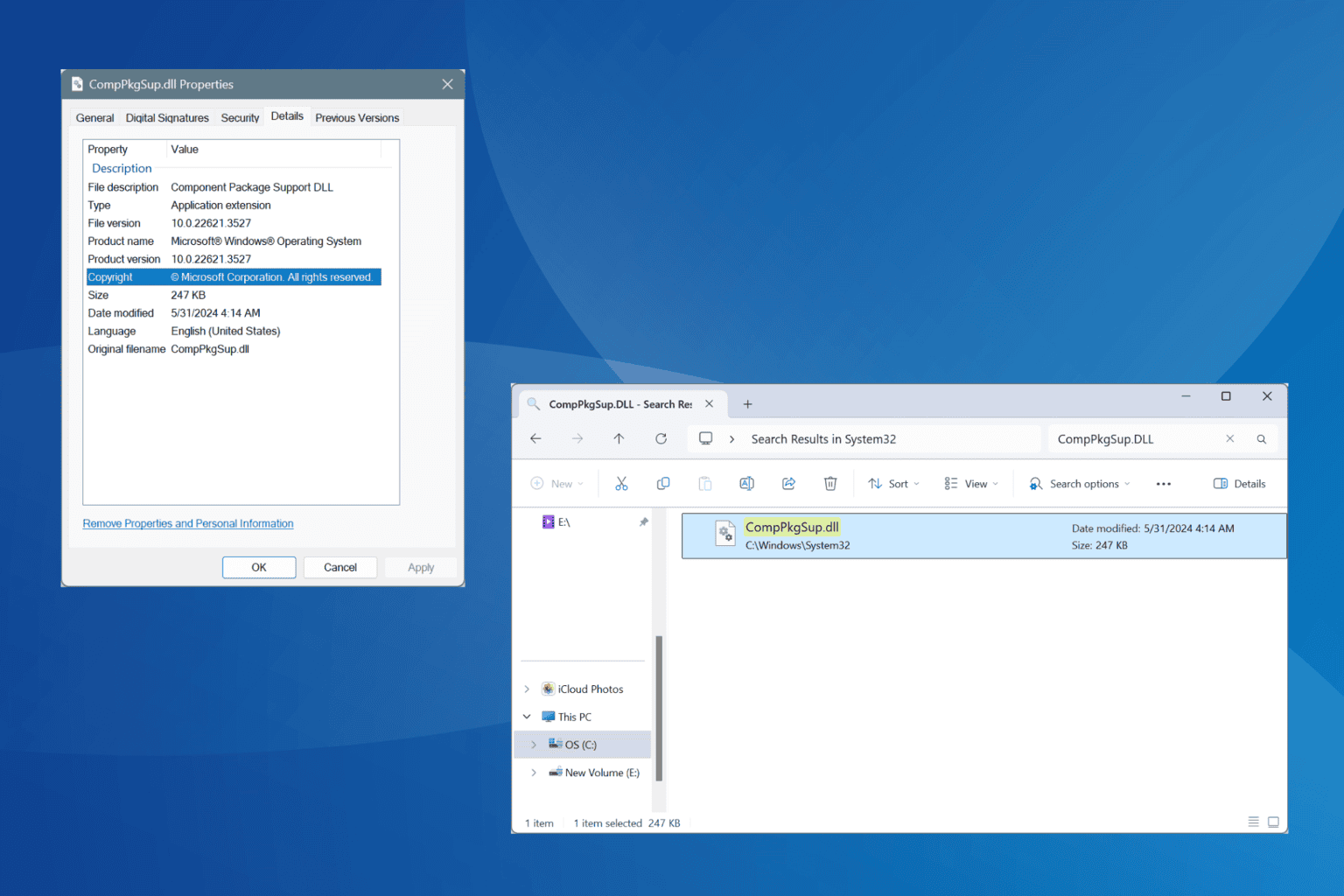
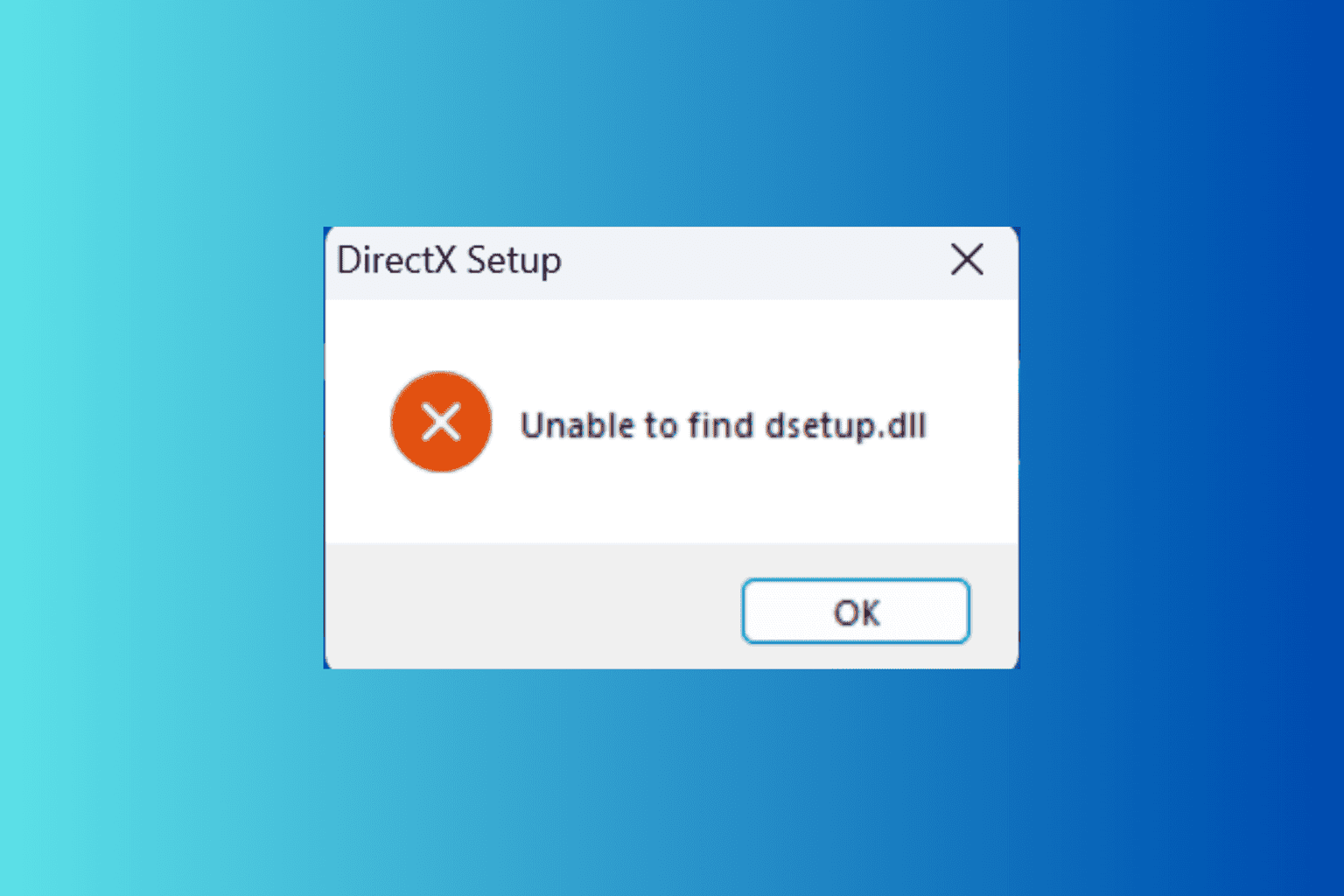
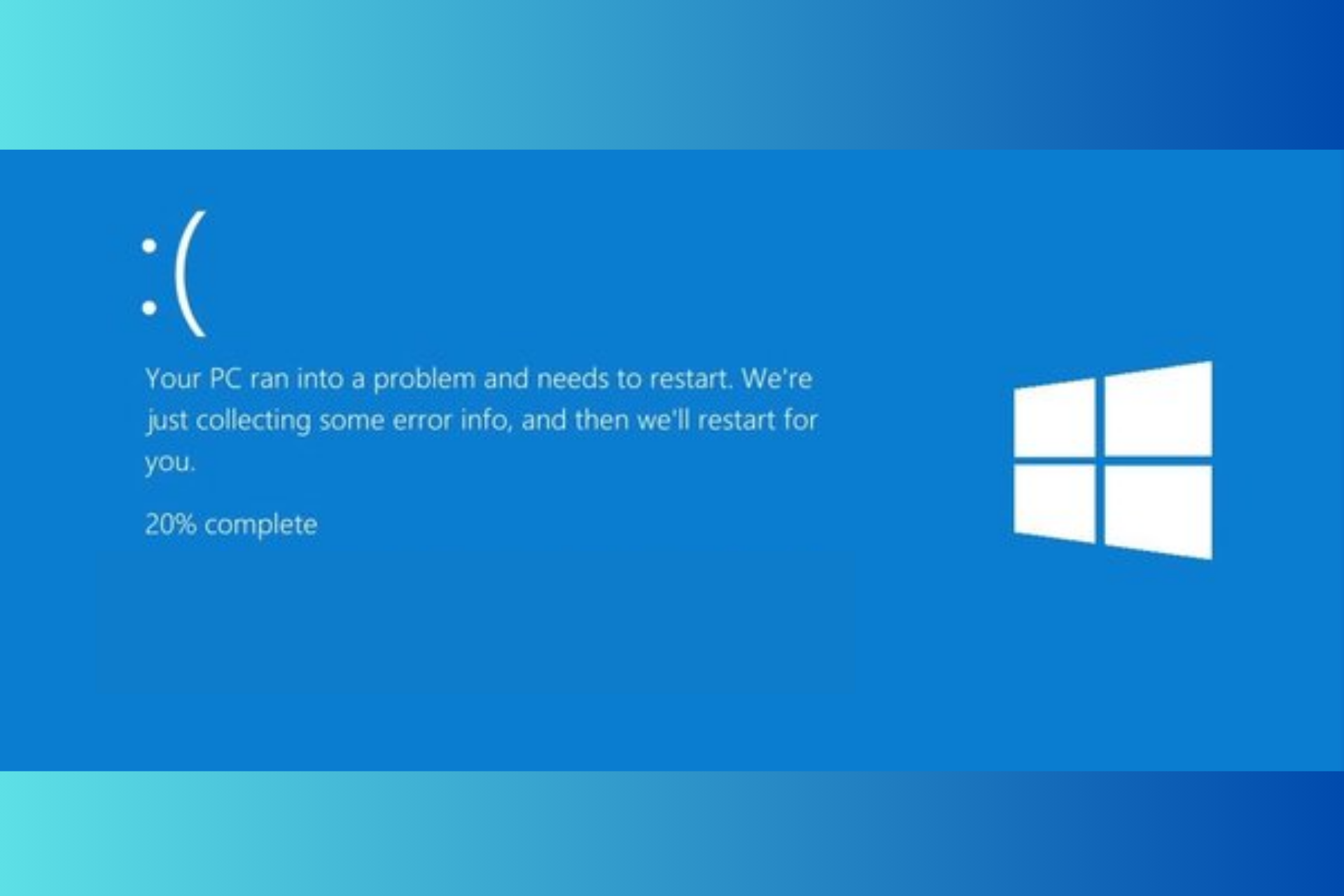
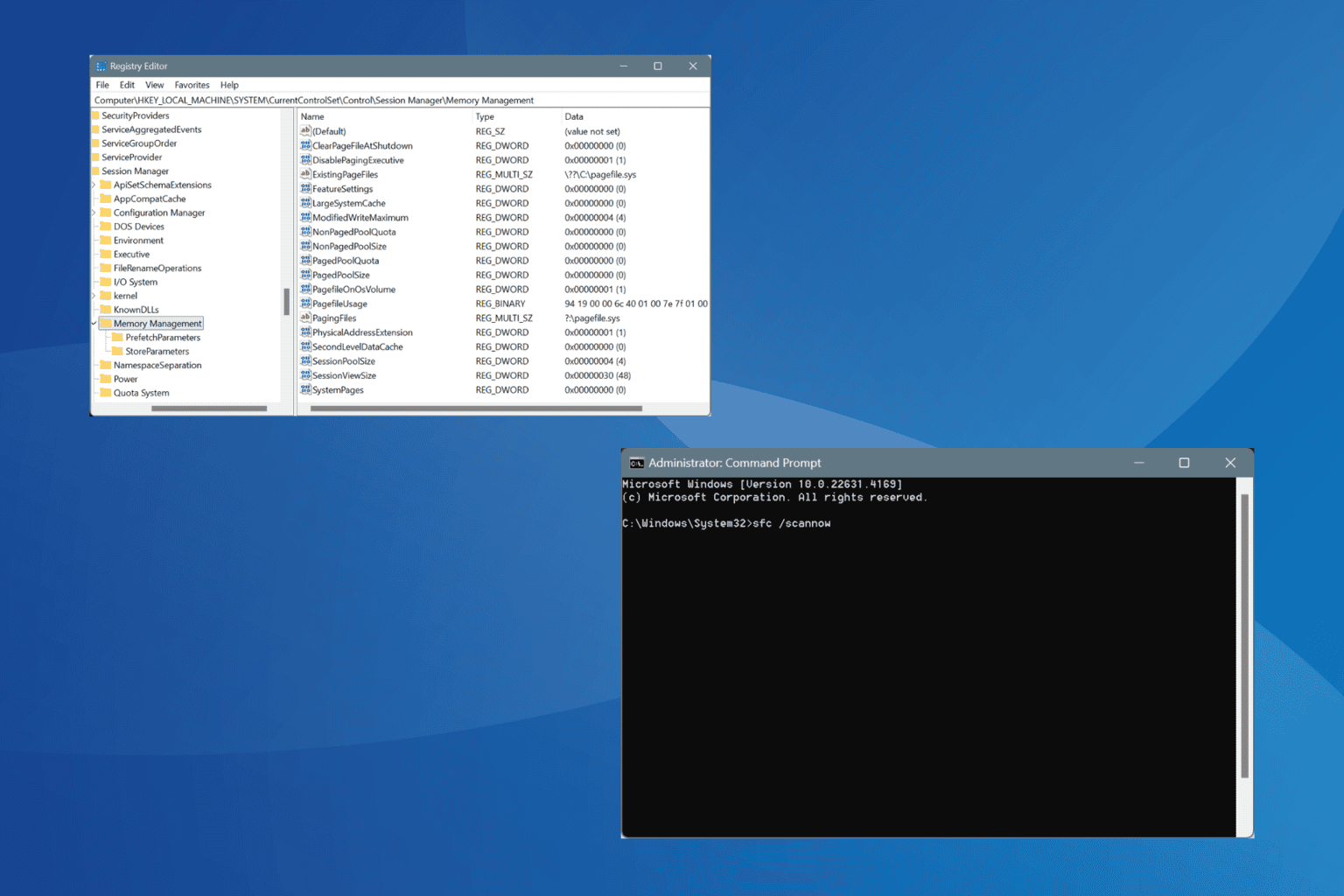
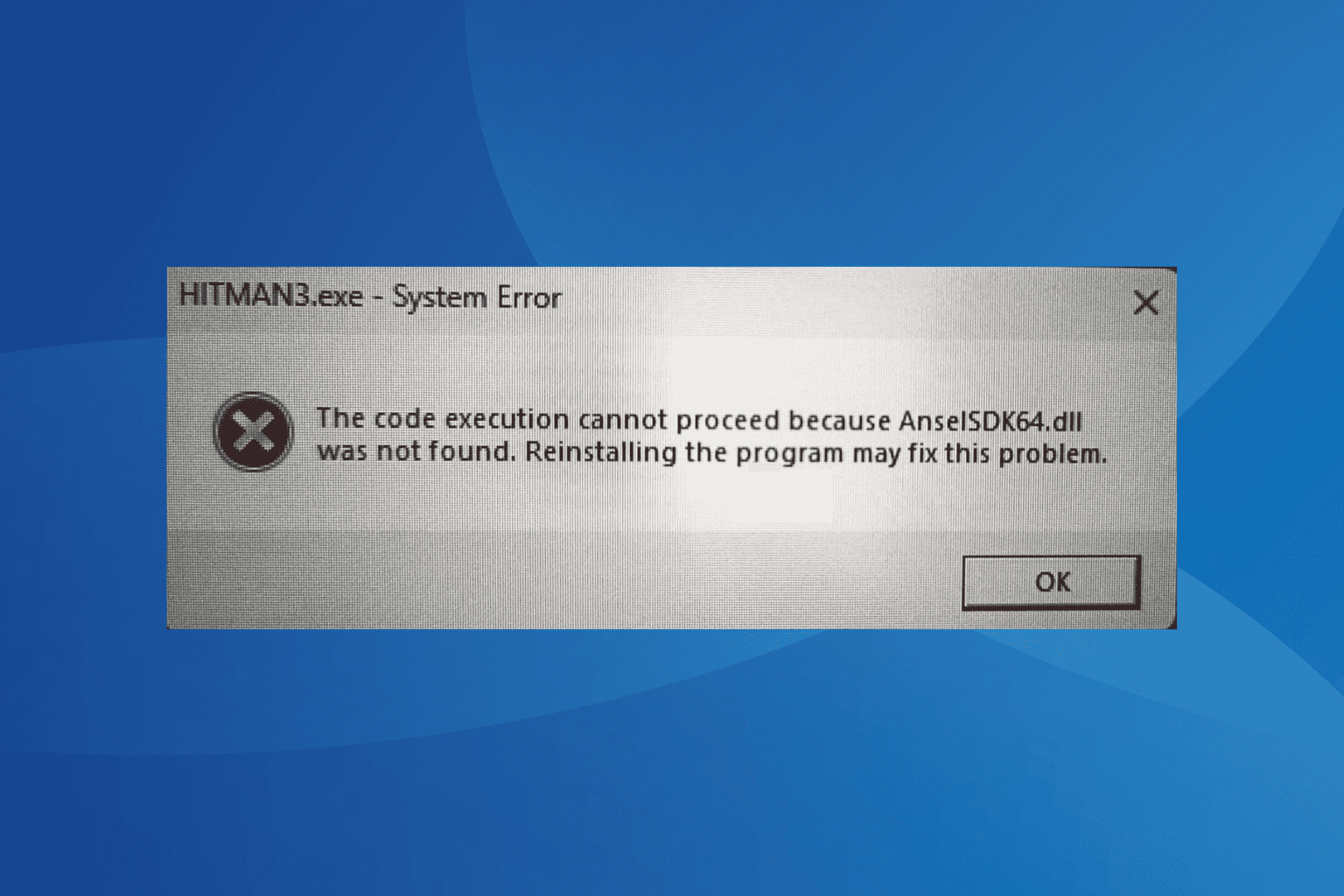
User forum
0 messages