How to Open Configuration Manager Control Panel in Windows
Easily find the Configuration Manager on your Control Panel
4 min. read
Updated on
Read our disclosure page to find out how can you help Windows Report sustain the editorial team. Read more
Key notes
- The Configuration Manager Control Panel is a tool that lets you manage your virtual devices over a network seamlessly.
- However, most people don’t know you have to install it first on a supported Windows version before using it.

Configuration Manager Control Panel is an application that enables you to manage and control virtual machines in an Active Directory environment. This application can configure your hierarchy’s servers, site system roles, and client computers.
It is also referred to as the SCCM console in older versions of Windows. So, if you see the term used interchangeably, it means the same thing. Here’s how to access this feature in Windows.
Does SCCM work with Windows 11?
The most recent version of SCCM, which is 2207, fully supports Windows 11. You can effortlessly utilize SCCM to manage various devices that operate on Windows 11, such as deploying applications, software updates, and policies.
Other key features include:
- Manage users and devices – You can create and manage new users and groups, edit existing ones, or delete them. You can also deploy applications to users or groups of users.
- Asset Management – If you need assistance in keeping track and managing your organization’s hardware and software assets, SCCM can be of great help.
- Manage client settings – You can select the deployment rings that control how quickly clients install software updates and other changes. You can also modify whether clients require passwords or have limited access to the network.
- Set up compliance settings – Compliance settings help administrators ensure that clients meet specific requirements by controlling which configurations are allowed on clients, such as what software they can run or which files they can access.
- Create distribution points – You can create distribution points from within Configuration Manager Control Panel to distribute content locally to computers over the Internet before installing it on users’ computers.
It allows you to manage software, hardware, and user/device settings across computers in your organization without having to do so for individual devices.
The console supports Windows 11 and any new version whenever it is available. However, when a version’s support ends, it will no longer be compatible with SCCM.
How do I get to Configuration Manager in Windows 11?
1. Use the Start Menu
- Click on the Windows key and click on Settings.
- Type Configuration Manager console in the search bar, then press Enter to open the SCCM console. Alternatively, you can search for Microsoft Endpoint Manager and find the Configuration Manager Console listed under its options.
2. Use the Control Panel
- Hit the Windows key, type Control Panel in the search bar, and click Open.
- Search for Configuration Manager, then click to open.
If you don’t find the Configuration Manager, you’ve probably not installed it. It’s also possible that your installed version is incompatible with your OS.
How do I find Configuration Manager Control Panel in my Windows version?
If you’re looking for the Configuration Manager Control Panel, you’ll need to find the correct Windows version running on your computer. Your Windows version must be part of the supported OS for running the Configuration Manager console.
Once you meet this prerequisite, you can go ahead and install it. Still, in the available versions, ConfigMgr’s location differs depending on the version of Windows you are using.
Since it was renamed from SCCM to Configuration Manager, check against the names. Older versions may still be referring to SCCM, and newer one’s Configuration Manager.
We recommend that you use the latest version. It has been beefed up with more features and integrations, such as Microsoft Intune, making it easier for other tasks. For instance, you can now manage mobile devices using the MDM solution in the newer ConfigMgr.
Now that you know all about SCCM, you may be interested in how to deploy fonts using the console, so check out our article.
You may also encounter a SCCM 0x87d00607 error, so pass by our guide to see how we resolved this problem.
Drop us a comment down below for any additional thoughts.

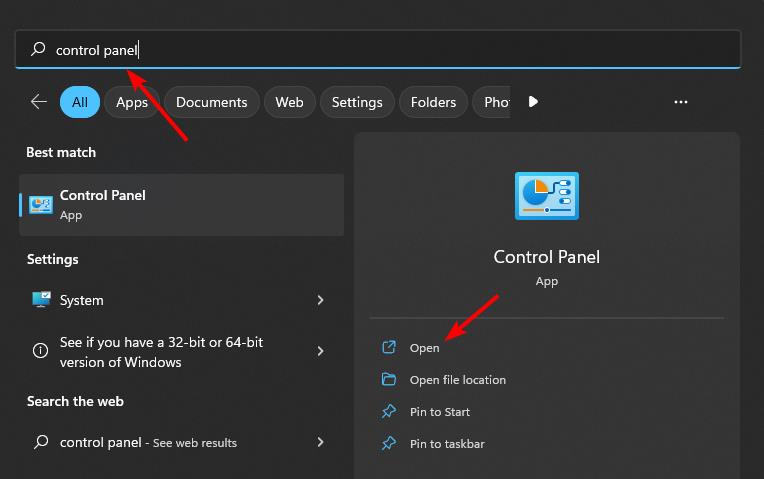









User forum
0 messages