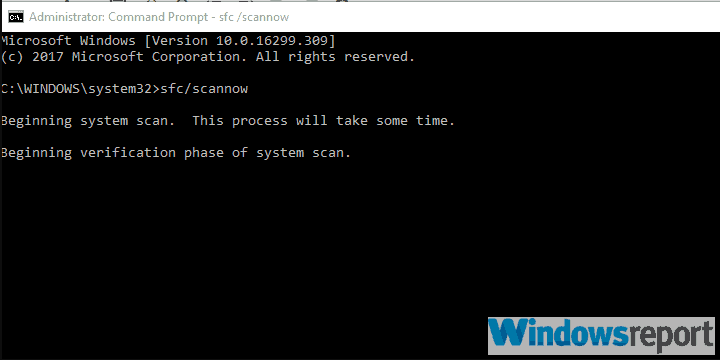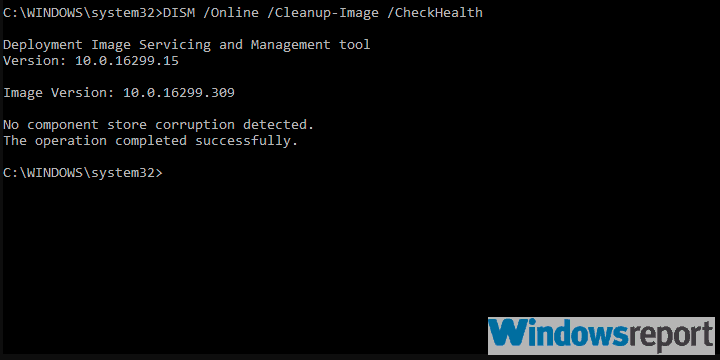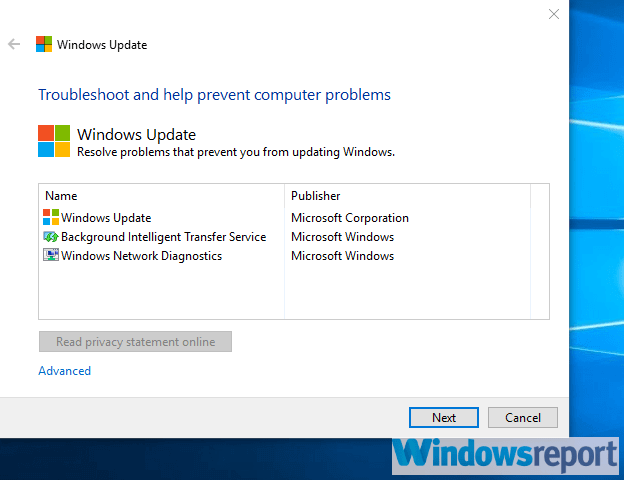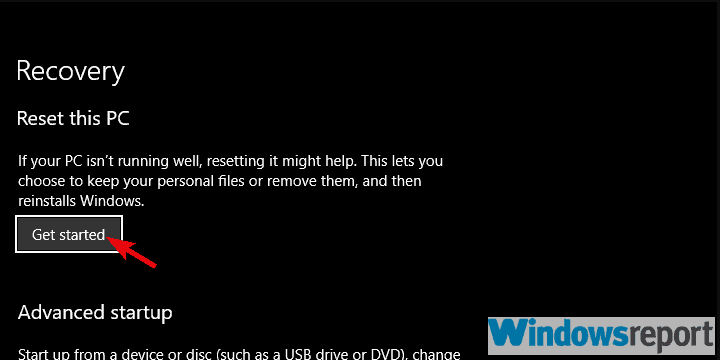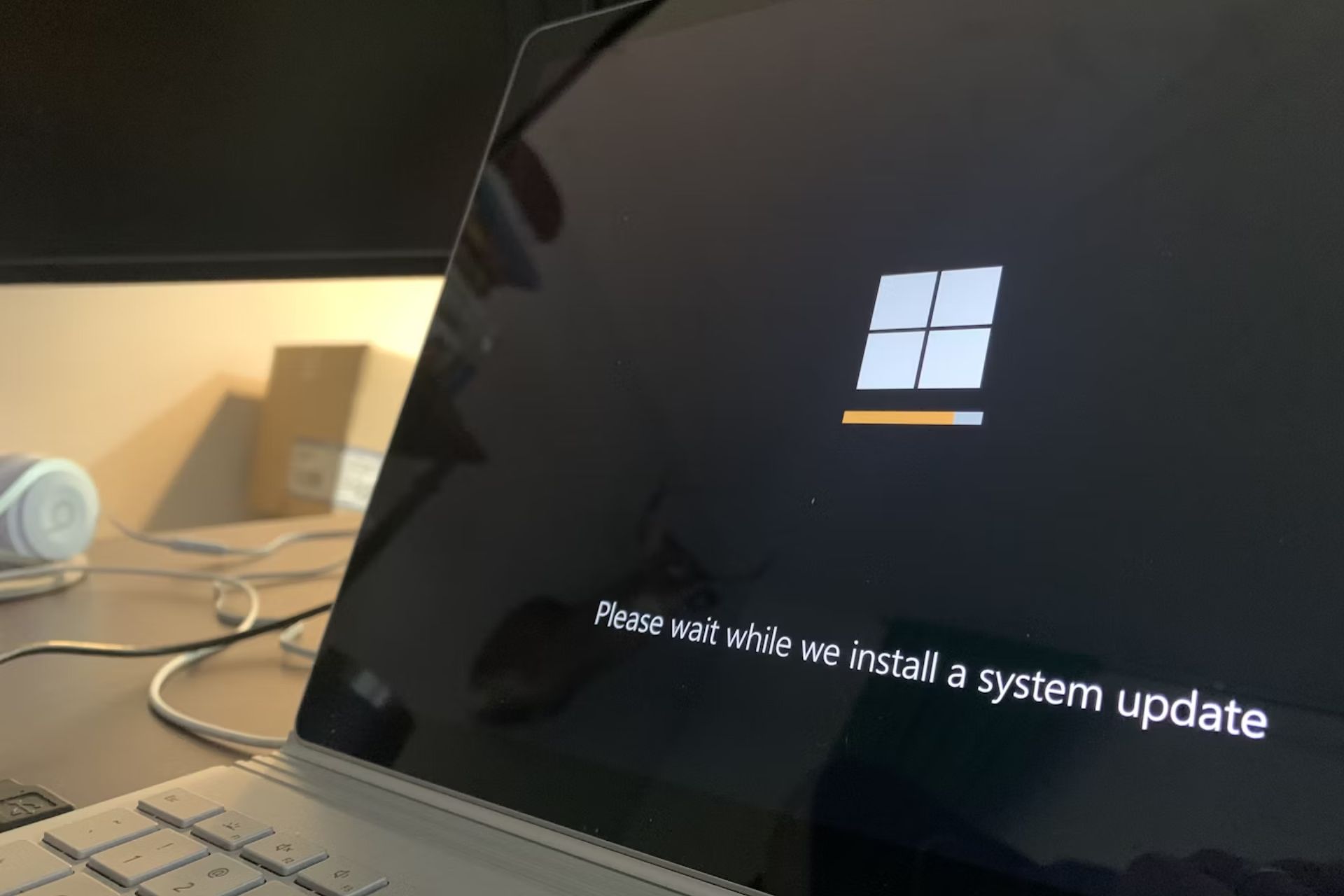Fix Windows 10 Troubleshooter error code 0x803c0103
5 min. read
Updated on
Read our disclosure page to find out how can you help Windows Report sustain the editorial team Read more
Key notes
- Windows 10 Updates are occasionally quite troublesome.
- Here’s how to reset your PC to factory settings: Press Windows key + I to summon the Settings app.
- If completely removing it from your PC is required, be sure to use the best uninstaller software of the moment.

Windows 10 Updates are occasionally quite troublesome. There are dozens of different update-related errors plaguing users from day one.
And, since updates are mandatory in Windows 10, chances are you’ll run into one of the errors sooner or later. After the error occurs, most users will reach for the built-in troubleshooter.
However, there seems to be an error with the Update Troubleshooter itself and it goes by the 0x803c0103 code.
If this or similar errors bother you while running the Update Troubleshooter, make sure to try the steps below in order to resolve it.
How can I fix update error 0x803c0103?
1. Run SFC and DISM
Let’s start with the usual solution whenever any system tool fails to deliver. If some of the essential Windows files are corrupted, chances are that certain built-in features will get broken.
This isn’t uncommon for Windows Update for Windows 10, which tends to break PCs left and right. Users who experienced the update error and then tried running the troubleshooter, have tasted this first hand.
When something like this happens, we need to check the system for corruption. Whether the last unoptimized update brought this upon you, or it’s something else at hand – it doesn’t matter.
What matters is that you have all the tools you need to fix it right there. The first tool is the System File Checker, which scans and resolves system corruption.
The other one takes the same task to another level and it’s called Deployment Image Servicing and Management or DISM. They work best when combined.
Here’s how to run SFC and DISM on your PC:
- In the Windows Search bar, type cmd. Right-click click on Command Prompt and run it as admin.
- In the command-line, type sfc/scannow and press Enter.
- After its done, type the following command and press Enter after each:
- When the procedure ends, restart your PC.
Alternatively, you can rely on third-party optimizing tools that can restore your PC from crashes or errors like the one here.
Plus, you have the benefits of optimizing your PC processes and repairing various system or program malfunctions.
2. Reset Update services
If we avoid the premise that the update in itself is badly administered, we are left with some internal issues you should check up.
Namely, maybe the update files stored on your PC are corrupted or the associated services won’t start when needed.
If that’s the case, we suggest resetting the said services and redownloading the update files stored in the SoftwareDistribution folder. Here’s what you need to do:
- In the Windows Search bar, type cmd.
- Right-click the Command Prompt and run it as an administrator.
- In the command-line, type the following commands and press Enter after each:
- net stop wuauserv
- net stop bits
- net stop cryptsvc
- ren C:WindowsSoftwareDistribution SoftwareDistribution.old
- ren C:WindowsSystem32catroot2 Catroot2.old
- net start wuauserv
- net start bits
- net start cryptsvc
After that, check for updates again.
3. Use a downloadable troubleshooter
If the built-in Update Troubleshooter won’t work, we suggest using a downloadable alternative provided by Microsoft. This tool should, in theory, completely fill in for the built-in Update Troubleshooter.
It doesn’t require installation and you can run it as soon as it’s downloaded. It should scan for update-related errors and fix them accordingly.
If you’re not sure where to get it and how to run it, here’s the whole step-by-step explanation:
- Download Windows Update Troubleshooter from here.
- Right-click on the tool and run it as administrator.
- Follow the instructions and restart your PC after the fix is applied.
4. Reset this PC
Finally, if none of the previous steps helped you resolve the error at hand, we suggest resetting your PC to factory values.
I’ve done it myself multiple times after an insider update that completely ruined my system or made some of the key features inaccessible.
After the reset, everything worked just fine. And, most importantly, you get to keep your files and settings. Errors like the 0x803c0103 usually affect users who upgraded over Windows 7/8.1.
So a clean reinstallation is another option you might consider.
Here’s how to reset your PC to factory settings:
- Press Windows key + I to summon the Settings app.
- Open the Update & Security section.
- Select Recovery from the left pane.
- Under Reset this PC, click Get started.
- Keep your files and start the restoration process.
With that said, we can conclude this article. Hopefully, one of the enlisted steps helped you address the troubleshooter error 0x803c0103.
In case you have any questions or suggestions, feel free to tell us in the comments section below.
If completely removing it from your PC is required, be sure to use the best uninstaller software of the moment.
- How do I run Windows Troubleshooter?
To do so, follow this path Start > Settings > Update & Security > Troubleshoot. If you can’t open the Setting app, take a look at this article to solve opening Settings issues.
- Is Windows 10 repair tool safe?
Microsoft developed a troubleshooter program and a repair tool specifically to help you with all sorts of problems. The Windows 10 repair tool is safe, so don’t hesitate to try it out.