Fix: 0x87e00196 Xbox Error When Downloading or Installing Games
Repairing the Windows Store or a quick reset is often very effective
3 min. read
Updated on
Read our disclosure page to find out how can you help Windows Report sustain the editorial team Read more
Key notes
- The 0x87e00196 Xbox error is encountered when downloading or installing Xbox games on your Windows device.
- You should make sure you have a good internet connection before venturing into any other solutions.
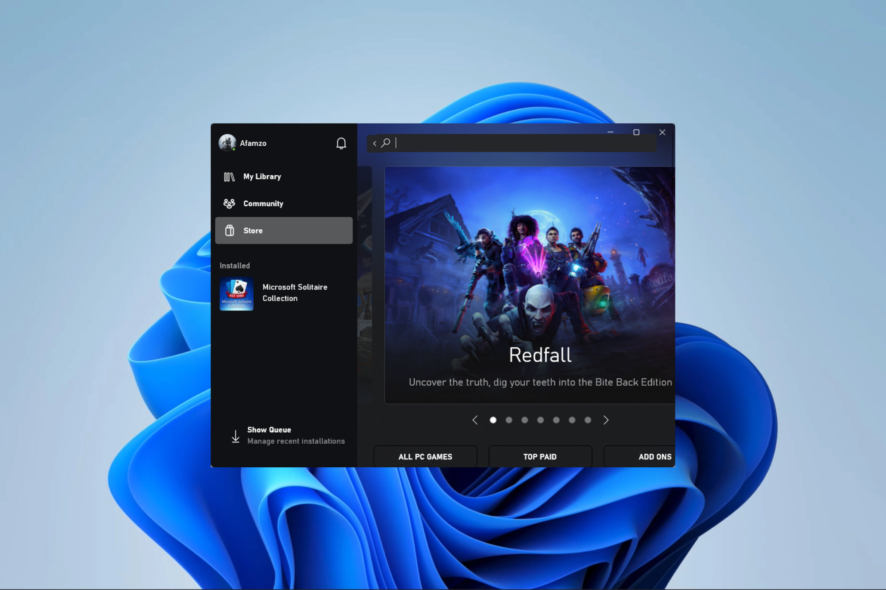
The gaming industry is massive, and PC gaming has been a huge part of it. However, the experience is often diminished by little hiccups like the 0x87e00196 Xbox error when downloading or installing games.
After many of our readers complained about it, we investigated, and in this guide, we will explore the best solutions as well as look at possible causes.
What is the 0x87e00196 Xbox error?
If you’re using an Xbox app on Windows and cannot sign in or launch a game or app, you may come across the 0x87e00196 error. This error code is commonly accompanied by a message that reads Try again later. Something happened on our end. It is triggered by the following:
- Network connectivity issues – If the user’s internet connection is weak or unstable, there could be an error.
- Server problems – If there’s a problem with Xbox Live service, like maintenance or downtime, an error could occur.
- Outdated software – If the user’s Windows device has outdated software that is incompatible with the Xbox Live service, users may face the error.
Users have complained of Minecraft install error 0x87e00196, or the error on Forza Horizon 5, or with Game Pass.
How do I fix code 0x87e00196?
These 2 workarounds may be helpful before diving into any complex solutions:
- Change your internet connection – If you are on a slow network, consider changing your ISP or trying a wired connection.
- Reinstall the app – You may uninstall the app triggering the issue, and install a fresh copy downloaded from the official website or Microsoft’s store.
If the two initial fixes, do not work, please proceed to the more detailed solutions below.
1. Reinstall the gaming service package
- Press Windows + R to launch the Run dialog.
- Type cmd and hit Ctrl + Shift + Enter.
- Type the script below in the Command Prompt and hit Enter.
Get-AppxPackage gamingservices -allusers | remove-appxpackage -allusers - When it has been executed, retry the process that triggered the error and see if it has been fixed.
2. Reset the Microsoft Store
- Press Windows + I to open the Settings app.
- On the left pane, click Apps, then select Installed apps on the right.
- Scroll down to Microsoft Store, click the 3 dots, and select Advanced options.
- Scroll down, then click on the Repair button.
- Now click the Reset button.
- Finally, when the process is complete, verify that the 0x87e00196 error has been fixed.
3. Start Gaming Services
- Press Windows + R to launch the Run dialog.
- Type Services.msc and hit Enter.
- Double-click on Gaming Services. If it is not running, click the Start button.
- Repeat the step for the second Gaming Services option then relaunch the app that triggered error 0x87e00196, and see if it is resolved.
4. Update permissions for Gaming Services
- Press Windows + I to open the Settings app.
- On the left pane, click Apps, then select Installed apps on the right.
- Scroll down to Gaming services, click the 3 dots, and select Advanced options.
- Change the Background apps permissions option to Always.
Any of the above solutions should work well enough to fix the 0x87e00196 Xbox error when downloading or installing games.
We recommend you start with any solution most applicable to your situation. And lastly, let us know in the comments section what you found most effective.
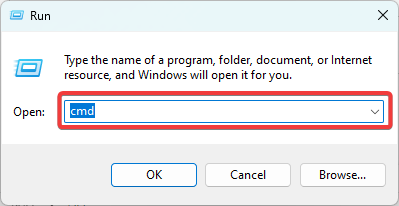

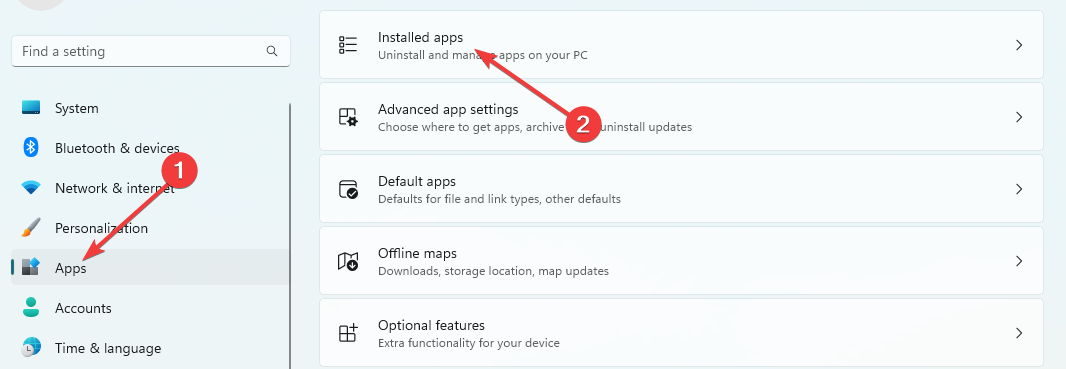
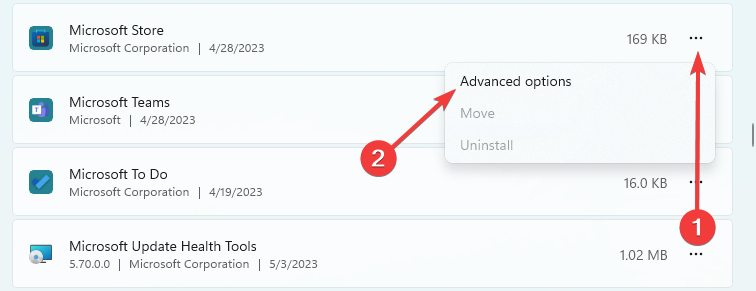
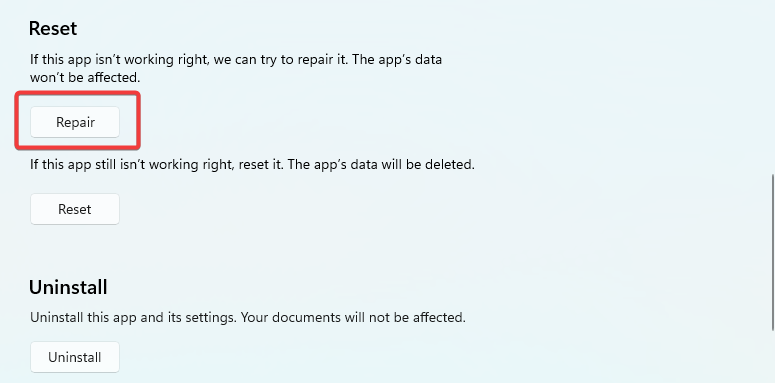
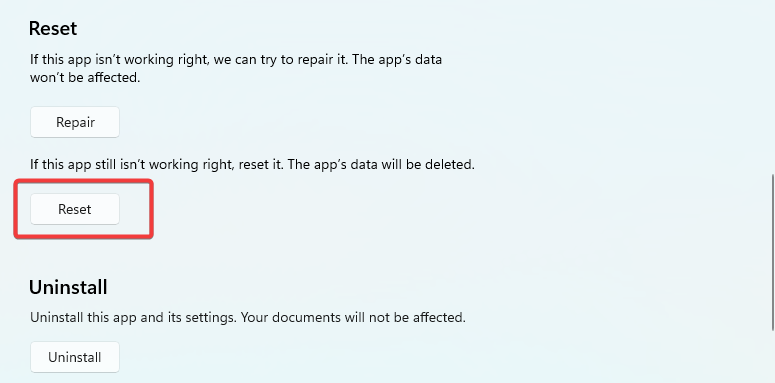
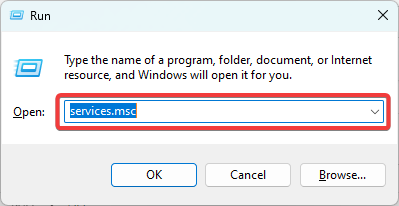
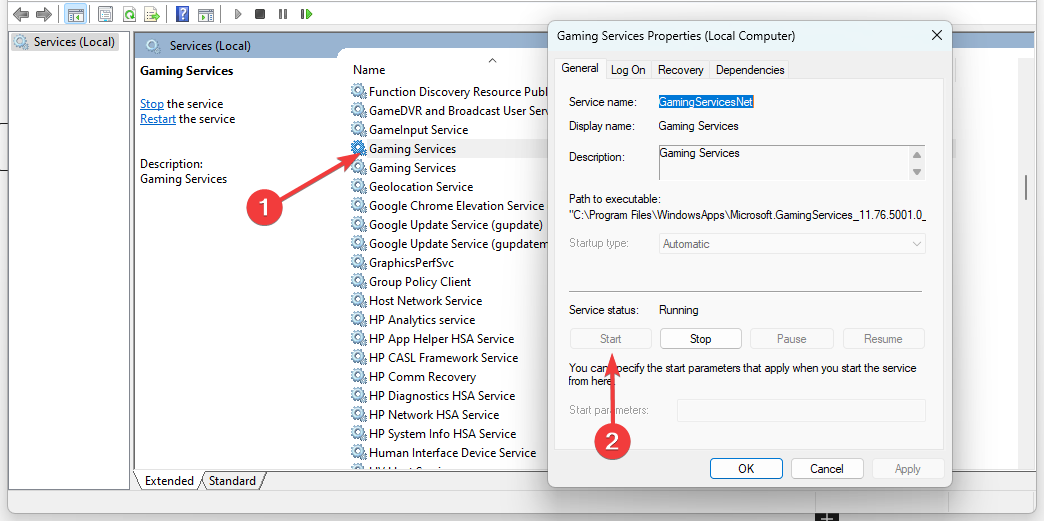
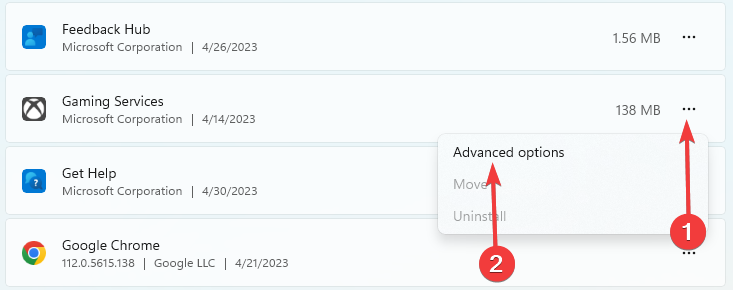
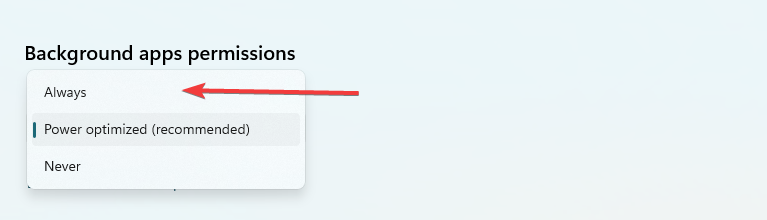

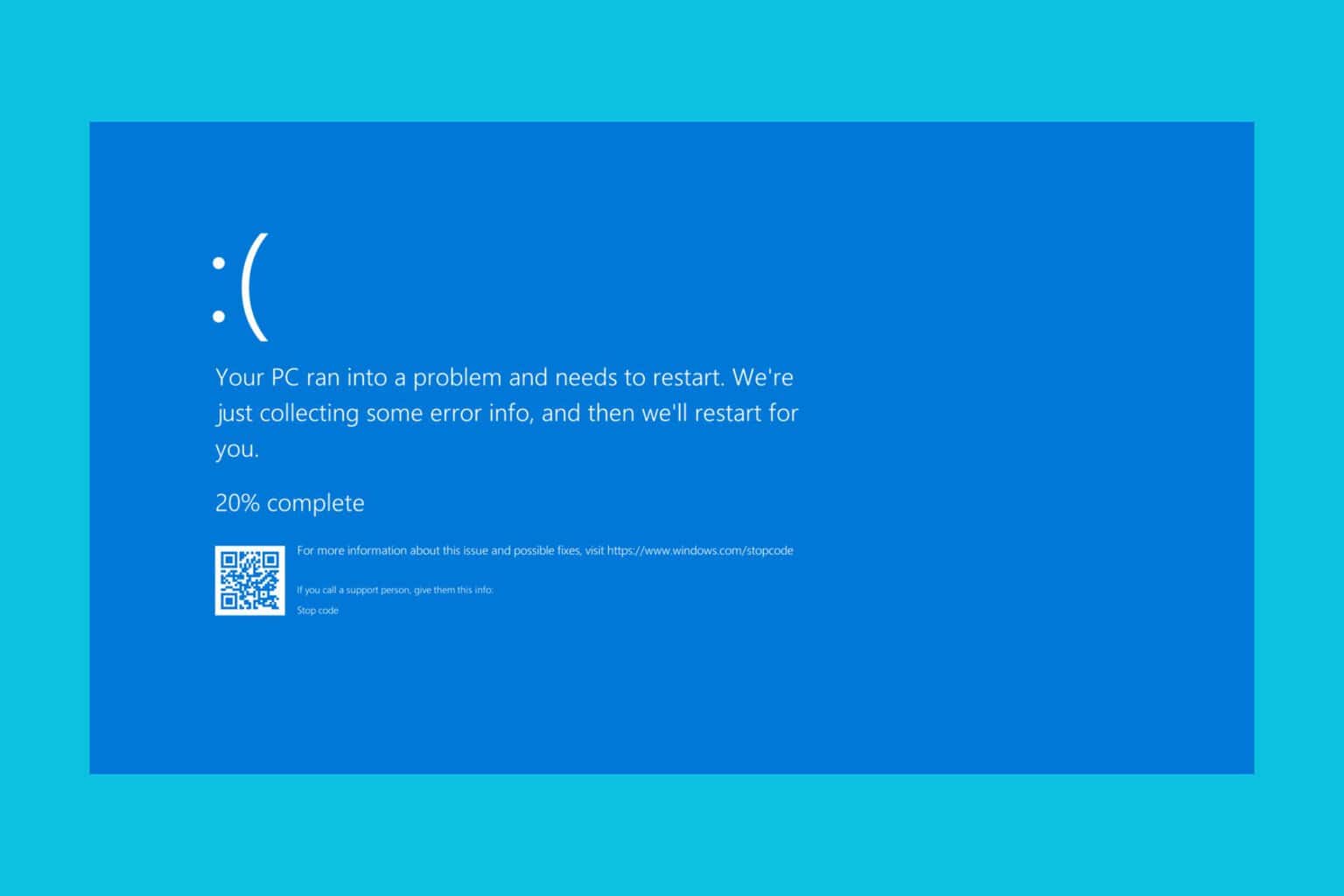
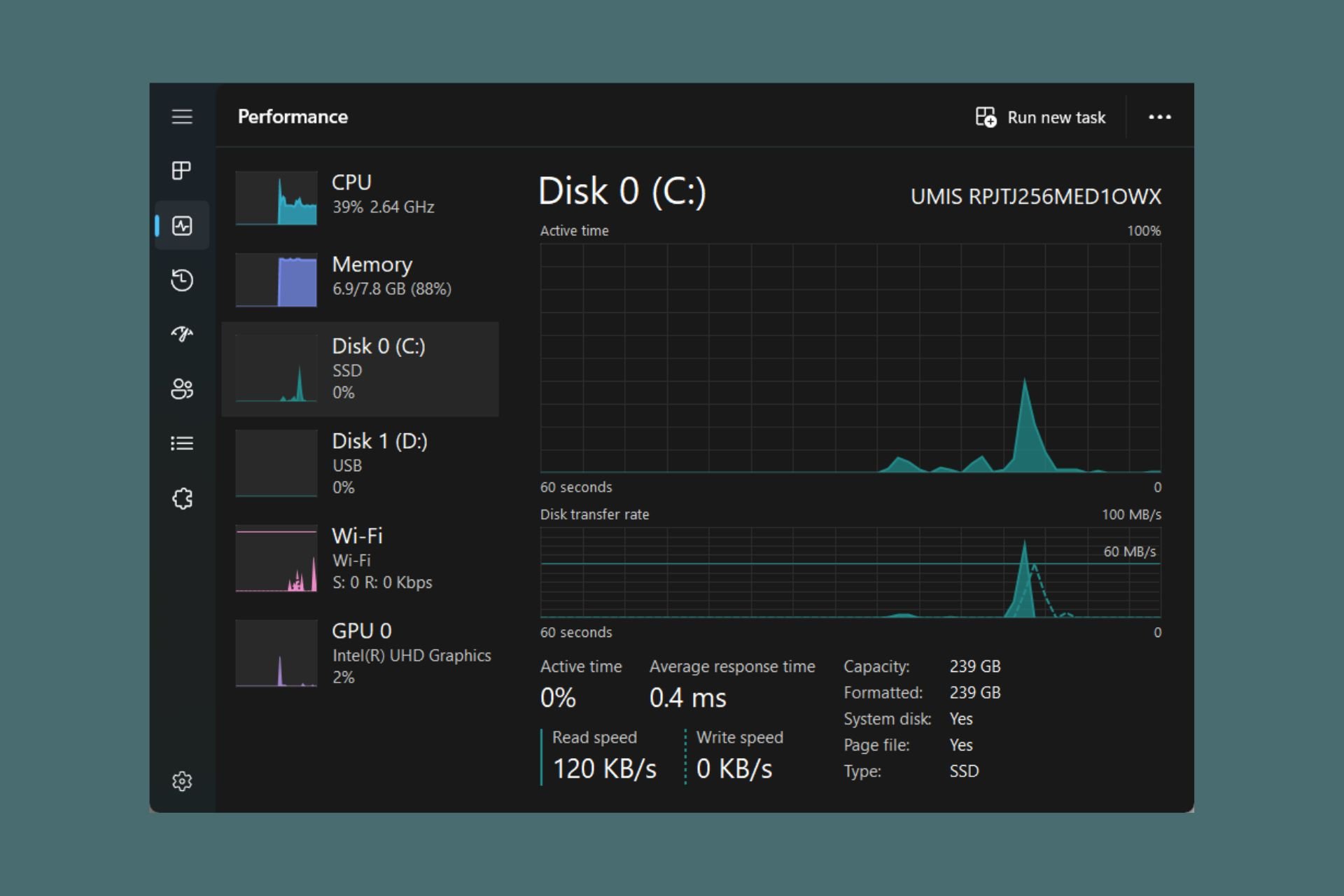




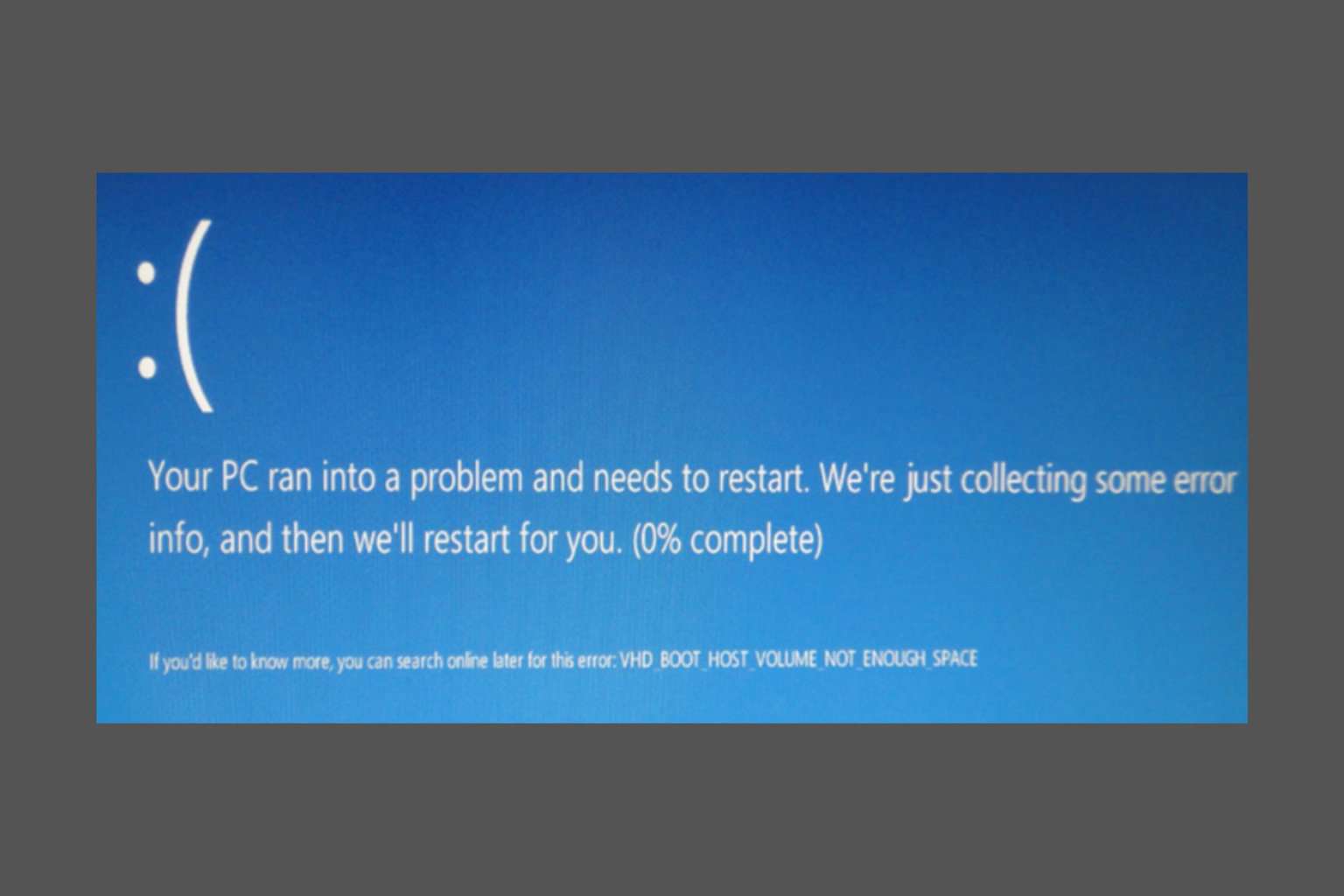
User forum
0 messages