Fix DXGI Error Device Hung in Apex Legends [7 Expert Tips]
Quickly fix the 0x887a0006 DXGI_ERROR_DEVICE_HUNG Apex Legends
6 min. read
Updated on
Read our disclosure page to find out how can you help Windows Report sustain the editorial team. Read more
Key notes
- You can fix the 0x887a0006 Dxgi error device hung in Apex Legends problem by running the game with admin privileges and updating your GPU driver.
- The error means that the outdated graphics card cannot process what is being displayed by the game, so it crashes.
- A missing key in the Registry editor, GPU overclock, and corrupted or missing files can also cause the game to crash.
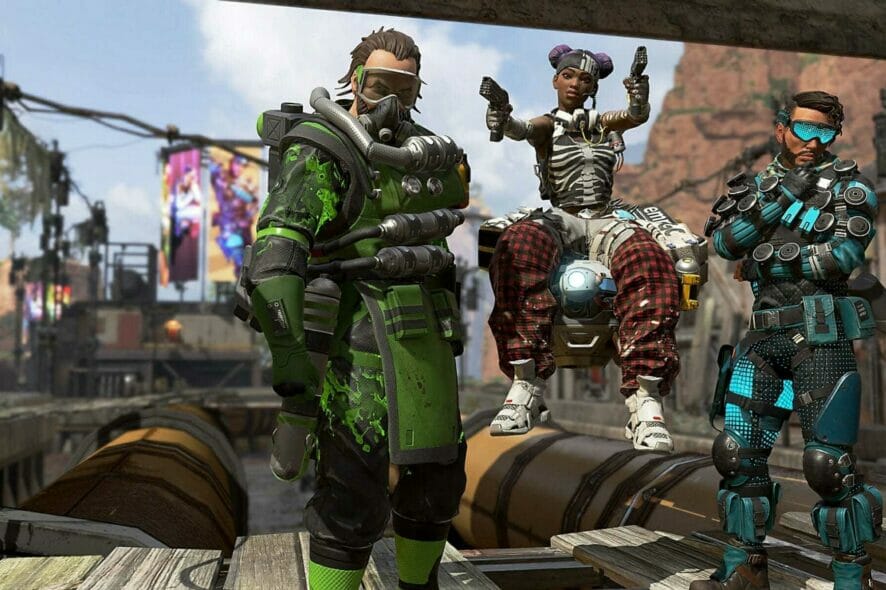
Apex Legends have been hit by a mysterious bug and many gamers are complaining that Apex Legends crashes out at the logo screen.
If you’re having issues with the game and getting a 0x887a0006 DXGI error device hung Apex Legends error code, this guide should be helpful.
Game crashes are the most annoying thing that can happen to you, especially when you’re trying to reach a new level or constantly investing in new characters.
What does DXGI_ERROR_DEVICE_HUNG mean?
According to Microsoft, the DXGI ERROR DEVICE HUNG error is a problem with command transmission between the system hardware and games.
When it happens repeatedly, this error might be very problematic for certain Windows games. However, with the right solutions, you can get rid of it.
What causes DXGI hung?
Apex Legends error message 0x887a0006 could be caused by several different factors, some of which are listed below:
- Admin Privileges: Administrative privileges are required to keep the game running smoothly. The game might crash or trigger errors if it does not have the required permission.
- Outdated Drivers: Some games are not compatible with older graphics cards, which can cause the game to crash. To fix this, you just need to update your Windows 11 drivers.
- Missing Files: If any of the game’s files are missing or corrupted, the game will not load correctly.
- Registry missing key: Some users have reported this error because of a missing key in the Windows Registry that helps to load the game’s graphics. If the key is missing, the game may not load and can result in crashes.
- GPU overclocking: Several people pointed out that this might have been due to GPU overclocking.
How do I fix the Apex error 0x887a0006?
1. Run Apex Legends with Administrative privileges
1. Press the Windows key and type Apex Legends into the Search bar.
2. In the right pane, right-click the Apex Legends icon and choose Open file location.
3. Find the Origins.exe file in your game’s folder and right-click on it.
4. Select Properties to switch over to the Compatibility tab.
5. In the compatibility tab, check the Run this program as an Administrator option, then click Apply.
The game needs administrative privileges to function properly. If these permissions are not granted, you can perform it manually as in the example below.
2. Revert to the stock frequency
If you overclock the graphics card by increasing its frequency to a number higher than it was set at by the manufacturer, several issues might arise.
The developers of the game may be limiting the card’s frequency because they know this can increase the card’s temperature and even result in instability.
Thus, it is recommended to avoid overclocking the graphics card and revert to factory settings with the help of the best overclocking software for Intel and AMD CPUs.
Applying these changes can help you get rid of the issue.
3. Run Windows Update Troubleshooter
- Go to the Windows Search bar and type Troubleshoot Settings. Once done, hit Enter.
- In the right pane, select the option, Other troubleshooters.
- Navigate to Windows update and click on Run.
Updating your Windows can help fix multiples issue including the 0x887a0006 dxgi_error_device_hung Apex Legends error. In case the issue persists, move on to the next method.
4. Repair missing or corrupted files
- To identify the problem with the game, open the Origin client, sign in to your account, and go to Game Library.
- Once there, right-click on Apex Legends.
- Next, click the Settings icon and select Repair Game.
- Now, the client will begin verifying the game files. Once the verification process is complete, it will automatically repair any missing or corrupted files.
- Go back to the Home screen and try running Apex Legends again.
Game files can sometimes go missing or become corrupted over time. When this happens, the game might crash. Therefore, applying this method might help in fixing the issue.
5. Update the Graphics card drivers
- Press the Windows key on your keyboard and type Device Manager into the Search bar.
- In the right pane, click on Open application.
- Once in the Device Manager window, scroll down and expand Display Adapters from the menu.
- From the pop-up that appears, select Update driver.
- Next, choose the option Search automatically for drivers.
- Windows will now scan your system for outdated drivers and, if found, it will automatically update them and ask you to restart your PC.
The game isn’t optimally designed to run effortlessly on old Graphics cards and this leads to random crashes. Therefore, updating the Graphics driver may help resolve the issue.
If you want to update and install your graphics card drivers more easily and fully automated, you have specialized software created for this task.
Using Outbyte Driver Updater, you will start by scanning the entire system and detecting outdated or missing drivers. Then, just select the device driver you need to update or choose all the outdated drivers at once.
6. Add a new key in the Registry Editor
- Click the Windows key on your keyboard and type Notepad. Hit Enter.
- Now, copy and paste the following into the text window of your Notepad.
[HKEY_LOCAL_MACHINE\SYSTEM\CurrentControlSet\Control\GraphicsDrivers] "TdrDelay"=hex(b):08,00,00,00,00,00,00,00 - Next, go to Files tab and click on Save as.
- In the next window, choose Desktop and hover over to Save as type.
- Select All Files as the file format and name it FIX.REG.
- Press Save and close your Notepad.
- Right-click the file you have just created.
- When prompted to ask whether you want to allow this app to make changes to your device, press Yes to confirm and then click OK.
- Launch Apex Legends again and see if it works this time.
The error can also be caused due to missing registry key. Thus, adding a new key can help fix the problem.
7. Rollback the Graphics driver
- Press Windows + R key simultaneously and type devmgmt.msc into the Run dialog window. Once done, click OK.
- In the Device Manager window, scroll down and click on Display Adapter.
- From the pop-up that appears, choose the option Properties.
- Navigate to the Driver tab and scroll down to select the option Roll back driver.
- Finally, click OK to save the changes.
Sometimes the current Graphics driver isn’t compatible with your device and this can result in issues like random crashes.
Therefore, you might be able to get rid of the annoying error by simply rolling back the driver.
Is Apex Legends free to play?
Many players want to know if Apex Legends is free to play. The game was released in early November 2020 and has attracted millions of players worldwide, making it one of the best PC games of all time.
However, while Apex Legends is free to download, some in-game purchases can add up quickly. Some users have also complained that Apex Legends won’t launch on their PC.
Don’t worry though, we have you covered on all these issues, and you can find them in our common Apex Legends bugs guide.
Furthermore, you may also want to check our guide on the best VPNs for Apex Legends to reduce pin and lag
We hope the methods above have helped you get rid of the error. If you have any questions, do let us know in the comments section below.
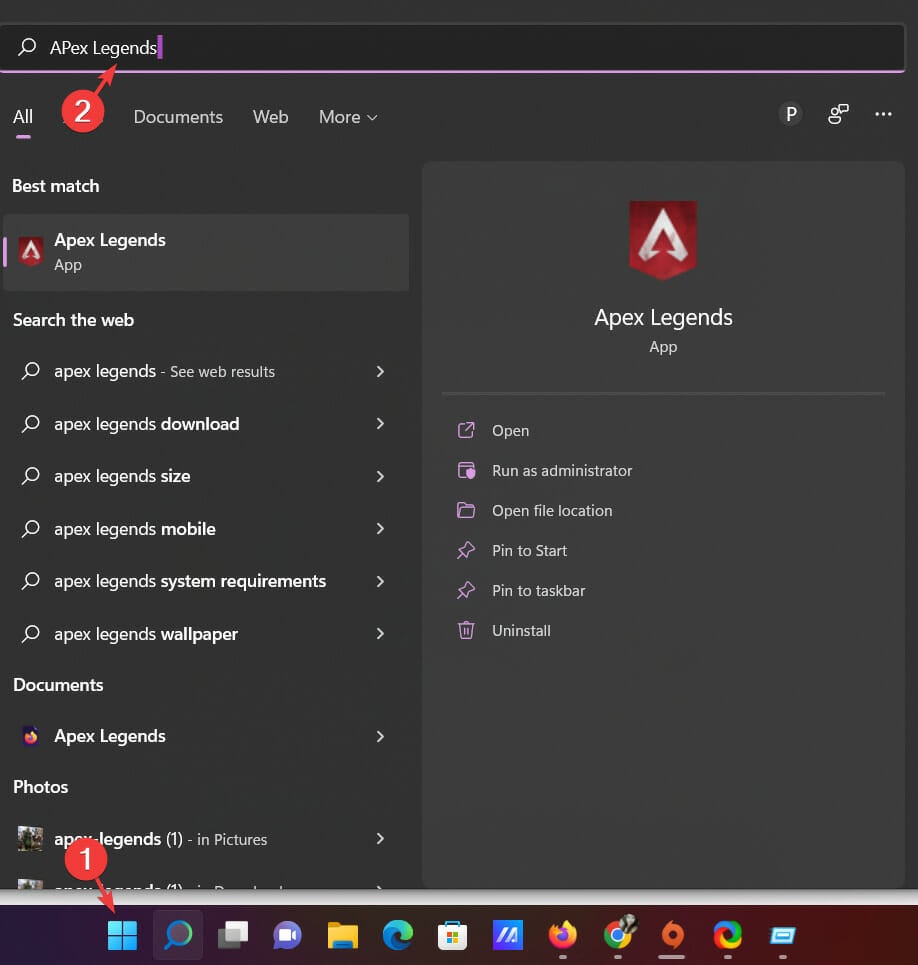
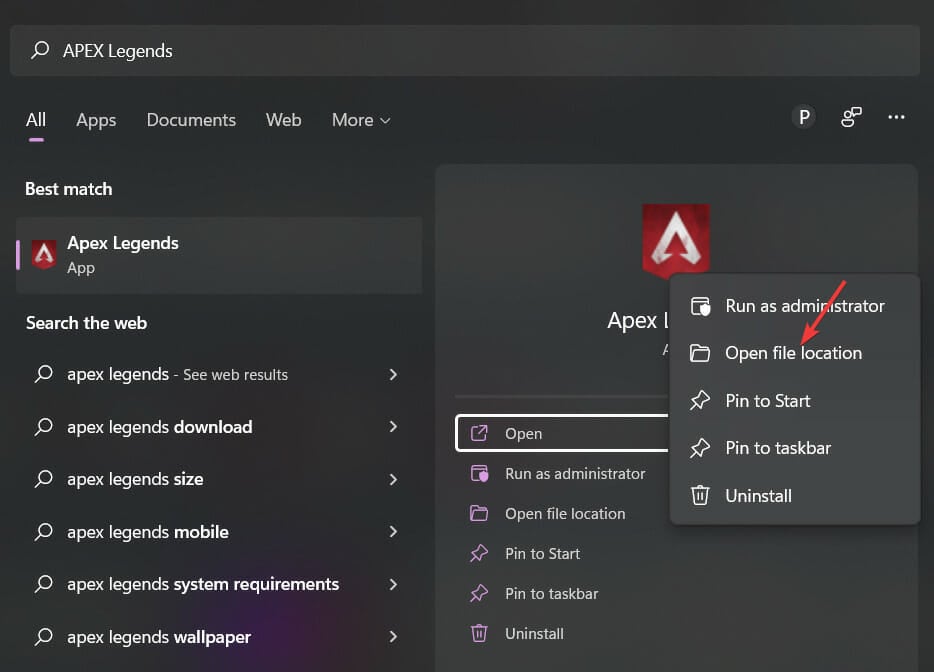
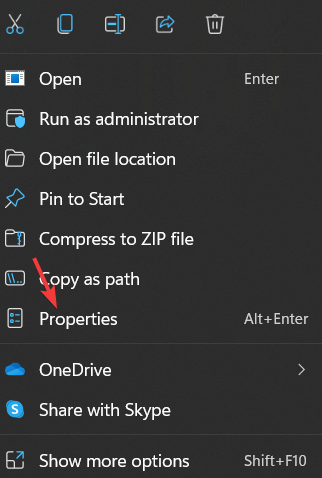
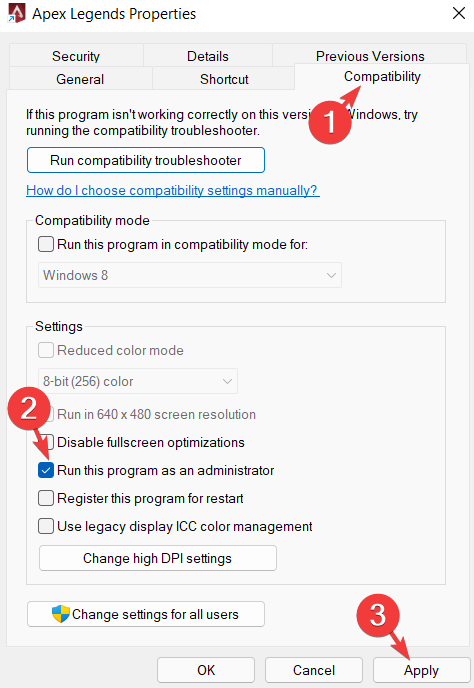

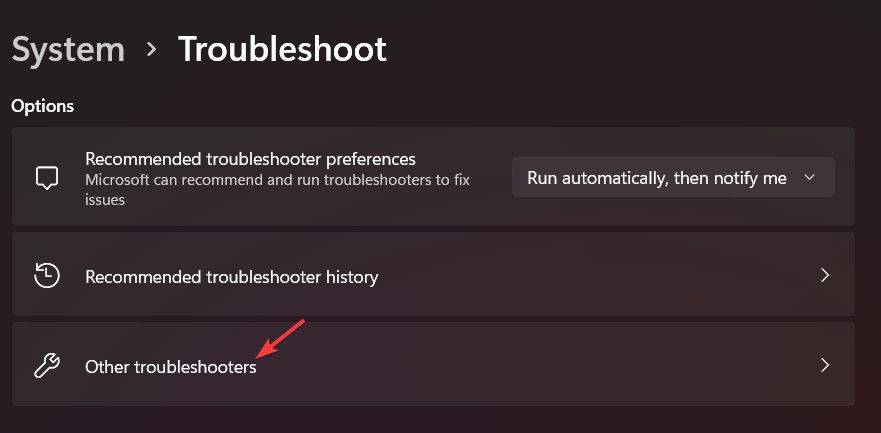
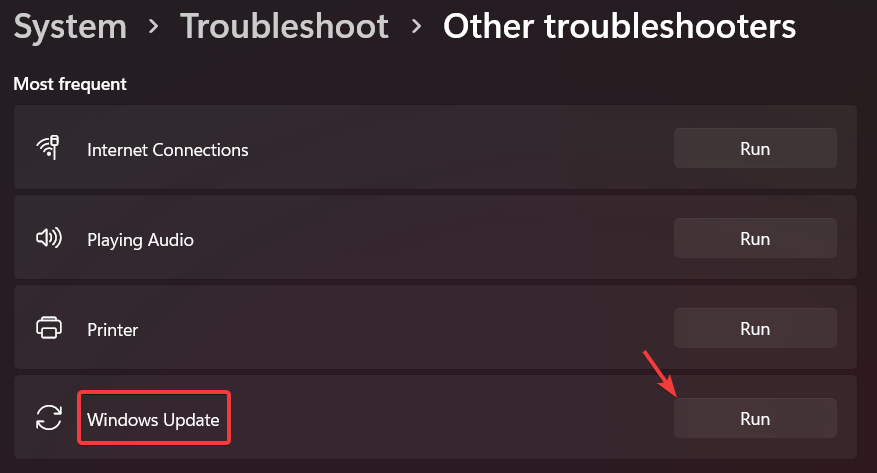
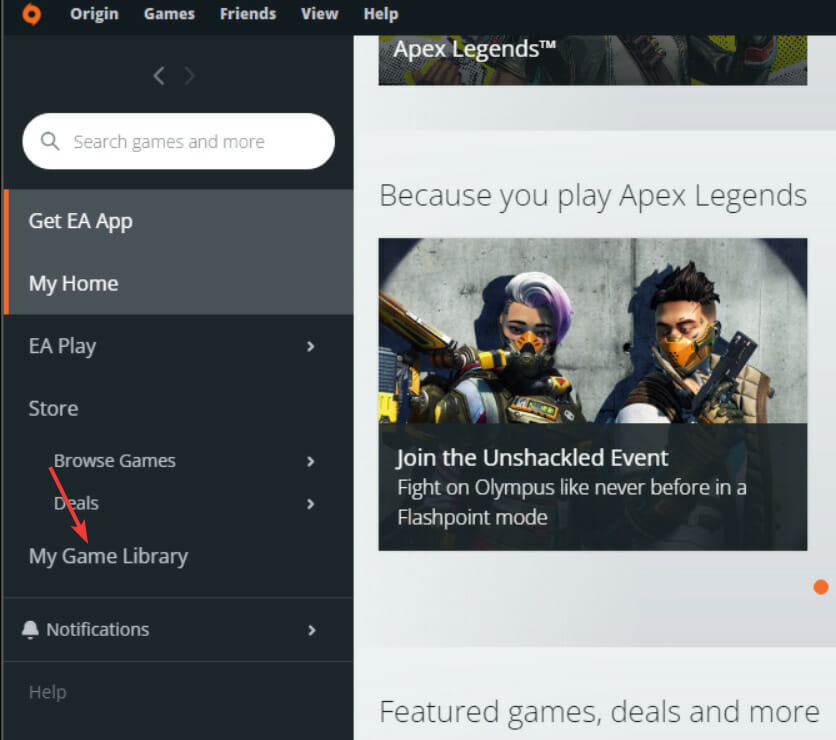

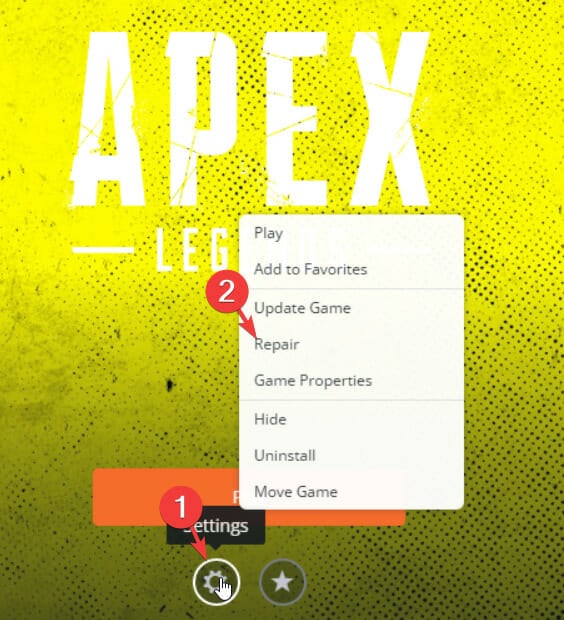
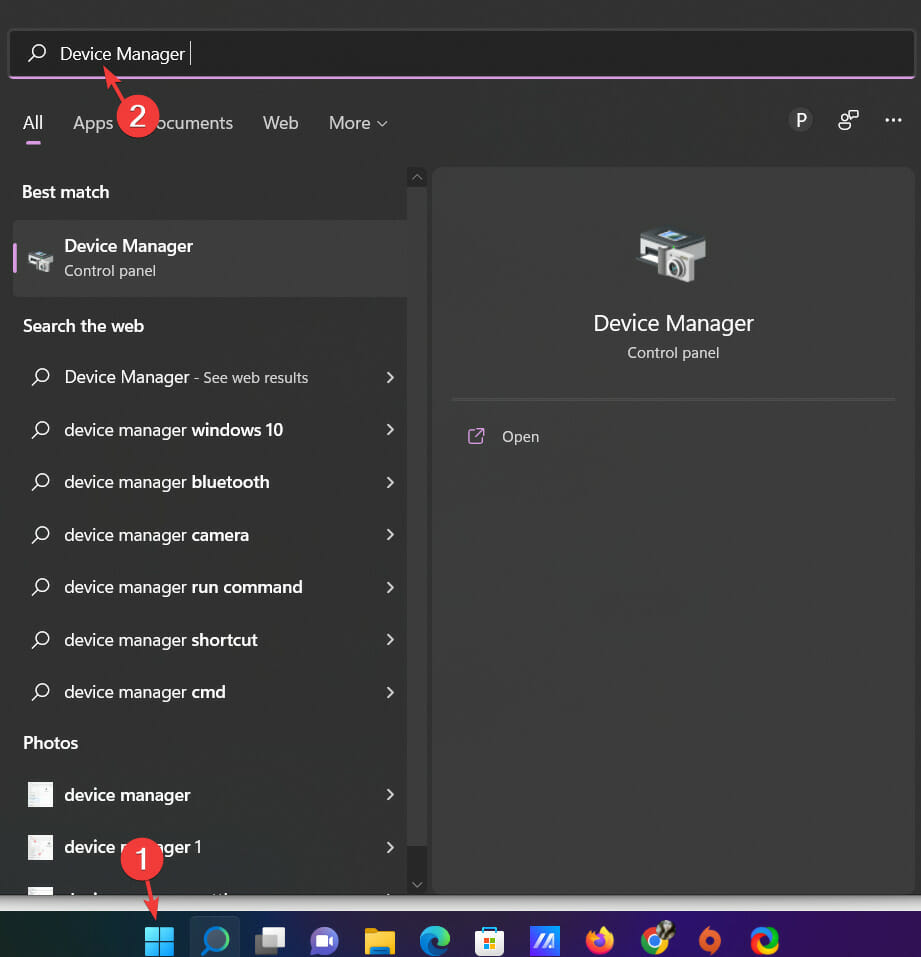
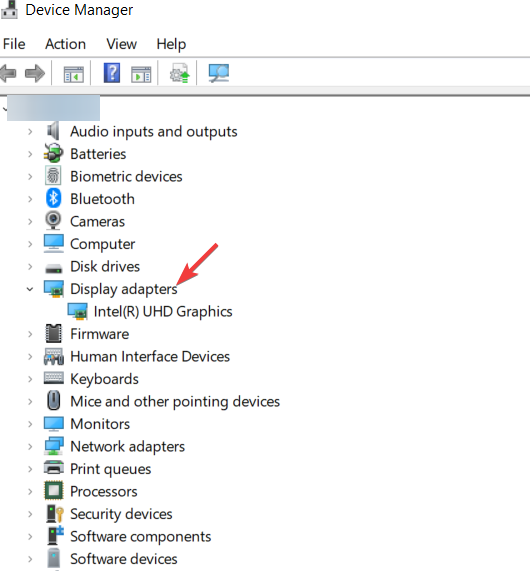
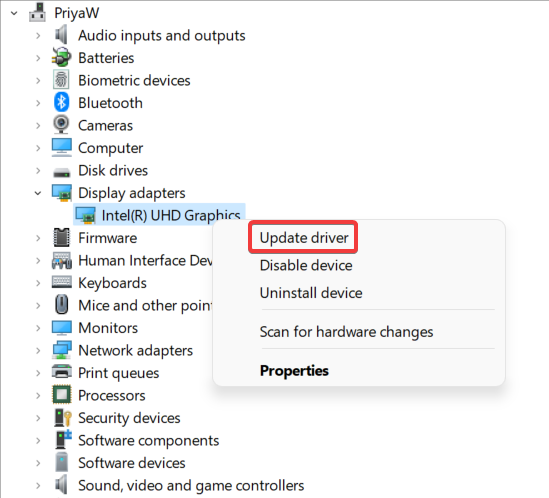
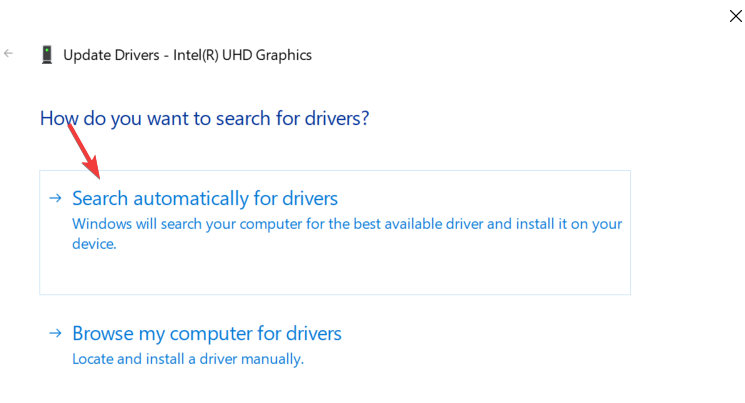
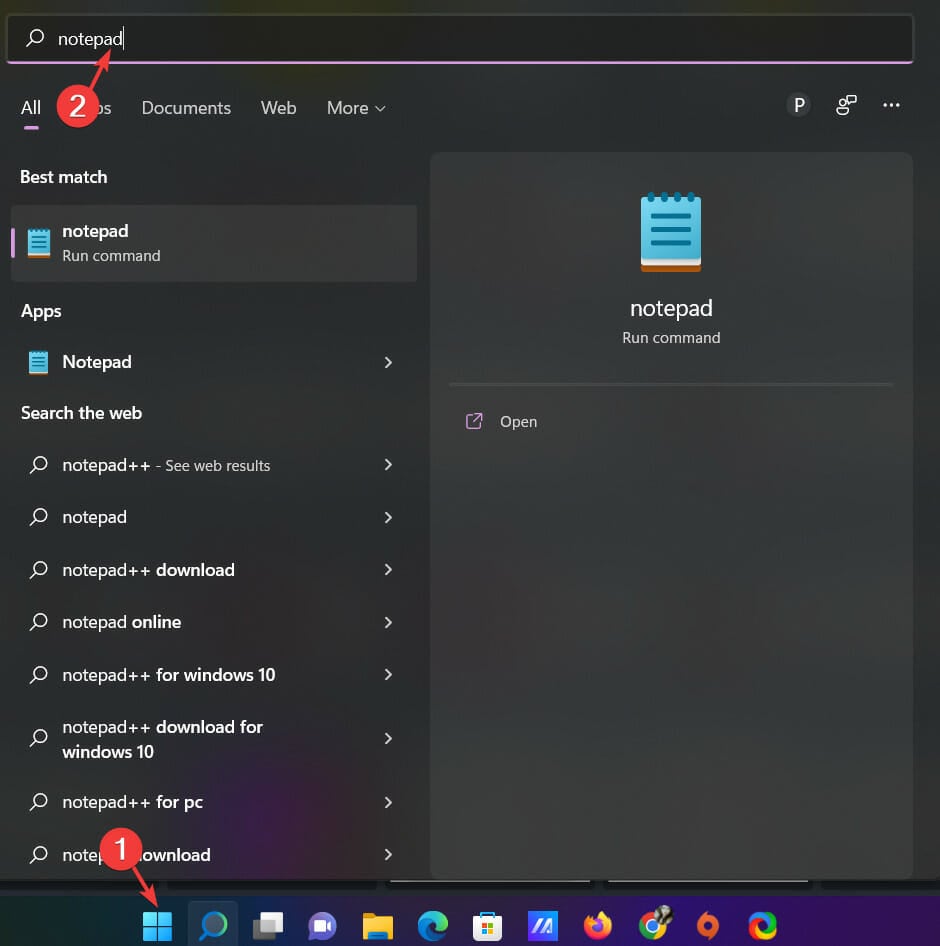
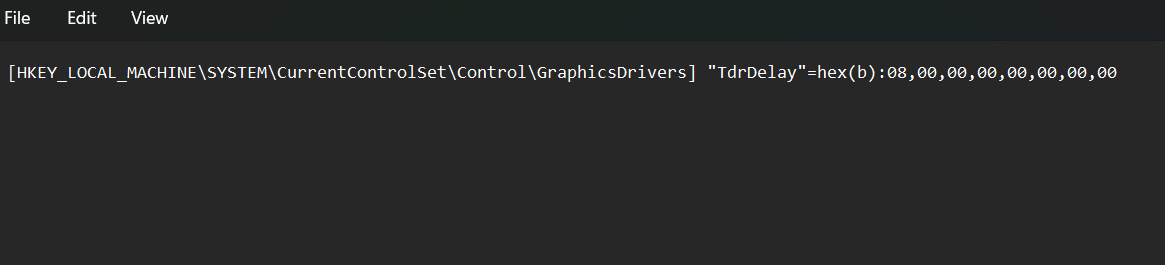
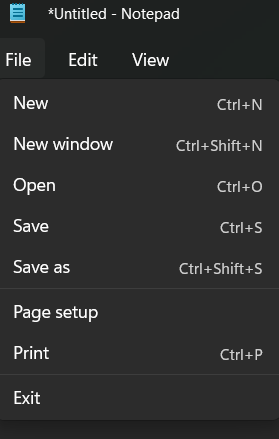

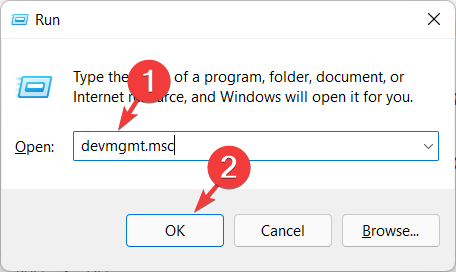
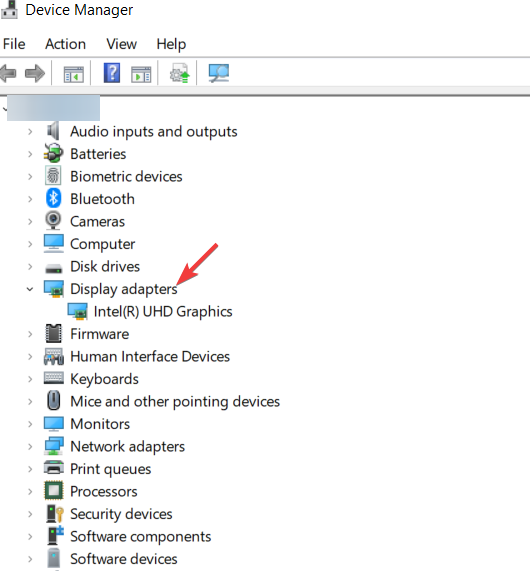

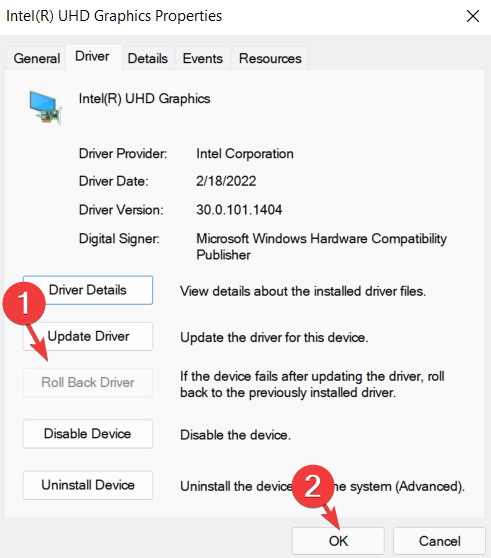








User forum
0 messages