0xc1900401: What is This Error & How to Fix It
When a Windows update fails to install you may get error 0xc1900401
5 min. read
Updated on
Read our disclosure page to find out how can you help Windows Report sustain the editorial team Read more
Key notes
- Error code 0xc1900401 is a fatal error you can encounter during the Windows updating process.
- Poor internet connectivity and a corrupt Windows update cache are the most prominent reasons behind the Windows update error 0xc1900401.
- Deleting the Windows update cache files and restoring the internet connectivity helps resolve the 0xc1900401 error during the Windows update.
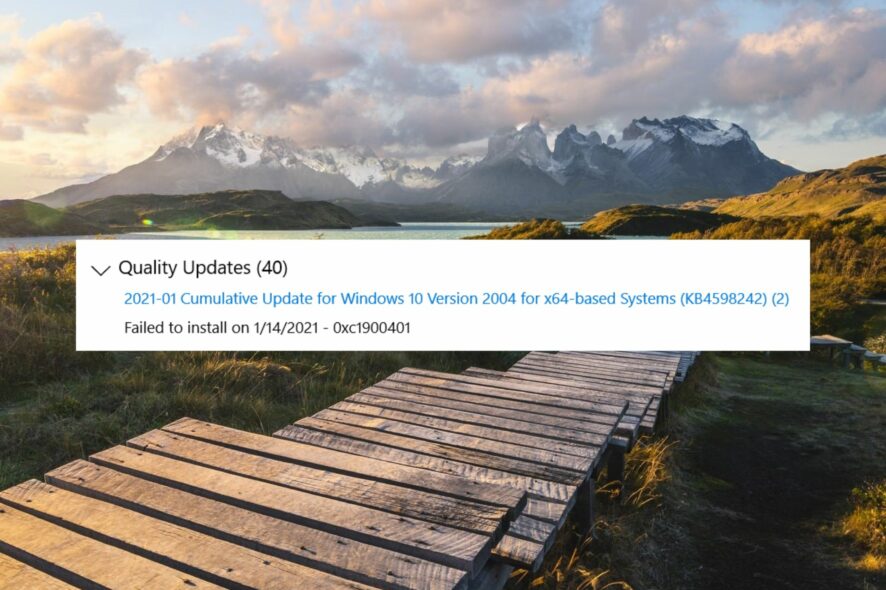
Though installing updates on a Windows PC is a straightforward task, you are likely to run into several errors while attempting to do so. One such fatal error code is 0xc1900401, which occurs when the Windows update fails to install on your PC for several reasons.
What is the 0xc1900401 error code in Windows?
If you receive the error update error code 0xc1900401 when the installation process is unsuccessful on your computer, several factors can be behind it. We are providing the list of the most common ones below:
- Poor internet connection – Slow or unstable internet connection is the most likely reason you encountered the error code 0xc1900401 while installing the update.
- Insufficient storage space – If there is insufficient space on the disk to successfully install the update, error code 0xc1900401 might follow.
- Corrupt system files – If the Windows cache folder gets corrupted or there is any glitch in the system files or components, you may face the mentioned error code.
- Disabled System Update service – If the system update is not operating in the background for some reason or has run into an issue, error codes like 0xc1900401 can occur.
- Third-party antivirus – Though this may sound weird, a third-party antivirus software if not configured properly, can also interfere with the Windows update and lead to the 0xc1900401 error.
Now that you know about the potential causes of this error code, you can perform the workarounds discussed in this guide to get rid of the update error 0xc1900401 and install the latest Windows update successfully.
How do I resolve the Windows Update Error 0xc1900401?
Before implementing the mainstream fixes discussed later on in this guide, perform the following actions:
- Make sure that the internet connection is strong and has enough bandwidth to download the internet connection. You can run an internet speed test to verify the performance.
- Disconnect all external devices, such as a printer, webcam, speaker, or USB hub if connected, to avoid any driver conflict with the update process.
- Disable third-party antivirus software if installed on your PC for the time being.
Once these requirements are met, go ahead and employ the fixes lined up below.
1. Disable the metered connection
- Use the Windows + I shortcut to bring up the Settings app.
- Choose Network & Internet from the left navigation panel and choose Wi-Fi or Ethernet, depending on the network you are connected to.
- Next, select Wi-Fi properties.
- Look for the Metered connection option and turn the toggle next to it in the Off position.
When the connection is metered, Windows is restricted from downloading large files over the network to conserve the data. Disabling this feature ensures that the internet is available at full throttle, and you no longer get the 0xc1900401 error.
2. Run the Windows Update troubleshooter
- Use the Windows + I shortcut to access the Settings app.
- Scroll down the System settings and choose Troubleshoot from the right section.
- Next, select Other troubleshooters.
- Locate the Windows Update troubleshooter under Most Frequent and press the Run button next to it to initiate the troubleshooting process.
Microsoft offers a handy Windows update troubleshooter that is capable of diagnosing and resolving problems with Windows Update, including the 0xc1900401 error code, without much effort.
3. Start the Windows Update Service
- Use the Windows + R shortcut to launch the Run dialog box, type the following command in the text box, and press the Enter key.
services.msc - Locate the Windows Update service in the list of services running on your Windows PC, and double-click it.
- Look at the Service status in the General tab. If it says Stopped, press the Start button to start the service.
- Press the Apply button to save the changes and OK to exit the properties window.
- Now double-click the Windows Update Medic Service located underneath, and if this service is not running, press the Start button for it as well.
- Exit the properties window after making the changes and restart your PC.
Windows Update services play an instrumental role in ensuring that the installation of system updates happens smoothly. If these services are not running in the background, Windows Update will not be successful, and you will experience the update error code 0xC1900401.
4. Clear the Windows Update cache
- Use the Windows + R shortcut to bring up the Run dialog box.
- Type or paste the following path in the text box and press the OK button to navigate to the given location.
C:\Windows\SoftwareDistribution\Download - Use the Ctrl + A shortcut to select all the files in the download folder and press the Delete icon on the toolbar.
Windows stores all the system configuration and update related files on the local disk in the folder known as SoftwateDistribution. If the content of this folder becomes corrupt during the download process, Windows Update will not be successful.
Deleting the content of these folders ensures that the corrupt update files will no longer cause the 0xC1900401 error during the updation process.
These are the proven ways to ensure that you will no longer run into the error code 0xC1900401 when updating Windows-operated systems to the latest available versions. You can go through our guide to resolve the Windows update error code 0x80240004 if the error code frequents during the Windows update process.
Which of the solutions provided above helps you resolve the Windows update error 0xC1900401? Let us know in the comments section.
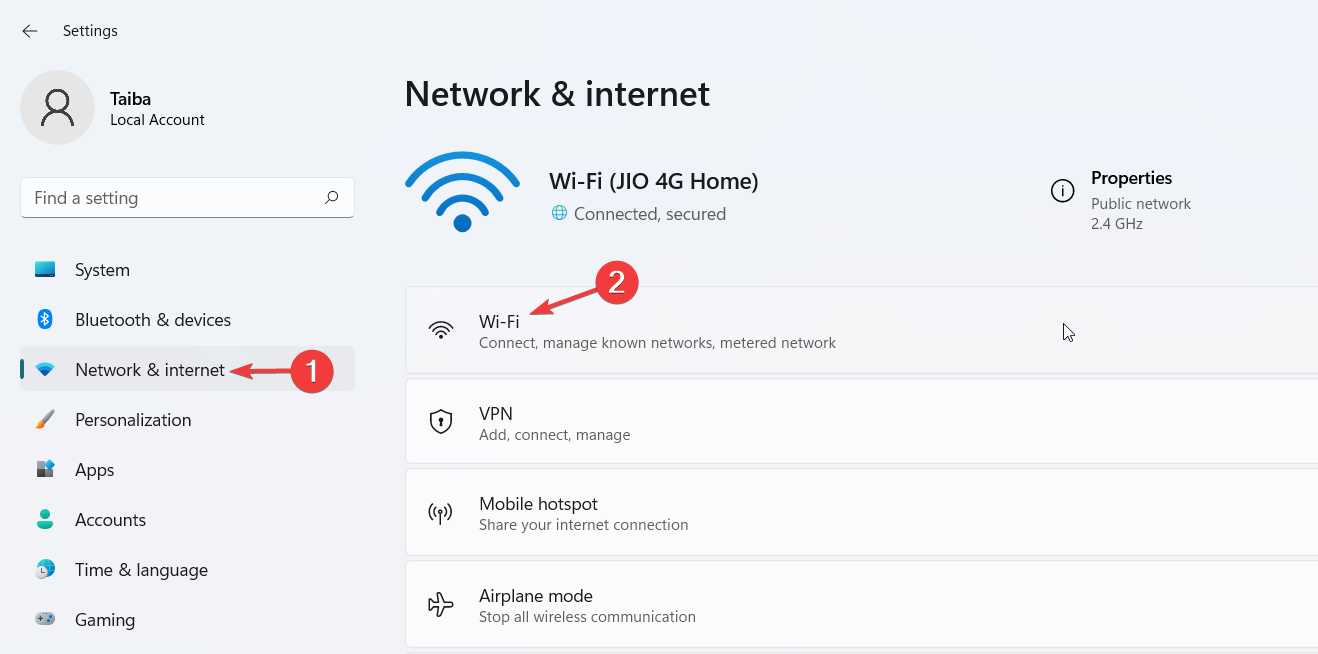
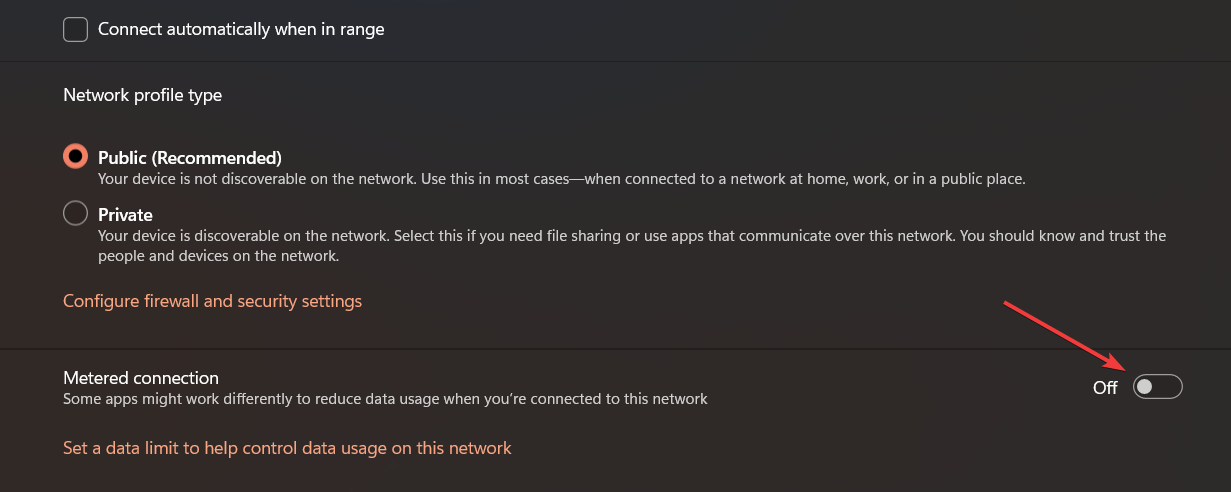
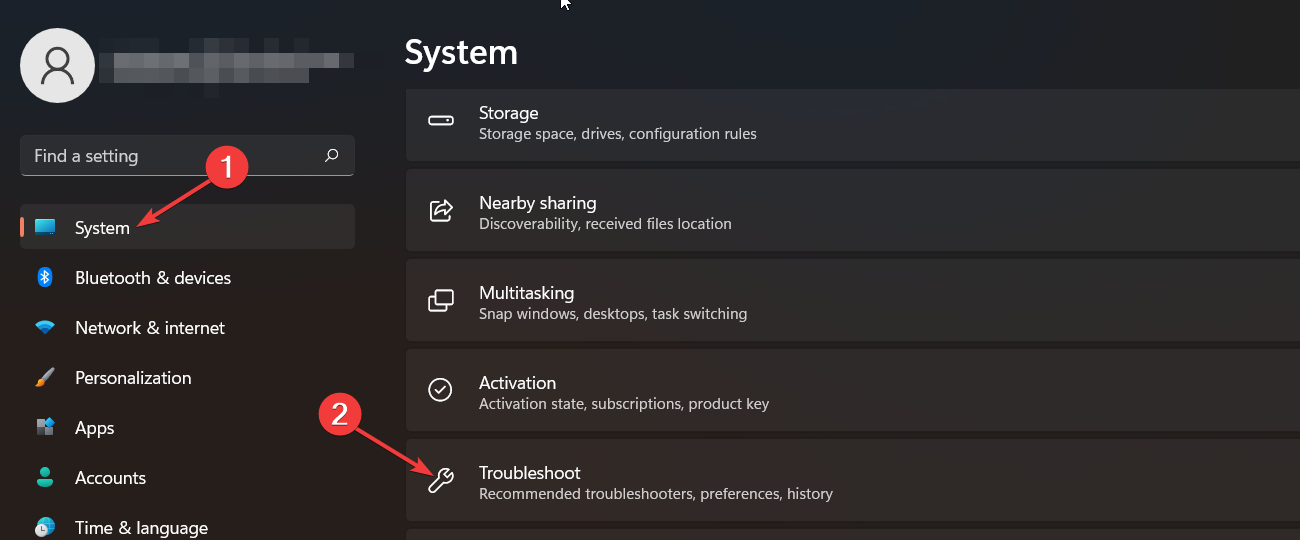
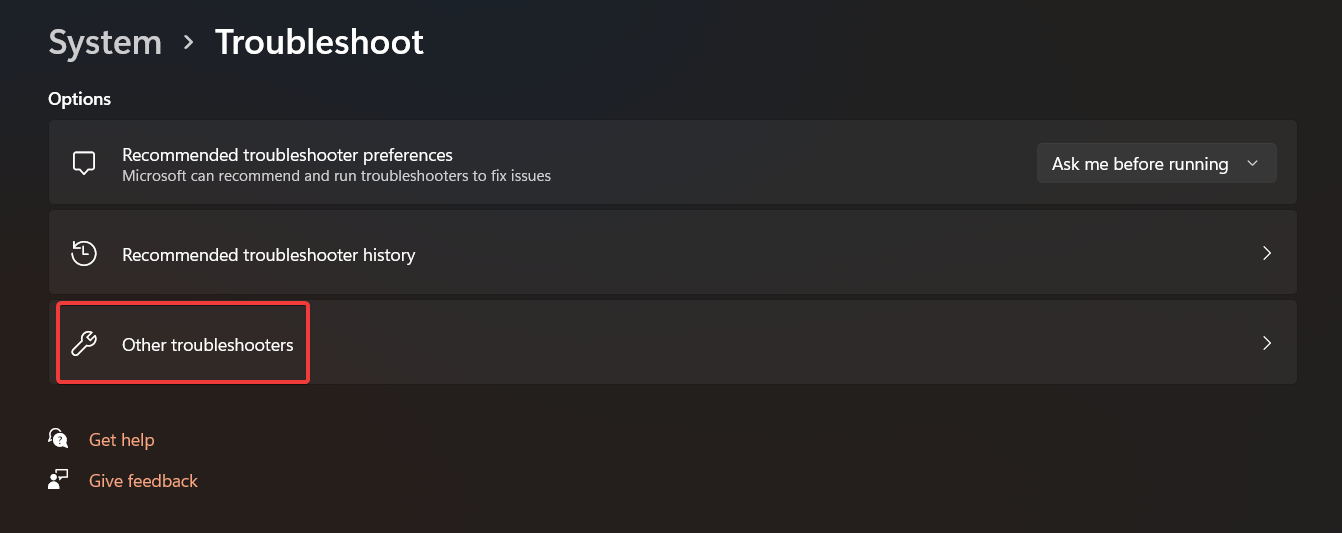
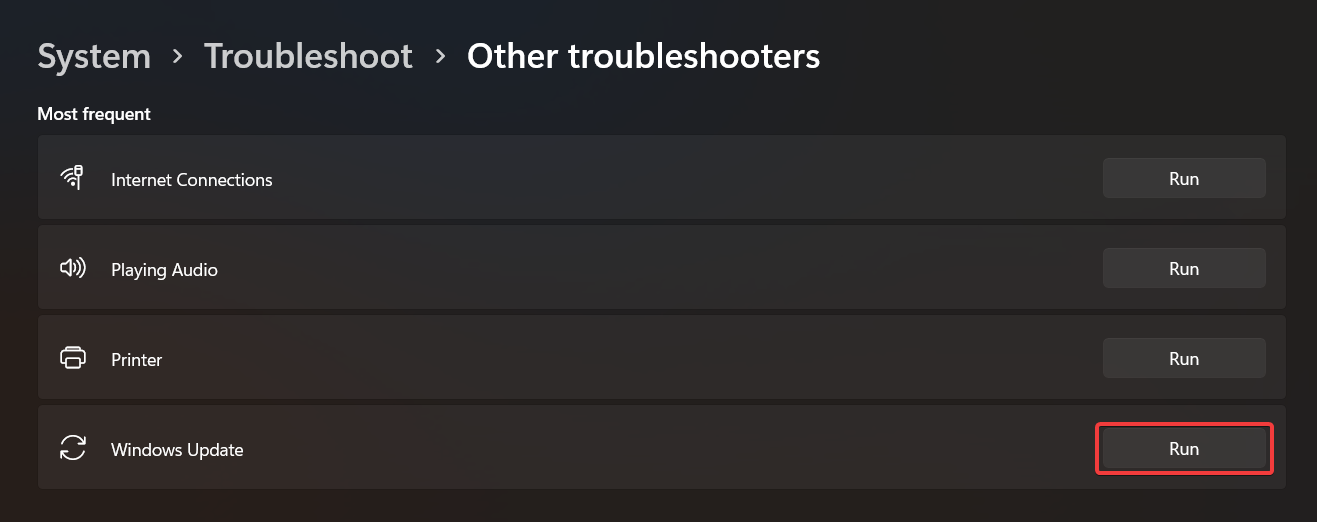
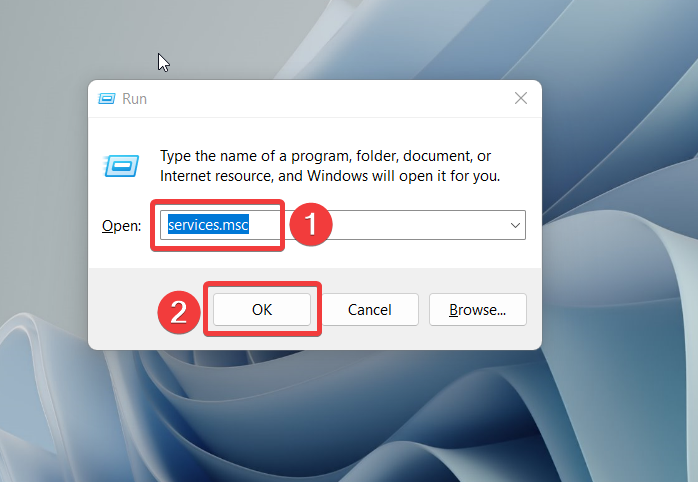
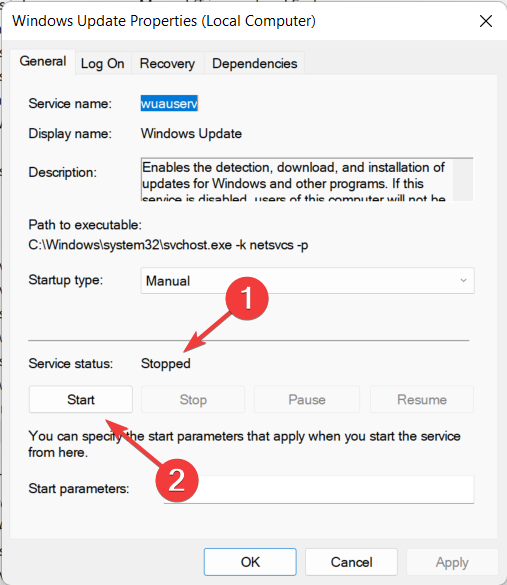
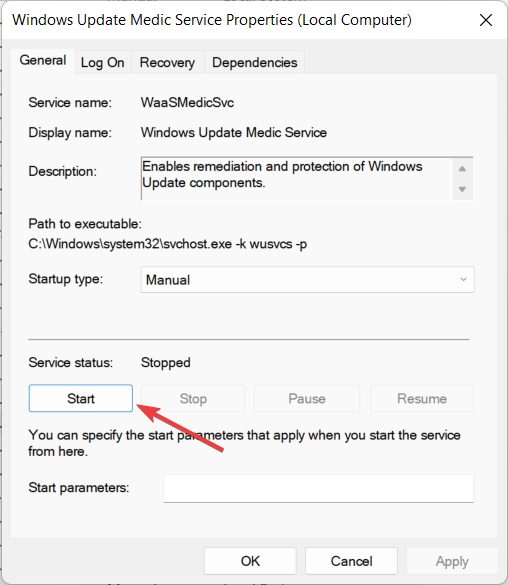
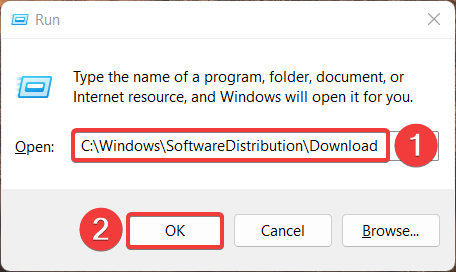

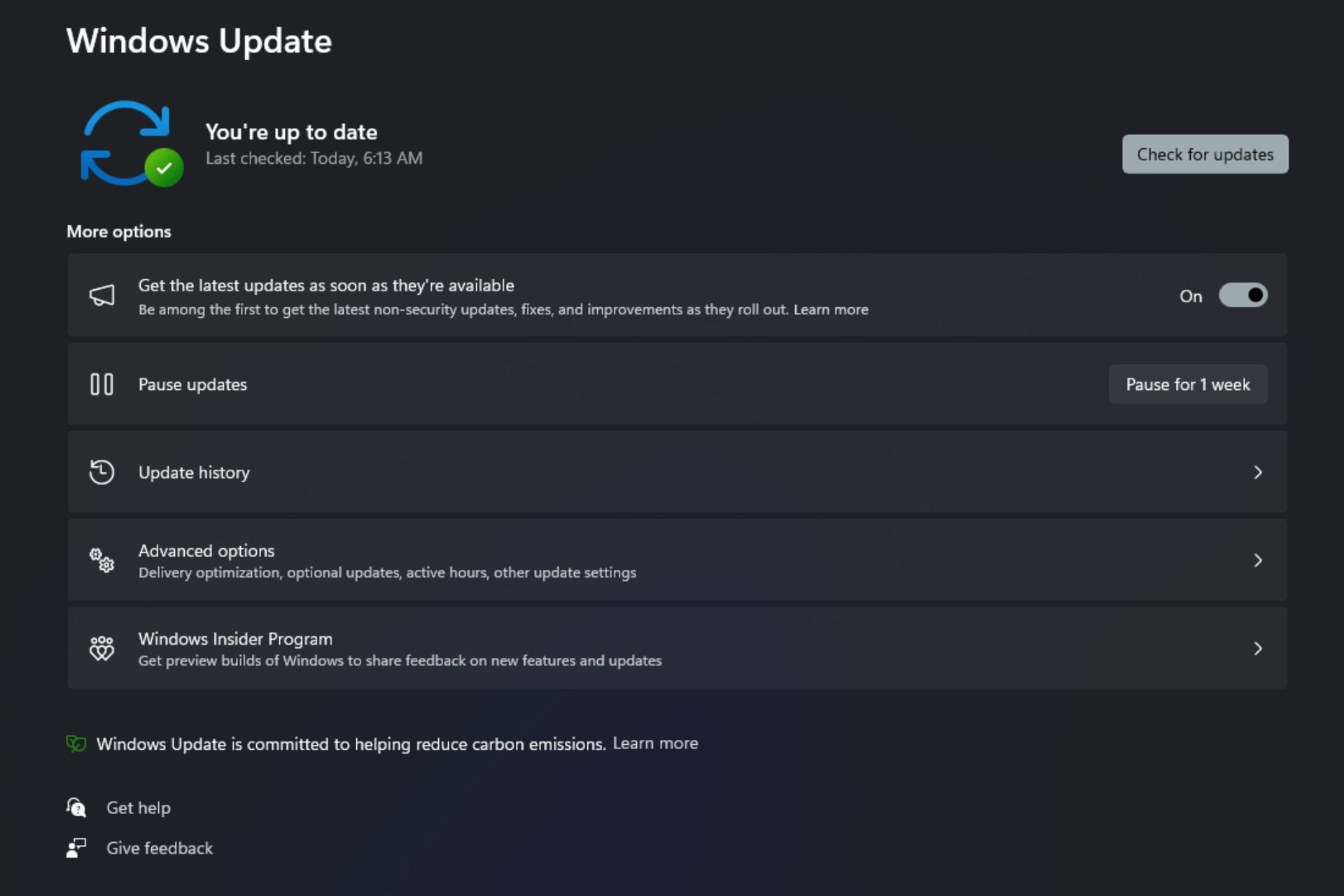
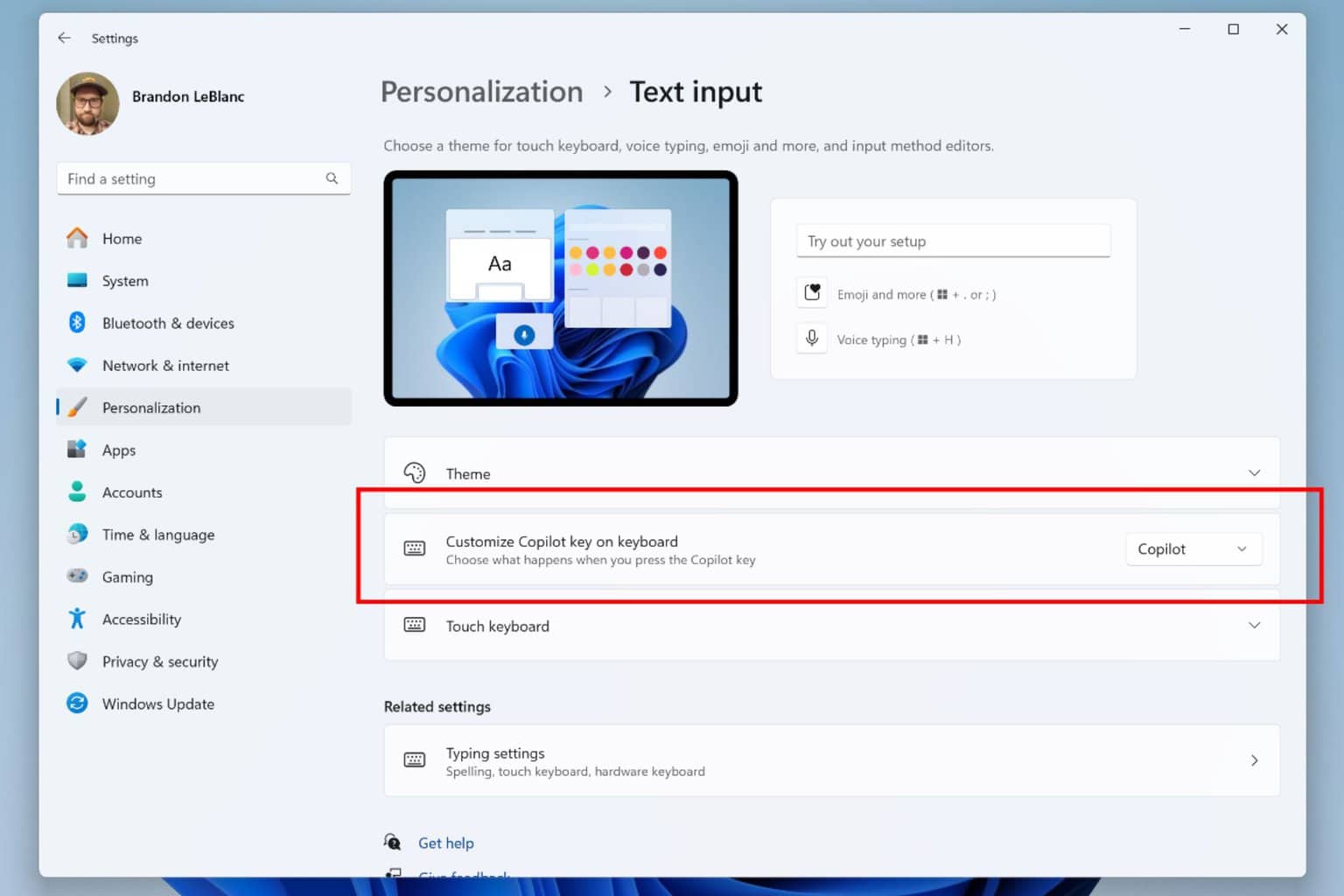

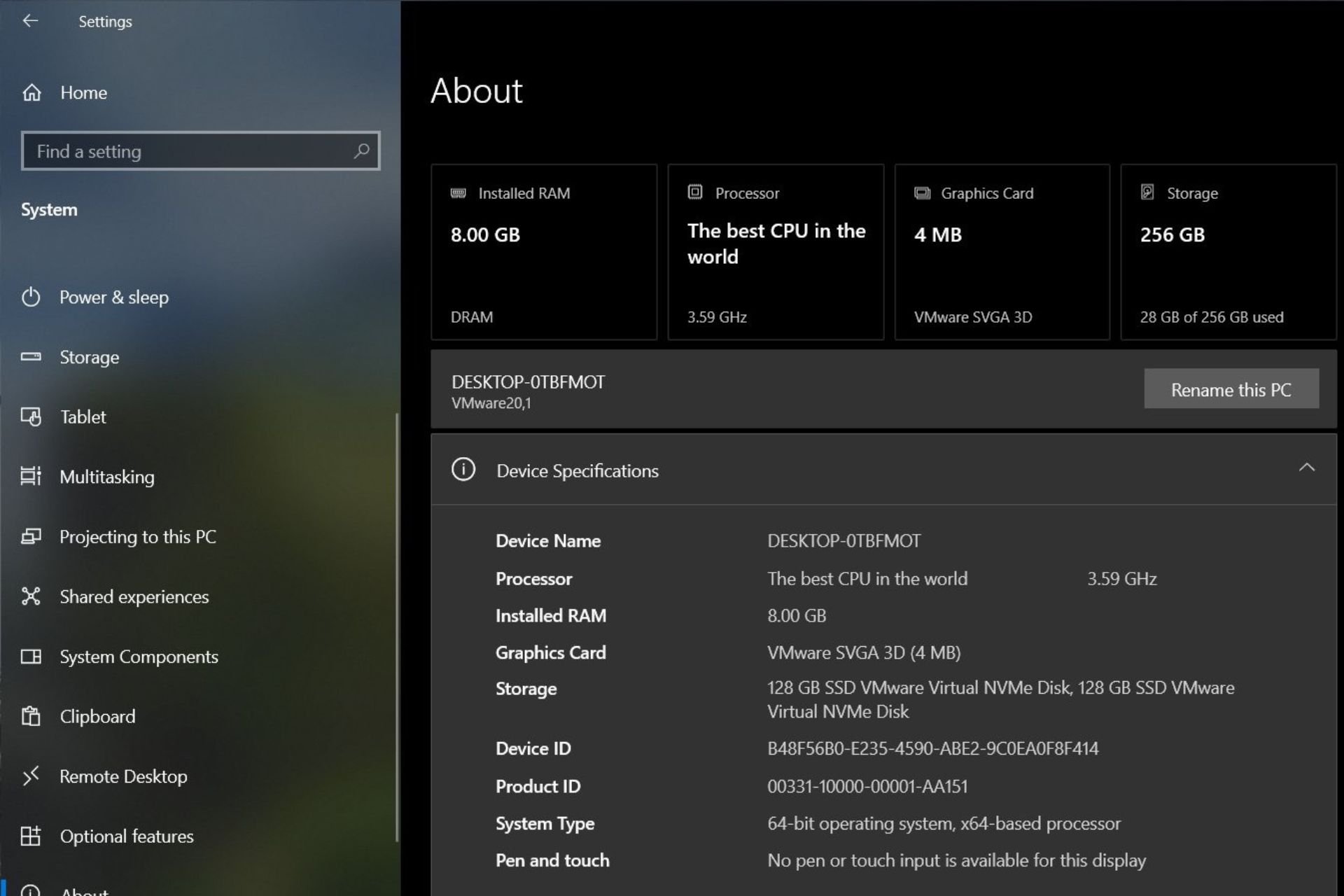
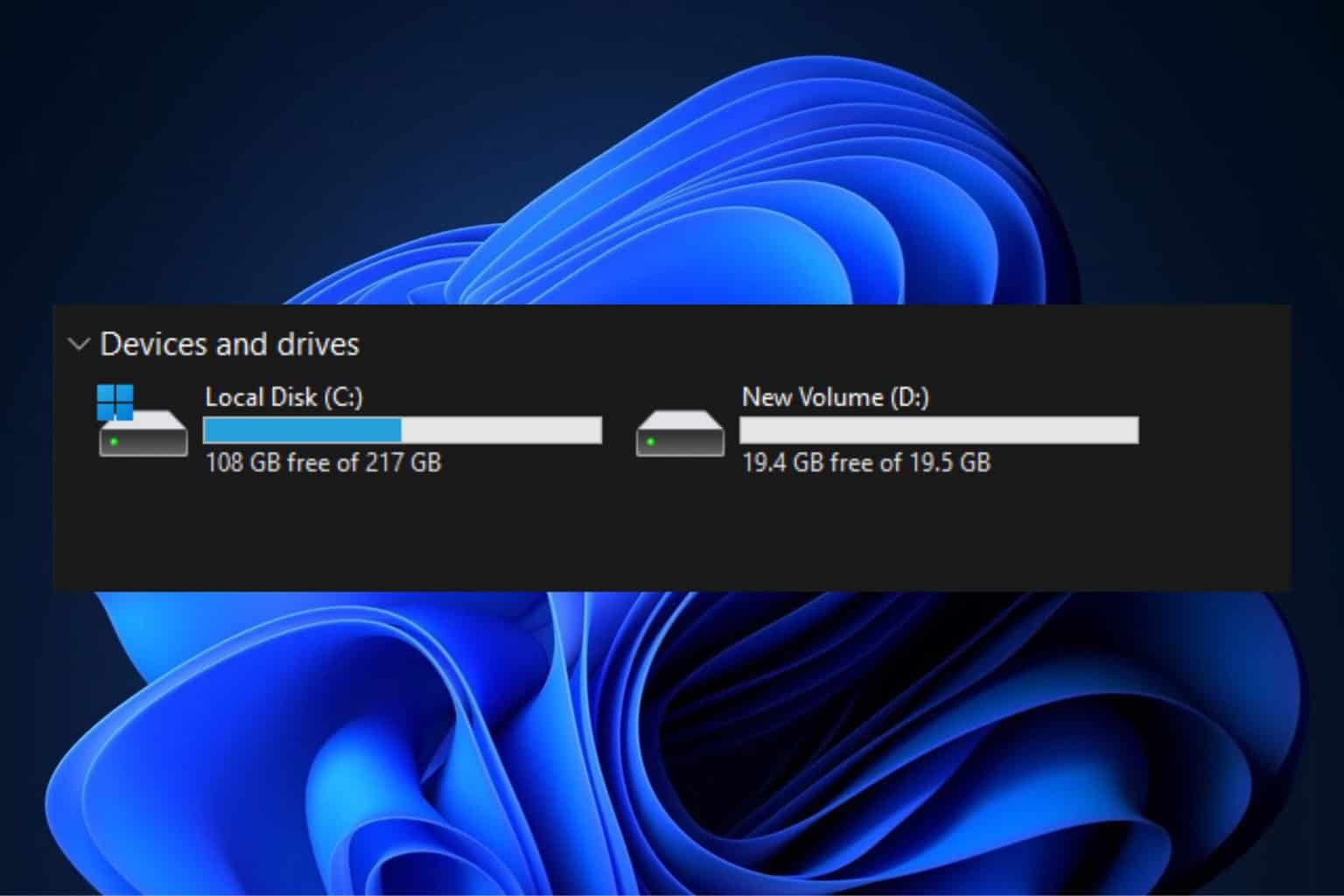
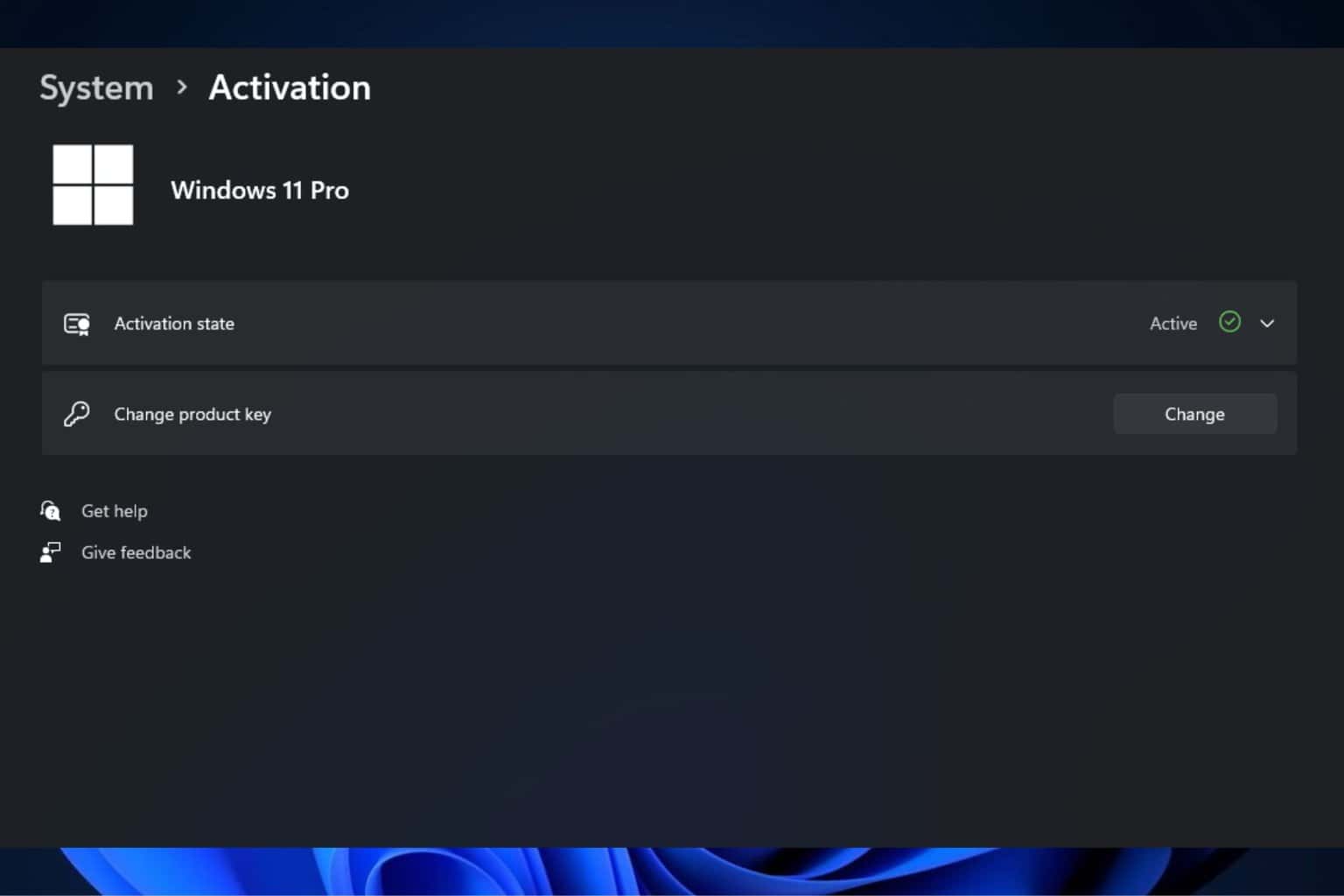
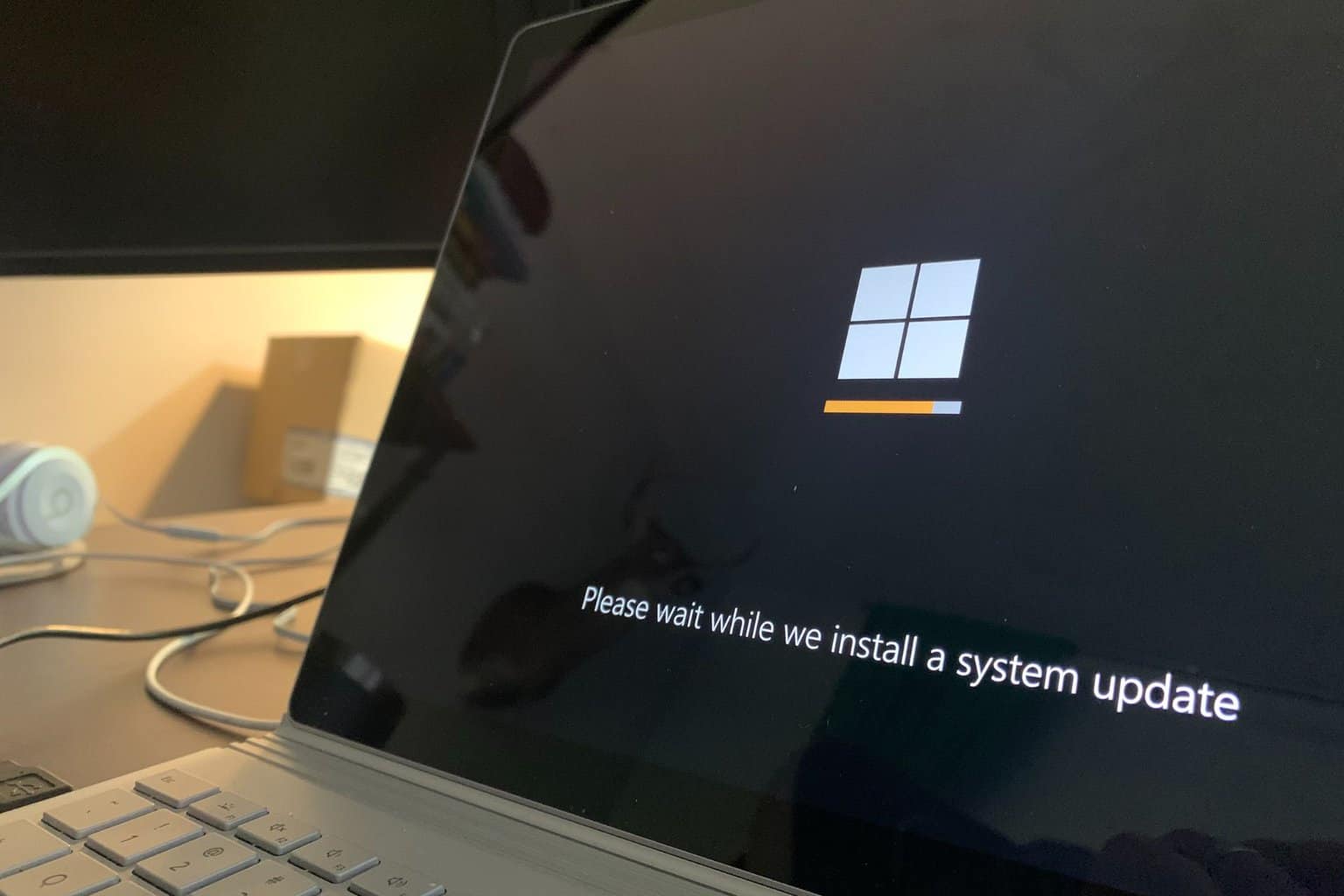
User forum
0 messages