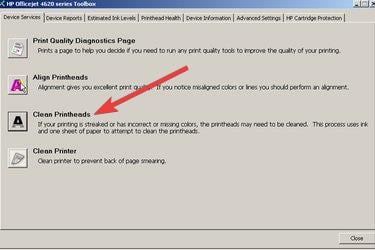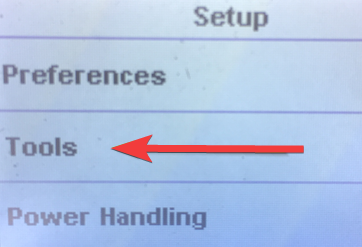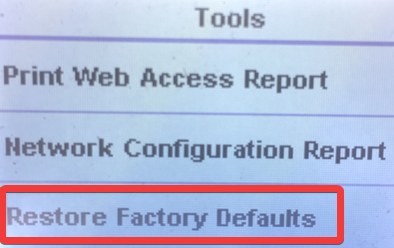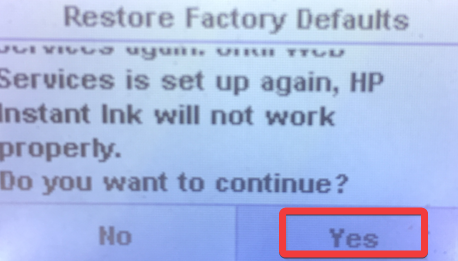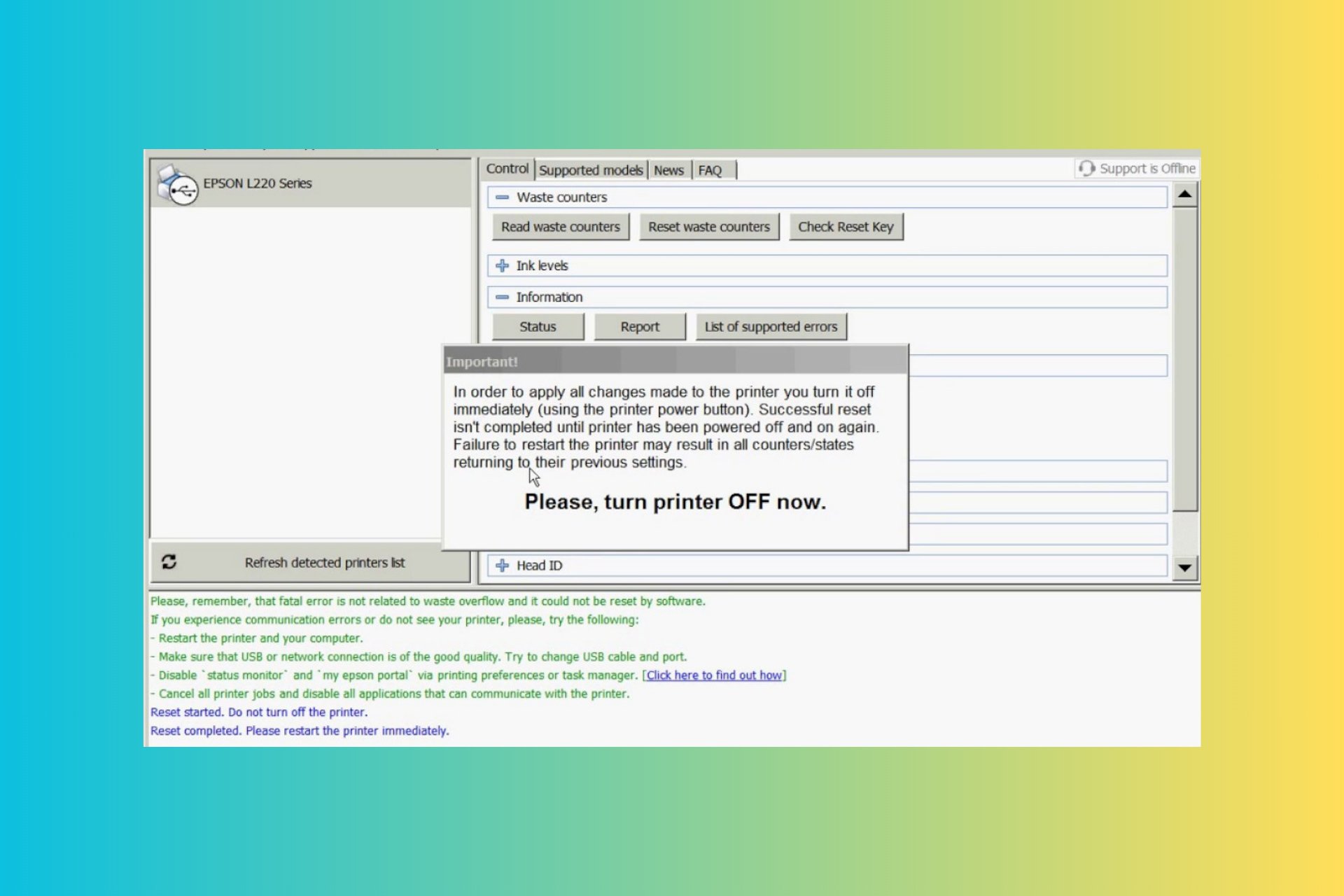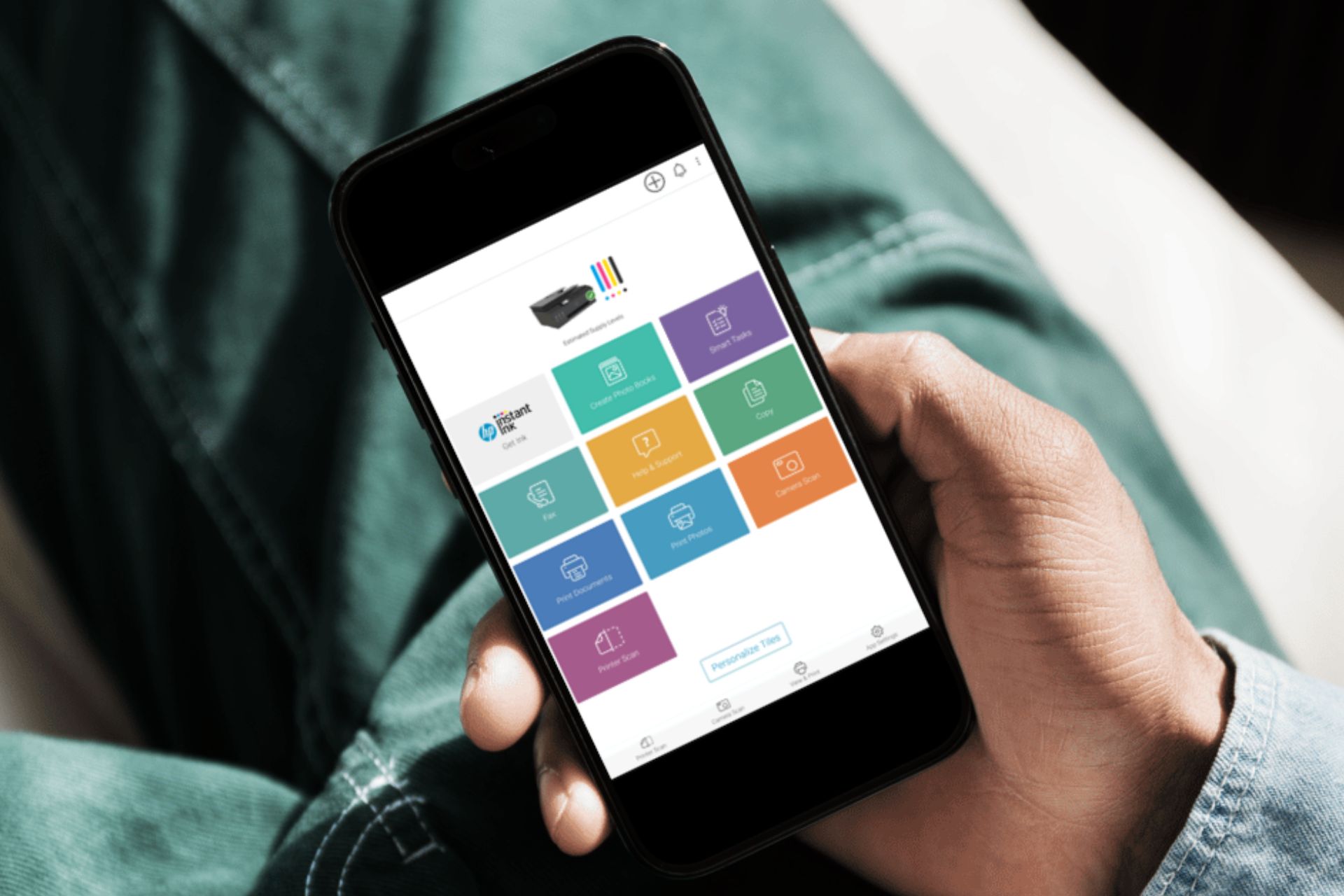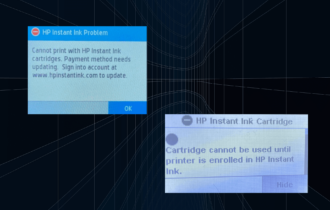0xc19a0003 HP Printer Error Code: How To Fix It
0xc19a0003 error code indicates problem with the printhead
4 min. read
Updated on
Read our disclosure page to find out how can you help Windows Report sustain the editorial team Read more
Key notes
- Several of our readers have reported the 0xc19a0003 error code on their printing machine.
- Blockage in the ink supply or outdated printer drivers often causes this issue.
- Cleaning the printhead and reinstalling the ink cartridges easily resolve the error code.
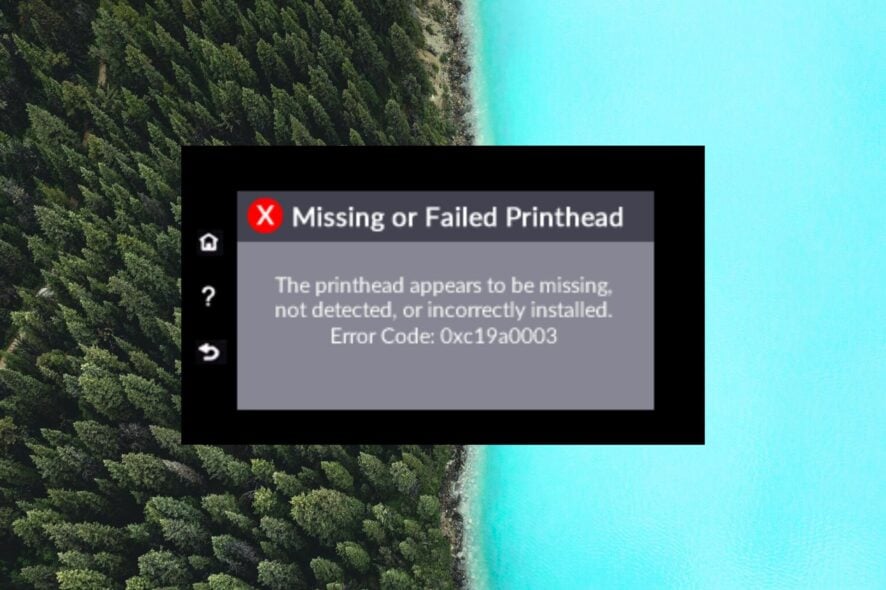
If you are here, sadly it means your HP OfficeJet or Photosmart printer is out of order because of the error code 0xc19a0003. Luckily, it also comes with the message The printhead appears to be missing, not detected, or incorrectly installed and can be easily resolved by effective troubleshooting methods.
Why do I get the 0xc19a0003 HP printer error code?
The HP printer error code 0xc19a0003 is primarily triggered due to the following reasons:
- No proper ink supply – If the ink cartridge is unable to supply ink or is not detectable by the printer, this error code will pop up.
- Printhead failure –The error code 0xc19a0003 can also occur if the printhead is missing, not detected, or not installed correctly.
- Driver issues – In some cases, outdated or corrupt printer drivers can also set off this error code.
Now that we know of the possible reasons for the error code 0xc19a0003 in HP OfficeJet or PhotoSmart printers, let’s proceed with the solutions below.
How do I fix the 0xc19a0003 HP printer error code?
Before starting the hardware and software troubleshooting, consider the following preliminary measures:
- Make sure you’re using the right ink cartridges for your printer and that they are seated properly.
- Check if there is any obstruction or debris in the path of the printhead and remove it.
- Reinstall the printer software and ensure you installed the right driver. We have a complete guide on HP printer drivers and how to install them.
If these methods didn’t suffice in solving the issue, start performing the solutions below.
1. Power reset your HP OfficeJet printer
- While your HP printer is powered on, disconnect the power cord of your printer from its rear end and then the power plug from the wall socket.
- Now, wait for at least 30 seconds and reconnect the power plug to the wall socket.
- Next, attach the power cord to the rear end of the printer.
- The HP printer will now automatically turn on as it was not switched off previously.
Now try to print anything via your HP printer to check if the error code 0xc19a0003 is fixed.
2. Re-install the ink cartridges
- Power on your HP printer and open its front lid.
- Remove the ink cartridges when it slides to the central position.
- Take a clean paper or a microfiber cloth and place the cartridges on it.
- Thoroughly clean the seats of the cartridges and install them in the correct position.
- After you are sure that the cartridges are placed in the correct position, close the front lid of the printer.
- Now perform the print test by printing the configuration page to ensure that everything is working smoothly.
3. Clean the printhead
- Launch the HP OfficeJet Toolbox on your computer.
- Access Toolbox settings for cleaning the toolbox’s printhead.
- Next, select the Printer Services option.
- Choose the option Clean Printheads.
- Follow the step-by-step process on the wizard.
- Next, launch the HP Inkjet Utility again and choose the Clean option.
- Follow the on-screen instructions to complete the process of cleaning the HP OfficeJet printer.
After the printhead is cleaned completely, the error code 0xc19a0003 will no longer bother you.
4. Restore your printer to factory settings
- Launch the HP printer software on your computer.
- Access the Setup option on your screen.
- Select the Tools option under the Setup settings.
- Choose the Restore Factory Defaults option.
- A confirmation pop-up to reset your printer to factory default will open. Select Yes to proceed.
After the printer drivers are up-to-date, the 0xc19a0003 error code should subside.
That’s all about it! Hopefully, you were able to bypass the error code 0xc19a0003 on the HP printer by implementing the solutions listed in this guide.
Before you leave, you might want to know how to fix the scanning issues with your HP printer.
If you have further questions regarding this issue, feel free to drop us a comment below.