0xe0000024 bdf5h OneNote Sync Error: How to Fix it
Resetting the OneNote app should get rid of this error quickly
4 min. read
Updated on
Read our disclosure page to find out how can you help Windows Report sustain the editorial team Read more
Key notes
- If you are dealing with the OneNote sync error 0xe0000024 bdf5h, it might be due to an outdated OneNote app.
- A quick yet surefire fix to this issue is to create the SkyDriveAuthenticationProvider key.
- You can also solve this problem by clearing OneDrive's generic credentials.
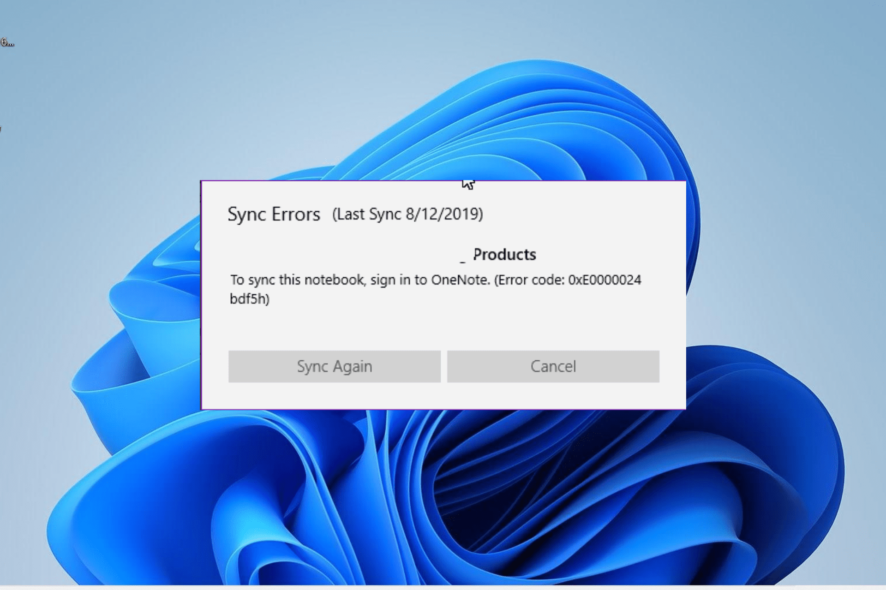
Thanks to its wide range of features, OneNote is one of the most-used Microsoft apps. Unfortunately, users are now starting to report an unusual sync error with code 0xe0000024.
This prevents users from syncing from OneNote with their Notebook on different platforms. Fortunately, there are tried and trusted fixes that are known to fix this issue, and we will detail them in this guide.
What is error code 0xe0000024 bdf5h in OneNote?
The 0xe0000024 bdf5h error shows up when users try to sync OneNote with their iPhone, Notebook, or iPad. Below are some of the potential causes of this error:
- Conflicting apps: Sometimes, this error only starts appearing after users install the Live ID Sign-In assistant. This is so because the program is not fully compatible with OneDrive. To fix this, you need to make changes to your registry.
- Issues with OneNote: The OneNote app can also encounter minor issues that cause the sync to fail. Resetting OneNote and OneDrive should help restore normalcy in this case.
- Outdated app: If the OneNote app is outdated, it will be prone to different issues. Hence, make sure you use only the latest version of the app.
How can I fix the 0xe0000024 bdf5h error on OneNote?
Try these basic troubleshooting steps before delving into the sophisticated solutions:
- Open OneNote on your browser.
- Use the OneNote Diagnostics Tool to check for errors.
If you still can’t get past the error, proceed to the fixes below:
1. Create the SkyDriveAuthenticationProvider key
- Press the Windows key + R, type regedit, and click the OK button.
- Navigate to the path below in the left pane depending your PC architecture: 32-bit:
HKEY_LOCAL_MACHINE\SOFTWARE\Wow6432Node\Microsoft\Office\16.0\Common\Internet64-bit:HKEY_LOCAL_MACHINE\SOFTWARE\Microsoft\Office\16.0\Common\Internet - Note that the 16.0 in the path above is the Microsoft Office version. You need to replace it accordingly if you have a newer version.
- Now, right-click on the empty space in the right pane and select New > String Value.
- Enter SkyDriveAuthenticationProvider as the name of the created string and double-click it to open its properties.
- Finally, set its Value data to idcrldisable and click the OK button.
The most common cause of the 0xe0000024 bdf5h sync error on OneNote is an issue between OneDrive and the Live ID Sign-In assistant.
The easiest way to circumvent this is to create the SkyDriveAuthenticationProvider key on Registry Editor and restart your PC after.
2. Update OneNote
- Launch the OneNote app and click the File option at the top.
- Select Account the option in the left pane.
- Now, select Update Options under the Office Updates section.
- Finally, click the Update Now option to download and install the latest updates.
An outdated app is the hub of so many issues, and it might be the reason for the 0xe0000024 bdf5h sync error on OneNote. You can update the app by following the steps above.
3. Reset OneNote and OneDrive
- Press the Windows key + I to open the Settings app and select Apps in the left pane.
- Select the Apps & features option.
- Now, click on the three vertical dots before the OneNote app and select Advanced options.
- Next, click the Reset button.
- Go back to the Apps & features page, click the three vertical dots before Microsoft OneDrive, and select Uninstall.
- Finally, follow the onscreen instruction to complete the removal process and restart your PC. If OneDrive is not reinstalled automatically, go to the official website to download it.
At times, the 0xe0000024 bdf5h error might be due to glitches in the activity of OneNote and OneDrive. In OneNote’s case, you need to use the Reset feature to restore it.
However, you only have the option of uninstalling and reinstalling OneDrive. After this, you can now log into both apps and check if the sync issue persists.
4. Clear the generic credentials
- Press the Windows key, type credential, and click Credential Manager.
- Select the Windows credential tab.
- Now, scroll down to the Generic credential list.
- Click the arrow before OneDrive Cached Credential to expand it.
- Finally, click the Remove button to delete it.
The generic OneDrive cached credentials stored on your PC might be corrupted, leading to the sync error 0xe0000024 bdf5h. To prevent reinstalling OneDrive, you can clear the credentials and restart OneDrive.
The OneNote Sync error 0xe0000024 bdf5h takes the portability feature of the rather impressive app. But it is not the end of the world, as we have provided the solutions to the issue in this guide.
If OneNote is not responding on your PC, you can fix it for good with the solutions in our detailed article.
Feel free to let us know the solution that helped you fix this issue in the comments below.
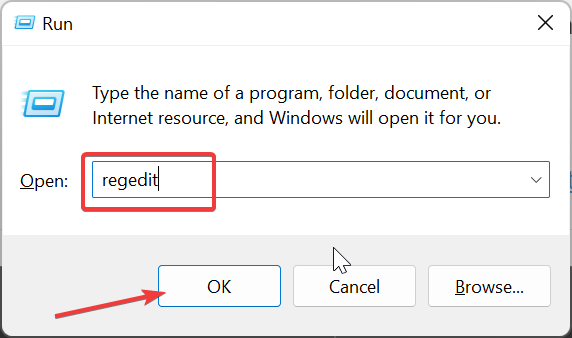
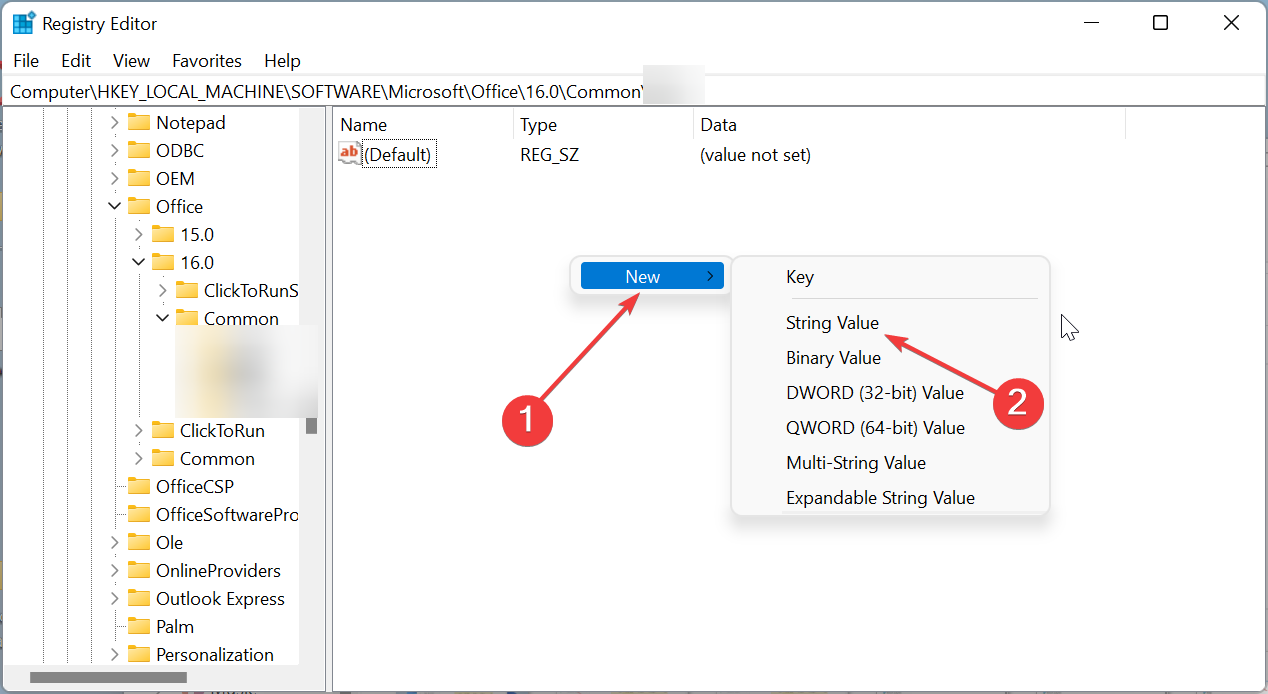
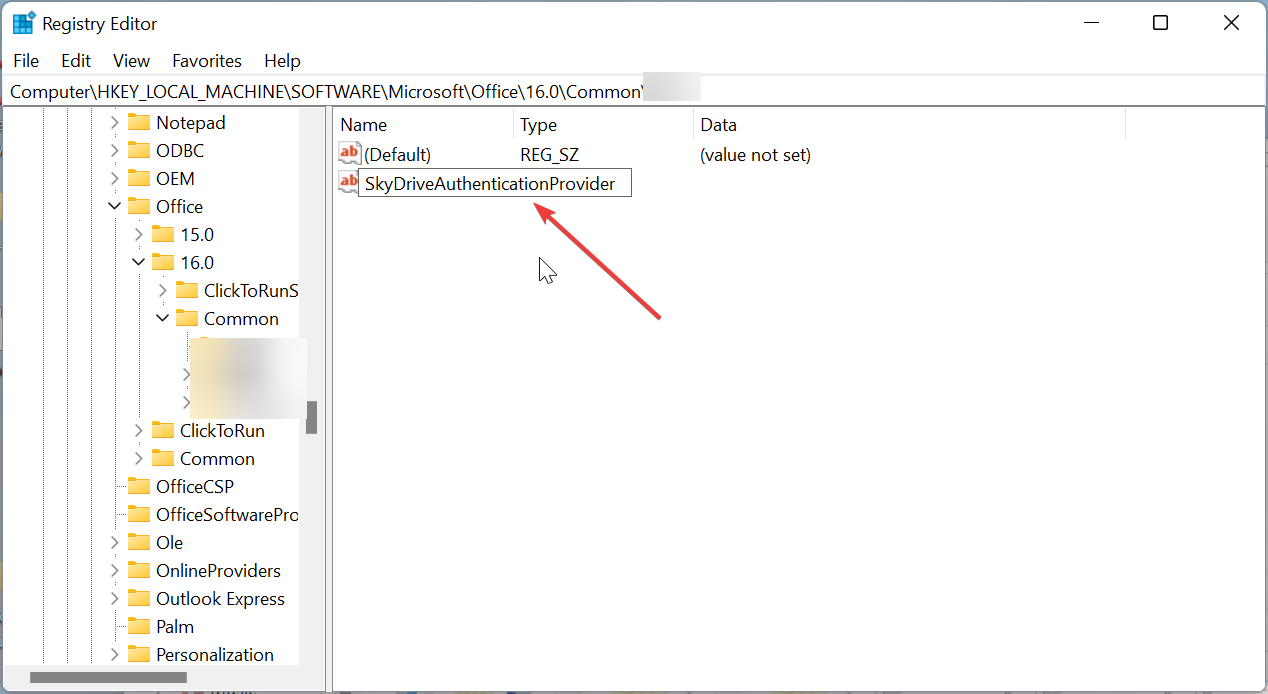
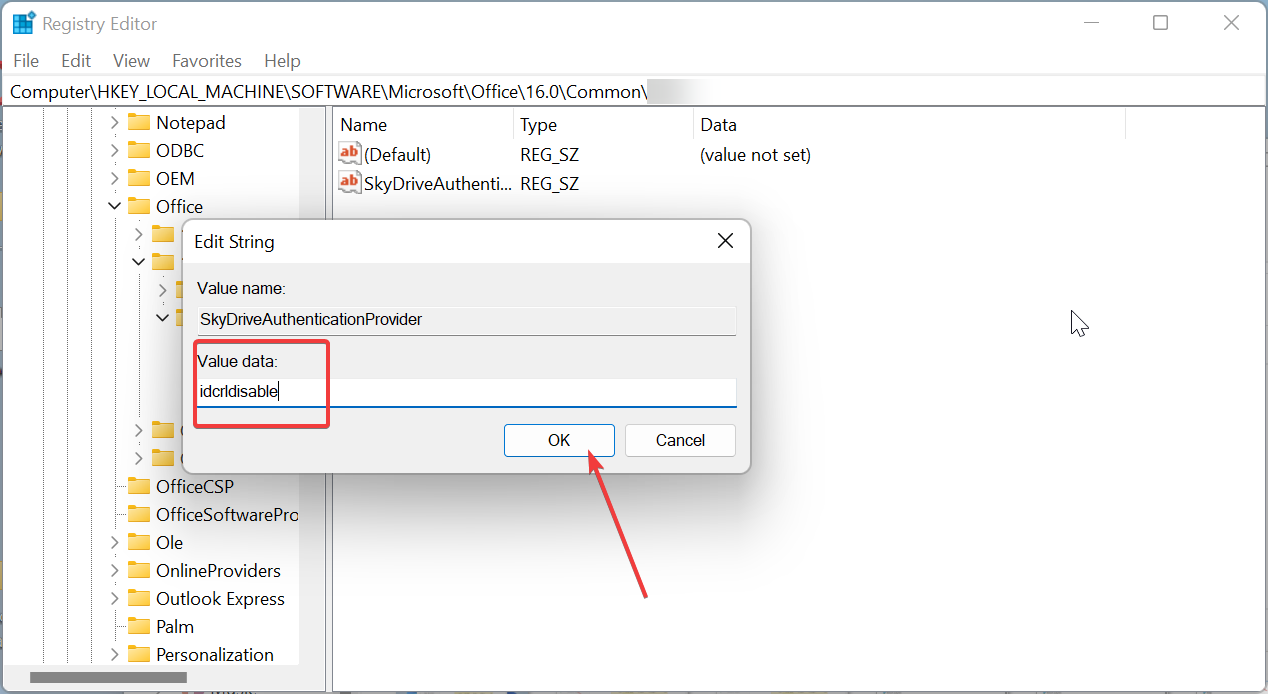
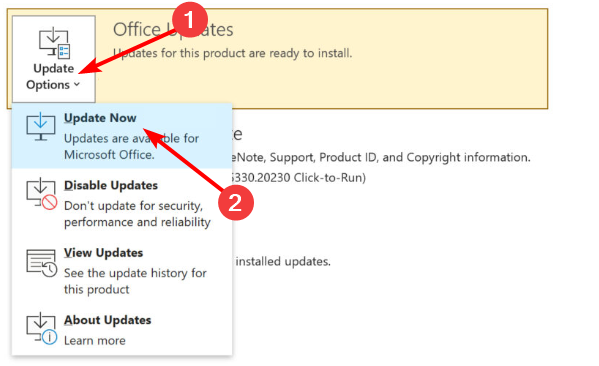
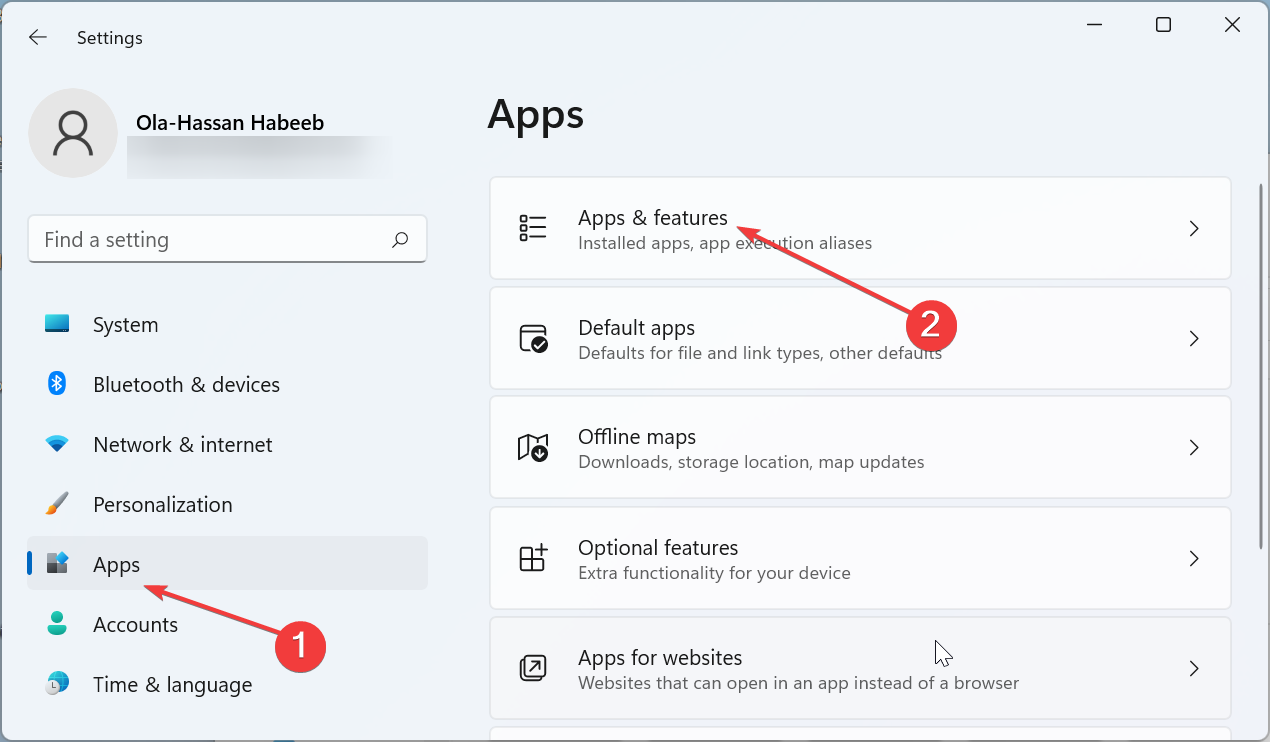

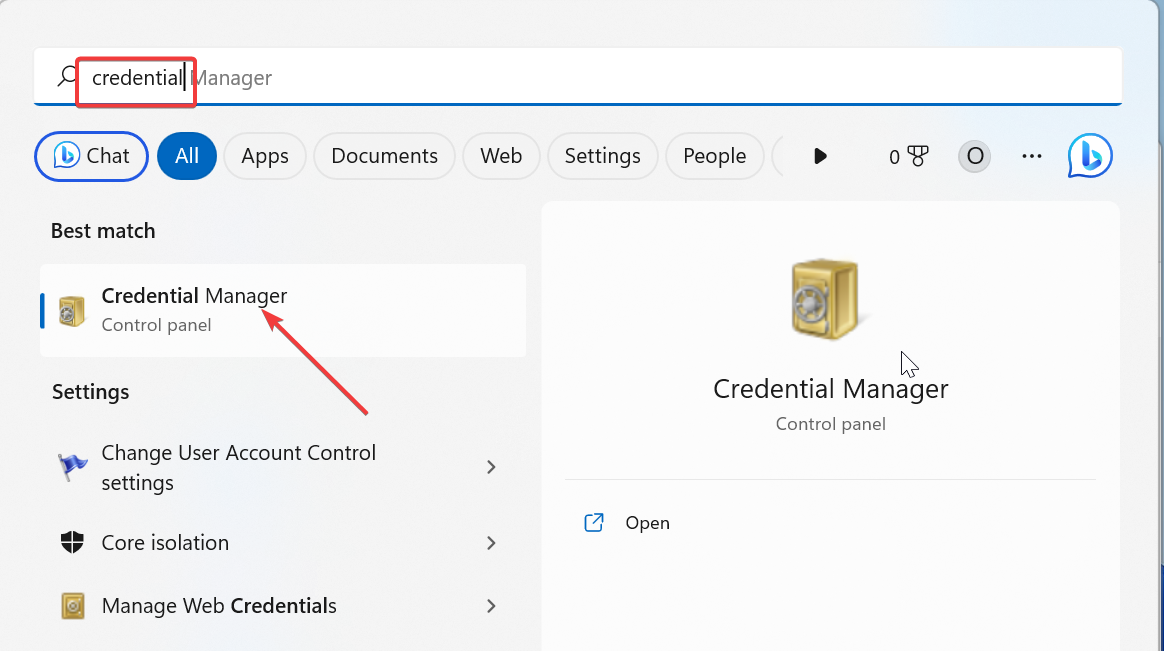
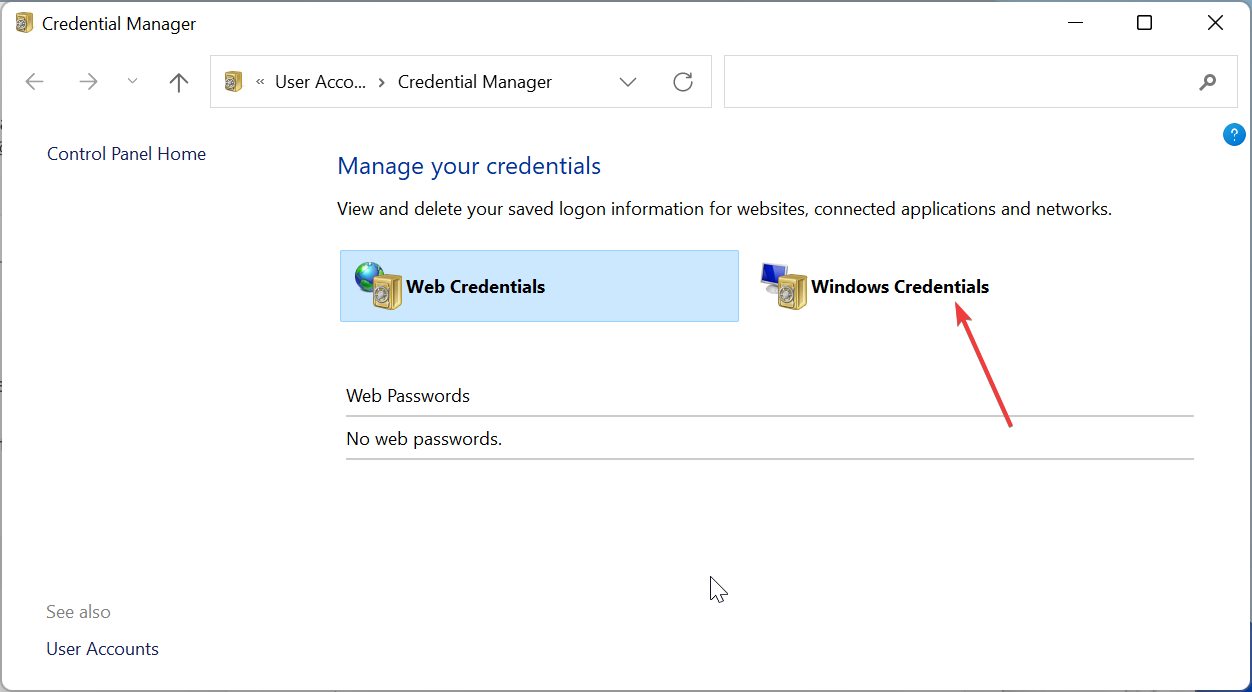
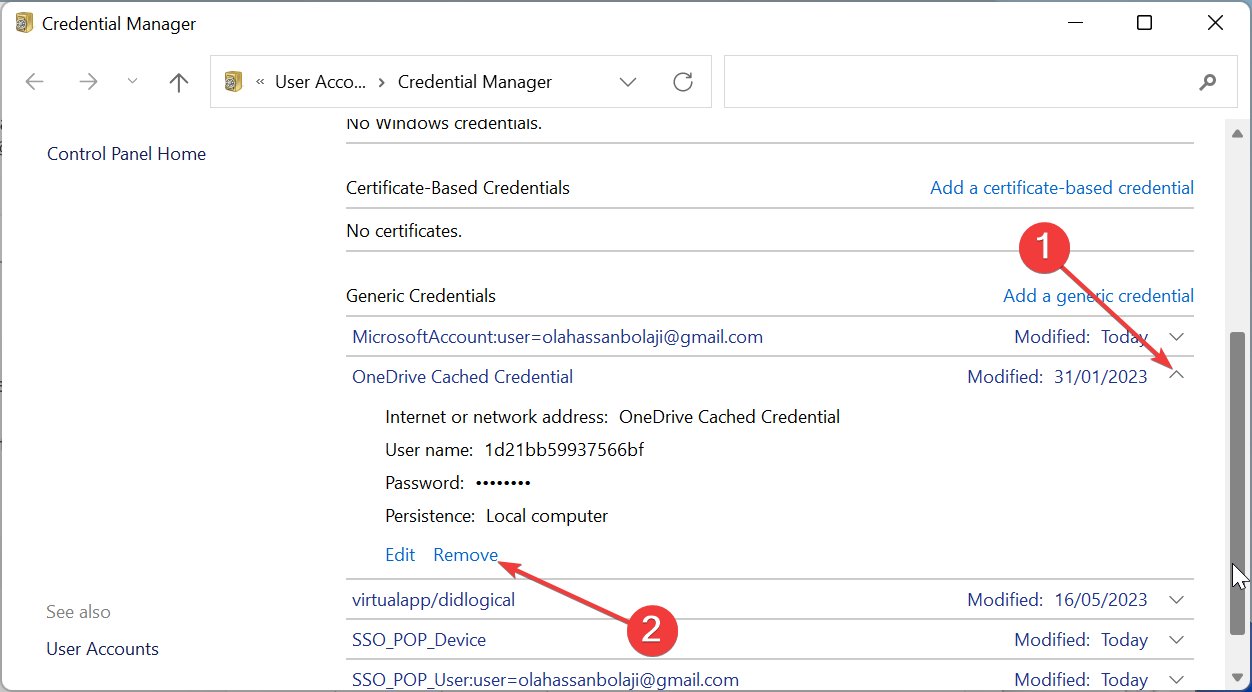


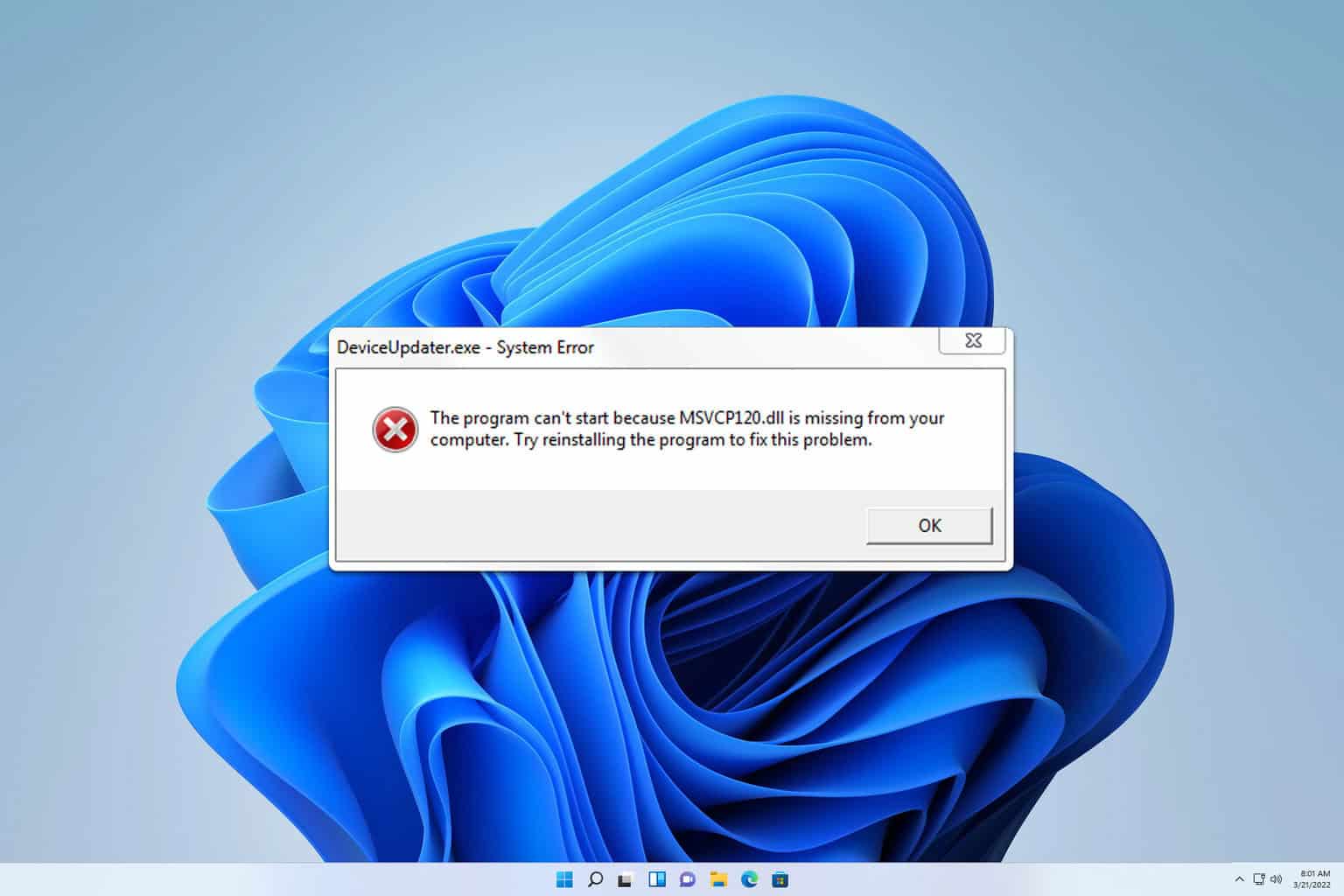
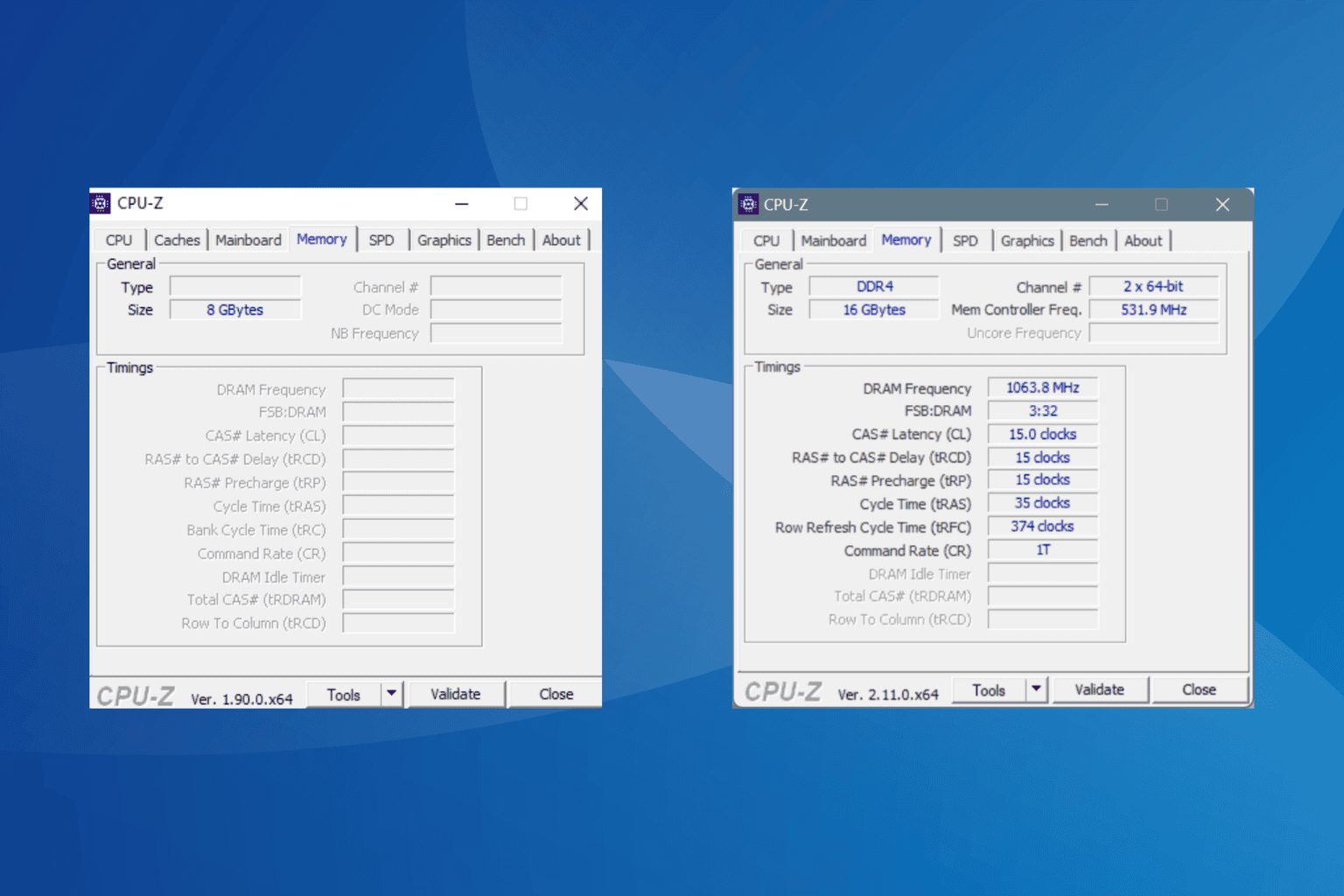

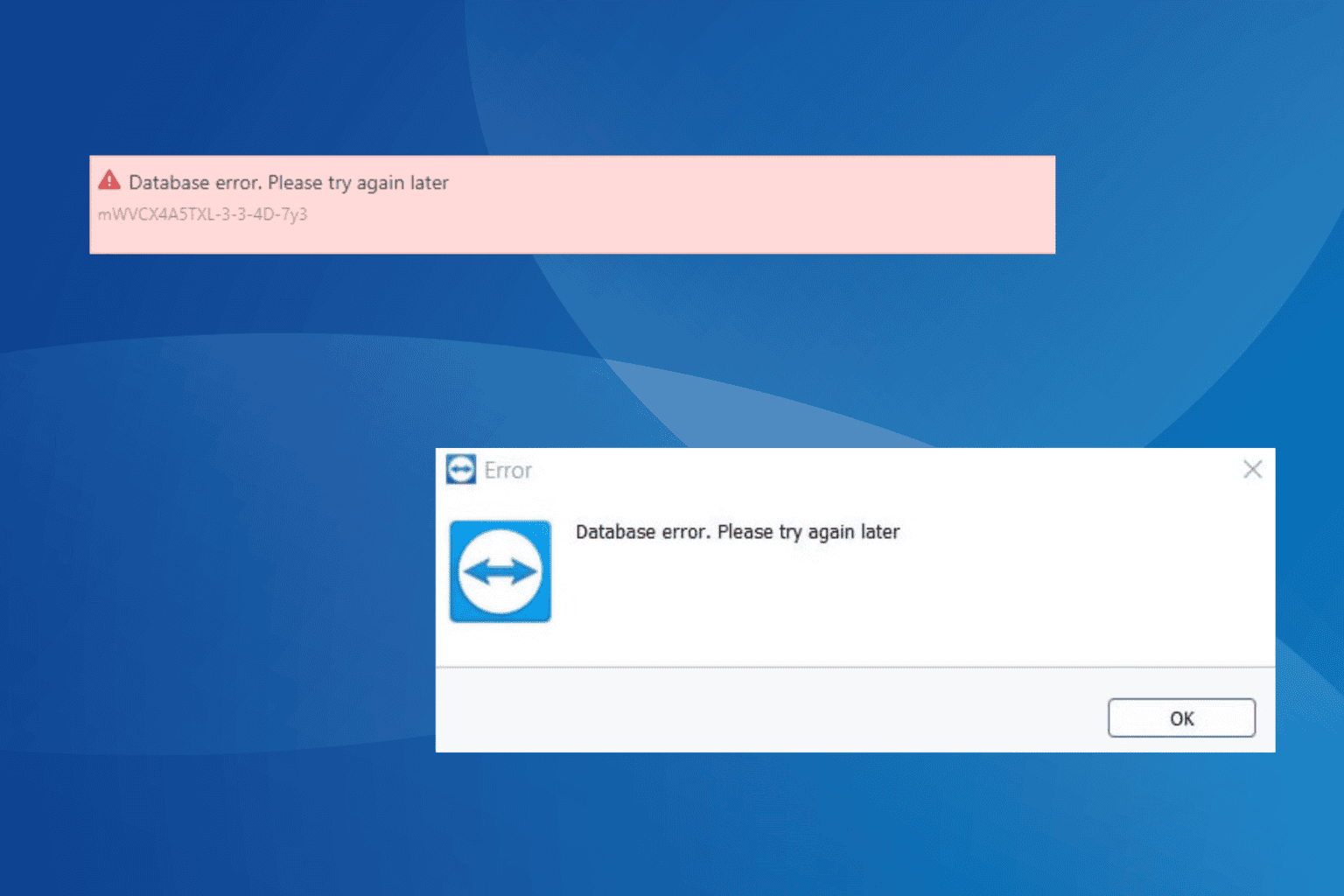
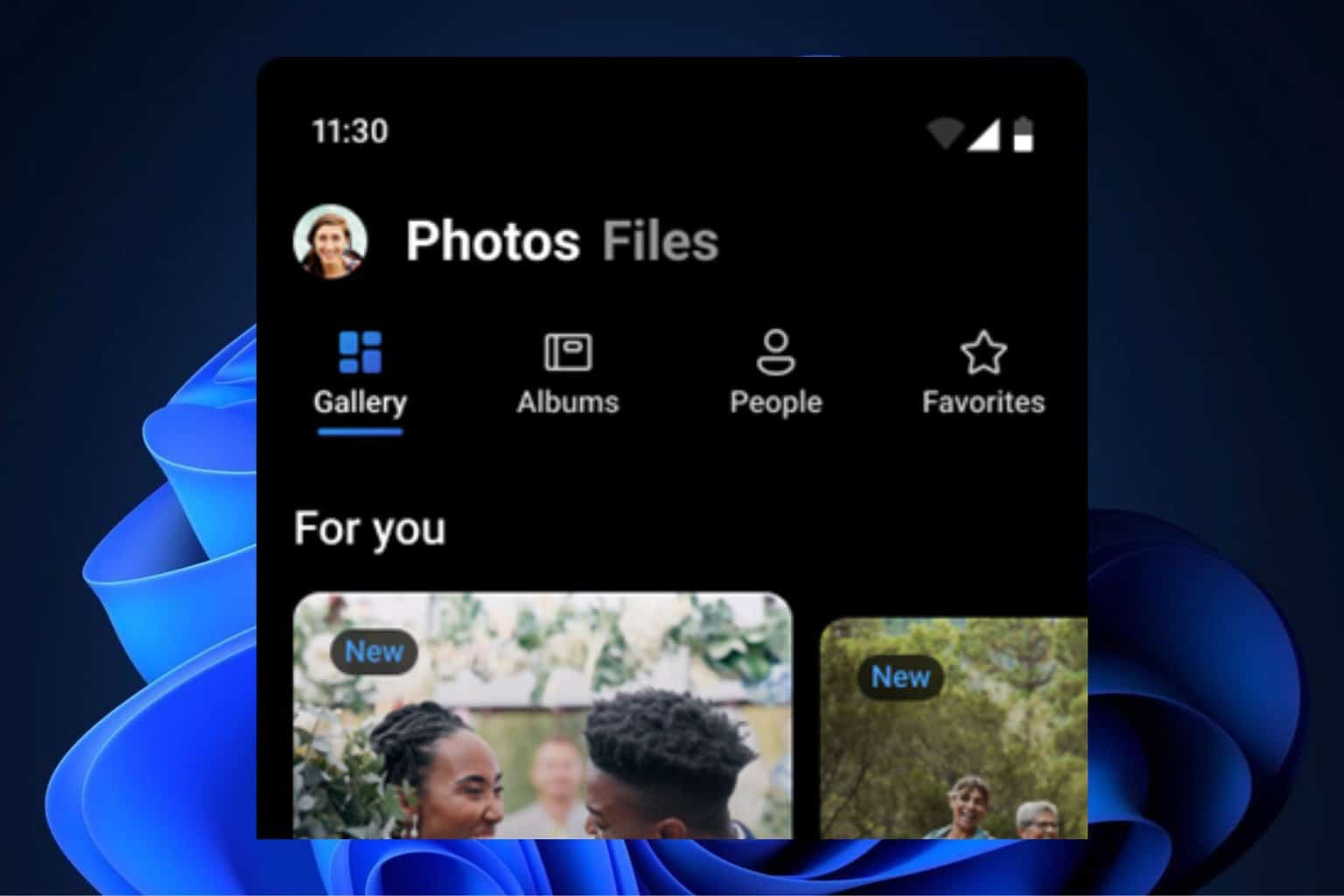
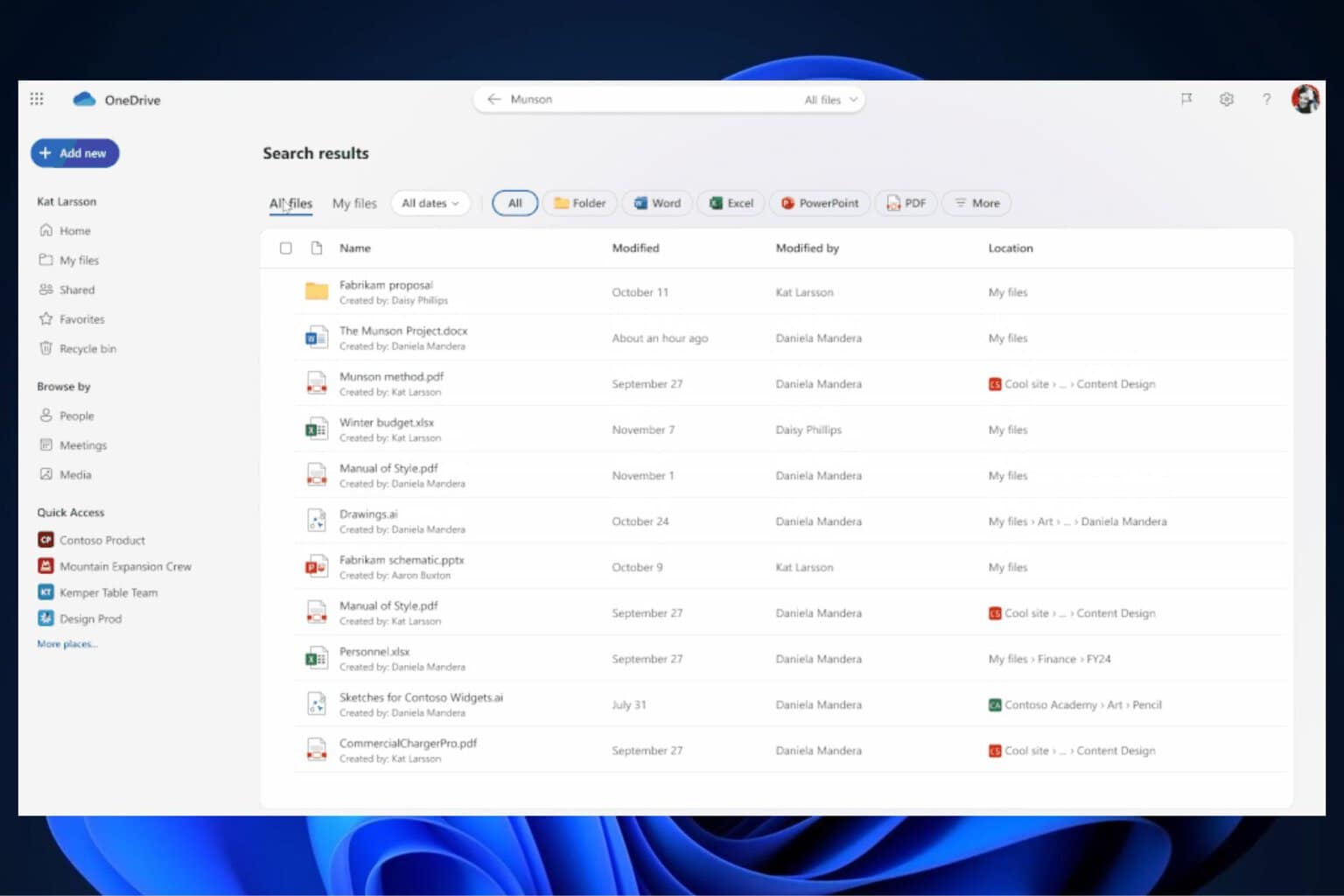
User forum
0 messages