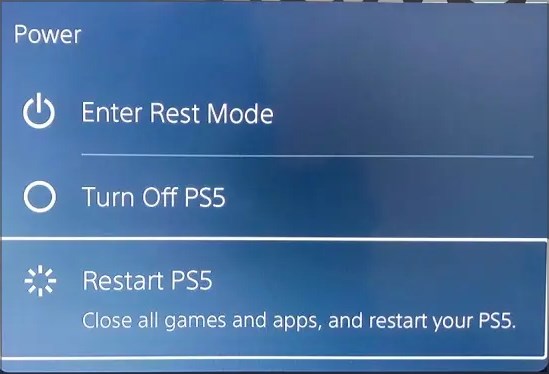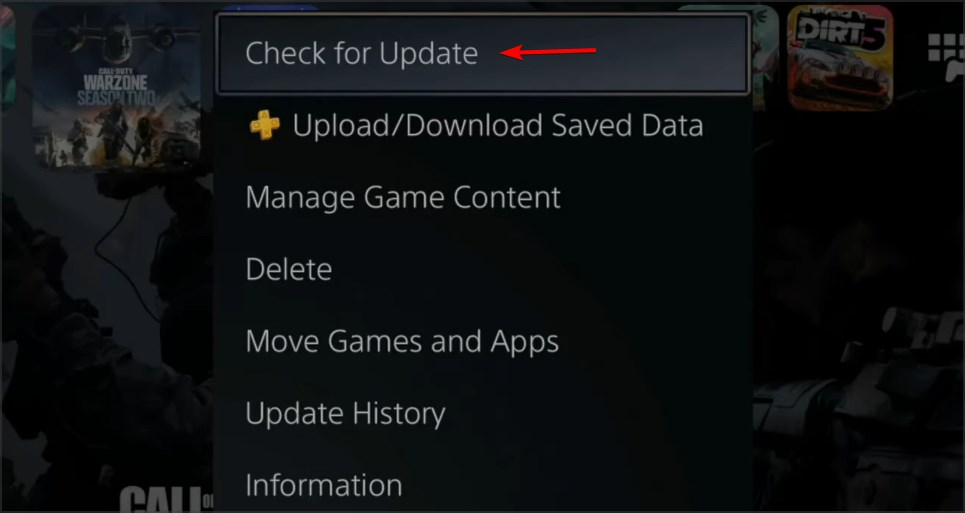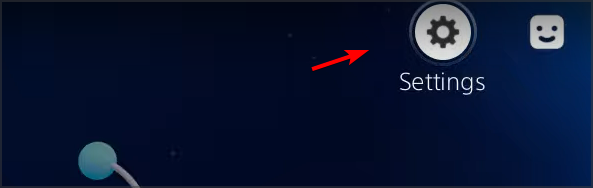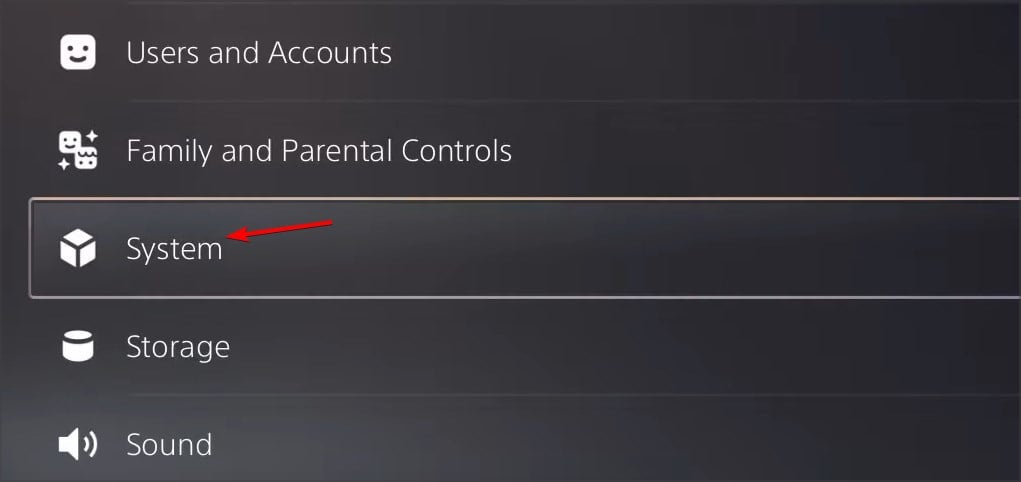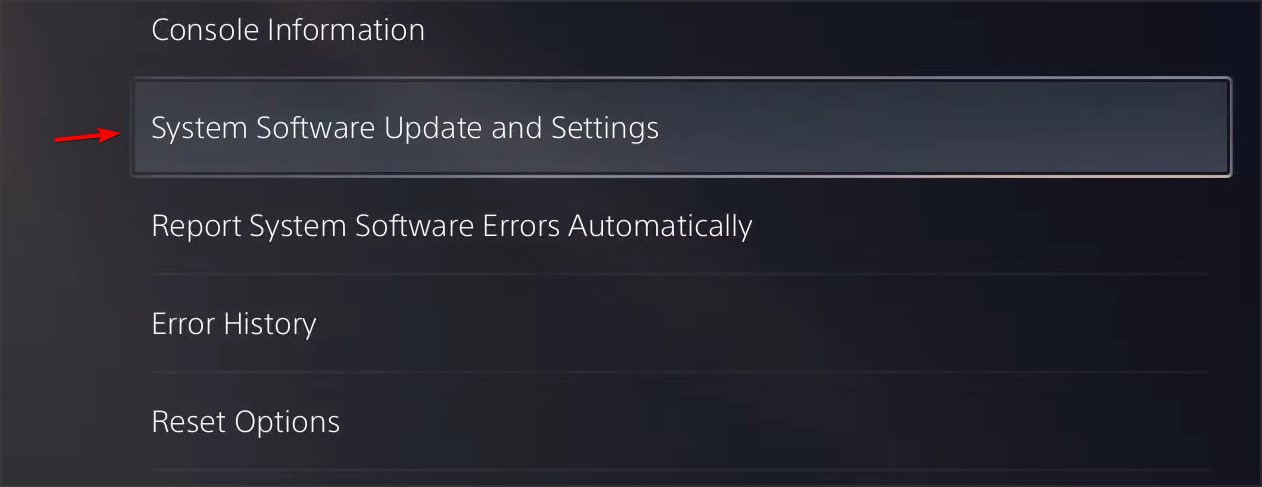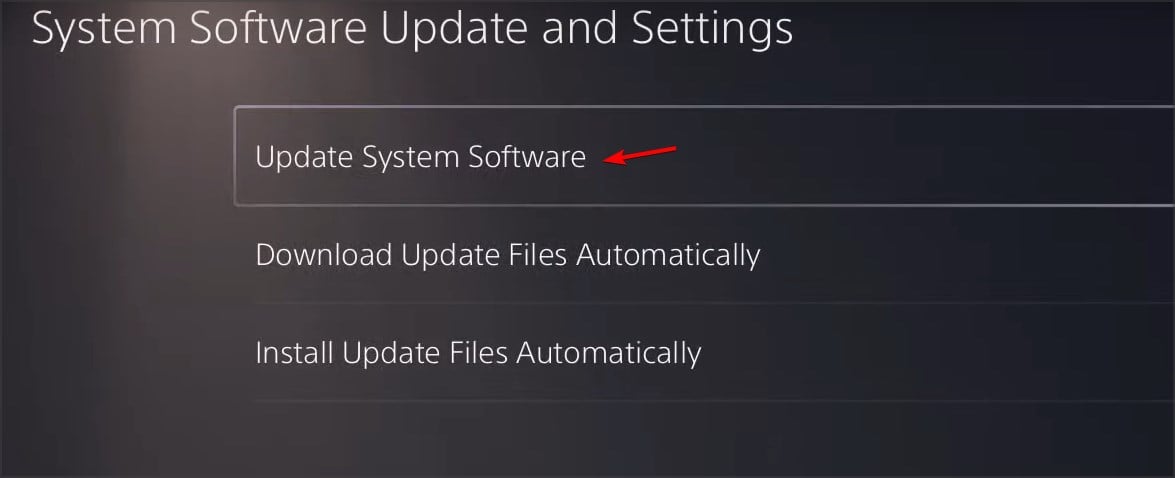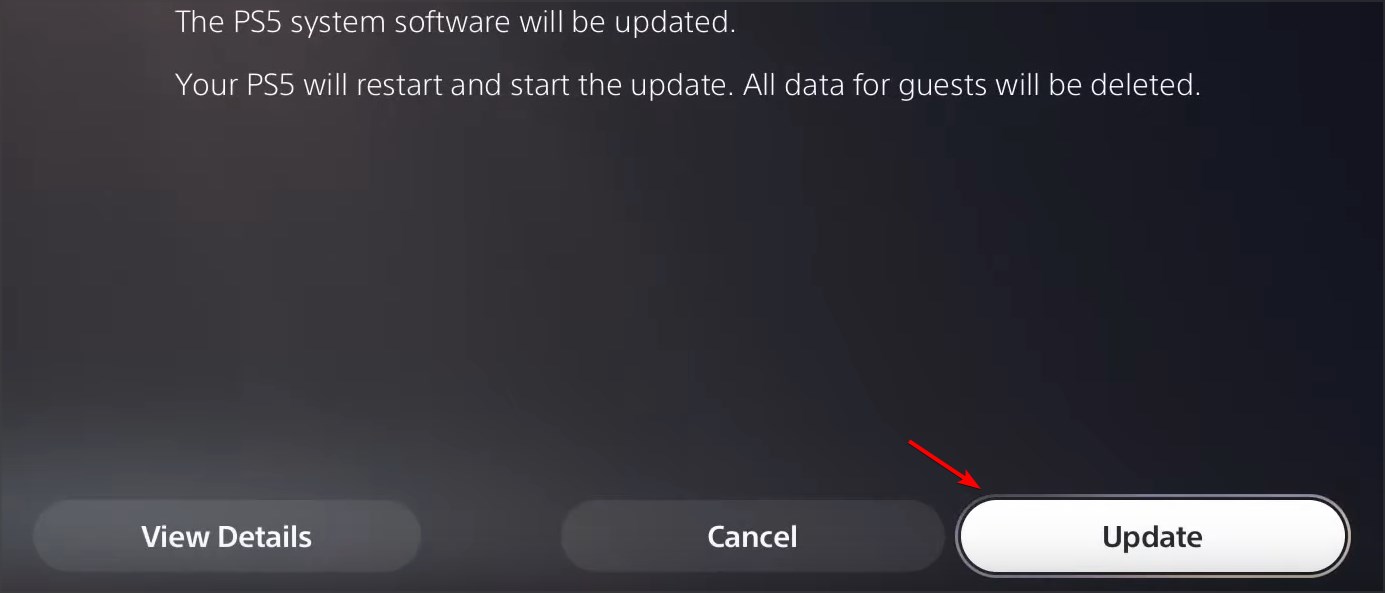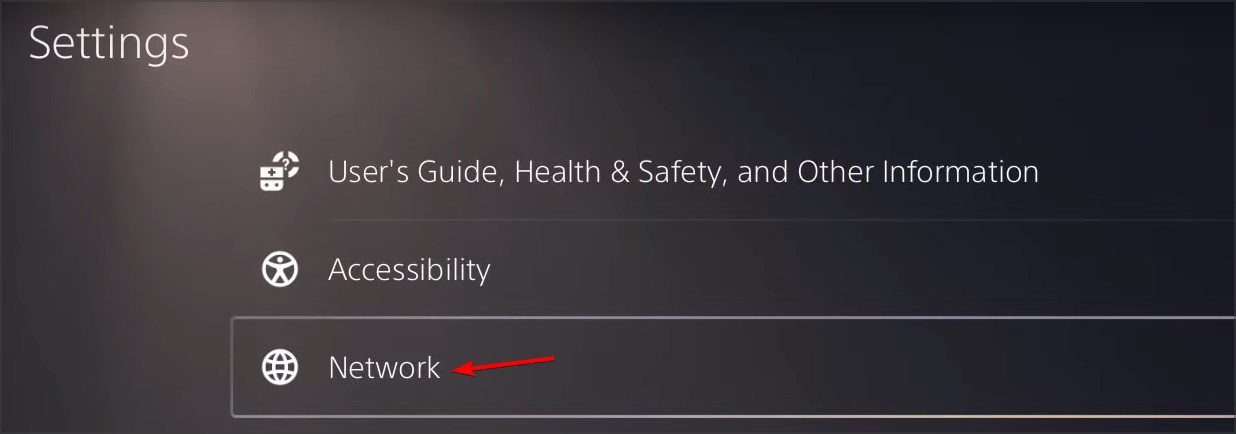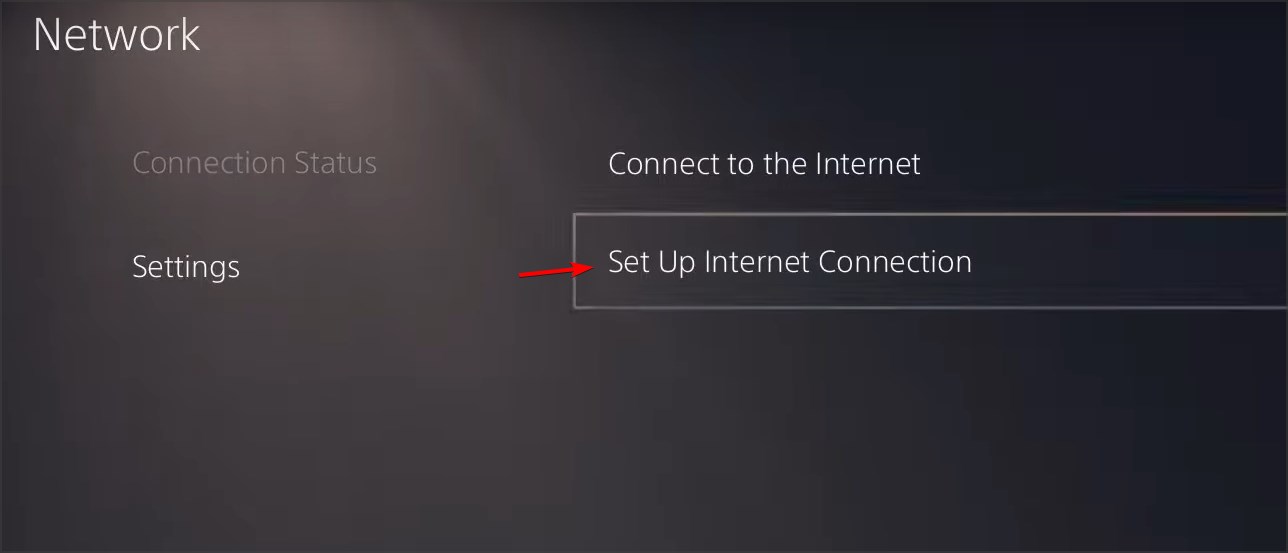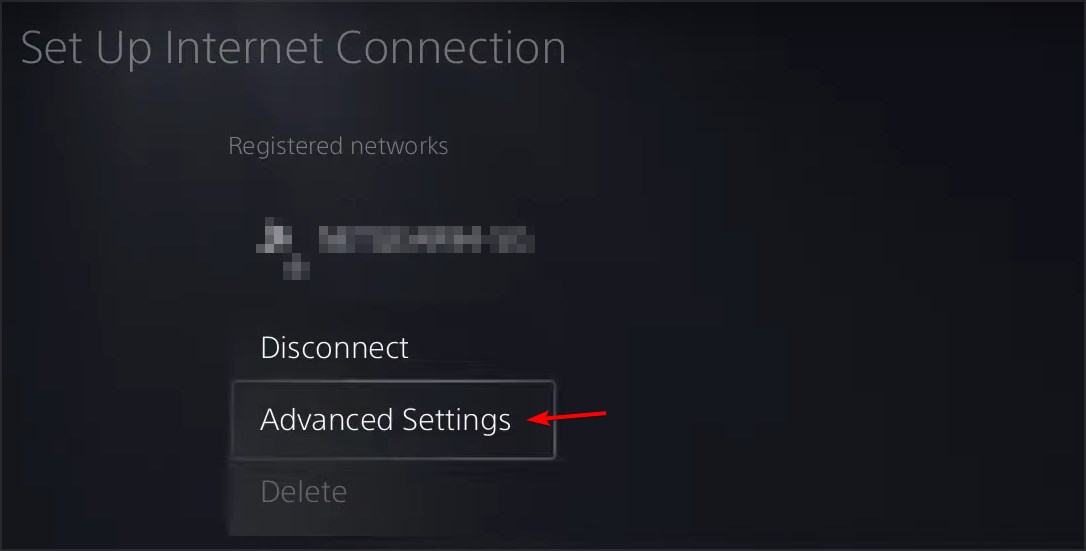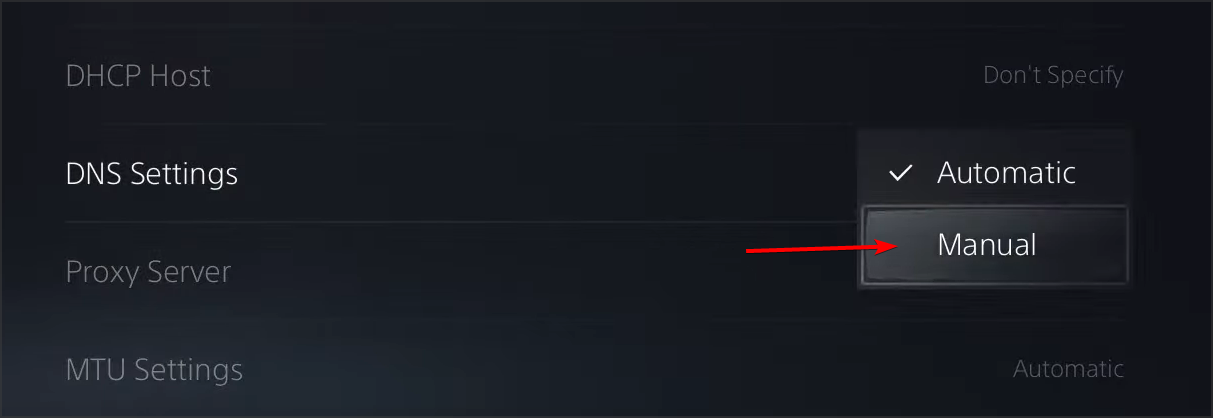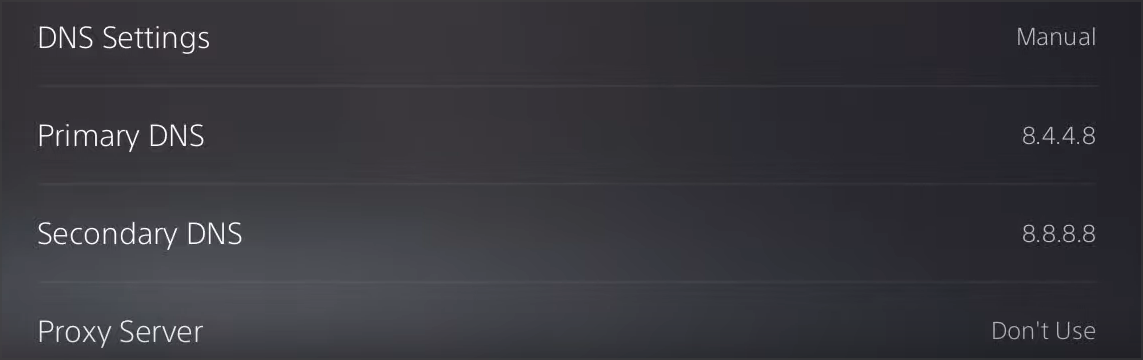4 Methods to Fix 10-0x000001f4 Rainbow Six Siege Error
Get back into action after following these steps
3 min. read
Updated on
Read our disclosure page to find out how can you help Windows Report sustain the editorial team Read more
Key notes
- 10-0x000001f4 Rainbow Six Siege can be caused by the corrupted cache, so be sure to clear it.
- Keeping the game and your system up to date is a great way to prevent any issues.
- Adjusting your DNS settings can also help you with this problem, so try that as well.
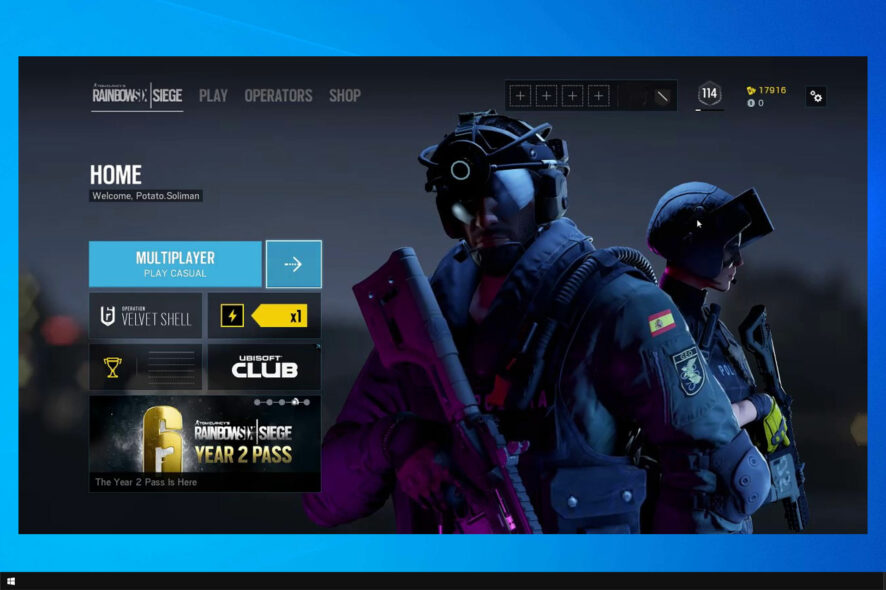
Rainbow Six Siege is a great FPS game, but it does have its share of issues. Many users reported 10-0x000001f4 Rainbow Six Siege error.
This is one of many Rainbow Six Siege connection errors, and it can prevent you from playing the game, therefore you must fix it as soon as possible.
Fixing the issue is simpler than you think, and in today’s guide, we’re going to show you how to do it.
Why can’t I connect to Siege servers?
If this happens, there’s likely a cache issue, so restarting your console might help. Missing updates can also cause this problem, so be sure to update both your game and system.
DNS issues will also prevent you from connecting to a server, but those are simple to fix.
How can I fix the 10-0x000001f4 error in Rainbow Six Siege?
1. Restart your console
- Press the PlayStation button on the controller.
- Select the Power icon.
- Lastly, pick Restart PS5.
- Wait for your console to restart.
Alternatively, you can use the Turn Off PS5 option if the previous method doesn’t work.
2. Install the latest updates
Once the game is updated, the problem should be gone.
3. Update system software
- Navigate to Settings.
- Next, select System.
- Select System Software Update and Settings.
- Now choose Update System Software.
- Select Update Using Internet.
- Lastly, click on Update.
After updating your system, check if the problem is resolved.
4. Change DNS
- Open Settings.
- Select Network.
- Now select Settings and then Set up Internet Connection.
- Select your network.
- Now choose Advanced Settings.
- Pick DNS Settings and change it to Manual.
- Now enter 8.8.4.4 as Primary DNS and 8.8.8.8 as Secondary DNS.
- Save changes.
Changing DNS can improve the browsing speed and can also help you fix error code 4-0xFFF0BE25; read this guide to learn more.
What is error code 3-0x0001000b?
This is another Rainbow Six Siege error, and it appears on the PC. The error occurs when you access the browser.
The issue is caused by JavaScript, so make sure that it’s enabled if you want to avoid the problem.
Fixing the 10-0x000001f4 Rainbow Six Siege error is pretty simple and in most cases, the issue is caused by missing updates.
In some instances, it might be necessary for you to adjust your DNS to fix this issue, so be sure to try that as well.
This isn’t the only error and users reported Rainbow Six Siege Error Code 2-0x0000d00c, but we covered that one in a separate guide.
Did you manage to find a different solution to this problem? Let us know in the comments section below.