500 Internal Server Error in NGINX [Troubleshooting Guide]
4 min. read
Updated on
Read our disclosure page to find out how can you help Windows Report sustain the editorial team. Read more
Key notes
- The 500 Internal Server Error in NGINX is a common issue that prevents it from returning a proper response.
- These errors mainly occur due to a faulty script or missing files referenced by code.
- One of the recommendations includes clearing the browser’s cache data, so don’t hesitate to try the steps mentioned below.

NGINX is an open-source software used for web serving, reverse proxying, caching, load balancing, etc. It started as a web server designed for maximum performance and stability.
The 500 Internal Server Error is a common issue that prevents it from returning a proper response. Errors like these can occur due to a faulty script or missing files referenced by code.
NGINX is typically a reverse proxy server, so one of the most common reasons for the 500 Internal Server Error could be one of its web servers like Apache.
Keep reading this post to know more about this error and how to fix it in no time.
What is the meaning of the 500 Internal Server Error?
The 500 Internal Server Response code indicates that the website has encountered an unexpected condition that is this evening it from fulfilling the request.
It’s a generic catch-all response that shows that the server cannot find a better error code in response. This error code is a very general HTTP status code on the website server but isn’t precisely the exact problem.
Quick Tip:
The Opera One browser has a VPN proxy that allows you to connect to a few servers. Accessing and connecting to a different server is helpful when you have internal server issues with another browser.
When you click on the blue VPN box, a drop-down menu appears, allowing you to switch the VPN on or off and pick a location.

Opera One
With the built-in VPN, you can change the location and bypass internal server issues in NGINX.What can I do to fix the 500 Internal Server Error in NGINX?
1. Reload the web page
This error can occur sometimes due to a temporary problem on the webserver. If that’s the case reloading the page might help.
Reload the page by pressing F5 or CTRL + R and check if the NGINX 500 Internal Server Error localhost message disappears.
2. Clear your browser’s cookies and cache
On Chrome
- Open Google Chrome and click on three vertical dots at the top right corner.
- Click on Settings and navigate to Privacy and Security.
- Click on Clear Browsing Data.
- Check the options Cookies and other site data and Cached images and files.
- Once done, click on Clear Data.
If Chrome’s cache data gets corrupt or full it can cause the 500 Internal Server Error NGINX. Clear Chrome’s cache data and cookies then check if the error gets fixed.
Alternatively, you may want to use a free multi-purpose utility that not only clears the cache but removes any unnecessary data on the computer.
On Firefox
- Open Firefox, click on the hamburger icon at the top right corner, and click on Settings.
- Navigate to Privacy & Security and in the Cookies and Site Data section, click on Clear Data.
- Now click on Clear to confirm the process.
3. Disable VPN
- Press Windows key + I to open the Settings app.
- Navigate to Network & Internet.
- Select VPN from the left pane. In the right pane, pick your VPN connection and click on Remove.
- If you’re using a VPN client, make sure to disconnect from the VPN.
Once done, restart your device and check if the 500 Internal Server Error NGINX is resolved.
4. Check your Internet connection
- Visit Fast i.e., a speed test website.
- As soon as the website opens it’ll automatically start testing your network’s speed.
- Wait while your connection is being tested.
If you don’t prefer this, you can use any other Internet speed tester to check your connection.
That’s all on how you can fix the 500 Internal Server Error in NGINX. Several issues are to be blamed, but this usually occurs due to a bad Internet connection. Things are no different for those complaining about getting the 500 Internal Server Error when using the React app
Follow the steps mentioned above to fix this error. If the troubleshooting methods mentioned above could not help you, feel free to drop a comment below. We’re eager to hear from you.








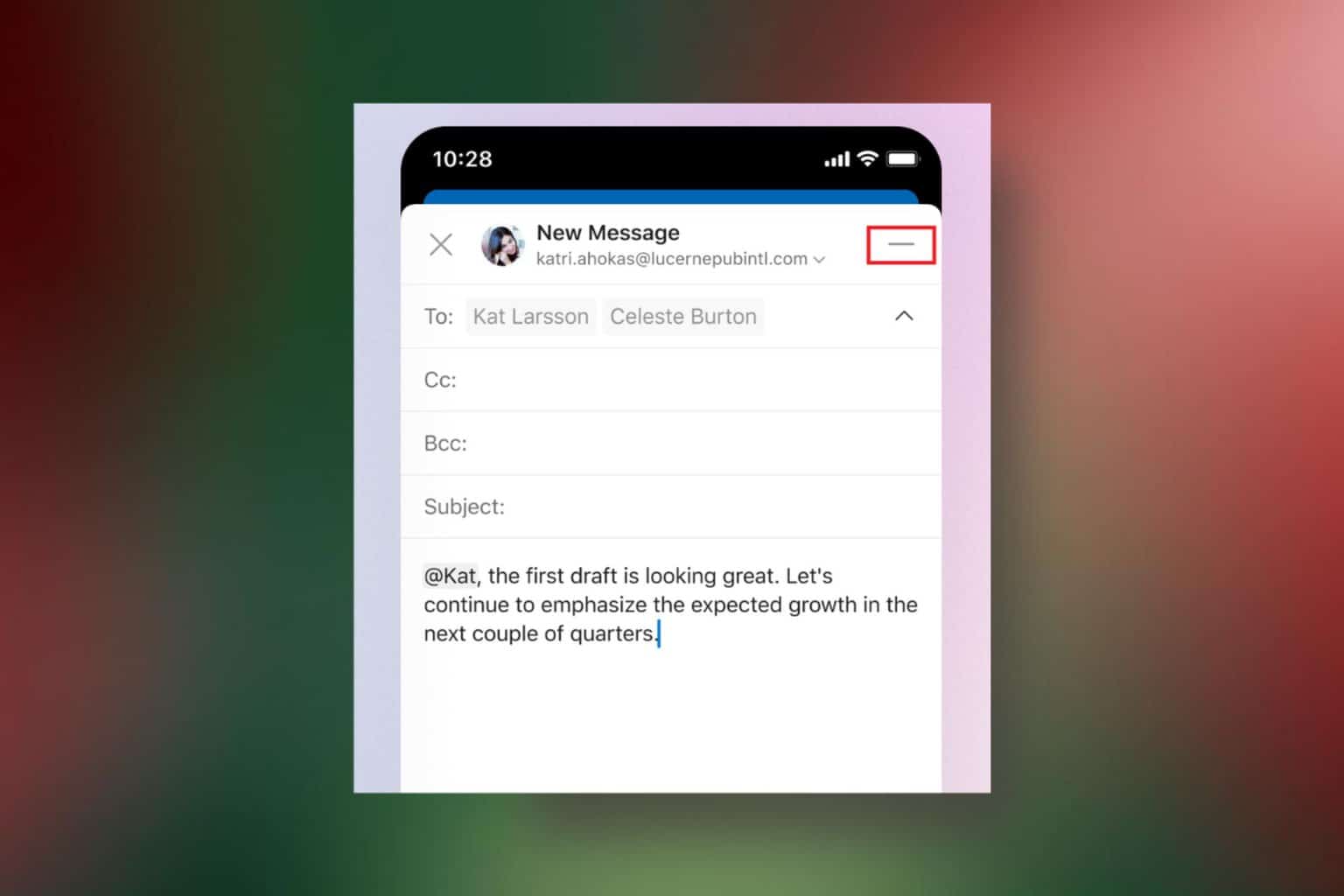



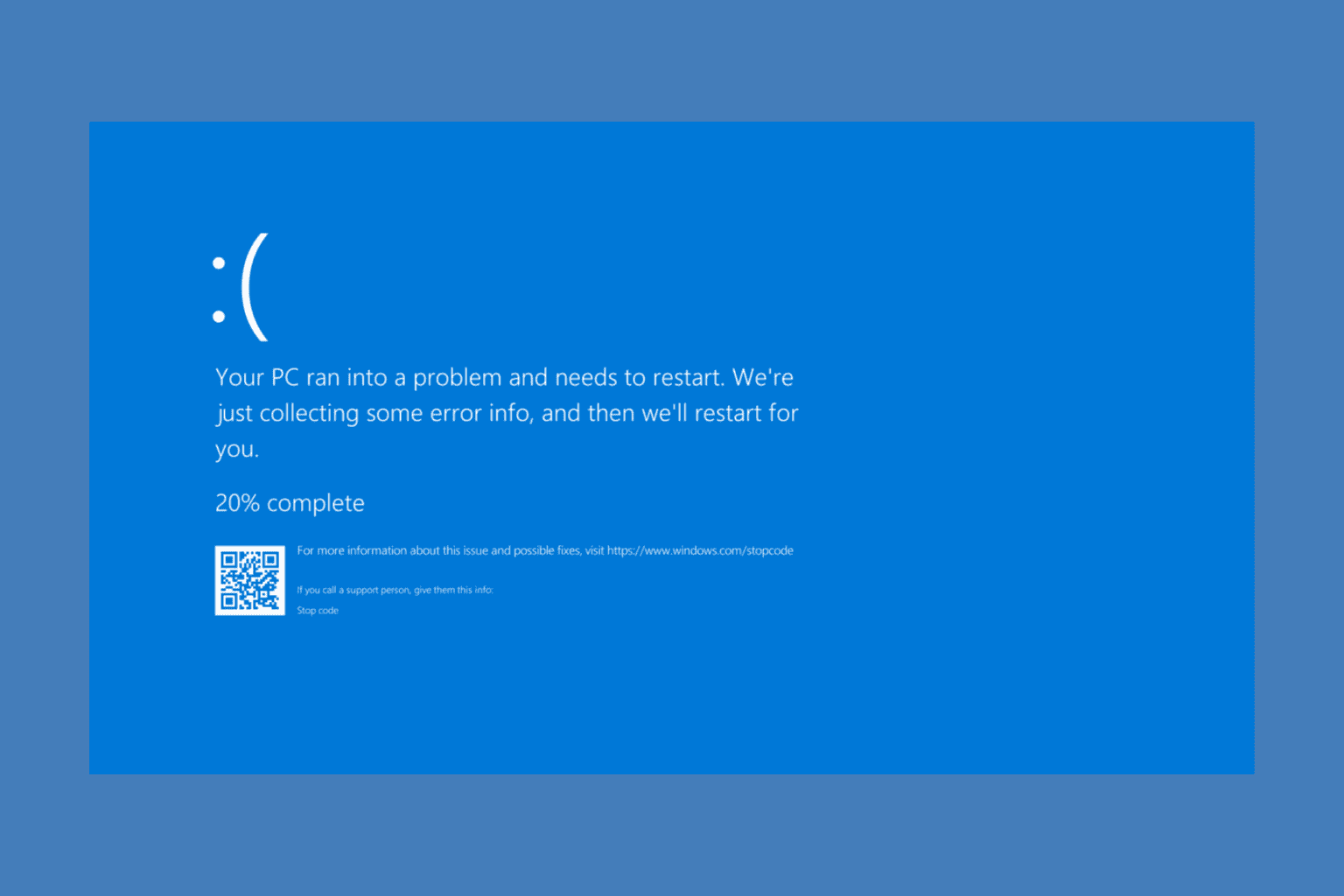
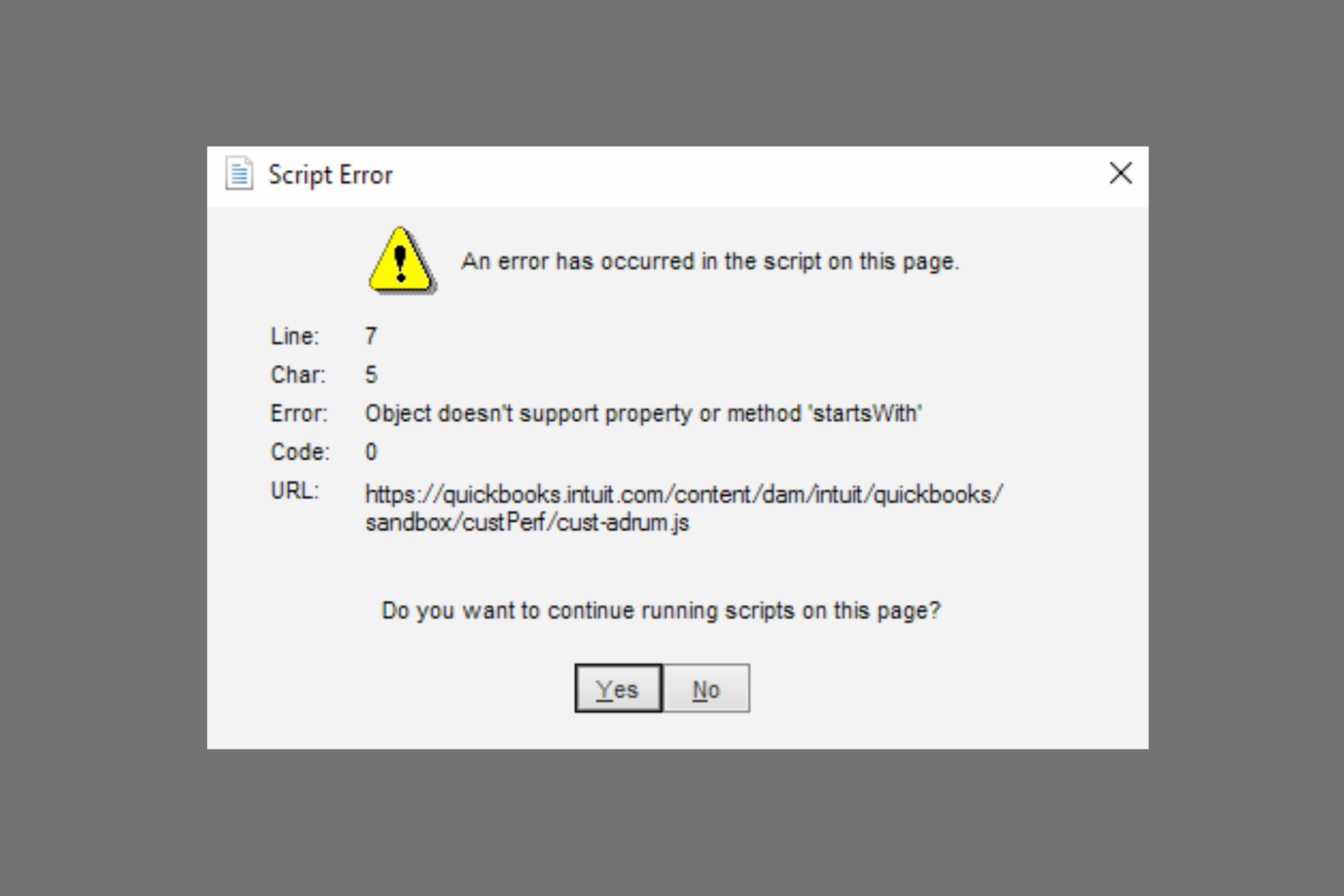
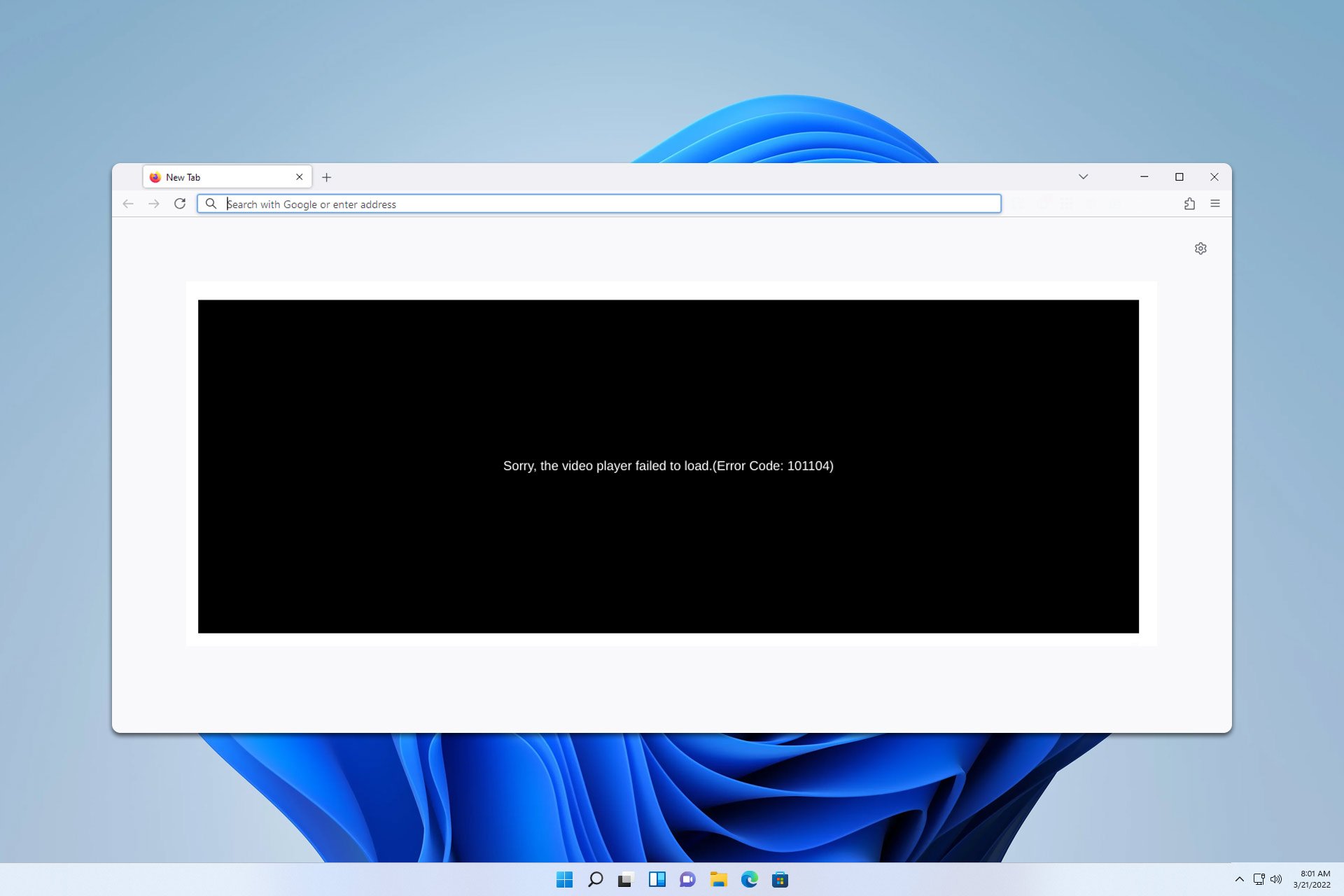
User forum
0 messages