How to Download & Install Google Play Games on Your Windows PC
It's time to get the Google Play Games on your PC
3 min. read
Updated on
Read our disclosure page to find out how can you help Windows Report sustain the editorial team. Read more
Key notes
- Google Play Games is a gaming platform that allows Android users to compete against each other in multiplayer games.
- The platform also allows users to share achievements and unlockables with friends, as well as join clubs with other players.
- Now, users can enjoy the same features on their Windows PCs by downloading the app.
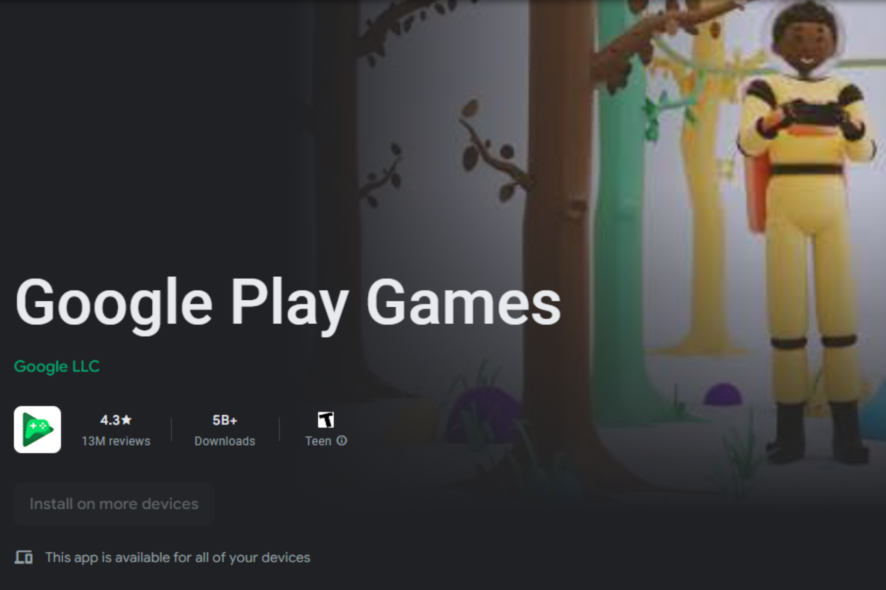
Google Play Games is an online multiplayer gaming service that allows you to compete against other players on your device or computer.
The service allows you to save your progress from one device and continue it on another, and it offers achievements, leaderboards, and cloud saves for all games.
Although Windows 11 has a decent collection of games, Android games are far more popular. If you’re going to play games on Windows, you’ll have to use the Microsoft Store.
Android is the most popular mobile operating system in the world. And it’s also the most versatile one. It, therefore, doesn’t come as a surprise that gaming fanatics would want to play Android games on Windows PCs.
Can you download Google Play Games on Windows 10?
Unfortunately, there is no official version of Google Play Games for Windows 10 because the developers made it for Android and iOS devices. So if you want to use it on a PC, you’ll need to find alternative ways to install it.
Using an Android emulator is one of the most efficient ways to download Android apps on your PC. This is because you can run Android apps directly without needing to root your device or install anything else on your phone or tablet.
How do I download and install Google Play Games on my PC?
Use an Android emulator
- Download or launch your favorite emulator (in this case Bluestacks).
- Navigate to your browser and download Google Play Games.
- Go to the download folder, locate the file and select Open with Bluestacks.
- Open the app.
How can I download Android games on a PC?
There are many methods available through which you can download any kind of app or game on your PC but not all are safe or secure. You can use Google Play Store, but it’s not always possible because there are some countries where Google Play Store is not available.
In such cases, you can install a VPN that will mask your IP address and allow you to select another region where the application is allowed.
Another safe method to download Android games on your PC by using an Android emulator. An Android emulator is software that allows you to run Android apps on your computer.
What are Google Play Games PC system requirements?
The system requirements for Google Play Games are not strict, but there are some things that you need to take into account before installing the app on your computer. Here is what you need:
- A Windows 10 (v2004) or later operating system
- At least 8GB of RAM
- An SSD with at least 10GB of available storage space
- Intel UHD Graphics 630 processor or comparable
You can check for the detailed minimum system requirements from the official page to ensure your PC is compatible.
As always, remember to install an antivirus program when downloading applications from third-party sites. They could come bundled up with malware and put your system at risk.
If you want to play old games on your Windows PC, check out our expert article on how to navigate around the issue.
We also have a huge selection of games that you can play without downloading or installing anything if you are running low on storage space.
Let us know of any additional thoughts you may have on this topic down below.

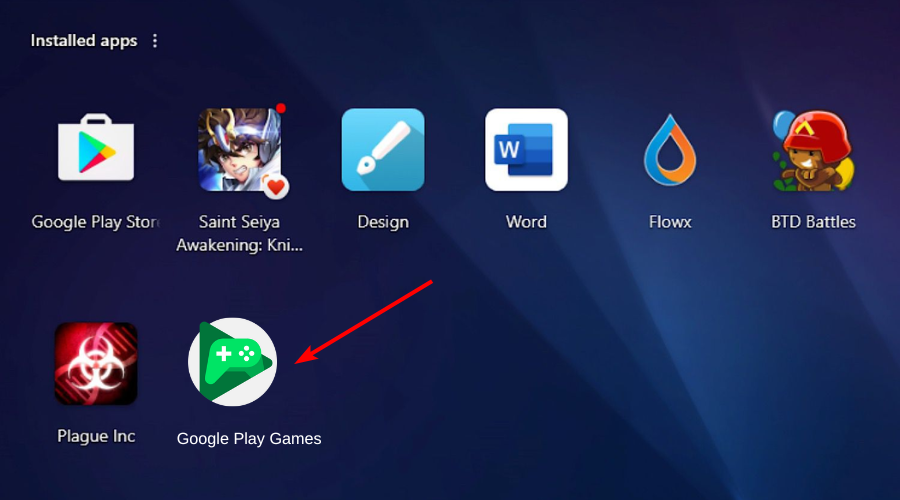








User forum
0 messages