How to Install the USB Audio Device Driver for Windows 11 [Step-by-Step]
Do not hesitate to give a try to our tested solutions right away
3 min. read
Updated on
Read our disclosure page to find out how can you help Windows Report sustain the editorial team. Read more
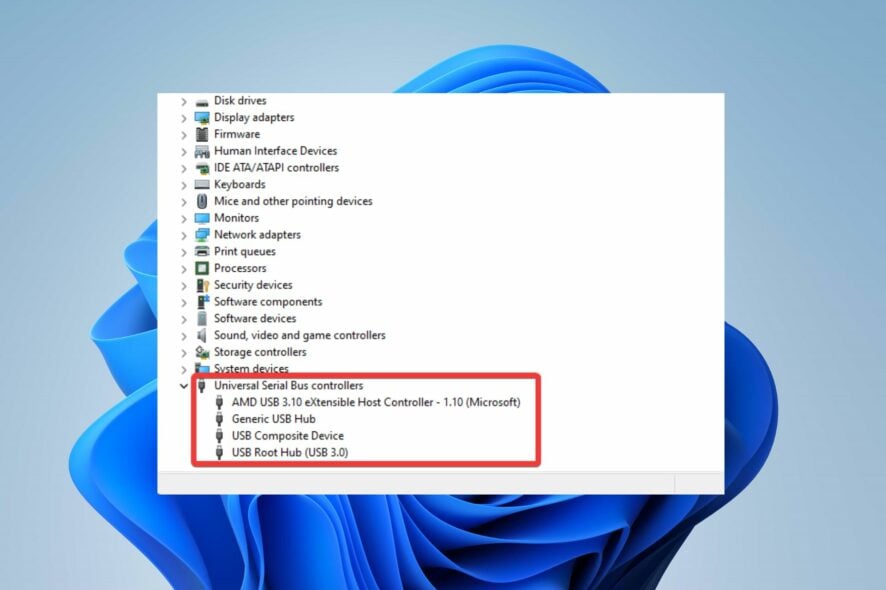
Below, we’ll explain how to download and install a USB audio device driver on your Windows 11 PC.
So, if you want to connect external speakers, keep reading.
How do I download and install USB audio drivers for Windows?
Option 1: Download from the manufacturer’s website
- Locate the manufacturer’s site to find the appropriate drivers for your computer.
- Download the driver manually from the Downloads menu.
- Launch the USB audio driver installer and follow the onscreen prompts to complete the installation.
- Connect your USB audio device via the USB port.
- Play your audio to check if it’s working.
Option 2: Use Windows Updates
- Connect your audio device to your PC.
- Go to Settings.
- Pick Windows Update from the left pane.
- Select Advanced Options.
- Select Optional Updates.
- Locate the name of your USB audio device, tick the box next to it, and start downloading.
Option 3: Use a driver updater software
Alternatively, you can opt for a specialized program to update the drivers to precisely what your device needs. It can also help fix corrupt drivers on your PC.
It is a much safer process because this way you will know that your device drivers are updated with the latest version. Plus, you can automate the process so your USB audio device driver is not only installed, but also update whenever a new version is released.
⇒ Get PC HelpSoft Driver Updater
What is a USB audio driver?
They are drivers that provide support for audio devices that comply with the Universal Serial Bus. The driver helps the computer to accept the device, communicate with it, and control it.
The USB audio driver performs the role of a translator and enables the audio device and the OS to function coherently.
Is Realtek audio driver compatible with Windows 11?
Yes, Windows 11 supports Realtek audio drivers. The latest Realtek driver was released for Windows 11 on January 11, 2022. Hence, it works fine on Windows.
However, there are some occasions where the Realtek drivers may not work due to audio driver issues; you can check out our guide to fix that.
Although there are relatively complex issues with Windows 11, most are being rectified with driver updates. Hence, getting the correct audio drivers will make using USB audio devices easier.
Further, you can check out our guide on downloading any audio driver on Windows 11. Also, if you mistakenly remove the driver, you can reinstall the audio driver using our article.
Please leave feedback or a question in the comments section if this guide has been helpful. We’d love to hear from you.

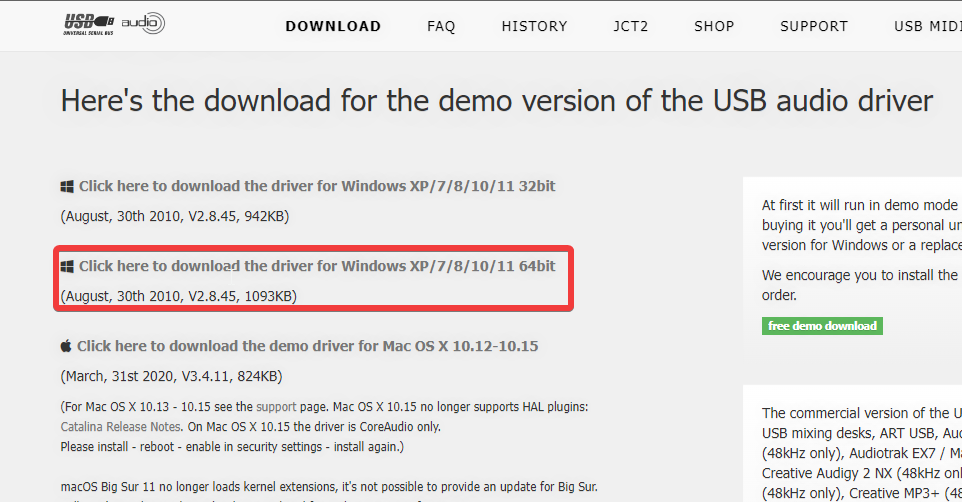
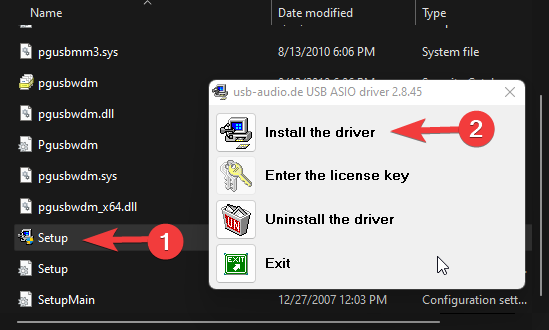
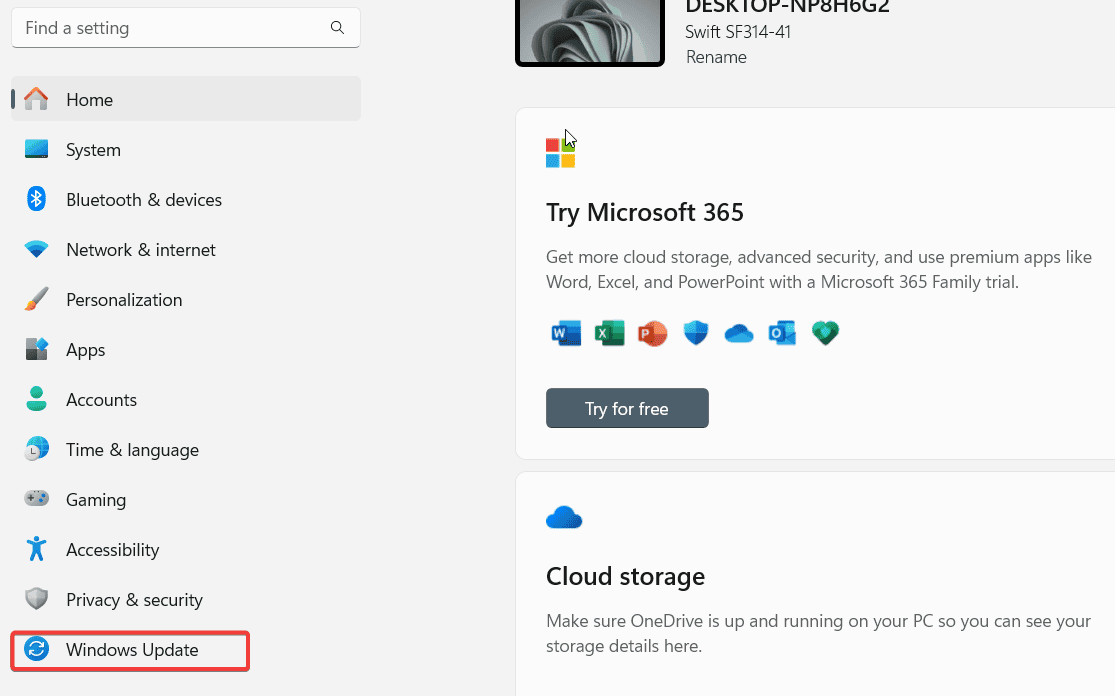
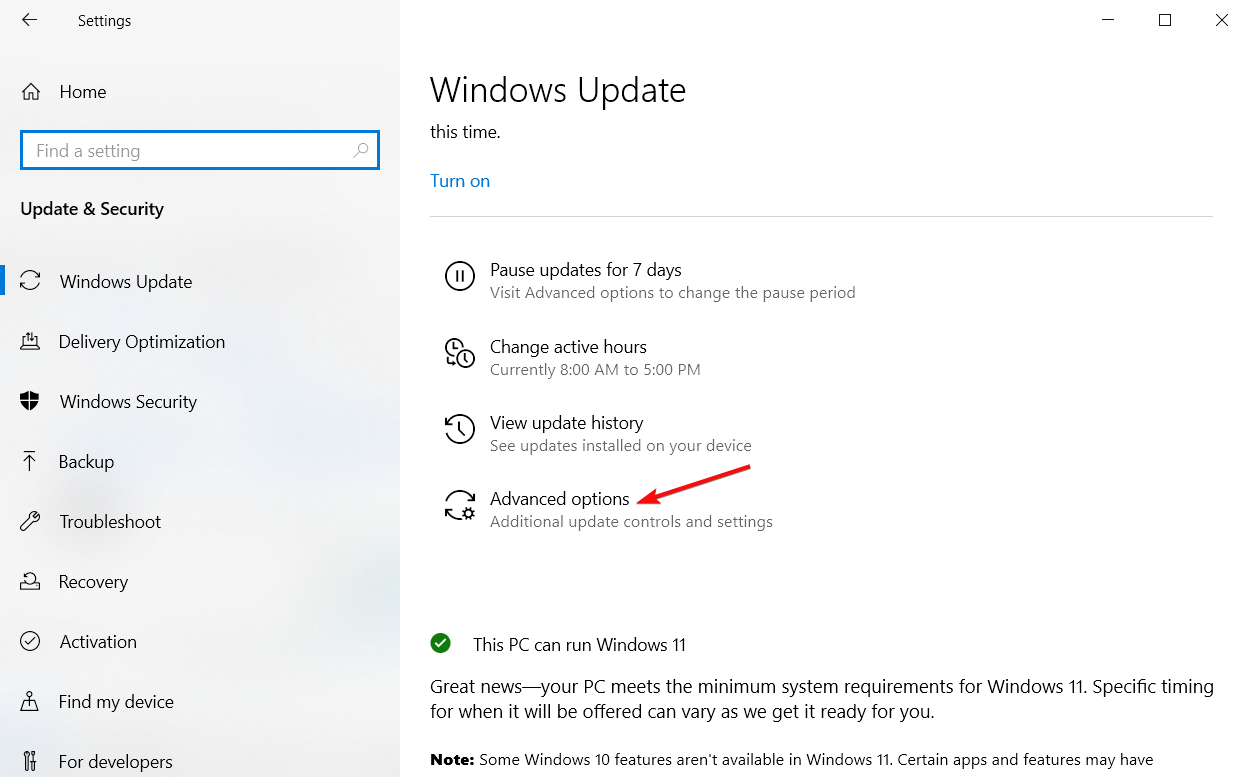
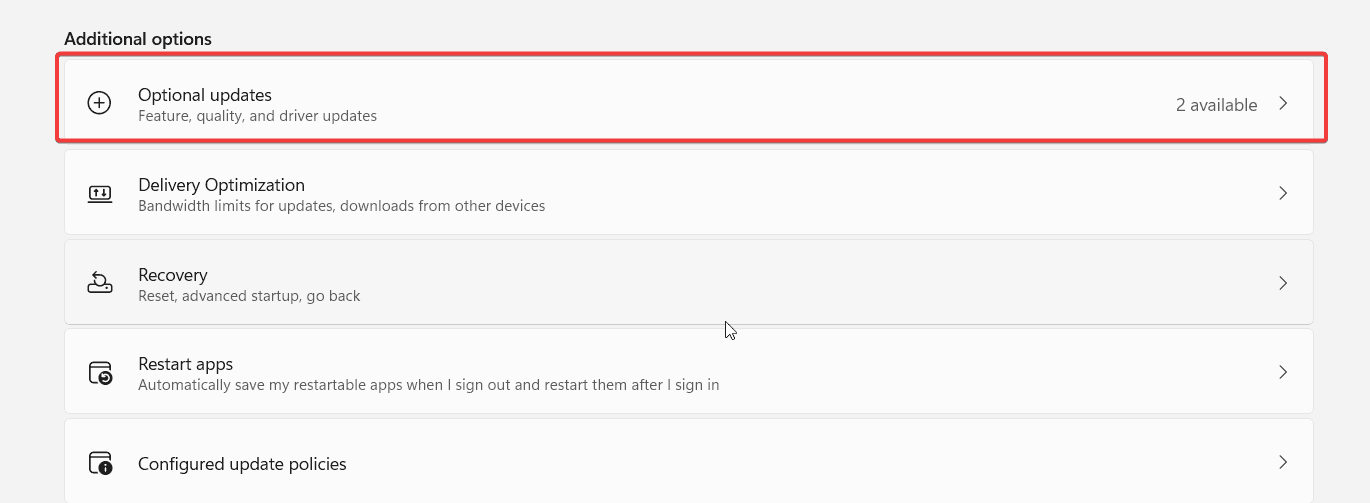







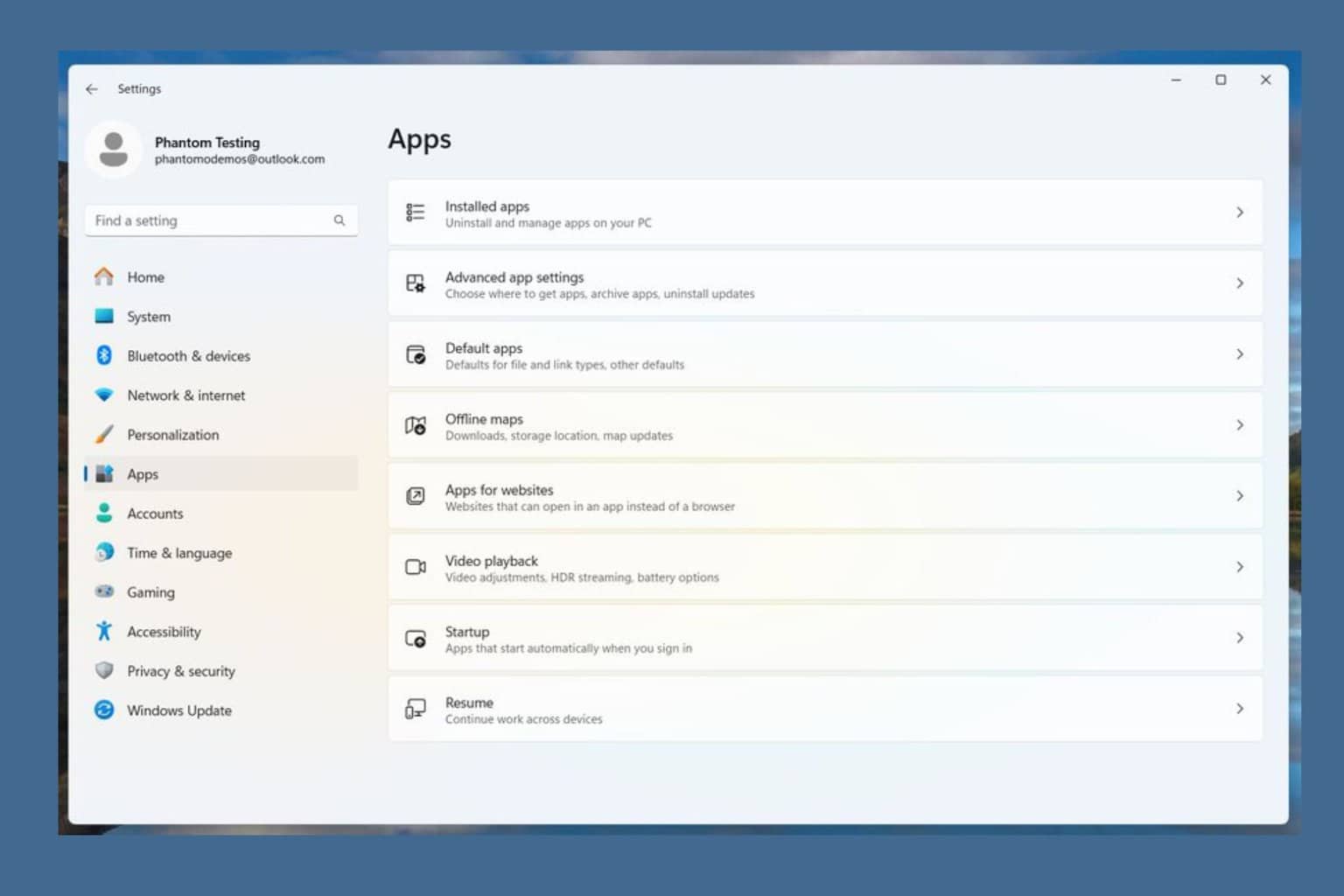
User forum
0 messages