Raid Controller Driver for Windows 11: Download & Install
Install and update RAID Controller driver by following these easy steps
3 min. read
Updated on
Read our disclosure page to find out how can you help Windows Report sustain the editorial team. Read more
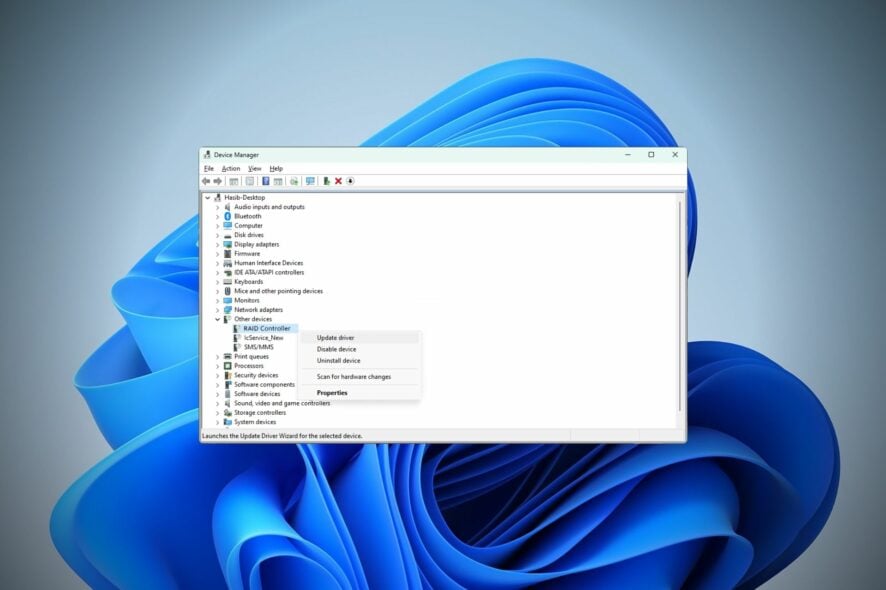
If you want to download the RAID controller driver for Windows 11, you can do it easily. There are multiple ways to download this driver for your Windows PC.
And then, you can manage your RAID configuration with dedicated software.
Here’s how to do it:
How do I download the RAID controller driver for Windows 11?
1. Download manually
1.1 From Intel
- Go to Intel Download Center.
- Search for Raid Controller and download the appropriate item for your PC.
1.2 From AMD
- Go to AMD Driver & Support page.
- Select Chipsets and choose the correct socket.
- Then, choose the motherboard chipset model and click on Submit.
- Expand Windows 11.
- Download the AMD RAID Driver.
1.3 From another manufacturer’s website
You also can consider downloading the RAID driver from your PC or motherboard manufacturer’s website. That will be easier to do in many situations.
After downloading, you can install the driver by double-clicking on the installer file.
2. Use third-party tools
Some tools can automatically find and install any missing drivers on Windows 11 computers. These specialized tools are very easy to use and fast, in just a few minutes they will scan your computer, identify the broken, outdated, or missing drivers, and download fresh versions for them
3. Use Device Manager
- Open the Start Menu, type device manager, and click on Device Manager from the results.
- Expand Other devices.
- Right-click on Raid controller or similar driver name and choose Update driver.
- Click on Search automatically for drivers.
- Follow the on-screen steps to complete the process.
If you face problems with this process, you may need to learn how to solve Windows cannot download driver.
Why do I need a RAID controller driver?
The full form of RAID is the Redundant Array of Independent Disks. The primary purpose of this technology is the following:
- For better performance: To use the disks together efficiently and effectively for better performance and reliability.
- For better protection: It offers additional protection against data loss.
Wrapping up
Missing the RAID driver or an outdated version may cause various disk problems on Windows 11 for specific cases. Else, it may decrease your disk performance as well.
For enterprise or personal usage, downloading and installing the RAID controller driver is important to enhance performance, reliability, and flexibility.
For a RAID configuration, you will also need one of the best dual-bay hard drive enclosures and select a RAID level as per your hardware requirements and needs.
Please let us know in the comments box if you have any suggestions or opinions.
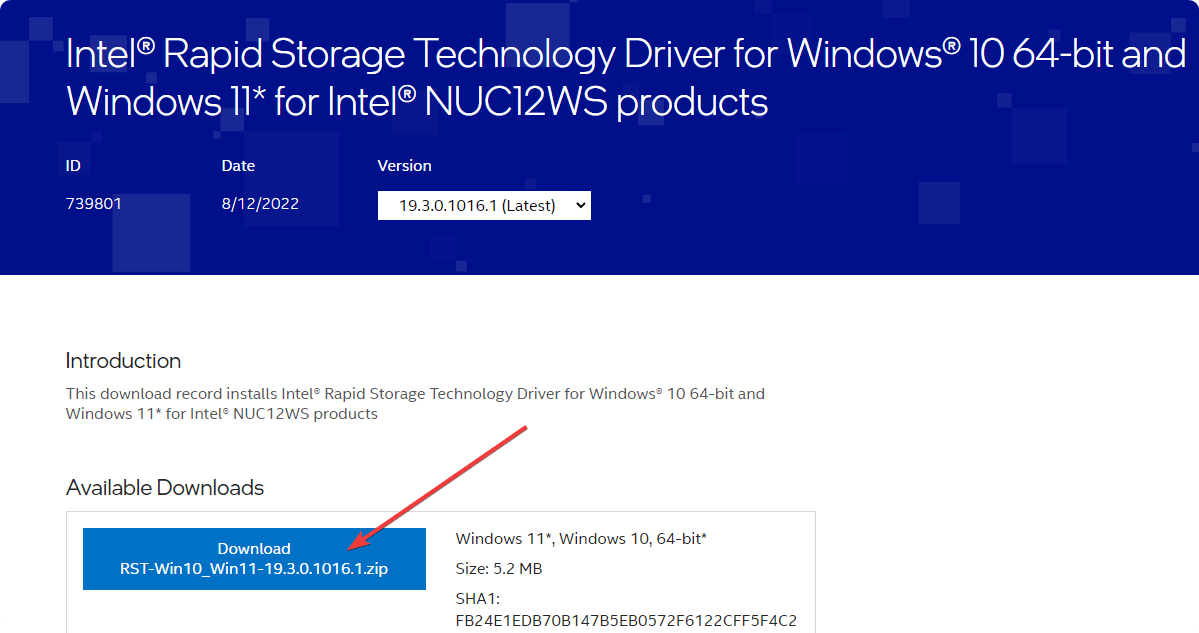
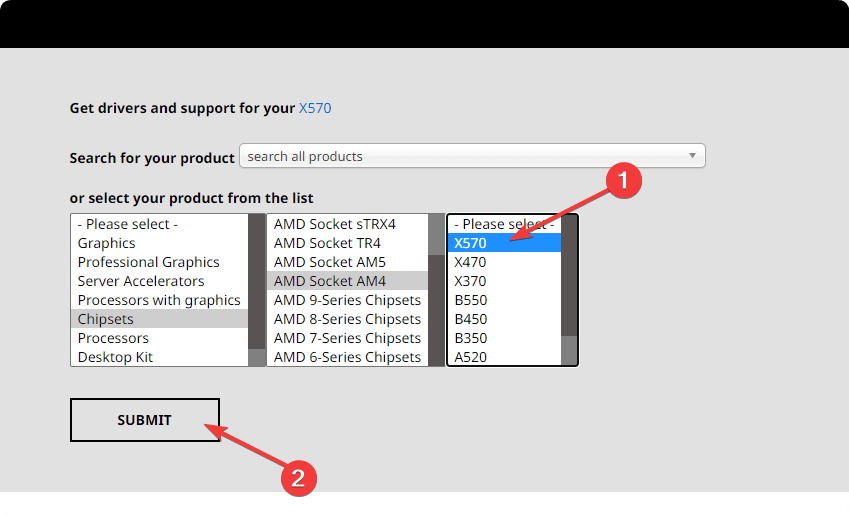
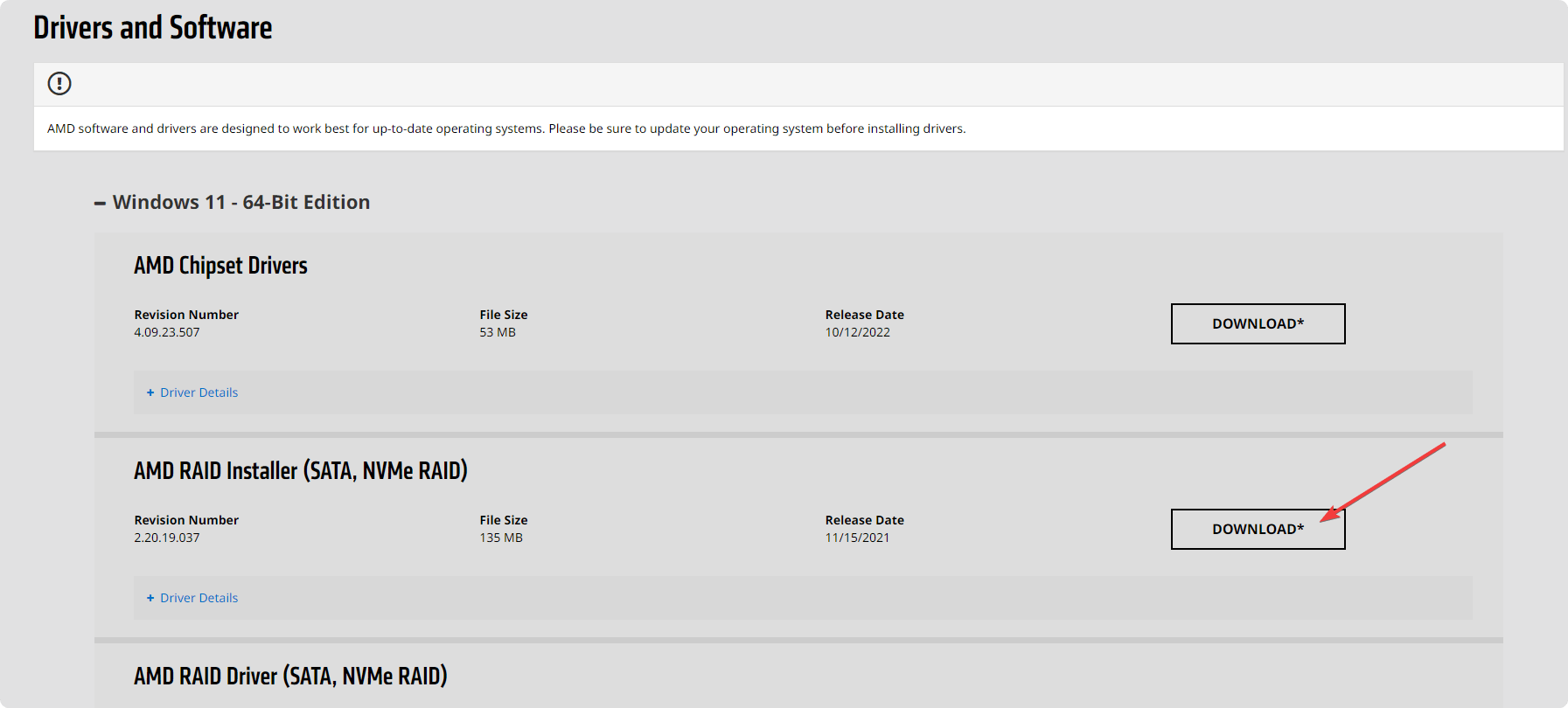

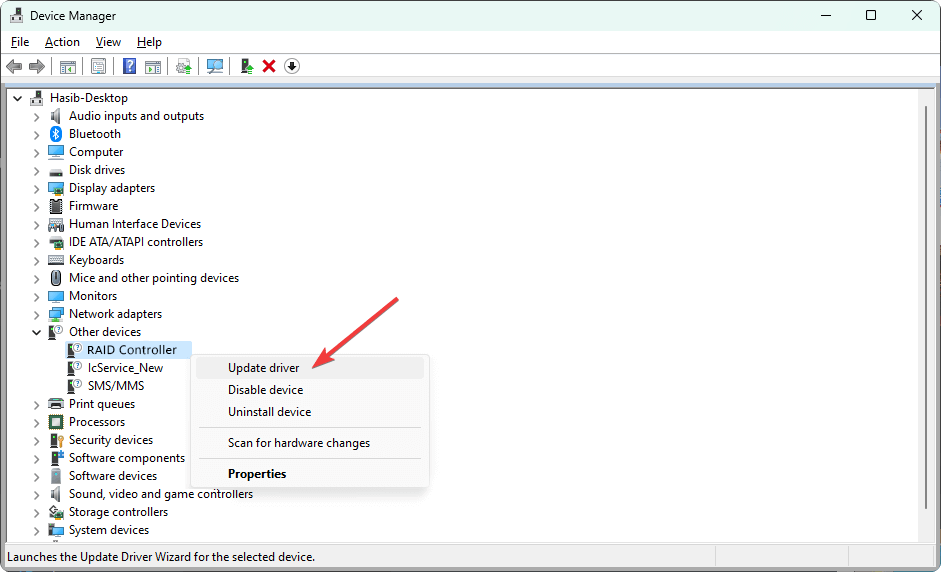








User forum
0 messages