6 Fixes for The System Cannot Write to the Specified Device
Corrupt or broken system files are the chief causes of this issue
5 min. read
Updated on
Read our disclosure page to find out how can you help Windows Report sustain the editorial team. Read more
Key notes
- The system cannot write to the specified device error message that appears when your crucial system files and DLLs are corrupted.
- A system restoration tool to repair or replace the damaged files will quickly solve the issue.
- You could also try running a full System scan and checking your partitions with the Command Prompt.

The ERROR_WRITE_FAULT error code with The system cannot write to the specified device description occurs when users try to install the latest updates on their computers. Reportedly, this error is prevalent for driver updates.
It may also occur when users try to create and save backup files and folders. Irrespective of the causes, we have gathered the surefire solutions that will help you fix it in this guide.
What causes The system cannot write to the specified device error?
The system cannot write to the specified device error can be down varying reasons. Listed below are some of the various causes:
- Damaged or corrupt system files: Corrupt system files is one of the chief causes of the FSlogix the system cannot write to the specified device and other variations of the issue. The quickest way around this is to repair the broken system files with either the built-in tool or dedicated software.
- Issues with system memory: When there is a problem with your system memory, you can also get an error message. Running the CHKDSK command is should help here.
- Malware infections: The presence of viruses on your PC can cause all sorts of problems, including this issue we are dealing with. You need to eliminate the malware using one of the best antivirus software.
How can I fix The system cannot write to the specified device error?
1. Perform an SFC scan
- Press the Windows key + S, type cmd, and select Run as administrator under Command Prompt.
- Type the command below and hit Enter:
sfc/scannow - Wait for the command to finish running.
If your getting the 0x1d – the system cannot write to the specified device error on your PC, running the SFC scan on CMD should restore normalcy. This is because most variations of the error are caused by faulty or missing system files.
Alternatively, you can fix these files using a specialized tool to restore or replace corrupted files and folders as well.
2. Run the CHKDSK command
- Launch Command Prompt as admin.
- Type the command (replace C with your drive letter) below and hit Enter:
chkdsk c: /r - If you receive a prompt, press Y and restart your PC. The scan will start immediately after your PC restarts.
Memory issues can make lead to the WinToUSB the system cannot write to the specified device error. The CHKDSK command is a powerful built-in tool known to fix many memory issues, including this one.
Thus, you should try it too.
3. Scan for malware
- Press the Windows key, type virus, and select Virus & threat protection.
- Click Scan options.
- Choose the Full Scan option and click the Scan now button.
Malware may cause various issues on your computer, including the system cannot write to the specified device error. Performing a full system scan should help clear them and restore your PC’s health.
However, if you want to run a really deep scan and eliminate even the most stubborn virus, you should a third-party antivirus in ESET NOD32.
This lightweight software employs a no-nonsense policy against viruses. It eliminates them before they can affect your PC. All these without disturbing your activities.
4. Update your OS
- Press the Windows key + I to open the Settings app and select Update & Security.
- Click the Check for updates button.
- Install all available updates including the optional ones.
Windows updates are important in fixing bugs and issues. If you have not updated your PC in a long time, you can face the system cannot write to the specified device error.
After installing the updates, remember to restart your PC.
As a quick reminder, Microsoft constantly rolls out Windows updates in order to improve the system’s stability and fix various issues.
5. Clean your temporary files and folders
- Click the Start icon, type disk, and select Disk Cleanup.
- Check the boxes for the files you want to clean.
- Now, click the Clean up system files button.
At times, the system cannot write to the specified device error can be because of junk files on your hard drive. The Disk Cleanup tool will help you clear the files you want to remove.
Another option, which is probably a better one, is to use a dedicated tool in CCleaner. This tool helps to optimize your PC by clearing out junk files and unwanted documents.
CCleaner also serves as an uninstaller software that can remove an unwanted app and its components. It might just be all you need to protect your PC from this type of issue.
6. Run the Hardware and Device troubleshooter
- Press the Windows key + S, type cmd, and choose Run as administrator under Command Prompt.
- Type the command below and hit Enter:
msdt.exe -id DeviceDiagnostic - Wait for the diagnosis to be complete and apply any recommendations.
One of the best things about the Windows OS is its array of troubleshooters. Running the hardware and devices troubleshooter helps to fix many hardware issues including the system cannot write to the specified device error.
You should restart your PC after applying the fixes to let them take effect.
With this, we can conclude this guide. We believe that you have everything you need to fix the system cannot write to the specified device error easily. All you need to do it to follow the steps carefully.
If you are facing other problems like your device ran into a problem and needs to restart, check our detailed guide to fix it effectively.
Feel free to let us know the solution that helped you solve this problem in the comments below.



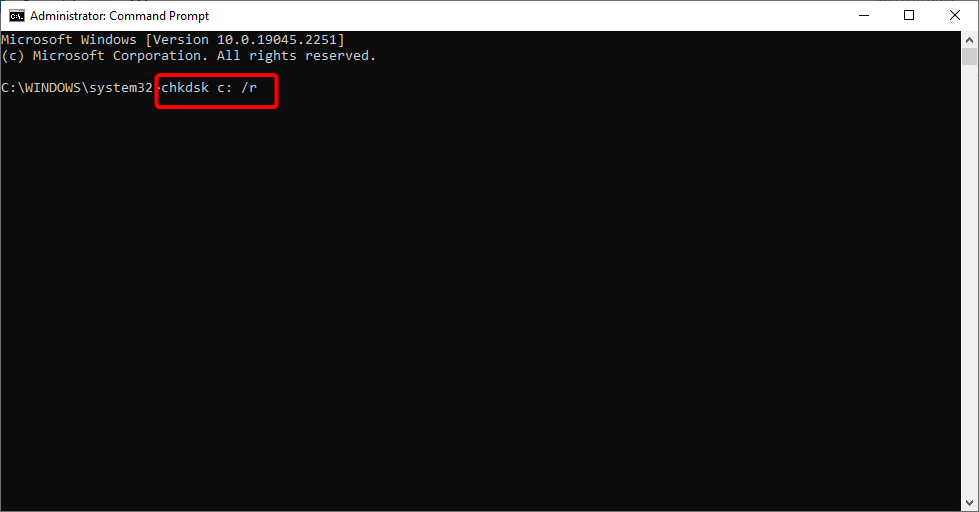









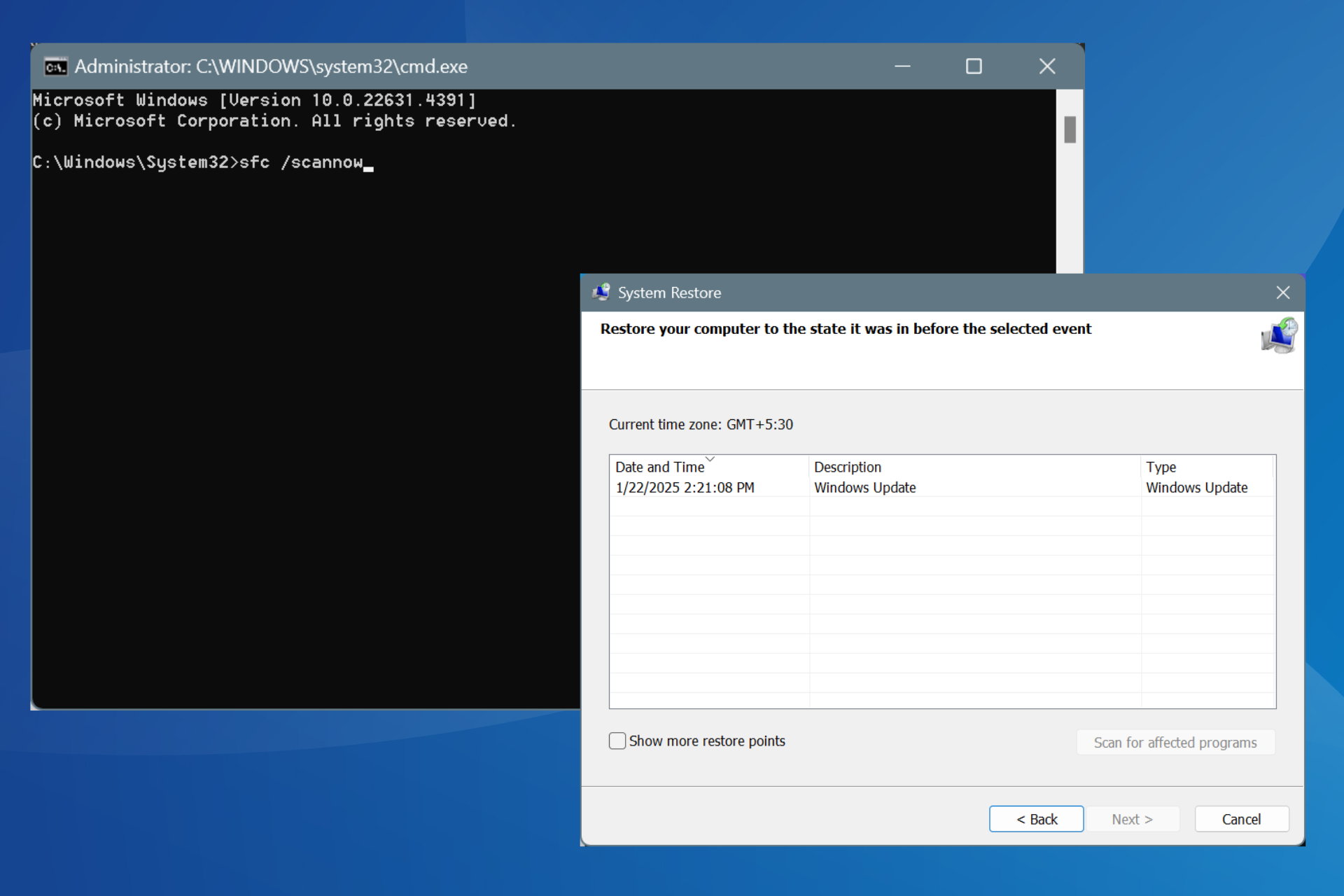

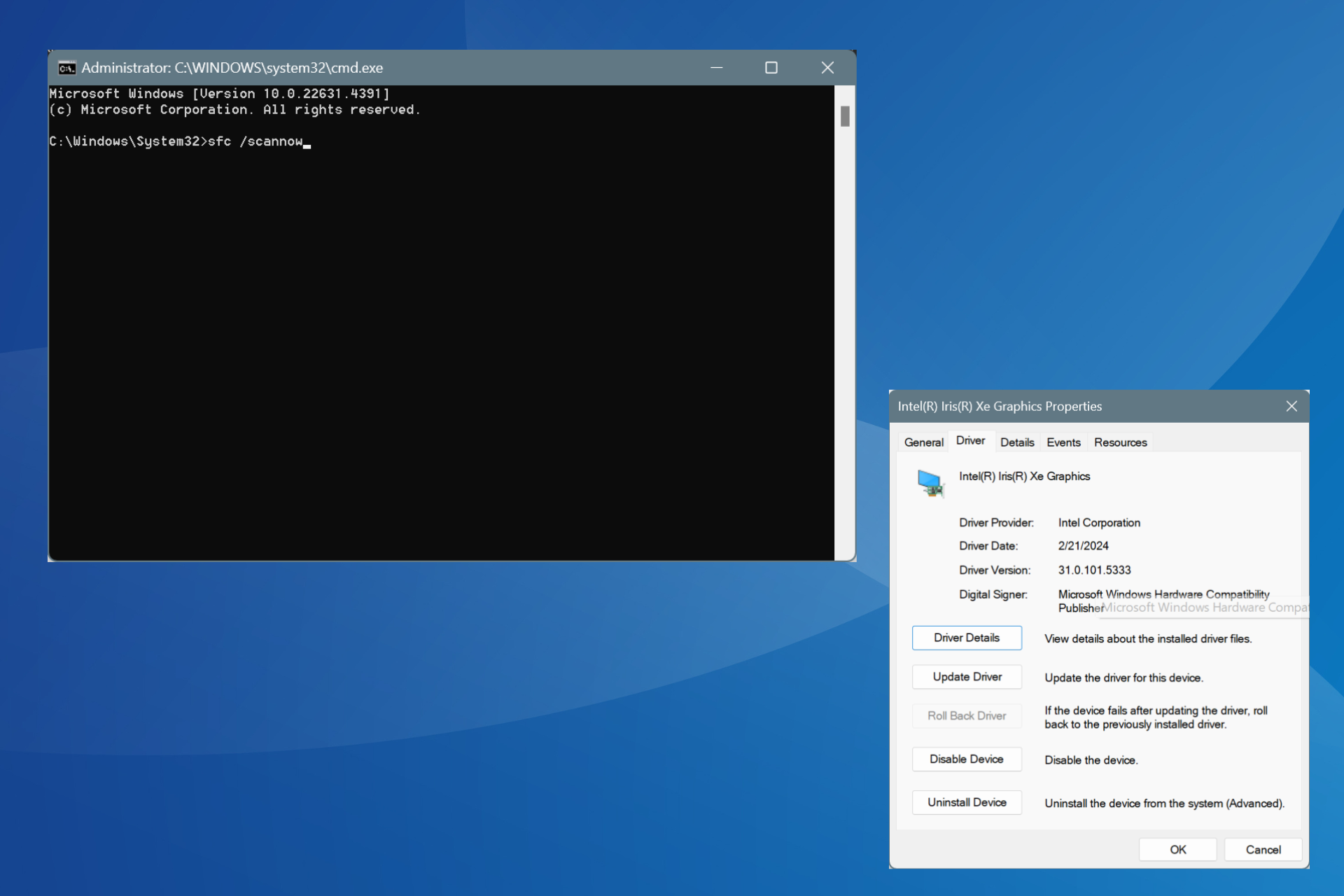
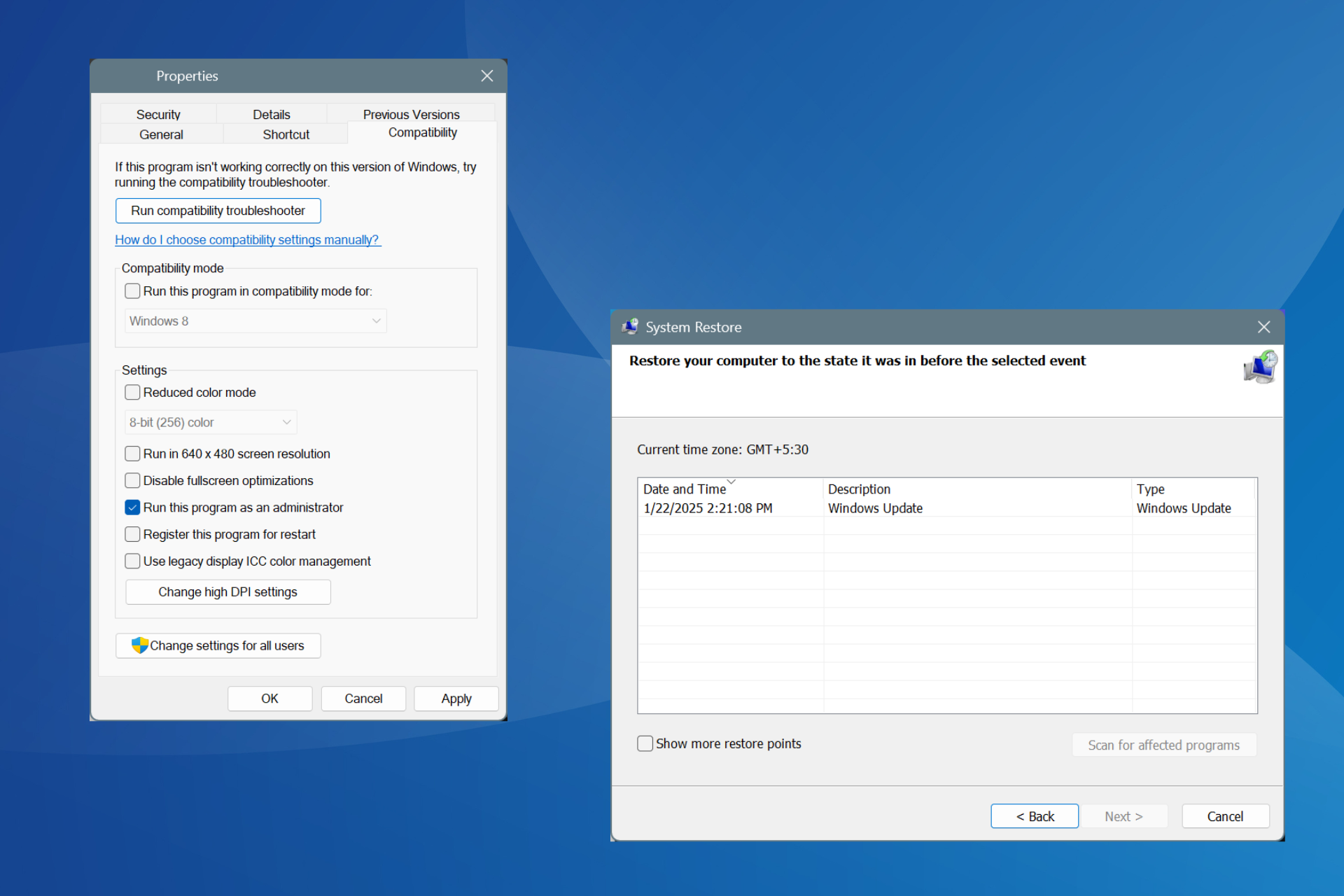
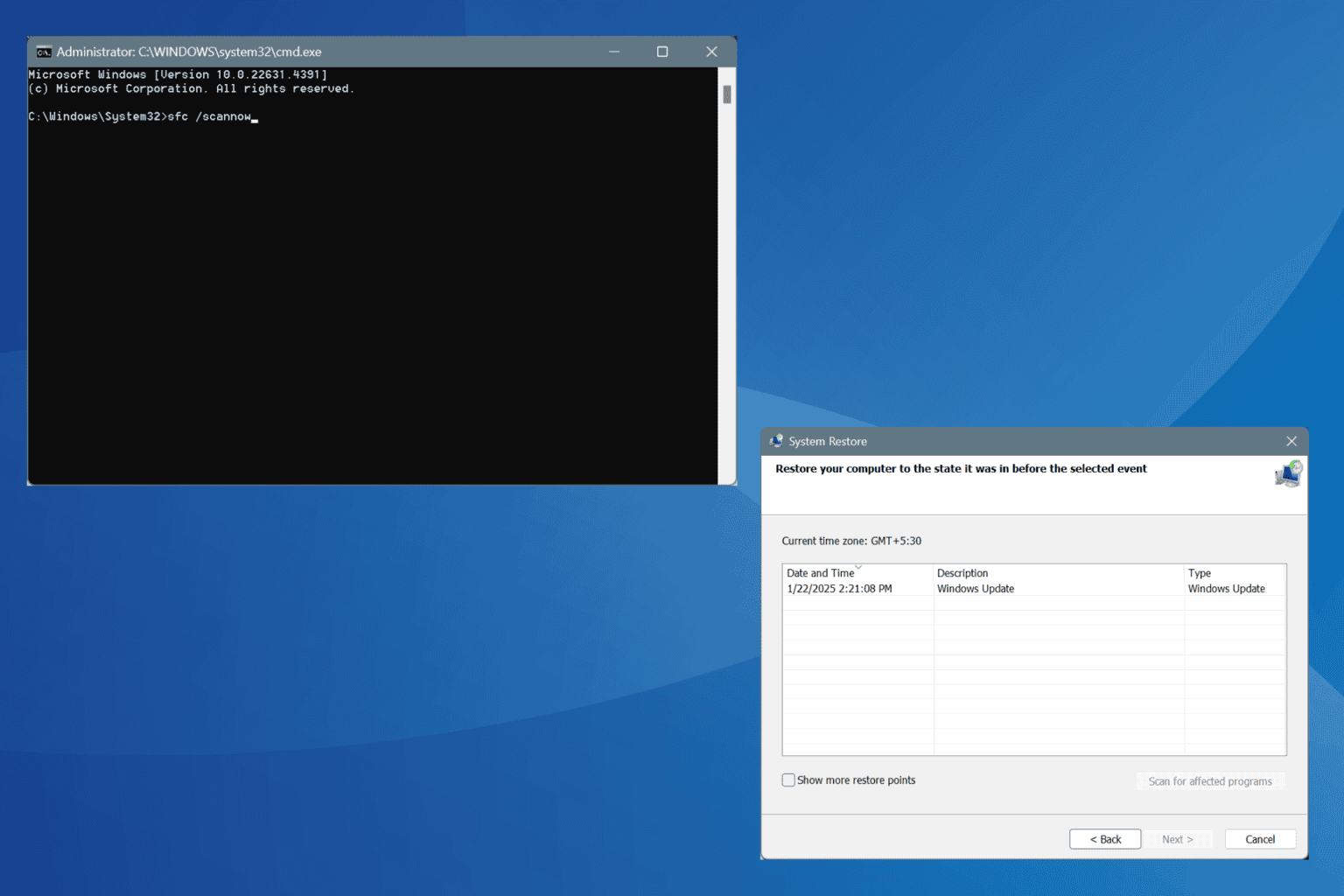


User forum
0 messages