How to fix System call failed Explorer.exe error in Windows
3 min. read
Updated on
Read our disclosure page to find out how can you help Windows Report sustain the editorial team. Read more
Key notes
- System Errors are not at all fun to deal with because they cause the operating system to no longer work as intended. Last, but not least, they are generally fatal.
- A particularly common system error occurs on Explorer.exe - Windows' very own Program Manager. Did you happen to stumble upon System call failed error already?
- If such is the case, there is no need to worry. There are a few things you can try in order to solve this and we have gathered all of them in the article below.
- Eager to know more about Windows 10 errors and how to solve them? Find out everything there is to know in our dedicated section.

Explorer.exe System call failed is one of the troublesome Windows niggles that can render your system virtually useless.
Before the error message is flashed on the screen, the icons disappear and when the user clicks on the Start button the Explorer.exe System call failed error is displayed.
Needless to say, one would mistake it to be a malware or a virus attack but in reality its none. Neither is it a case of Windows operating system gone bad.
Before we start with the actual troubleshooting, lets take some time to perform some basic checks. Try recalling whether you had done any changes to the system.
Also, try switching your account and see if its the same error persists. Try restarting the computer.
As observed in forums this error is usually suspected to be caused by drive errors. Bad sectors in your Primary hard disk will cause severe performance issues.
One can also try connecting an external drive and see it it’s being read.
Here’s how to solve System call failed error on Explorer.exe
1) Clean Boot
Clean Boot is somewhat similar to the safe mode. In the clean boot, the Windows is started with a minimal set of drivers and programs in the startup.
Since none of the software is opened automatically in the background the Clean Boot will let you avoid the software conflicts.
- Go to start, search for msconfig
- Select System Configuration from the results
- Click on the Checkbox that says Hide all Microsoft Services (In case of Windows 10 CU select Diagnostic Startup)
- Go to the Startup tab in the System Configuration and click on Open Task Manager
- Select the programs individually and then click on Disable
- Close the Task Manager and restart the computer
Windows won’t boot? Here’s how to fix the issue in no time!
2) Alternate method
Now in this step, you can troubleshoot each drive for errors and you can also check the computer’s primary hard disk for performance issues.
Also, consider comparing the same with the external hard disk.
- Open the Windows File System
- Right Click on the desired drive and then select Properties
- Now go to the Tools tab>Error-Checking>Check now. Type in your admin credentials if asked for
- Ensure that you check the Automatically fix file system errors so that the system will not only check the drive for disk error, but will also fix the issues if any
- In order to perform a deep scan, select Scan for and then attempt the recovery of bad sectors. In this mode, the scan will attempt to fix the physical errors and will take longer to complete the task.
- Select Automatically fix file system errors and Scan if you prefer checking both file errors and physical errors. That being said if any bad sectors are found on the hardisk the data will be lost.
Also, you can try out the EaseUS software which promises to fix your hard disk without causing any loss of data.
If the Explorer.exe System call failed error still persists even after the scanner shows zero errors, it’s time you get the hard disk checked physically, but we hope you won’t have to. Do let us know if any of these solutions worked for you and if you happen to come across different workarounds, feel free to share them in the comments section below.
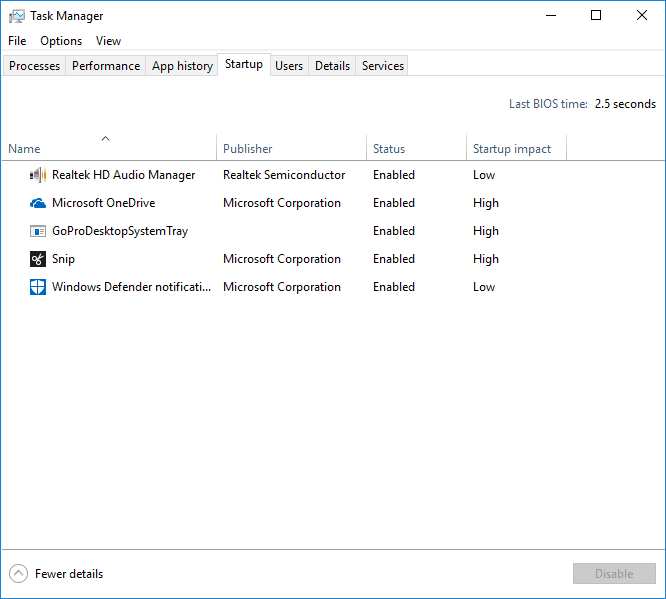
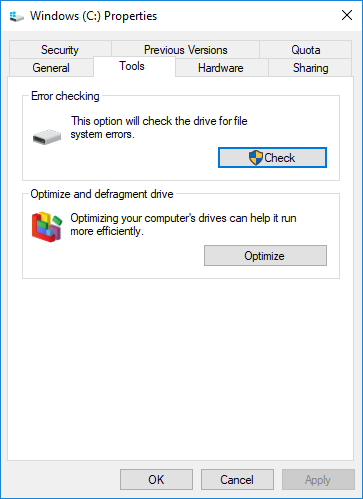







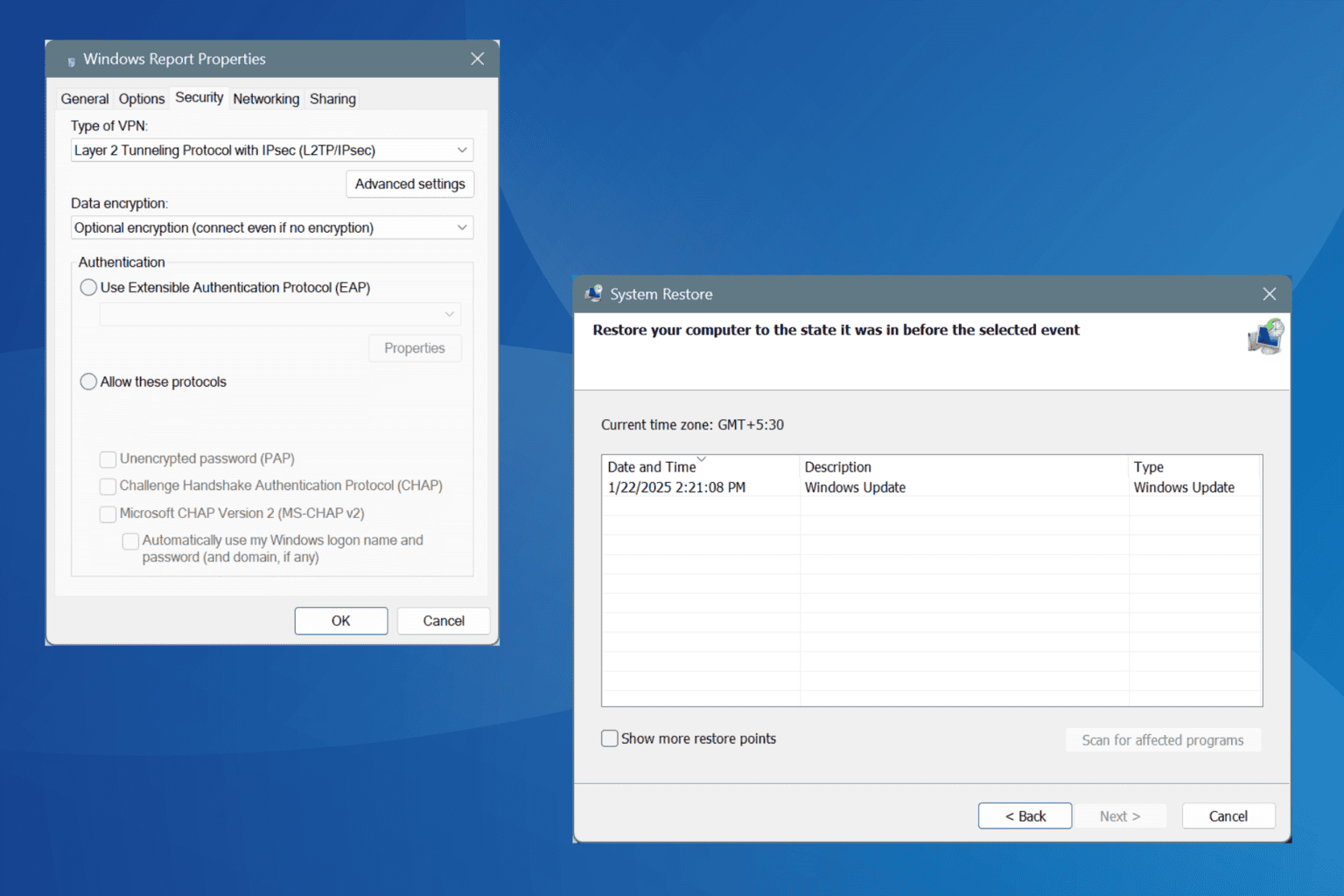
User forum
1 messages